A tip on copy/paste from Sketchup to Layout
-
Hi Edson, I stopped doing the copy paste and do everything by scenes in SU. Thankfully someone from Base Camp set me straight. So in SU you just need to isolate the line work in a view. In Layout you can simply copy your su view and paste (which will set it exactly on top of the other view). Then vector render the line work view. Very simple and easy. I've also been playing around with Tig's plugin for the section slice. So far so good!
-
Good to see these workaround / methods being developed

-
@unknownuser said:
Hi Edson, I stopped doing the copy paste and do everything by scenes in SU. Thankfully someone from Base Camp set me straight. So in SU you just need to isolate the line work in a view. In Layout you can simply copy your su view and paste (which will set it exactly on top of the other view). Then vector render the line work view. Very simple and easy. I've also been playing around with Tig's plugin for the section slice. So far so good!
nick,
please help me get this new workflow right.- isolate the line work in a scene.
- send the linework scene to layout or duplicate any other scene there and change it to the LW scene.
- then you copy/paste this view onto a layer that is on top of the view that shows the uncut part of the plan or section. or do you just copy/paste the LW view on the same layer as the rest of the plan/section?
thanks.
-
@edson said:
@unknownuser said:
Hi Edson, I stopped doing the copy paste and do everything by scenes in SU. Thankfully someone from Base Camp set me straight. So in SU you just need to isolate the line work in a view. In Layout you can simply copy your su view and paste (which will set it exactly on top of the other view). Then vector render the line work view. Very simple and easy. I've also been playing around with Tig's plugin for the section slice. So far so good!
nick,
please help me get this new workflow right.- isolate the line work in a scene.
- send the linework scene to layout or duplicate any other scene there and change it to the LW scene.
- then you copy/paste this view onto a layer that is on top of the view that shows the uncut part of the plan or section. or do you just copy/paste the LW view on the same layer as the rest of the plan/section?
thanks.
Have a scene for your plan (including textures etc.)
create a hidden layer "plan line work" or something similar
add a section cut face to the plan section plan and put on the new "plan line work" hidden layer
make a new scene from the plan scene & turn off all the layers except the "plan line work"
send both scenes to Layout so you have 2 viewports on the one page
put the line work over the plan view (layers etc.) et voila!
dimension from your linework (as per Nick's videos)don't think there's any need to copy and paste anything. apologies if i'm completely off the mark
 .
.I came across a similar issue to you in regard to the add hidden layer plugin. I had a number of scenes set up, but then had to add some new geometry which i didn't want shown on my existing scenes. plus, i also wanted to make new scenes showing the new geometry with some of the existing geometry. so i drew up, and put the groups and components on the hidden layers. THEN i added my new scenes only to see all my new geometry disappear. I had just turned on the layers needed when i clicked that it was probably the 'add hidden layer', which proves that it works retrospectively.
-
Porch got it. I don't typically "send to layout" though. I usually insert the model in Layout, then make a copy of the same viewport. In layout, I set the model in raster mode on a layer called "SU Model", and the line work in vector mode on a layer called "Line Work".
If you set your scenes correctly, this mode allows you to simply render each view to scale without any re-positioning of the viewport, since both scenes are identical with regards to position in SU. This process has really sped things up, especially for building sections where I typically have around 12-20 section on a typical home.
I'm going to really test the efficiency this spring as I just took on two projects that I am hoping to submit in mid-April.
-
@unknownuser said:
Hi Edson, I stopped doing the copy paste and do everything by scenes in SU. Thankfully someone from Base Camp set me straight. So in SU you just need to isolate the line work in a view. In Layout you can simply copy your su view and paste (which will set it exactly on top of the other view). Then vector render the line work view. Very simple and easy. I've also been playing around with TIG's plugin for the section slice. So far so good!
I do just that. I first realised when I wanted to show a black & white plan in Layout but wanted to solid fill the walls. Obviously with TIG's SectionCutFace plugin you can set the fill color but if you're only viewing the one scene in Layout you have to go with a 'Shaded' or "Shaded with textures' style to get color filled walls.
So I create a section cut with the plugin, create a new scene, isolate only that layer visible. Ensure your floor plan scene is 'Hidden line' style [I have never understood why its called that rather than monochrome..] and the section cut scene is 'shaded style and overlay both scenes in Layout. Change the section cut scene to hybrid and wha, la!!!!
-
Yes, that is exactly what I do. Works really well.
-
@unknownuser said:
Yes, that is exactly what I do. Works really well.
And may I ask you what do you do when you need to put height dimensions of this sort (attached)?
So far I haven't found them in SketchUp nor in LayOut.
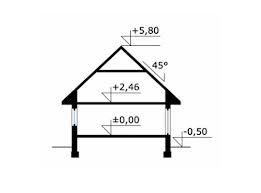
-
@aureus said:
@unknownuser said:
Yes, that is exactly what I do. Works really well.
And may I ask you what do you do when you need to put height dimensions of this sort (attached)?
So far I haven't found them in SketchUp nor in LayOut.In layout, use the stock scrapbooks or create your own.
-
@unknownuser said:
@aureus said:
@unknownuser said:
Yes, that is exactly what I do. Works really well.
And may I ask you what do you do when you need to put height dimensions of this sort (attached)?
So far I haven't found them in SketchUp nor in LayOut.In layout, use the stock scrapbooks or create your own.
OK, thanks, Nick.

I knew that. I was just curious if I missed some other way, more automatic like in the case of usual dimensional work. In this way you need to type height values yourself.
Luckily, there's not much of manual work here since usual construction documentation doesn't require so many of those symbols or at least requires much less than typical dimensions.Greets
P.S. Your videos on YouTube are fantastic and I have just found out on other topic that you got even better working machine.

Advertisement







