Update multiple wall materials at once
-
I'm having trouble finding a clear way to state what I want to do, so here goes:
I'm doing interior design work for my new basement renovation. There are multiple rooms in the basement, some are more complicated than your standard 4 walls and a door- lots of jagged corners, things jutting out into the room, alcoves, etc. I want to be able to quickly and easily update the material/color of the walls in a room without having to use the Paint Bucket tool and manually go around clicking every single wall every time I want to try a little lighter shade of beige, for example.
Any suggestions on how to do that?
Thanks...
-
If you use the same color in one room, you can change it by editing it in the material browser...
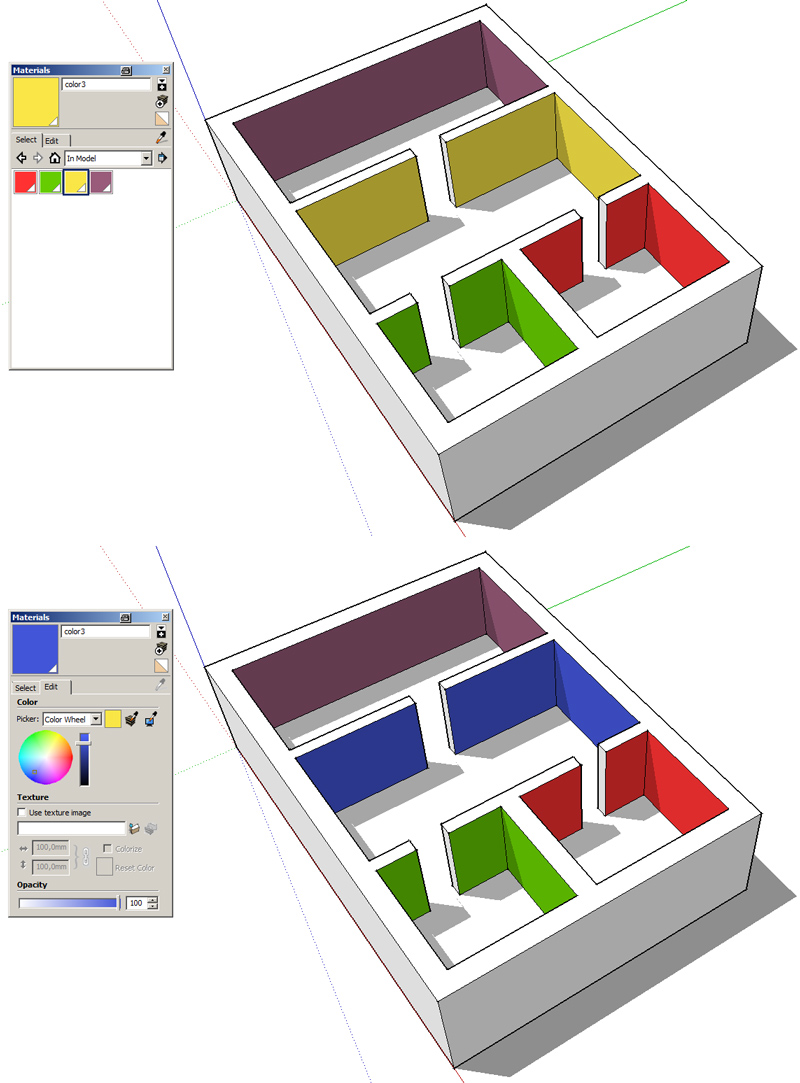
-
thomthom has a plugin for a tool that lets you replace materials by picking from the model.
http://sketchucation.com/forums/viewtopic.php?t=26013#p224035 -
Both cotty's and rodman100's methods work but there is already a provision for this in the native tools. All you have to do is hold Shift while applying the new material to one of the faces. All the other faces painted with the same original material will be updated.
Adjacent fill
Press and hold the Ctrl (Microsoft Windows) or the Option (Mac OS X) key while clicking on a face with the Paint Bucket tool to fill that face and any adjacent (connected) face with the same material. The face you click on and the adjacent face must have the same material prior to performing this operation.
C&P from here
-
@dave r said:
but there is already a provision for this in the native tools
I'm sure I did know this sometimes in the past


-
Cotty, there are probably a number of features you and I have both forgotten because we don't need them.

-
Great tip Dave R! There is a very good (free) script here also with a great user interface
http://www.keepingmyhandin.com/Downhome/Sketchup/material_maintenance_2
It lets you replace several materials at once and is very easy to use & the site provides a great tutorial and instalation instructions. I haven't used it much as I haven't the need to but it looks like just what you need! -
Thanks for the tips, everybody, that's awesome. I think I'm back in business!
Advertisement







