Default Font
-
I can't seem to find good information on how to change the default font for use in Layout when you want to add text or dimensions.
I'm sure it's easy but I can't seem to figure it out. Thanks. -
If you want to change the default for new projects, open your template, change the font and save the template as a new one. Use the new one going forward. To actually change the font on the PC, go to Window and open the Text Style inspector. I find it is easiest to make the font changes stick if you actually put in some examples of text using the desired font. You can delete them after you've got them set correctly and before saving the template. You can make other changes for your template such as arrow type and size and whether or not text boxes are filled and so on for this template.
On Mac put in some text and right click on it to change the font.
(It would be helpful if you could add your platform and operating system to your profile.
 )
) -
Thanks Dave- I have tried your suggestions and these are the problems I am having. I opened my template and clicked on the text icon in the toolbar. I entered text and then changed the font, saved the template and it worked. However, when I try this same method with the text box tool or the dimension tool it does not stick for some reason.
I also noticed that there is no option for text under the 'window' menu. As you suggested (since I'm on a Mac) I just right clicked on the text and chose 'font' and then 'show fonts'. Is there not supposed to be a 'text' window that I can dock with the other window toolbars similar to 'shape style' , 'dimension style' , 'sketchup model', 'pages', 'layers', etc...?
I really feel like I'm missing something here.
-
Steve,
I don't know why you're having trouble but I sent you a PM. Maybe we can work it out.
I just set up a new template on my Mac and it all worked correctly. There must be a step getting missed.
There isn't a Text Style inspector on Mac because it uses the OS-based font tools rather than its own as it does on Windows.
-
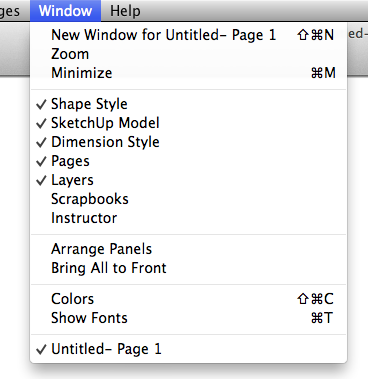
On a Mac you can go to Window>Show Fonts, or press '⌘T'
Not sure I can help on the rest. Don't quite know the nature of the problem.
-
Tools->Style (the eye dropper icon), will set the default style. Try it.
- Create a text box with the font and size you want.
- Select tools->style and click the eye dropper on that text box. The icon now changes to a paint bucket. (You could now paste this onto other text boxes if you want to, but for this exercise, we don't have to). Save and close the file.
- Re-open the file and select the text tool. You should now have the new text style.
-b
-
Oh, and on Mac, it's command-t the same universal text box on all Mac apps, except we've added a few things at the bottom for anchor point and bounded/unbounded.
Advertisement







