I'm stumped -- can't shorten length of a component
-
I've created an object to resemble a 2x4 board, with one end having a 15 degree bevel (I created the bevel using the rotate tool on the end face).
I'd like to shorten the overall length of the object, but keep the 15 degree bevel intact. So far, nothing is working.If I make the object a component or group, and then apply the scale tool to shorten the length, it changes the angle of the bevel.
If I explode the object, and then use the push/pull tool on the end face, I can make the object longer, but not shorter (creating a bevel seems to impose a fixed minimum length for the object).
Any suggestions?
Thanks
-
I take it that the other end is not accessible?
Select the component/board, right click Edit Component. Select the canted, chamfered, mitered face only. Move it along axis the distance you like or type in the VCB the distance you wish it to move.
Still have trouble? Draw a line parallel to the axis you wish to shorten along. Select the face, activate Move, and as it moves, use the line as a "track" along which you drag the face. Watch the VCB box for distance. Immediately after moving the face a distance, you can type in the exact distance you prefer.
Does this answer your question? -
hi,
by rotating the face the top is no longer parallel/square,[try rotating 50˚ and you'll see what I mean].
This is why you can't make it shorter with 'push/pull'You could still use 'move' [if you want the slope], i.e. select the end face and use the 'move' tool along an edge.
or Re-draw the box, use the protractor to mark a 15˚ guide line, use the 'line tool' to draw over the guide from edge to edge, then 'push/pull' the triangle to the other end.
john
-
Driven's suggestion of using the Move tool is the way to go. While Scale at first seem like the way to go, you've found that it isn't. Select the beveled end with a left to right selection box. Then get Move and move the selection the distance required. This will also work for more complex shapes such as mitered moldings or rails with tenons on the ends.
You said, "If I explode the object..." You don't need to explode a component or group to modify it. Open it for editing by right clicking on it and choosing the appropriate Edit command or double click on it with Select. To change the length of your beveled 2x4 component, you'll need to open it for editing.
-
For more complex geometries, the stretch function out of FredoScale is helpful (see last example in Fredoscale 2.jpg there)
-
@cotty said:
For more complex geometries, the stretch function out of FredoScale is helpful (see last example in Fredoscale 2.jpg there)
(I hope a self quote is allowed
 )
)You have to use the right click context menu to get the "magic grid"...
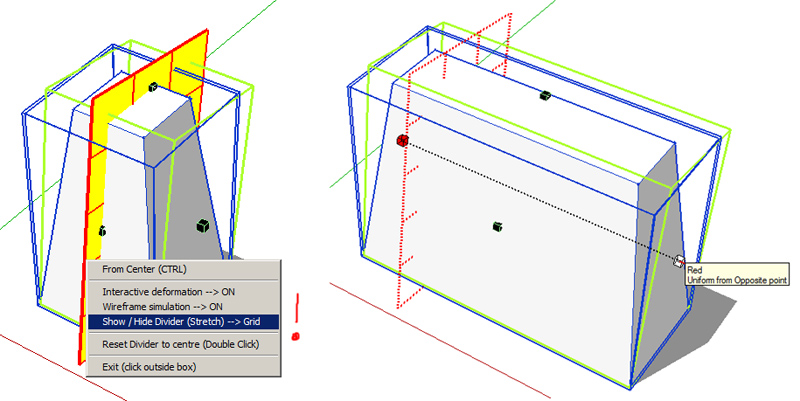
-
Cotty, this is good but it seems a bit complicated for the OP's original question.
-
@dave r said:
Cotty, this is good but it seems a bit complicated for the OP's original question.
Yes you are right, so it should be used as "not for this case but have in mind for future projects..."
-
keyon Check your use of the scale tool. As long there is no geometry perpendicular to the scale direction like you would encounter scaling the rail of a frame where the stile width will then change ( one reason for Fredos scale tool stretch function). You can make a cutting plane then use the move tool but then the 2x will become a unique component unless you what all to change. Component scaling does not change the component definition so it is not an edit operation and the others in you model will not change . For a simple 2x the bevel will stay the same unless your scaling across axis? Pay attention to the handels your using.
Advertisement







