How do I join these sections
-
Help me remember how to join these 2 sectons and make the look as on smooth junction...
Thank You

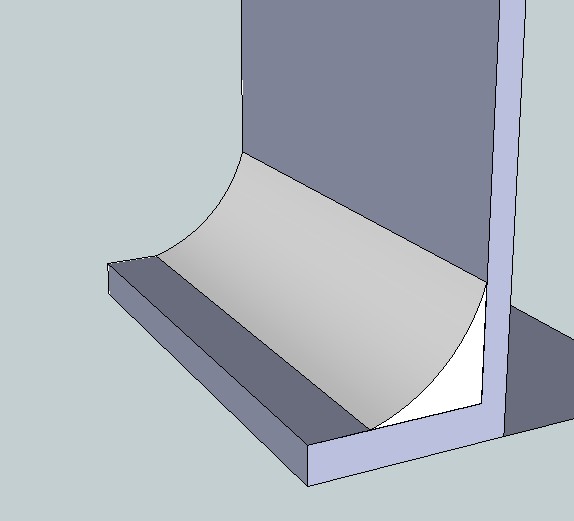
-
CTRL + Erase to Smooth
But address the back faces in your model first. Right click a white face and choose Orient Faces. If that doesn't work out try it manually by right clicking a Blue faces and choosing Reverse Face.
-
Activate your eraser. Then hold down 'control' and left click on the lines you want to 'smooth'. You may also want to orient the faces of your model so that all your faces face outwards.

-
@rich o brien said:
CTRL + Erase to Smooth
But address the back faces in your model first. Right click a white face and choose Orient Faces. If that doesn't work out try it manually by right clicking a Blue faces and choosing Reverse Face.
Rich wins the answering the gold medal by a nose!
-
Echo echo echo echo echo
-
What wasn't directly mentioned- but may have been implied: Select one of the gray faces, right click select Reverse Faces. Then, right click again and select Orient Faces. If they don't go to China, then all of the grays will become light colored. However, sometimes Sketchup gets confused and randomly reverses some light faces to gray. Just undo (Ctrl Z).
-
A BIG thank you to all of you. One would have thought I would know that by now...

-
@mitcorb said:
However, sometimes Sketchup gets confused and randomly reverses some light faces to gray. Just undo (Ctrl Z).
If this happens, the plugin ReverseOrientFaces (part of FredoTools) may help...
-
Hi, cotty:
Thanks for that
Advertisement







