My lines look awful, why? Please help
-
I have successfully managed to make a bathroom plan, with component in, but why do my lines look black, thick, blocky with squares at the ends? I want it to look real and it doesn't, why? Are there filters that you can put on so it looks like an interior designers sketch?
I've attached a photo of my model so far...
Please help, I'm lost!
LD

-
if you go to Window -> Styles and play around at the Edge tab, does this help you achieveing the desired look?

-
Eidam is right, you need to start in the styles dialog (open it from the window menu). There go to "In model" > Edit tab > edge settings. By default, some templates are set to have endpoints articulated in SU. Here you can turn them off. Do not forget to update your style after you made any changes (click on the style thumbnail at the top left in case it has some circular arrows indicating the need of an update on it).
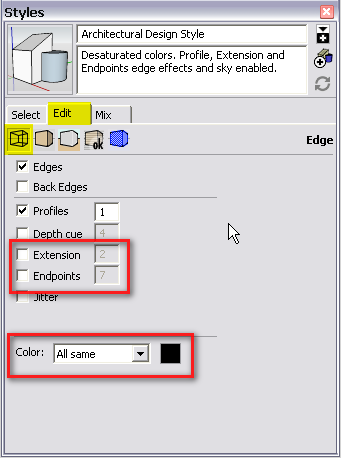
Now here you can also adjust the colour of your edges but you can also influence this (somewhat) when exporting an image. When exporting, check out the export options dialog (bottom right of the export window after you selected the export file type). There you can define th resolution and if you want antialiasing on or off.A widely used "trick" is to export at a bigger (say 2x) resolution than what you eventually need without antialiasing turned on - then in an external image editor, resize your image using some advanced (say bicubic) antiliasing method.
This will result in more subtle (thinner and a bit lighter than black) edges.
Note that you will see the changes of setting the endpoints on screen already but your edgs will always display at 1px on screen so the image export options is only for your final output. If you want to have better AA on screen, go to Window > Preferences > OpenGL settings and (depending of your video card), you can have 0x / 2x / 4x... antialiasing there.
-
I'm going to guess that the style you are using is set as the default for your startup template. It has to do with the template you chose when you first started SketchUp. So the next new SketchUp session will have the same endpoints displayed. You can prevent that quite easily. Start a new drawing but don't draw anything. Edit the style as described, above. Next, go to File>save as template, give the template a name and make sure Use as defualt is checked and save the file. After that SketchUp will start with your new style without endpoints. You can make other changes to the style as well. I use a green for my default back face color because I find it easier to see.
-
Thank you all so much! I have cracked it now with the help of you guys. Any other tips to make this look better? I still have to put in the taps etc but would love any help on getting colour right and adding a more realistic feel to the drawing.
Thanks LD

-
Hi Liz, I think it looks pretty good but I believe I'd get rid of the extensions due to the way they look on the rim of the bath tub and on the window frame. I'd also adjust the wood grain direction on the sink stand so the grain on the shelf, top, and drawer run horizontally.
-
Yes, extensions can look nice but not on exploded curves (like on the batch tub). As opposed to that glass cover in front of the shower (where they do not cause this ugly look). Also, there seem to be a bunch of extra (unneeded) endpoints due to broken edges on the window frames. They do not look nice with any of these articulated endpoint styles either.
-
yeah but if you like the extensions, you can work on the drawing some.
When you feel like you want to try some plugins: Remove the vertices in the middle of continuous lines with this plugin: http://forums.sketchucation.com/viewtopic.php?t=37619#p332047
Recurve the curves on the bathub (removes endpoints in the curve) with this plugin: http://forums.sketchucation.com/viewtopic.php?f=323&t=36822&start=0
Also note that the basin and some other components have rounded edges. This is more natural looking than sharp corners. A lot of people use this plugin (don't overdo the number of sides): http://forums.sketchucation.com/viewtopic.php?f=323&t=20485&start=0
It's best to work without plugins where you can, at least at first. I don't meant to corrupt. Just a heads up.
-
You can maybe alos use this free prog on your final image ?
Fotosketcher
-
Thanks Gai, I'll try that. Do I just use the Styles window to alter the lines on the curve or do I need the plug-in's? And, do you have to pay for the plug-ins?
Thanks,
LD -
Most plugins are free. The ones to which Peter refers are.
-
@longdraws said:
Thanks Gai, I'll try that. Do I just use the Styles window to alter the lines on the curve or do I need the plug-in's? And, do you have to pay for the plug-ins?
Thanks,
LDDisabling the endpoints in the style will indeed make the curve edges cleaner looking.
You may also wish to consider if that tub is just too angular and curves with more segments might make it look better, especially at the ends. SU doesn't have real circles and curves. They are made up of line segments. These can be made into "Curves" where they are a single continuous entity (like an arc) (and won't show endpoints), but they still look like one line after another in the drawing. Enough of these segments and it begins to actually look rounded, depending on the view. Too many segments and your file becomes over-loaded with polygons, perhaps unnecessarily, and performance suffers. ("Smoothed" is another matter, which makes the tub side surfaces actually look softly curved--you will get the idea after awhile if you haven't as yet.)
-
Hi,
I have upgraded my Video Card from (GeForce GT 540M) to (AMD Radeon R9 1024SP) which is almost 5 times powerful than my previous video card. But for some reasons my lines on sketchup look awful !! I have attached some pictures. Can someone help me with this problem if you understand what is the issue? How to make my lines look more sharp and clean as before. I have played around in sketchup GL settings but nothing helped.
Thank you
-
Hi bobomyrat, hi folks.
Make sure that you have the latest driver for your graphic card.
Try choosing the anti-aliasing setting with the highest number.
On your image I see that you have highlighted one with 0X in the rightmost column. Try a 2X or even a 4X if one is present.
Click OK to validate then, to be really sure, quit SketchUp and restart it.
Just ideas.
Jean
Advertisement







