Problems with creating smooth circular shapes
-
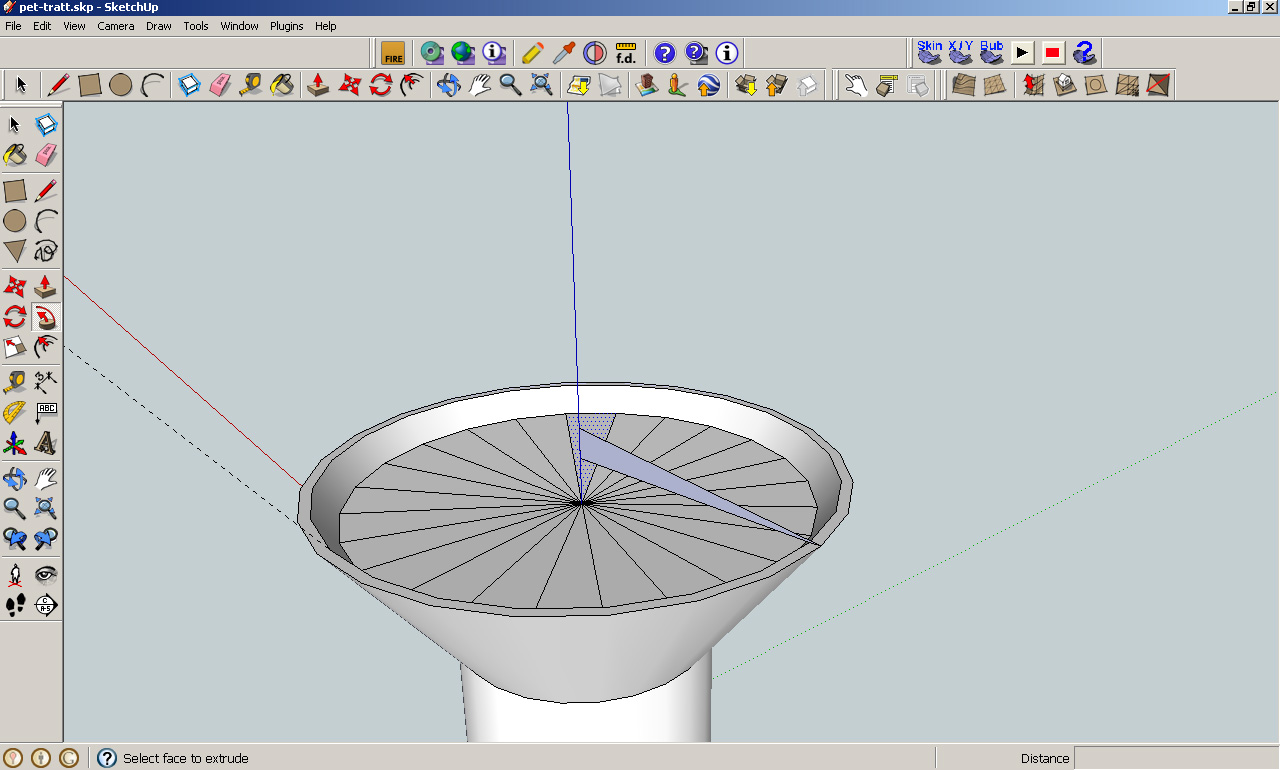 Hello everybody
Hello everybodyI'm new to using sketchup and right now I'm having some problems using the follow me tool -
I think I'm getting too few sections while making circular shapes, which makes the results edgy and
prevents me from using the follow me too to create the last top-part (look at the printscreens I included).
I've tried to read some other threads about this problem without getting the hang of it.
My goal is to have a seemingless, smooth end-result!Please help me out! I'd really appreciate it!
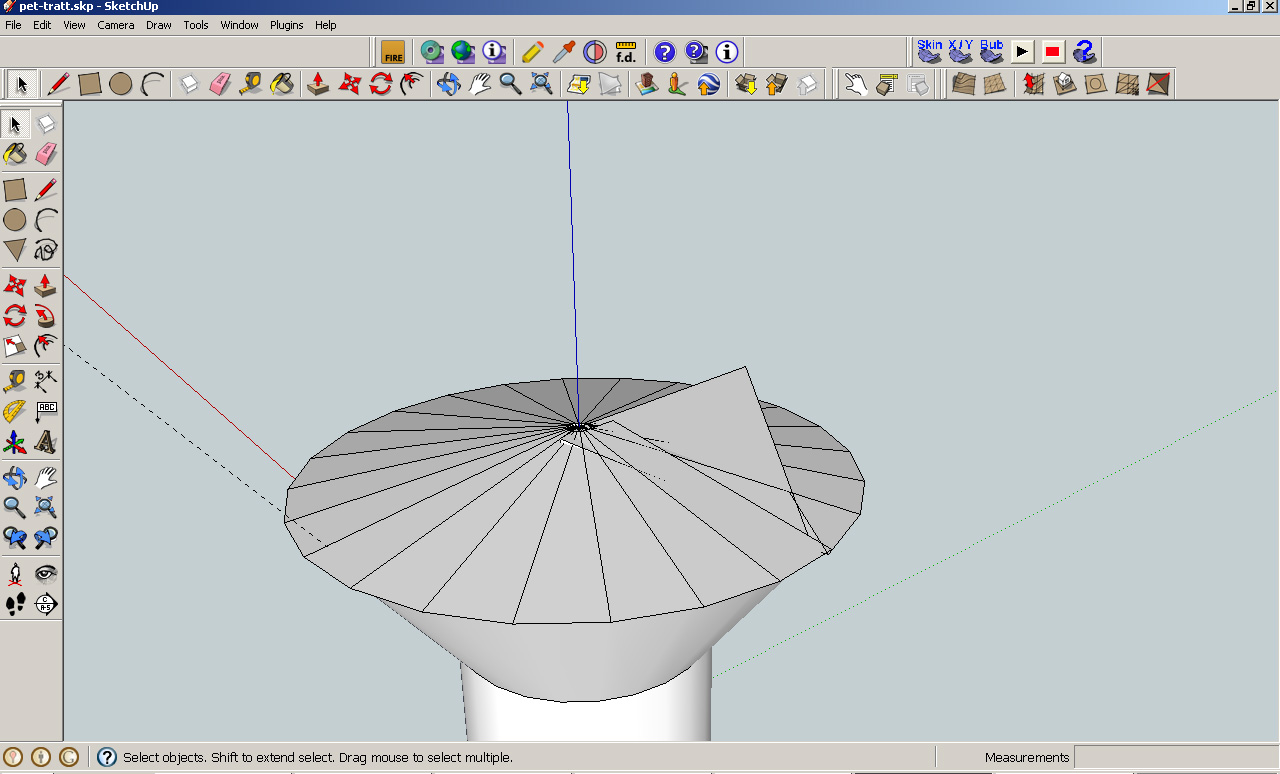
-
Hi XChange, hi folks.
Make sure that the vertical axis of this object is exactly positionned in its center.
After using the Follow me tool, smooth the lines separating each triangular facet to get a smooth face.
Just ideas.
-
Hi, Jean
Thanks for the input. Prevoiusly I've had some problems with the linetool snapping just beside the main axis
(We're talking micro-inches off the axis) and maybe it's my lack of experience using sketchup but I find it
very hard to locate this errors and correct them without sketchup snapping at the wrong point. Any suggestions
about how to "stay on the axis" so to speak? And avoid those problems?
Also, it seams like smoothing each edge of the triangular segments recuire quite some time (or "clicking"). Is there a way
to speed up that particular workprocess? -
To smooth surfaces...
Select all the relevant faces/edges and right-click context-menu 'smooth...'
OR
Use Erase+Ctrl and wipe the edges you want smoothing...If you hold shift to lock the axis inference in say the blue/z-axis, then the rotation will be accurately aligned.
Note you talk of 'micro-inches'... Sketchup is a tool designed to work on things like building components, buildings, sites and even city blocks... but anything much smaller [swiss watches] or much bigger [entire cities] is not anticipated and it can cause issues when forming tiny/enormous facets... so if you think your issues fall into these categories, then either scale up or scale down your geometry before doing this type of operation; then once done scale back inversely to where you were - these tiny/enormous facets can exist... BUT making them can be awkward...

-
@xchange said:
about how to "stay on the axis" so to speak?
When I'm building something around the 'origin' axes like this, I find it can still be helpful to put in a guide line (co-linear with the axis). Just select the "Tape measure" tool, and double click when you get an inference to the axis you want to use.
Guide lines seem to allow more varied kinds of inferencing than the axis alone - e.g. to find where the axis intersects a face.Follow me will usually work OK even on "circles" with only a handful of sides - I often use hexagonal "circles" (to model very small parts that won't be seen in detail) and find that it will usually still generate a smoothed surface.
This makes me wonder, has your "top" been created by many small "follow me" actions (one for each segment)? This can sometimes create disjointed lines due to the way that Sketchup calculates the start and end when the path is not a closed loop - the individual bits don't always "heal" together well.
You can use "Follow me" on multiple "segments" all in one go, so long as their ends all join together, by selecting them all together before "following". You might also want to search out a plugin called "weld", which lets you heal curves back into a single piece (very handy, as many operations in SU result in curves/circles being broken into sections) - that plugin is so useful, it's hard to understand why it's not a native SU function!If you do want more detail in your circles, then after selecting the circle tool, simply type a number followed by "s" into the VCB to set the number of sides. Alternatively, you can open the "Entity Info" dialogue, select the circle, and type a new number of sides - but this way can have unintended effects if the circle is already attached to other geometry, usually better to draw them how you want to begin with. Follow me will then use as many facets as there are sides to the "circle".
Advertisement







