How to import/create transparent image?
-
I'm trying to import an image file of a plat map and have the background transparent so that I can place it on top of a Google Earth Aerial Snapshot and have the site boundaries show. However the imported image has a solid background and I can't find a way to make it transparent.
I've tried exploding the image, grouping again, placing on a separate layer, and then trying to make the layer transparent, but had no success.
I also tried making the plat map transparent with GraphicConverter before importing. The image seems to be transparent when I open it with Preview.app, but is still non-transparent when I import it into SketchUp.
Could someone post detailed instructions on how to get a transparent image into SketchUp. Attached is the transparent PNG file I'm trying to import.
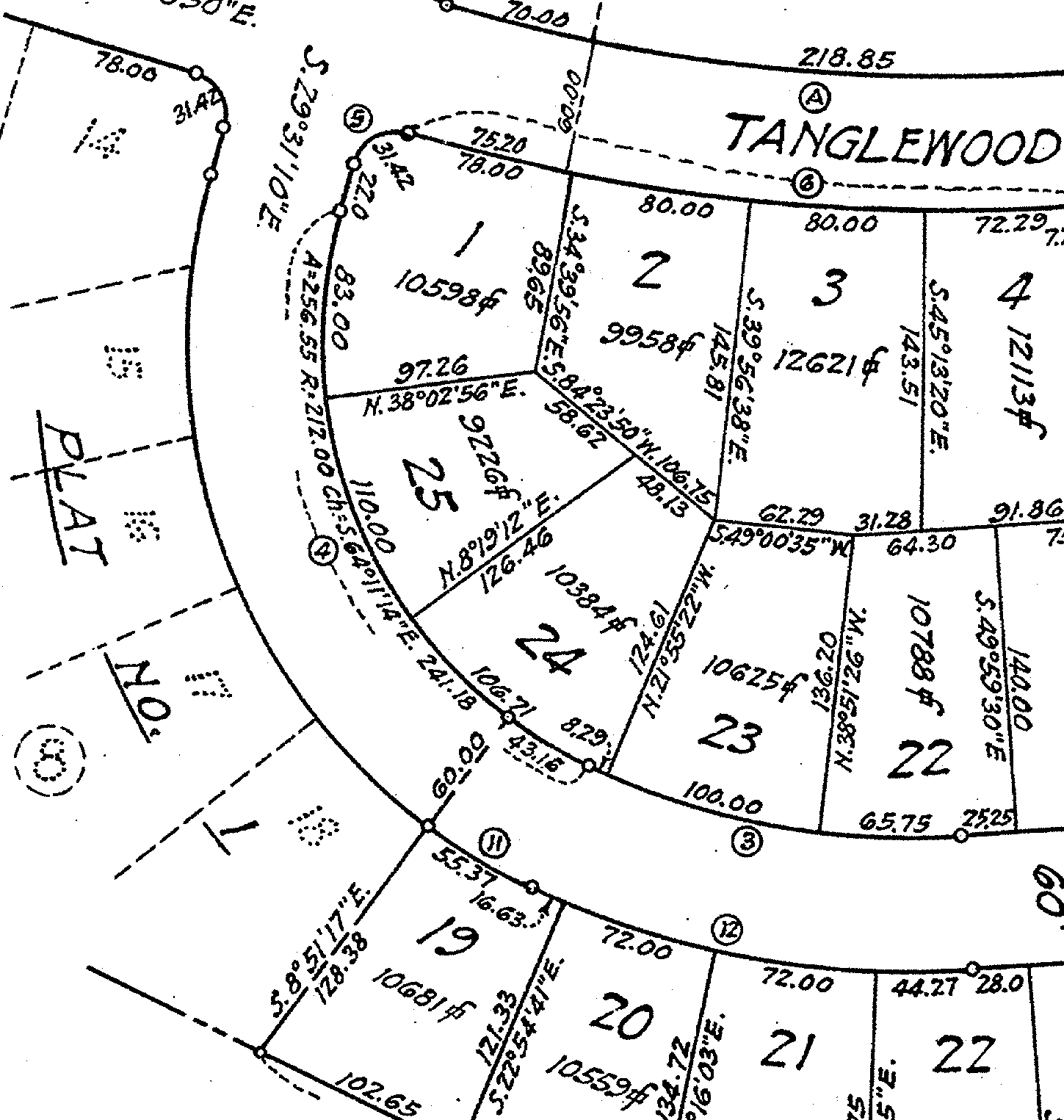
-
Your image isn't truly transparent, I suspect because it is black and white.
I changed it to 8bit paletted and resaved it and it works.Edit: as massimo points out, how it appears depends on the imaging software you use.
-
Your PNG was in bitmap mode. In Photoshop: convert it to grayscale-->double click on background in the layers panel in order to transform rhe background in a layer-->select with the magic wand a white area-->go to select-->similar and press canc. Save it as PNG. It's harder to explain than to do.

-
Thanks for your help, I finally figured out how to do this within GraphicConverter. It has 5 modes, bitmap, indexed color, greyscale, RGB color, and CMYK color. The only mode that has the alpha-channel is RGB color, so it would not show as transparent until I saved it in that mode.
Massimo, I'm still trying to figure out how to do this in Photoshop Elements. I've selected the white background with the magic wand but what's the 'canc' that would make it transparent? (I'm new to Photoshop)
-
Nevermind about the last stupid question. After searching through the menus looking for something called 'canc' I realized you meant the delete key.
-
@tiptongrange said:
Nevermind about the last stupid question. After searching through the menus looking for something called 'canc' I realized you meant the delete key.
Right.

Advertisement







