[Solved]How to hide geometry?
-
I'm hoping there's a plugin (or at least a technique I'm not aware of) to remove hidden geometry. I normally use eraser+CTL or Shift (not sure what difference it makes) but its very slow & labourious to paint out all the un-wanted geometry manually. Is there another way, please?
-
Window -> Soften/Smooth edges
or
Select geometry -> Right click -> Soften/Smooth edges
Does that help?
-
Hi Emerald15, hi folks.
Use View Menu --> Hidden geometry. Make sure that there is no checkmark in front of the choice and all geometry that shall be hidden will be effectively invisible. This is a toggle, choose it and it is on, choose again and it is off.
As for the difference between using the Shiftkey or the CTRLkey with the Esaser, read the help and you will find that using the Shiftkey hide an edge and using CTRLsmooth it. If you have two surfaces sharing an edge that are making an angle with one another, you will see that angle as a sharp fold. Hiding the edge will only hide th edge while maintaining the fold. Smoothing the edge will also hide the edge but will also smooth or round the angle between the two faces so that they will appear as only one smoothly curved surface.
To see the difference, draw a polygon with, say, 20 sides. Pull it to create a prim. Copy the prism aside to get two instances. Select all edges running along the length of one instance of the prism (there shall be 20 edges). Once selected, hide them. On the other instance, select the same edges and smooth them. The first will still look like a 20 sided prism while the other, smoothed one, will look more like a smooth cylinder.
Just ideas.
-
Thanks to you both. That has clarified some things. I have been using the CTL key when it seems SHIFT would be more accurate for my purposes. (I seem to recall reading these instructions... but perhaps its time for some revision!)
To be more specific, my issue was more to do with the selection of the lines to be hidden. When creating a more complex surface mesh, I then need to paint out the slected lines with the eraser+ SHIFT or CTL. This is a slow process. I was wondering if there was a technique - much like when you select a surface to reverse the face then orient all attached faces to match it, rather than selecting them all individually? -
There is a very big difference between hiding and smoothing edges. I am still not sure which you really need.
In order to smooth edges altogether (without sweeping through with the Ctrl+Eraser tool), you can select all and right click > Soften/smooth edges. Then just pull the slider as far to the right as needed (if needed at all).
If you want to hide edges, you can turn your model into wireframe mode, select edges with a bounding box (never triple click as it will select invisible faces as well) and hide them. I use this to hide surrounding edges of face me components for instance - like in this video where you can only see the hidden edges already.
-
Yes, I am hiding the lines, & yes, I think I understand you're advice. I've drawn the attached image to show you what I'm after. I've modelled a mesh surface - I now want to hide all the internal lines of the mesh but not the edge lines. (as I've started to do on the second image) The only method I know is to 'paint' them out with eraser+Shift. This is slow but I can't imagine how else one could tell SketchUp which lines to hide & which not to.
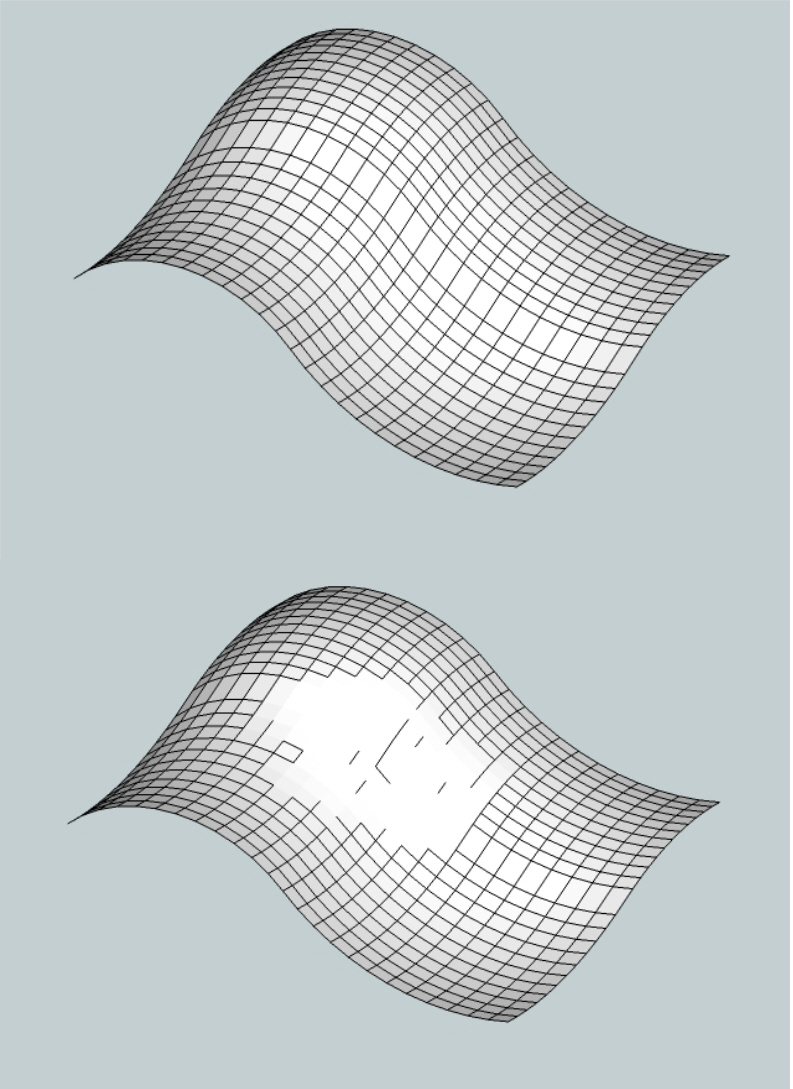
-
If I were drawing that, I would want to soften/smooth those interior edges, not hide them. There's a big difference.
As far as hiding them, you could change your view to the standard Top view and set the camera to Parallel Projection. Then you could drag a selection box around all the interior lines without including the bounding edges, right click on the selection and choose Hide.
-
PS.
 just tried selection all internal lines & hitting soften edges/smooth - & it almost gets me there. Guess that's it then - at least when the mesh shape is reasonable square!
just tried selection all internal lines & hitting soften edges/smooth - & it almost gets me there. Guess that's it then - at least when the mesh shape is reasonable square! -
PPS. Ahh! The penny has finally dropped! I've got it! Thanks everyone!
-
Yes, there is a big difference between hiding and softening. In your case (unless you have some very special reason), I would not hide but soften.
Hiding will leave those (small, seemingly rectangular but probably triangulated) facets separate and your mesh will remain faceted. These facets can be selected individually even with hidden geometry (View menu) off.
If you soften the dividing edges however, the whole surface will be one, continuous and (seemingly) nicely curved surface. Now the whole mesh can be selected as a whole unless you turn on hidden geometry.
Advertisement







