Textures Won't Become Transparent, & suggestions.
-
Hello!
Okay, so I make Custom Race courses for the game Mario Kart Wii with Google Sketchup.
Okay, so I've been spending quite a few days modeling this thing in great very detail as far as smooth roads and such.
Well, this course takes place on an island.
To make ot more relestic, I've decided to add background Islands for extra scenery.
Due to space limitations, I cannont make 3D Background Islands, but rather as 2D textures seen from far away.
So, when I import the texture, rather than the white areas of the picture becoming transparent, they stay white.
Only a few textures in my model with white backgrounds become transparent, and the others just won't.
If you'd like to veiw my model, go to the Skethchup Warehouse, and search "Jungle Island V2" to see the current version uploaded, and maybe you can explain what I'm doing wrong.
So, can someone explain how to make the textures transparent???
Please also give me suggestions for this course.
The current model uploaded is incomplete, and the water slide & all bumpy areas have been removed/replaced. Thank-you!
-
"white" is not transparent. Are you the one making the backgrounds, or are you getting them from somewhere? What you need is to use .png or .tif images and they need to already have the background "cutout" or made transparent.
Often that displays as "white" in your oerpating system. So two images look identical, but one might have white as the background color and the other might actually be transparent. You need to open them in Photoshop or GiMP photo-editors to erase any unwanted backgrounds. Then always save them as .png files to maintain that transparency (.jpg does not support transparency, so don't ever use jpegs if you need transparency).
Chris
-
@chris fullmer said:
"white" is not transparent. Are you the one making the backgrounds, or are you getting them from somewhere? What you need is to use .png or .tif images and they need to already have the background "cutout" or made transparent.
Often that displays as "white" in your oerpating system. So two images look identical, but one might have white as the background color and the other might actually be transparent. You need to open them in Photoshop or GiMP photo-editors to erase any unwanted backgrounds. Then always save them as .png files to maintain that transparency (.jpg does not support transparency, so don't ever use jpegs if you need transparency).
Chris
I will try that.
I've gotten all my textures from somewhere else.
Currently, all my textures are in PNG.
As it stands, I am very un experienced with things like GIMP and Photoshop.
EDIT: Is there anyway I can make transparent Textures with Microsoft Paint?
-
I don't belive you can do transparent colors in MS Paint. Why don't you try Paint.NET? It's free and you'll have a lot of control over things like transparency.
An alternative to the transparent backgrounds in your images is to apply the images as materials as you have and then trace round them and delete the white areas.
-
I also second Paint.NET - as a "starter". Very easy to use and if you erase a part of your image, it will automatically become transparent. There is a "magic wand tool" which lets you select colours like your white background. One click. Then press the Delete key and all is gone.
Under Window > Preferences > Applications, you can set your favourite image editor. Now if you right click on a face and go to Texture menu item, there is a possibility to edit the texture image. Do the deleting in Paint.NET and upon saving, it will automatically update the image in SU.
You really need something better than MS Paint.
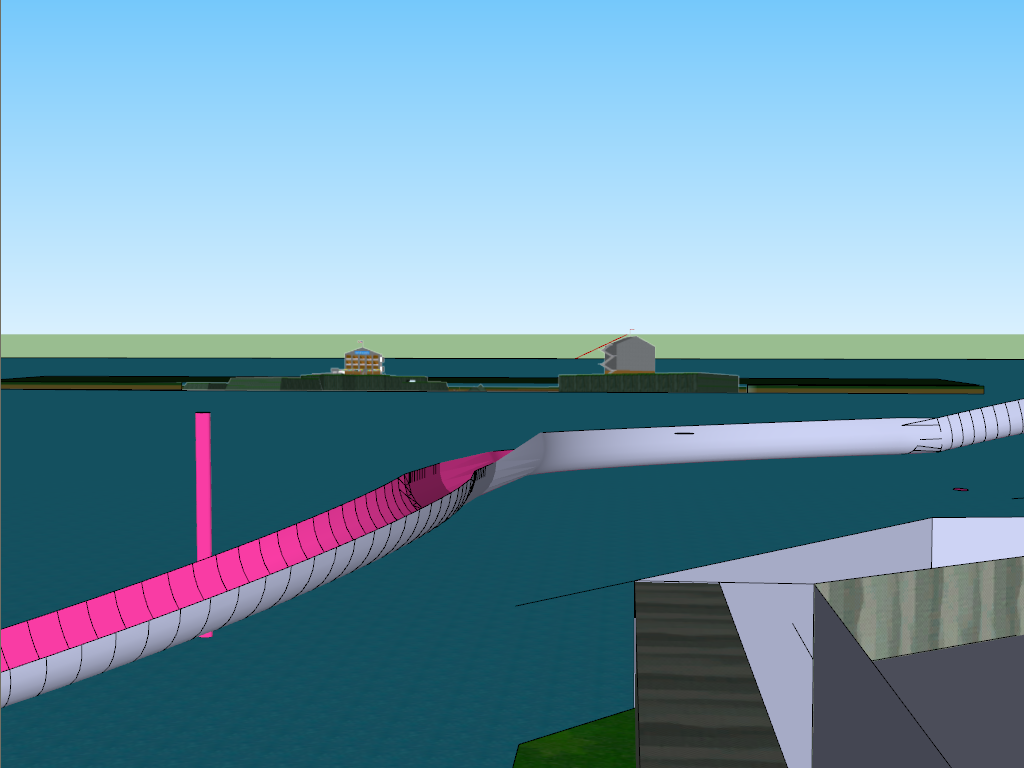
Advertisement







