Replacing components in a model?
-
There are three frame components in the model, Frame-1,-2 and -3. The frame components were modeled in seperate files and imported into the model. 24 instances of Frame-1 are modeled into an circular array, shaped like a parasol. Some of Frames-1 are to be replaced with Frame-2 and -3. I was able to replace a Frame-1 with a Frame-2, but the component axes of Frame-2
does not align with the component axes of Frame-1. I hope someone on the forum
has solved the problem and will share it with me. Thank you for your help, Bob -
-
@dave r said:
You need to change the component axis and origin for each of the components so they are in the same relative spot. You can right click on an instance and choose Change Axis. Then click to place the origin and to set the red and green axes.
Im got a similar problem as we are currently learning 3ds max and have imported our SU model to place textures and such on it. I have a complex model of many components though the object is exactly the same (a 4x4beam). To get the random placed look i have used a ramdom rotate plugin to get this result:
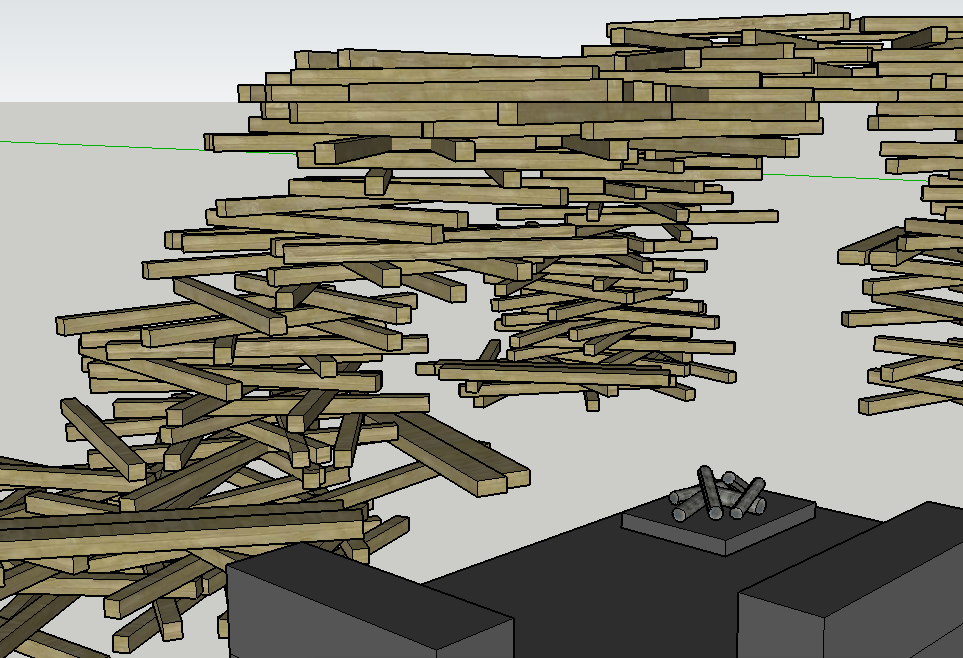
To get the "right" look i had to make some unique versions of the component to rotate and place around the scene, but that has now resultet in many different components and that messes things up in 3ds max when i want to place textures. It places it nicely on lik 80% of the beams, but the ones i made unique wont get the right UV scales and such. So i have to do it manually on them. It is very time consuming and was wondering why i cant replace these "unique" components in SU with the 1 component that "works"? If i try to do that (seems i can only do it 1 by 1) it will replace it nicely, but not on the replaced component's old position?
Is there a plugin to replace multiple components in SU and can you do it so it just swaps out the old one? ie in the exact place (height/rotation).
It might be ok to just "replace" the axes in each of the "unique" components, but this will take ages to do 1 by 1. Plugin for that?

Thanks!
-
Materials are normally applied based on the component's axis orientation, By rotating the axes on some components, you've made more work for yourself. You should have used a single component (not used Make Unique) and randomly rotated instances to get the appearance you're after. Then applying materials to all would be a simple one step process unless you want to use more than one material. You would, of course, open an instance and apply the materials to the faces. By applying the materials to the faces instead of to the components you also get the option to adjust the material's orientation, too.
-
@dave r said:
You need to change the component axis and origin for each of the components so they are in the same relative spot. You can right click on an instance and choose Change Axis. Then click to place the origin and to set the red and green axes.
thank you very much for those links and articles

-
Glad they could help.
-
@dave r said:
Materials are normally applied based on the component's axis orientation, By rotating the axes on some components, you've made more work for yourself. You should have used a single component (not used Make Unique) and randomly rotated instances to get the appearance you're after. Then applying materials to all would be a simple one step process unless you want to use more than one material. You would, of course, open an instance and apply the materials to the faces. By applying the materials to the faces instead of to the components you also get the option to adjust the material's orientation, too.
Thanks Dave, i was afraid that would be your answer

Just wondering how i would do the placements of some singular beams when my one component consists of 2 beams, without making some of the components unique+exploding? I made the component of 2 beams as it seemed like the fastest way to the random look i wanted (when using Chris Fulmer's scale and rotate tool).
Sorry, but its hard to explain i guess...
Hope you had a great weekend!
-
Jens,
You might give some thought to having a single beam component that is is then used in a small number of of nested components in which they are randomly oriented. Then make a bunch of copies of the nested components and randomly orient those. Some of the nests might contain two beams, others, three or more. Doing this would make it quite simple to deal with the materials as you would drill down to the lowest level component (the beam) and apply the materials to its faces.
-
@dave r said:
Jens,
You might give some thought to having a single beam component that is is then used in a small number of of nested components in which they are randomly oriented. Then make a bunch of copies of the nested components and randomly orient those. Some of the nests might contain two beams, others, three or more. Doing this would make it quite simple to deal with the materials as you would drill down to the lowest level component (the beam) and apply the materials to its faces.
Thank you once again Dave,
I still have a lot to learn about workflow, hopefully i will remember nested components in my next project

-
jeggebis
Some other ifo.
SU has a helpful component replace capability that is not often discussed here but is in the user manual.
If I select an number of components in my model, go to the component browser and select a component than select replace selected all of those selected get replace by the one from the browser. The replacement is based on the way the relative component axis of the target components are placed with respect to browser component. A component definition is invariant under move, rotate and scale operation so the replacement will even go in at the scale of the target. Using the outlier can help to select a number of components at the same time.
Just some thoughts -
that is what those links Dave provided are all about, isn't it?
-
@irwanwr said:
that is what those links Dave provided are all about, isn't it?
Yes but I thought it would be helpful to flag the use of the component browser capability also.
Advertisement







