Please, help! Need to made 3D from huge DWG Contour file...
-
Hi Gaieus,
The actual file is too big, but I snipped a bit off the surface I'm working on. Haven't actually got the real road section or path yet, so I just made one up. Hopefully the file is self explanatory. I just want to create a road along the path, drop it into the topography, adjust the height and add cut/fill batters along the side of the road.
If this file is too much to work with, the actual file I was was referring to in my post was the one you posted earlier in this topic.
thanks for looking at it
- Mick
-
I'm hoping to learn something here as well. Once what's his name
 has the road as he does in the model all he has to do is stamp the terrain with it. Looks like he starts with the path on the terrain, could be even by tools on surface, then he copies it up and makes his flat road with a profile and follow me keep, then he stamps the terrain below with the desired offsets to make the cut and fills.
has the road as he does in the model all he has to do is stamp the terrain with it. Looks like he starts with the path on the terrain, could be even by tools on surface, then he copies it up and makes his flat road with a profile and follow me keep, then he stamps the terrain below with the desired offsets to make the cut and fills.I'm going to try this on the road I'm working on.
-
@aceshigh said:
when I get close and rotate around, make the whole screen "shake"
I know this thread is old, but I also get this symptom if I have a dialog box open (e.g. Layers) on the same screen. If I close the box, then I don't get the shakes. I figured it was video card problem, as I wouldn't have this problem on a different computer with the same file. Cheers - Mick
-
OK, I figured it out. I guess this is why it's called the newbie forum! For some reason I thought the follow me and keep tool was doing the cutting into the surface. Now I realise that it is a combination of the sandbox tools "drape" (to find the vertical variation in the road path and "stamp" to cut into the surface (setting an appropriate offset for the batters), it was relatively straight forward. Cheers - Mick
-
You can use drape, but I think if you draw a centerline on the surface itself, you do not need it as it follows the terrain already. And if you drape the road itself it will slope like you were trying to avoid.
-
@brookefox said:
You can use drape, but I think if you draw a centerline on the surface itself, you do not need it as it follows the terrain already. And if you drape the road itself it will slope like you were trying to avoid.
Very true... what I did was to draw a centreline on an XY plane, using the contour lines as reference, so that the road generally followed the contours, but also had the right curvature, etc. in plan view then I draped this onto the landform to pickup the elevations. Then picked up the line again, simplified this line to remove excess vertices, dips and bumps before finally doing the follow me and keep road which I then stamped onto the surface.
I'd appreciate any feedback if there's a better way to do this.
Cheers
- Mick
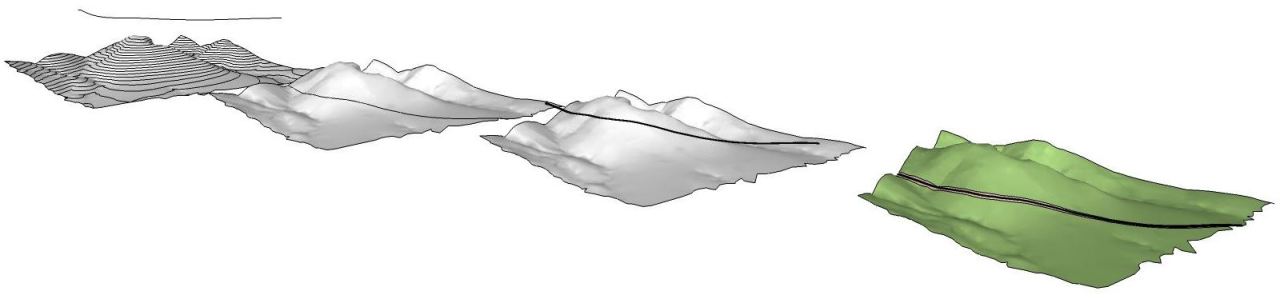
- Mick
-
All right. I was away but then the problem seems to have solved itself. Good!

One thing is worth noting here: with the stamp tool, you cannot stamp surfaces that have vertical faces (i.g. curbs). You always need to "cheat" a little bit by adding 1-2 degree deviance from true vertical.
-
@gaieus said:
All right. I was away but then the problem seems to have solved itself. Good!

One thing is worth noting here: with the stamp tool, you cannot stamp surfaces that have vertical faces (i.g. curbs). You always need to "cheat" a little bit by adding 1-2 degree deviance from true vertical.
OK thanks Gaieus, that's a good tip. Don't worry, there'll be plenty more questions in the future to attend to

Cheers
- Mick
-
@unknownuser said:
Then picked up the line again, simplified this line to remove excess vertices, dips and bumps before finally doing the follow me and keep road
Good point. I should have done that.

@gaieus said:
... the problem seems to have solved itself.
Thanks heaps.

@gaieus said:
One thing is worth noting here: with the stamp tool, you cannot stamp surfaces that have vertical faces (i.g. curbs). You always need to "cheat" a little bit by adding 1-2 degree deviance from true vertical.
And thanks again.

Advertisement







