How to set default dimensions in Layout ?
-
Every dimension I put in Layout, is set in Meters. I can change it in mm from Dimension Style, but is only for selected dimension.
Where from I can change it by default? In Document Setup, Units are set in Millimeters, but it seems to not have any effect.
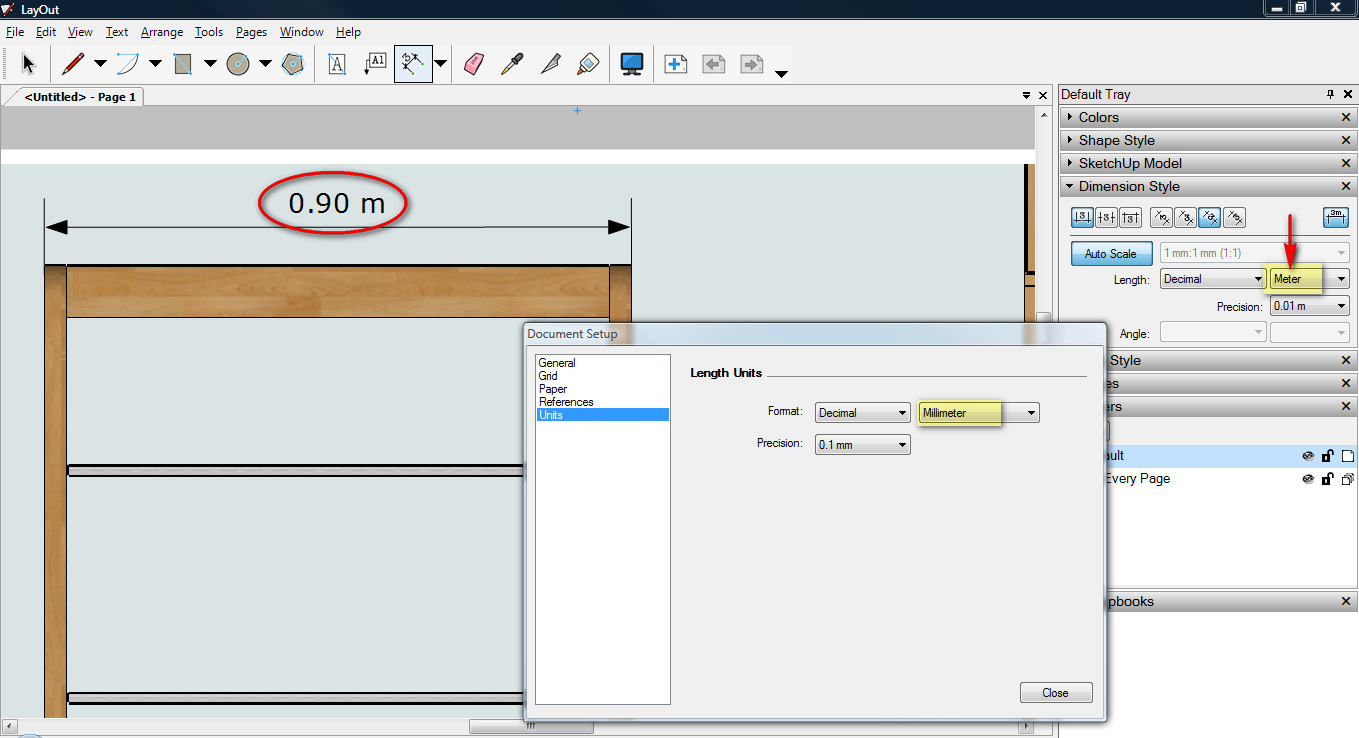
-
Click the dimension-tool icon on the toolbar, and before doing anything else change your dimension-style settings to what units/tolerance/etc you want - e.g. 'mm' - and now add some dimensions - they'll all be in 'mm'.
When you next use the dimension-tool it will use these new settings - these will be remembered across sessions too [although the inactive dimension style will initially show 'meters' it will change to 'mm' as soon as the dimension-tool is activated].
If you make a custom-template*** then you can set the dimension-style in that in this way, so 'mm' become the default units for all new Layout projects... **For example - make a new project using the A3L template [meters] and change the dimension-style settings to 'mm'/1mm etc andSave_As_Templatenaming it perhaps A3Lmm - which automatically goes into C:\Users\TIG\AppData\Roaming\Google\Google SketchUp 8\LayOut\Templates*A3Lmm.layout - and which will make a new project default to 'mm' dimensions every time that particular template is used [now found under the MyTemplates list]... If you have a number of users then you'll need to have a system to coordinate your own standard .layout templates across every user's ../Templates/ folder, so you all sing from the same hymn-sheet... Of course you can do much more that just fix the dimensions when customizing your own templates - title-blocks/borders, standardized text/fonts etc etc... -
Thank you very much! I made a template with all needed settings.
-
@tig said:
Click the dimension-tool icon on the toolbar, and before doing anything else change your dimension-style settings to what units/tolerance/etc you want - e.g. 'mm' - and now add some dimensions - they'll all be in 'mm'.
When you next use the dimension-tool it will use these new settings - these will be remembered across sessions too [although the inactive dimension style will initially show 'meters' it will change to 'mm' as soon as the dimension-tool is activated].
If you make a custom-template*** then you can set the dimension-style in that in this way, so 'mm' become the default units for all new Layout projects... **For example - make a new project using the A3L template [meters] and change the dimension-style settings to 'mm'/1mm etc andSave_As_Templatenaming it perhaps A3Lmm - which automatically goes into C:\Users\TIG\AppData\Roaming\Google\Google SketchUp 8\LayOut\Templates*A3Lmm.layout - and which will make a new project default to 'mm' dimensions every time that particular template is used [now found under the MyTemplates list]... If you have a number of users then you'll need to have a system to coordinate your own standard .layout templates across every user's ../Templates/ folder, so you all sing from the same hymn-sheet... Of course you can do much more that just fix the dimensions when customizing your own templates - title-blocks/borders, standardized text/fonts etc etc...According to Metric Standards and Specifications and common practice in hand drafting of Architectural Working Drawings, all metric dimensions are shown in millimeters but the symbol (mm) is to be omitted. E.g. one meter is to be shown as 1000. However if the mm symbol is used for some or other reason there is to be a space between the numerals and the symbol such as 1000spacemm. Meters (m) are used for large site Plans and Civil Engineering drawings. Metric dimensioning is based on the International System of Units (SI). I have followed your procedure set out in the forum but I cannot get Layout to conform to the above. The best I can do for say 620 mm is 0,62m. First prize for me would be to have Layout show millimeters without the mm symbol. Second prize would be for dimensions to be shown as mm but with a space between the numeral and the mm symbol. Is there something I am missing? I am really hoping that you can help me on this one.
-
Al
This is a dimension made in my 'A3Lmm' personalized template [as outlined in my earlier post here]...
By default all of these dimensions appear in 'mm', and to the nearest 'mm'.
The right-hand button toggles the units-suffix on/off - when it's on it reads '123 mm' with the space. Normally I would not use a units-suffix, and everything would be to the nearest 'mm' - but there is an optional precision setting to 0.1mm although for architectural works it's not often suitable... -
Many thanks, I've got it now.

Advertisement







