[Plugin] Bolt Maker (Final Update 7-Feb-2012)
-
@sdmitch said:
juanjin,
I didn't have any problem with your model. It has to be a odd coincidence that you were getting the error message. Although it is not required that all entities be components or groups, I would highly recommend it so that the plugin can better identify the selected face.
Thank you:
sdmitch
But does not affect the use, multi-select time -
This plugin looks interesting, but my english is poor and terms used to describe how a bolt is built are hard to understand...
An animated GIF like above one, but showing how to PROPERLY use the plugin, inserted into first post, would be very good.
Additionally, I read in first posts about reversed faces in the bolt: I don't know if this bug has been fixed as it is not important in virtual world... but 3 years after creation of this plugin we have now 3d printers, which complain about inverted faces! A bolt with inverted faces cannot be printed, because it appears as a hole not surrounded by any material (i.e., impossible object). -
Have you viewed the tutorial on my blog?
-
@sdmitch said:
Of course that's the nature of components. Editing one changes all. Before using Bolt Maker, right click on each and choose "Make Unique". Groups don't have that problem.
agreed.
wonder if there is code that can make only the components selected when running the plugin unique, or have them downgrade to groups...
but, nice work.
-
Great plugin but how easy would it be to include an option to add a washer under the nut ?
Andrew
-
@dammerel said:
Great plugin but how easy would it be to include an option to add a washer under the nut ?
Andrew
That option already exists.
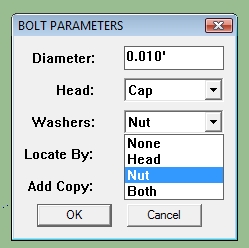
-
Is this plugin supposed to create 3d-printable bolts? I only get plain cylinders with DRAWN threads!
And, by the way, reversed faces prevent a model from being printable. -
@jumpjack said:
Is this plugin supposed to create 3d-printable bolts? I only get plain cylinders with DRAWN threads!
And, by the way, reversed faces prevent a model from being printable.No. They are for visual effect only.
-
Would it be possible to build a plugin based on this sketchup template?
http://woodwork.ars-informatica.ca/sketchup.php?model=spiral_threaded_bolt -
@jumpjack said:
Would it be possible to build a plugin based on this sketchup template?
http://woodwork.ars-informatica.ca/sketchup.php?model=spiral_threaded_boltPossible yes, but nothing I would care to tackle at the moment.
-
Excellent plugin. Saves a lot of time. Thanks!
-
Does this plugin still work, eg with Sketchup Pro 2013? I get no signs of life, though it's installed and appears to let me enter bolt basic data per samples in original post.
-
Works for me, are you using it correctly?
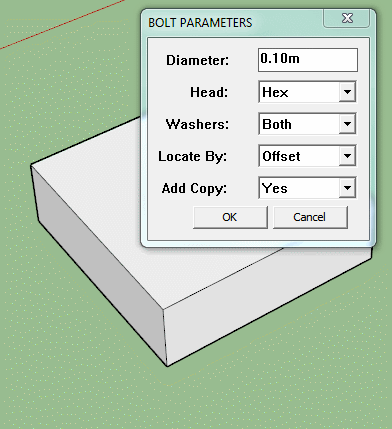
-
@box said:
Works for me, are you using it correctly?
ummm...no...thanks for the GIF covering centering, etc - it's illustrative but still leaves me guessing. Maybe I do still have a problem. (I also watched the video on developer's blog - suggests to me that something basic about my tape-measure guidelines is running in another mode or just wonky - I never get a red-crosshairs/Z-axis guideline inferred from the X/Y guidelines I can create, as it appears is... normal behavior...?)
Other than that, since the GIF runs endlessly and we can't see which tools are selected, it's maybe less than clear what's being clicked at some times, other than the obvious plugin tool selections, and where each of the two modes starts (offset vs pick-points). I assume the sequence is something like this:
select the plugin
select bolt parameters
click OK
(somehow - how?) delineate the offset in X and Y
(somehow - how?) red crosshairs appear (doesn't do that for me)I guess either you've selected the tape-measure tool to create those guidelines and we can't see that happen, or the plugin has a built-in pick-point/guideline creating routine - and mine isn't working. So I tried to create guidelines and a pick-point using the tape-measure tool, since I see no other option. But no luck with that, either. As mentioned above, the GIF shows the Z-axis guideline appearing with one click in a magical way that I've not seen, letting the pick-point be selected with just two clicks...or so it appears. I get no red-crosshairs cursor-change under any circumstances. Hints?
-
I'm sorry if it wasn't clear.
The Gif is purely the plugin, no other tools.
I generally go out of my way to show all tools used, and their toolbar, when I make a gif.
It can be quite difficult to remember to select a tool from a toolbar rather than use your normal keyboard shortcuts. In this case I did use a shortcut to activate the plugin as the menu was too far offscreen.@pants said:
select the plugin
select bolt parameters
click OK
(somehow - how?) delineate the offset in X and Y
%(#4000BF)[Click the face to select it, click one edge, move to position the pink offset and click again to set, rinse and repeat on the second edge, center guide appears when you click to set the second offset.
Then click on the face where the bolt needs to finish.]
(somehow - how?) red crosshairs appear (doesn't do that for me)
Pick point is exactly that, pick first point, pick second point, done.If it doesn't do this for you then there is an issue with your setup.
Is it installed correctly?
How did you install it?
Have you tried Reinstalling it?
Do you have the latest version? Not one copied from an earlier plugin folder? -
I have little if anything to add to Box's excellent illustration of how the plugin works. The initial guidelines are generated by the plugin and are always parallel to the edge selected, not oriented to the model axis. The red "X", which is the standard SketchUp tooltip, will only appear when the cursor is at the point of intersection of the third guideline and the face where the nut will be located.
-
Thanks for the encouragement and handholding - I don't know what else to try.
I just now deleted the .rb from my plugins folder, then redownloaded it (version VII). The only unusual/annoying issue in the process of reinstalling it seemed familiar from previous plugin installations: I wasn't allowed to directly download it to my plugins folder, so I put it in "downloads" first, then moved it to plugins (and had to "request" administrator permission to get it to move, but that's an every-time annoyance that I expect.)
As before, the bolt parameters can be entered, but on moving the cursor to a test-slab, I get only the standard arrow-cursor, no ability to create guide lines or pick points. I'm suspecting my Sketchup installation is somehow corrupted and maybe it's time to bite the bullet and get whatever the latest version is...one other old plugin (that I often had trouble with before) also doesn't work, though ("hole on solid") and that might be more evidence of corruption.
Are plugins capable of bad interaction/incompatibility?
-
The file you downloaded, I assume from the Plugin Store, should have been a .rbz file which should be installed using the Window>Preferences>Install Extension.
Yes, if for no other reason, upgrade Sketchup so that you don't have to be an administrator to add a plugin to the plugins folder.
-
@sdmitch said:
The file you downloaded, I assume from the Plugin Store, should have been a .rbz file ...
b-b-b-but... I got it from your first post, which lists it as an .rb :
ATTACHMENTS
Bolt MakerXII.rb
Bolt Maker XII - The final edition
(22.16 KiB) Downloaded 1165 timesI'm an infrequent user of SU so maybe that's why I never even though to go to the store this time - found your plugin by googling "sketchup bolt plugin" - which of course doesn't necessarily take one to the store, and in my case, brought me to this thread.
ANYWAY - Since I last posted, I downloaded a trial SU2015, copied over most extensions (err...that is, once I found the new plugins folder), including the aforementioned .rb, and indeed, it works...at least once, that is. Thanks for the prods and nudges.
--Dave
-
OK. I didn't know that link was still there. Glad to hear that it works in 2015.
Advertisement







