Shape bender doesn't really work
-
@unknownuser said:
Yes Jet that happened to me, so I only deleted the front, back and bottom, left the curved one in place.
thanks, vicspa. I did that too. but the curved shape became too big. Is there a way to control it?
-
@unknownuser said:
I did that too. but the curved shape became too big. Is there a way to control it?
Make the curve the shape and the line the same length (entity info).
-
@sketchupnoobie said:
Works fine for me.
Try to be a little more specific. What does "not work" mean? Does SketchUp crash? Does does the plugin just hang? Do you get an error message? Do you get messed up geometry?
You'll get a better answer if you let people know whats going on.
why shape bend can't choose the line when it ask me to choose it
-
I recently started using plugins on sketchup and Im also kinda amateur in using this program. I added your Plugin to my sketchup. Im trying to bend a wall with all its windows and openings but Im having a problem. Every time that I wanna activate the plugin it says "Please have a single group or Component to bend selected before activating the script."
I tried it with making my wall into a group and then selecting it, or exploding it and selecting the very bottom line, or drawing a line at the bottom of the wall and selecting it, or selecting both the line from the wall and the curved single line that I had made but nothing is working. Any suggestion?
-
@sondos said:
...why shape bend can't choose the line when it ask me to choose it
The line AND the curve must NOT touch any other geometry, including each other.
This first picked line must also be parallel to the X-axis [red].
Tips:
If you get Ruby Console errors relating to 'cursors' it suggests that you have not installed this tool correctly and its folder of cursor images etc is missing or it's incomplete.
If you get other errors in the Ruby Console or the tool 'stalls' after starting, then also ensure that you have downloaded and installed the helper file 'progressbar.rb' from 'smustard.com', as instructed in this tool's download page notes... [mod=:12dkj2cy]EDIT: the v2014 compliant version no longer needs progressbar.rb ![/mod:12dkj2cy] -
I am having a problem with shapebender where I get it to work but it only gives me the frame of my shape and not the surfaces. Do you know what is going on?
-
Do you have a picture?
-
Hi guys,
when I select the horizontal line drawn on red axes, it does not really be selected (I don't get the notification of start&end) so the bending does not occur??
Moreover, in extension manager a warning is shown "Unsigned", may that be the problem?
Thnx
-
What version of SketchUp are you using - I suspect your profile is out of date ?
The unsigned issue is a red-herring.
It just means that it's an older tool and will run in Extension loading policy > Unrestricted - which you must have set, otherwise it wouldn't even appear in the menu !Run it with the Ruby Console open to see any error messages...
Is the 'red' line really parallel to the model's red-axis or have you perhaps reset the axes to confuse things ?
There was a version of v2019 that broke this tool, it was fixed by a latest MR - so do you have that later version ?
-
hi!
i am stuck with shape bender. i recently added shape bender plugin from sketchUcation in SU pro 2019.
i am doing everything right as told in various tutorials. placing base line along red axis. but when i select base line after initiating shape bender , it selects the base line successfully and ask to select the curve for bend. but doesn't show start and end point as shown in tutorials. similarly when i select the curve, it neither shows the start and end points and does nothing. what should i do.
i have already tried uninstalling and reinstalling shape bender tool.
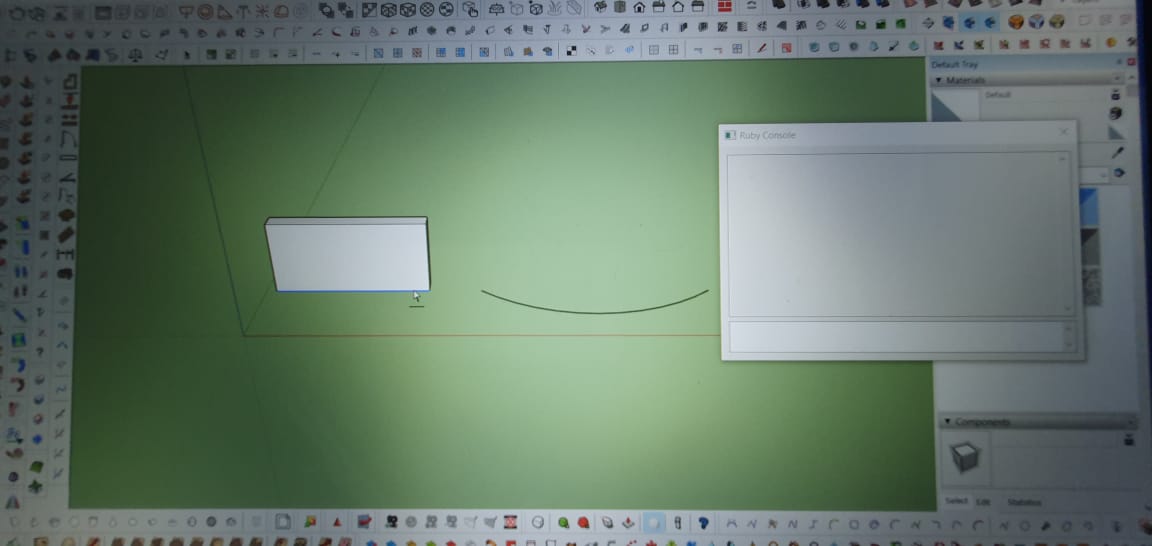
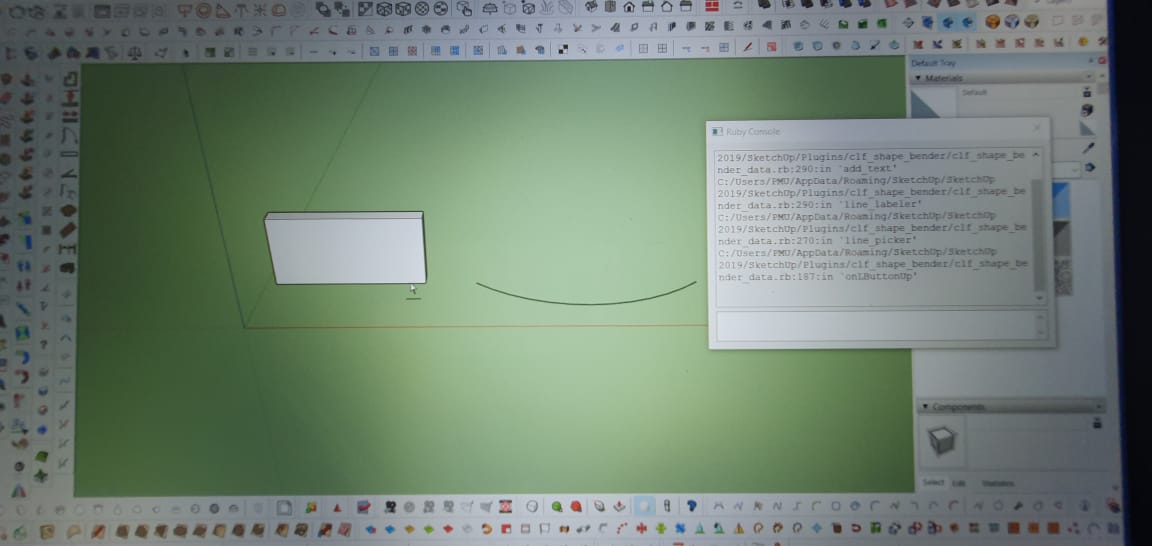
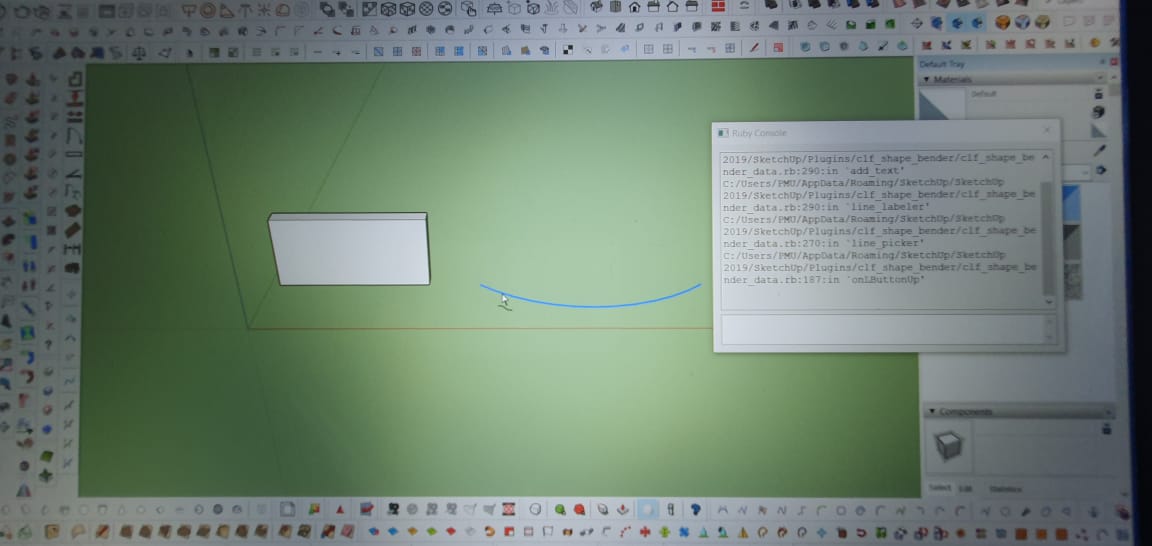
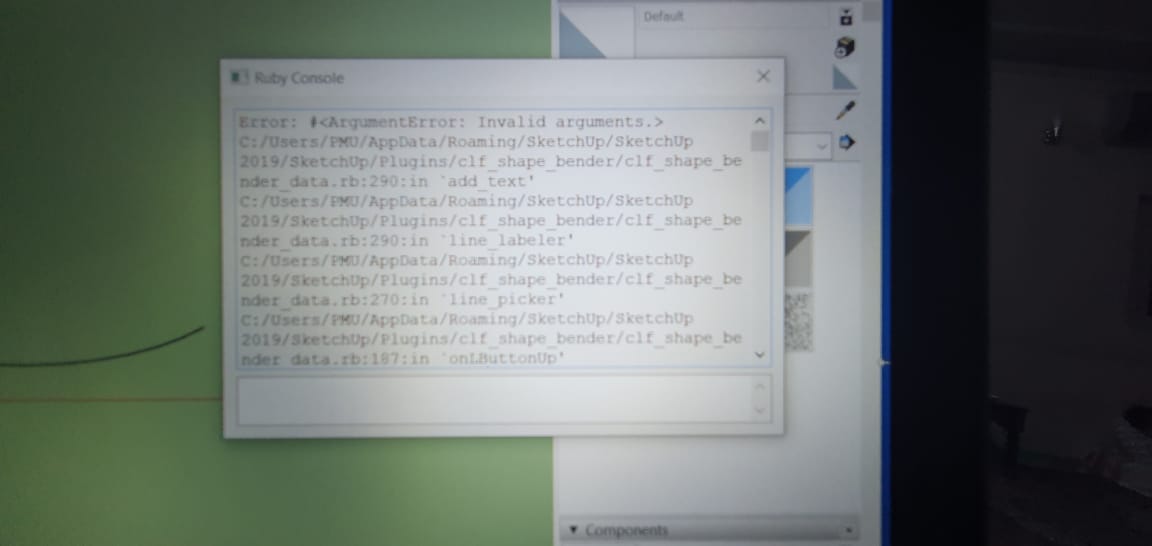
-
The error you are getting was noticed as a 'reversion' in a SketchUp v2019 update - what's yours ?
It was fixed by a SketchUp update of that version...
It was caused by the tool's code using the selected line's vertex to place text, rather than the vertex.position - however, using a vertex OR a vertex.position should both work !
As I say this was fixed on the SketchUp side, so have you got the latest version of your particular SketchUp version installed ??
Please update your profile details accordingly...You can get the current versions of all supported downloads here:
https://help.sketchup.com/en/downloading-older-versions -
@muazzam5abbas said:
hi!
i am stuck with shape bender. i recently added shape bender plugin from sketchUcation in SU pro 2019.
i am doing everything right as told in various tutorials. placing base line along red axis. but when i select base line after initiating shape bender , it selects the base line successfully and ask to select the curve for bend. but doesn't show start and end point as shown in tutorials. similarly when i select the curve, it neither shows the start and end points and does nothing. what should i do.
i have already tried uninstalling and reinstalling shape bender tool.DID YOU FIX IT? I'm having the same problem
-
Have you got the latest version of v2019 and installed it ?
-
Hi,
In my case, shape bender doesn't work appropriately, the bending is... off and distorted.
I followed the correct steps (component, straight line, and curved line aligned with red axe - line same width as component), selected my component, clic on shape bender tool, select straight line, then the curved one, and then the green preview appears, but it's not following the curved blueprint on the ground, it's not right above it (as it should), it's distorted out of angle and has this weird geometry pulling on it on one end stretching.
I'm not sure exactly how to insert an image here, but I dragged and dropped it right in the text boxe (hope it works), and tried putting the [img] pictures code around it. If you can't see the image, can you tell me how to ad it in please ? I am not familiar with coding, if that's what this is. Sorry, it's my first time joining a conversation on this forum, on this platform.
[img]/Users/marie-evemartel/Desktop/Screenshot%20shape%20bender%20malfunction.png[/img]
-
@marieeve martel said:
green preview appears, but it's not following the curved blueprint on the ground, it's not right above it (as it should), it's distorted out of angle and has this weird geometry pulling on it on one end stretching.
Tap the up and down arrow keys until the green preview is what you want, then hit enter.
Look in the status bar at the bottom of your screen for modifiers for tools.
Advertisement







