Questions with components
-
Two Questions
I have a basic drawing that contains 5 components. It there a way to pull out a component and save it separately. For example The main drawing is titled xyz. I want to pull component 3 of 5 out and save it as component 3 of xyz. How do I do that.
How do I "Disassemble" my components. I have the 5 components placed where I want them in Scene 1. When I go to scene 2 I want to separate the parts. When I triple click on the component on scene two to move a component it also moves on scene 1.
I hope that makes sense.
-
Hi RR,
For question 1: you can always right click a component and "Save as..." (it will be saved as a separate skp file). Later, if you open this file and make modifications then save, getting back to the original model, you can right click again and "Reload..." (at least I hope this covers your question).
As for your second question; scenes do not record the position of objects. Open your scene manager and see what they keep in mind (camera position, hidden geometry, layer visibility etc.).
What you can do is to create two layers; Layer 1 for scene 1 and Layer 2 for Scene 2. Now in scene 1, hide layer 2 and in scene 2, hide layer 1.
Now move your components in their assembled state onto layer 1 and update scene 1. Then copy (not move) the components and put these copies on layer 2. Disassemble them as you wish to see and update scene 2, too.
If it is not very clear, I can make a simple example.
-
Question 1 is perfect. Once I just right clicked instead of triple clicking to highlight the component it worked. thank you.
For question two I am trying to go from picture one to picture two. Right now I just have them saved as two separate files and pulled one apart. While it works on something simple now if I have to make changes it wont show up on both. Each one of the 5 components is also on its own layer as well with nothing on Layer 0.
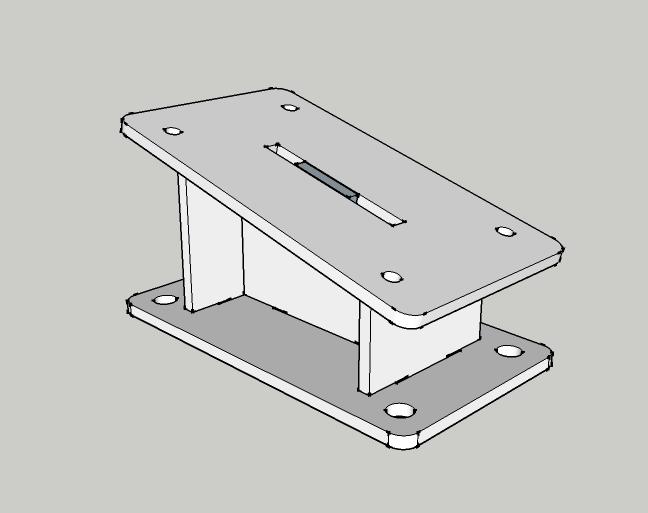
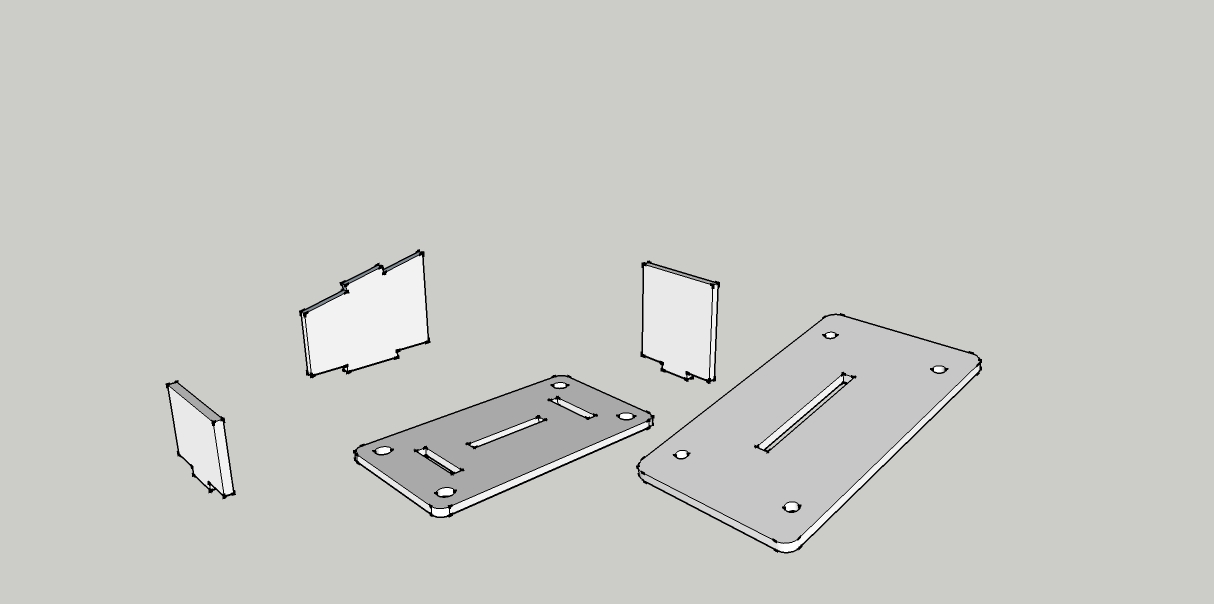
-
I think you may be interested in this plugin:
http://forums.sketchucation.com/viewtopic.php?t=24390As for "nothing on Layer 0": do not ever put ungrouped ("raw" or "primitive" or "loose") geometry onto any layer but always leave on Layer 0. Only put your groups/components on other layers.
-
You bring up a good point about having two files to edit. Instead of creating two separate files, make a copy of the parts and move them off to one side a bit. Then make your exploded view of the copy. You can then use Scenes if desired to switch between looking at the assembled model and the exploded one. Since you've made components of the parts, editing will carry between the assembled and exploded views. See below for an example.
The plugin to which Gai linked is good although I prefer to do it manually which is easy enough and doesn't take much time.
His remark about leaving geometry (edges and faces) on Layer 0 is important to follow. Only associate components/groups with other layers.
-
Make your component with each of the 5 parts as subcomponents.
Then make a copy of the main component and rclick/Make unique.
Name the new component Comp1-split or whatever.
Double click the new comp and split it with move/rotate tools.
Whenever the subcomponents in either comp1 or comp1-split changes it will also change in the other component. But the placement of those subcomponents will stay different because the main components are not the same - only the subcomps are shared.
Advertisement








