[Plugin] Import ALL from Folder
-
I installed successfully to Sketchup Make Version 16, 32 bit on Windows PC running Windows 7.
Imported 4 small .DAE files and report says successful. However, nothing shows up on screen.
These files load fine when using the "File, Import" dialog in Sketchup, one at a time.
In "File, Import" dialog you have to place imported DAE file manually. Plug in does not ask. I always insert at origin of the model, so that would be fine. What am I doing wrong?
Thanks! Fred -
Hi @TIG,
I'm working on modeling a bunch of objects from photo reference. Therefore I used your plugin to mass import image files.
They come in nicely arranged next to each other - unfortunately they're all in random order..??
Their original filename is DSC_XXX, I tried batch renaming it to incremental numbers but that didnt solve it.
Any idea how to solve this?
Many thanks as usual
 Niko
Niko -
If you want to import the file types in alphanumeric order, then sort the list as follows.
Edit the file [../Plugins/import_from_folder.rb] using a plain-text editor like Notepad++ [or TextWrangler on MAC].At line #124
list.each_with_index{|f, ix|...
change it to read
list.****sort.****each_with_index{|f, ix|...
then save and close.
Now restart SketchUp... -
Thanks a lot for your super quick support!
I'll try it when I get back to the office.
Another TIG tool that comes right on time..

-
Hi all, I have posted a companion plugin for Blender, which enables you to bulk export Collada files from Blender (which is very good at importing STL). Hope it helps someone.
https://github.com/johnnyshield/blender -
amazing tool - thanks
I have 50+ geolocated skp files
is it possible to place them according its own coordinates instead all in 0,0,0would donate this feature- thank you in advance!
-
Unfortunately SKP imports default to 0,0,0 - unless it's done manually - when you can choose a location.
However, if a SKP is geo-located, then importing it [e.g. manually] can force it to its geo-located point ??
I can't see how we need to automate that...

-
just recently it was possible to make this with the KMZ files
as soon as geo-located model or Geo-Location itself is in SketchUp scene - on the import KMZ files placing each in just exact location -
Sorry, but your post is unclear.
Is it a question or a statement of fact ??Please explain...
-
just checked again - it also works with the SKP files (with geo-located ones)
- fist we need to add as many location tiles as we need - File - Geo-Location - Add Location
- after that all geo-located SKP files automatically importing on its location - no need to move it
here is a quick test - 3 random buildings in the Austin, TX downtown
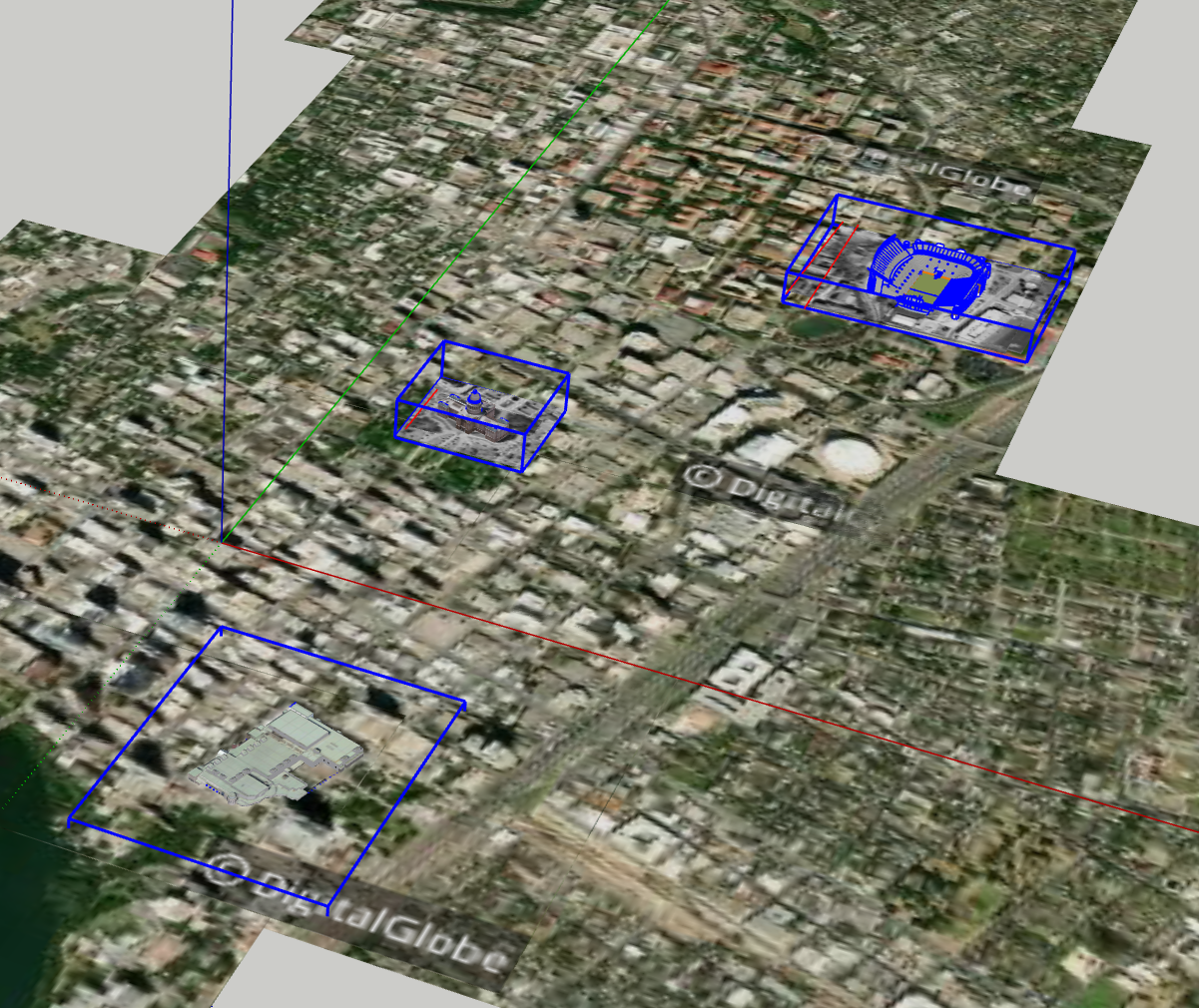
-
thankjk
-
i have a problem on saving the files separately. when i choose to save as a local location the file name will be change as the extension file, just like the image below.
i usually use this plug in for furniture 3D DWG to SKP format.
i think the problem is when i import 3d model to skp it is already component.
-
Hopefully this helps someone.
I have been using this module for years, and have recently been getting really frustrated with the module crashing after apparently importing all the files.
Today was the last straw, after manually importing over 120 components, Sketchup crashed. Then the same again when I tried a second time.
This is it. This module NEEDS to be fixed - so I debugged it.
The line that is causing my system to crash is this:
[183] model.active_view.refresh
Comment this line out (#) and then the module works fine.
Hopefully this helps some one out there, or if a mod could update the ruby script (no update since 2015).
-
I've updated this olde script to v1.7 [still not 'signed']
https://sketchucation.com/pluginstore?pln=import_from_folder
Hopefully this avoids the issues you just reported... -
Mac OSX.... .jpeg extension does not work. changed to .jpg and all imported fine.
-
@bluewater2222 said:
.jpeg extension does not work.
What version of SketchUp are you using? Your profile says 2020 Free/Make but there is no 2020 Free/Make version. SketchUp 2020 does include support for the .jpeg extension.
-
However, please note that this plugin has never supported .JPEG files - but it does support .JPG...
All of the file extensions it does support use the 'standard' .123 naming convention.
This comes about because earlier versions of Windows required an extension of 3 or fewer characters - although now things are more relaxed - so PC users normally expect/use .JPG - which is the shortened Windows form of .JPEG... They are the same type of file with different suffixes.
You can do a simple edit on the code in plugin's .RB file [which it puts in your Plugins folder], to include any additional extension type [provided that it is acceptable to SketchUp when importing].
The .RB file's code has not been signed so you won't break anything when you edit it, provided that you use a plain text-editor on the file [like TextWrangler]...
Advertisement







