Large Terrain Mesh
-
Just for fun I ran a quick test with Mootools Polygon Cruncher.
I removed 95%, and was left with 9770 faces from 198000. BTW, that dxf file is full of duplicated vertices.
As you can see on the leftmost version there's a lot of lines at the edges - that's because I told it to not touch the edges. Which means that all the edge vertices are exactly as in the original, and should very easily connect to the next patch as all the vertices should align.
The middle version is smoothed/softened and the right version is just softened with no normal smoothing.
I'm sure it could work fine even at more compression?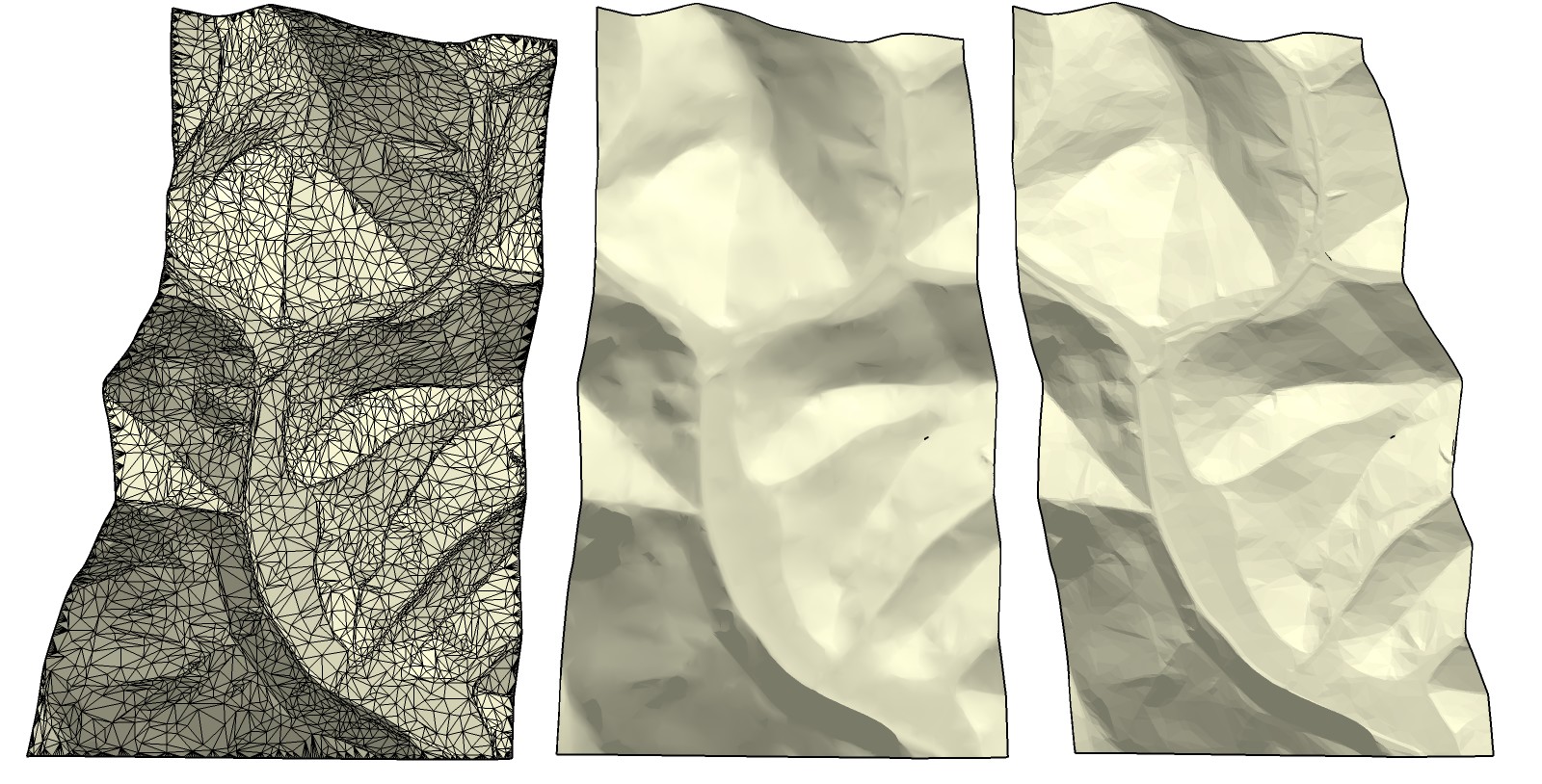
-
@bjornkn said:
Just for fun I ran a quick test with Mootools Polygon Cruncher.
I removed 95%, and was left with 9770 faces from 198000. BTW, that dxf file is full of duplicated vertices.
As you can see on the leftmost version there's a lot of lines at the edges - that's because I told it to not touch the edges. Which means that all the edge vertices are exactly as in the original, and should very easily connect to the next patch as all the vertices should align.
The middle version is smoothed/softened and the right version is just softened with no normal smoothing.
I'm sure it could work fine even at more compression?I'm impressed. The results you obtained look very much like the example Solo posted earlier. Now if only I could manage to do the same, my headache might go away and I could begin to do some real modeling. Though I must admit that I am not looking forward to the challenge of roadbuilding. LOL
-
@dbwv69 said:
I'm willing to try anything that will help me to achieve my goal. Remember, I'm not a Sketchup expert, or an expert with 3D software in general, far from it in fact. By and large, I am learning as I go and will undoubtedly make a lot of mistakes along the way.
Honestly, and I am showing my ignorance here, but I am not completely sure what the guide point method entails. If you would care to enlighten me, I'd be happy to give it a try.
Try anything? Except open your wallet ie
It's written on that image with 3 brown meshes posted a while ago.
Here is another "tutorial".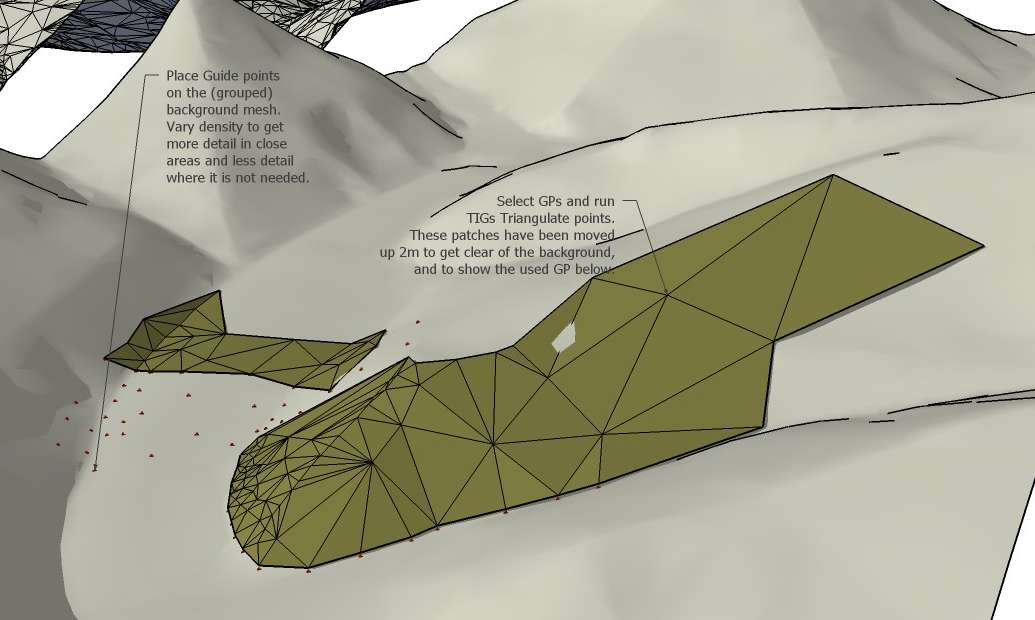
-
@bjornkn said:
Try anything? Except open your wallet ie

It's written on that image with 3 brown meshes posted a while ago.
Here is another "tutorial.And I forgot to mention that due to it's sheer size, I can't open the full DXF file, or even significant parts of it without causing Sketchup problems or outright crashes. It has to be reduced first regardless.
-
@dbwv69 said:
I'm impressed. The results you obtained look very much like the example Solo posted earlier. Now if only I could manage to do the same, my headache might go away and I could begin to do some real modeling.
Then you would have to open your wallet first, as Polygon Cruncher costs some money, as do DE and Vue
OTOH, my first run ended up very badly in the Cruncher because there was all these non-merged points in the mesh. Try to merge points with DE before you polyreduce it?@unknownuser said:
Though I must admit that I am not looking forward to the challenge of roadbuilding. LOL
You would look forward to it if you were using Amorph

-
@dbwv69 said:
@bjornkn said:
Try anything? Except open your wallet ie

It's written on that image with 3 brown meshes posted a while ago.
Here is another "tutorial.And I forgot to mention that due to it's sheer size, I can't open the full DXF file, or even significant parts of it without causing Sketchup problems or outright crashes. It has to be reduced first regardless.
No it doesn't. You could build each part separately and then assemble them afterwards when they are low-poly.
You should be able to Sandbox/from contours to stitch them together - or do it manually.
Be prepared to do some Edge flipping too.. -
This is what your mesh looks like.
It's too big to crunch right now as it requires more than 12Gb of ram, which is all I have on this machine, if there was a way to trim the sides or even split in two parts, I'd be able to do this easier.
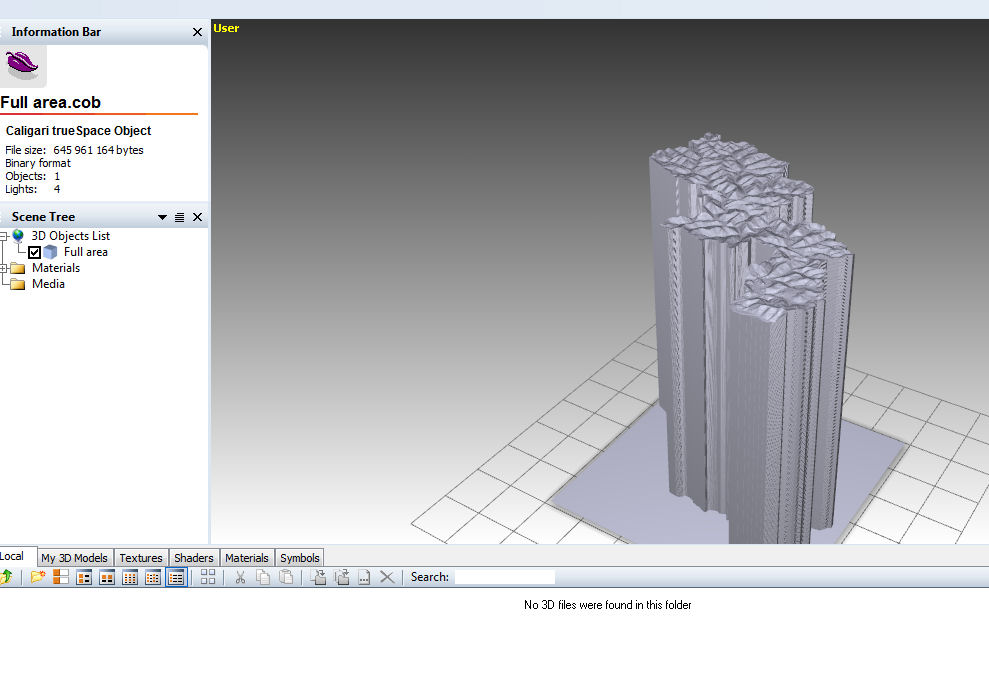
-
@bjornkn said:
Then you would have to open your wallet first, as Polygon Cruncher costs some money, as do DE and Vue

OTOH, my first run ended up very badly in the Cruncher because there was all these non-merged points in the mesh. Try to merge points with DE before you polyreduce it?I was not aware that the mesh had "non-merged points". They had to have been caused by Global Mapper because that is the program I used to create the file. How do I detect and merge them with Deep Exploration?
-
@dbwv69 said:
@bjornkn said:
Then you would have to open your wallet first, as Polygon Cruncher costs some money, as do DE and Vue

OTOH, my first run ended up very badly in the Cruncher because there was all these non-merged points in the mesh. Try to merge points with DE before you polyreduce it?I was not aware that the mesh had "non-merged points". They had to have been caused by Global Mapper because that is the program I used to create the file. How do I detect and merge them with Deep Exploration?
Join Equal Points IIRC -
This is the best I have been able to get after joining points and applying a 90% reduction using Deep Exploration. All detail is lost and the surface is a mess. Something is clearly wrong somewhere. The default setting produced something that looked even worse.
Does someone want to tell me EXACTLY how it's done?
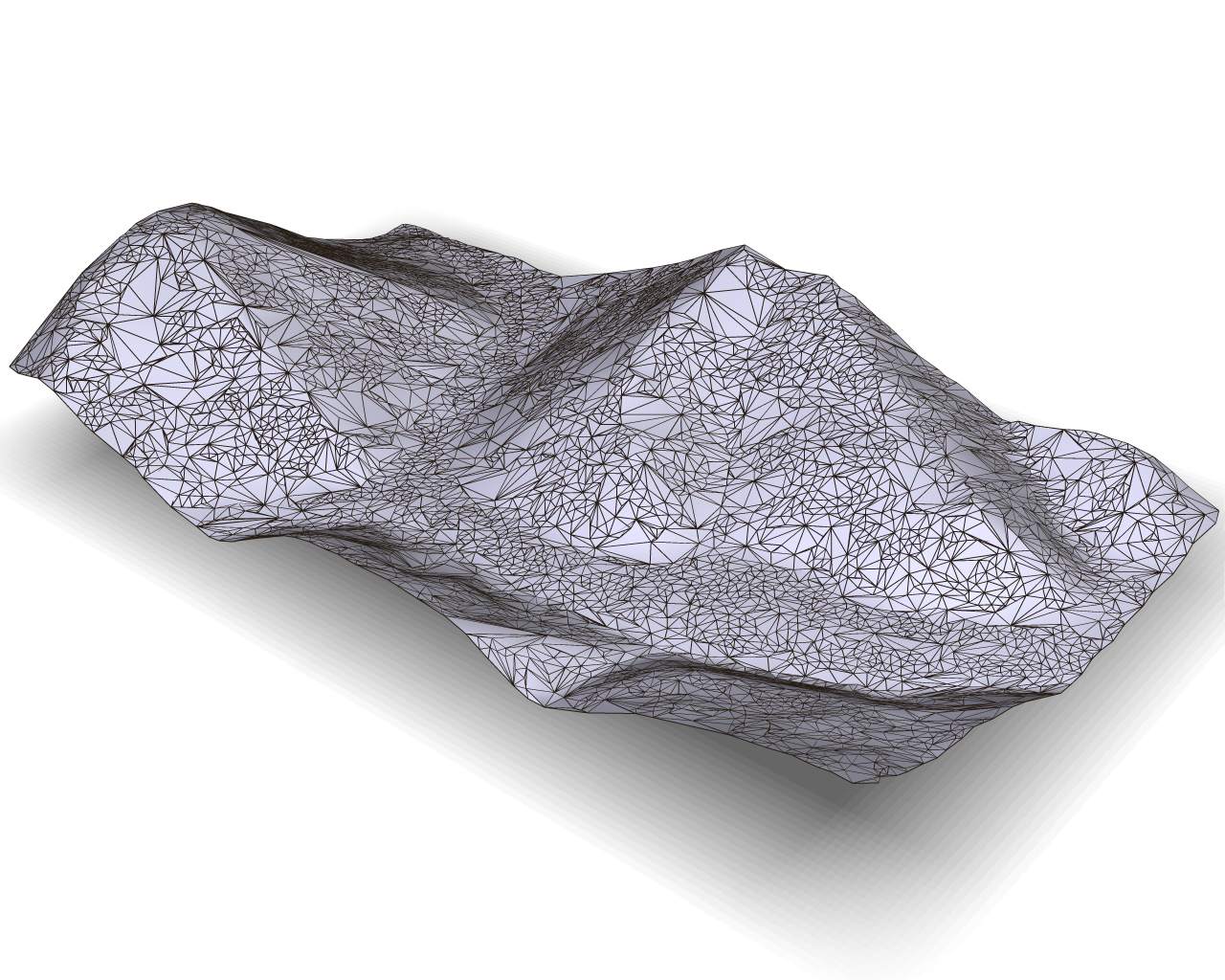
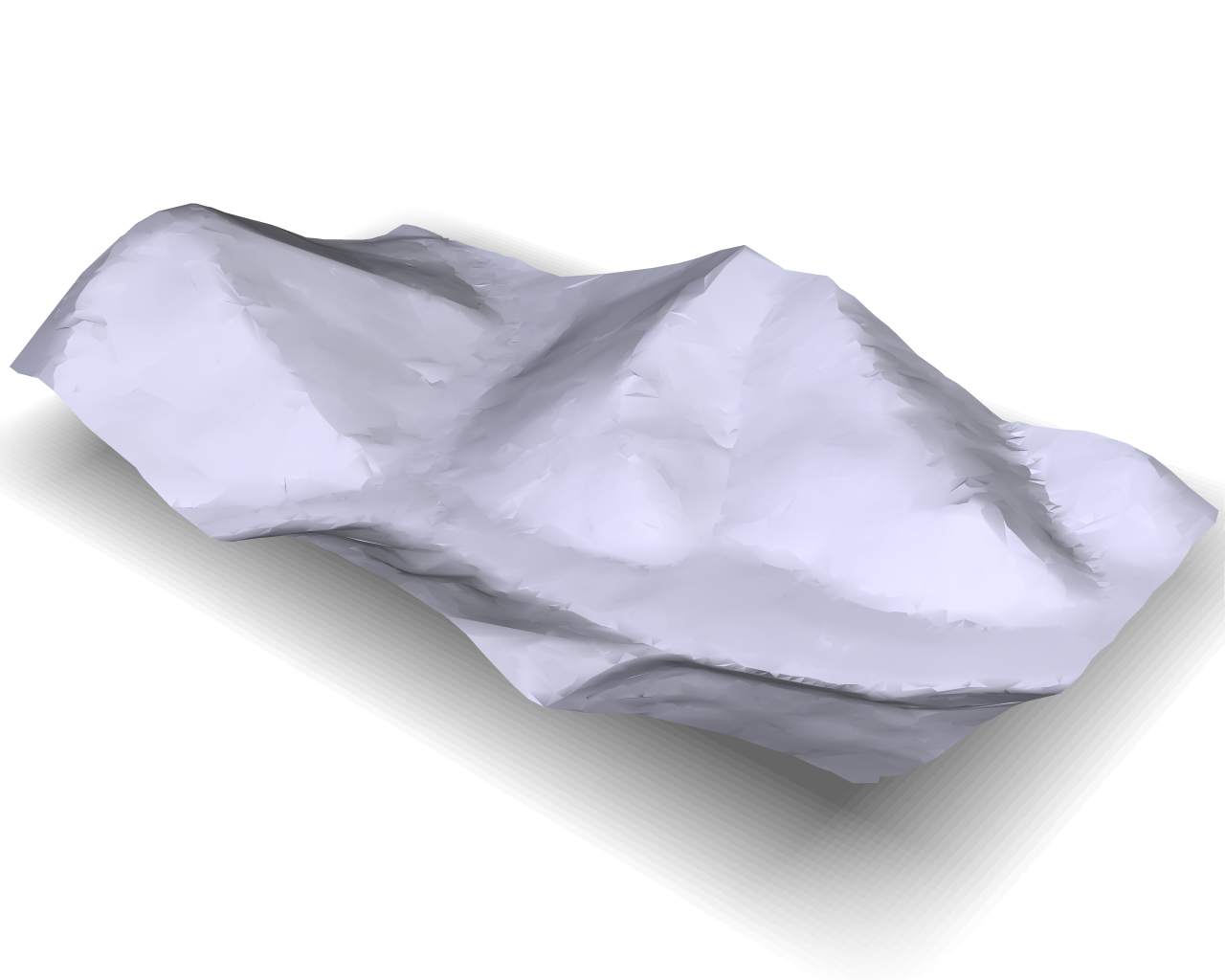
-
@solo said:
You may want to check the dem file, it's kinda wierd, hard to explain, lacks all detail.
Open ok in Global Mapper, cannot export though just the viewer
-
@bjornkn said:
@dbwv69 said:
I'm willing to try anything that will help me to achieve my goal. Remember, I'm not a Sketchup expert, or an expert with 3D software in general, far from it in fact. By and large, I am learning as I go and will undoubtedly make a lot of mistakes along the way.
Honestly, and I am showing my ignorance here, but I am not completely sure what the guide point method entails. If you would care to enlighten me, I'd be happy to give it a try.
Try anything? Except open your wallet ie
It's written on that image with 3 brown meshes posted a while ago.
Here is another "tutorial".[attachment=0:20u6n4iw]<!-- ia0 -->GPgrids.jpg<!-- ia0 -->[/attachment:20u6n4iw]As I stated earlier, opening my wallet isn't a matter of choice at this time. Unfortunately, I have to make due with what I have or can get for free.
So guide points are just another word for tracing, or at least that's what I've called it in the past.
-
@solo said:
This is what your mesh looks like.
It's too big to crunch right now as it requires more than 12Gb of ram, which is all I have on this machine, if there was a way to trim the sides or even split in two parts, I'd be able to do this easier.
It's a beast of a mesh to be sure. That's why I was testing the sample prior to carefully retracing individual sections in Global Mapper prior to export. I haven't created the individual sections yet because I was focused on achieving a solution to the reduction problem first.
-
@bjornkn said:
The amount of detail is entirely up to you, with full control, and would not take forever. Took about 10-15 min to place ~1400 guide points on the rightmost terrain.
I think you get a bit blinded by the massive amount of data in the mesh, and think that it must be precisely like that in real life. But in reality it shows a smoothed version (3x3m) of the terrain that looks like it's covered in fine sand or snow when you get close - no crisp details. It's like a heavily blurred photo. A real terrain doesn't look like that at all in the details.Most of my problem is directly related to smoothing. In most attempts I have made, the terrain came out very soft, with most of the edge details lost or obscured. What I am hoping to achieve is a crisp division between all of the major features like ridge lines, stream beds, etc... The example Solo posted shows the exact image I have had in my mind while trying to achieve my ultimate goal of simplification without losing the important details.
I'll admit that it is easy to get blinded by the sheer amount of data involved but at the same time I have always been aware that I don't need to show every detail. In essence, I want to preserve the overall shapes while maintaining a sharp division at boundary lines.
@unknownuser said:
Do you have a photo of the area? Ground level? The shapes indicates that there must be lots of boulders, rocks, gravel everywhere?
Where is it?The shapes are actually a bit misleading. While there are some rocky outcrops, most of the area, with the exception of the valleys, is forrested terrain. As irony would have it, Lidar data tends to pick up a lot of ground clutter which only contributes to my problem.
@unknownuser said:
BTW, Solo wrote that he used Deep Exploration, which costs $400-$700 per year

Nice program though. I have an older version of the CAD/expensive version, bought when it was much cheaper and with no annual fees. No skp, Collada, FBX though.Yes, from what he wrote, I too assumed that he used Deep Exploration. As it turns out, I also have an older copy but had completely forgotten about it. If I can learn the method Solo used, my problem may be solved, especially if I can achieve results like the ones he posted.
-
I sent you a PM with settings, I have also managed to reduce the full scene from 650MB to 65MB keeping the detail similar to the sample above.
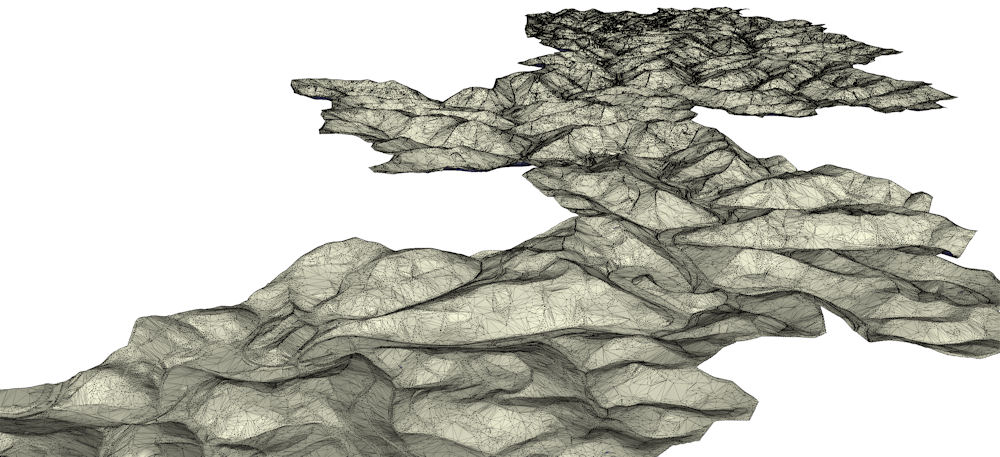
-
Your best FREE solution is to use TIG's drape Cpoints and Triangulate points scripts. This will allow you set the mesh density based on the quadrant spacing of the Cpoints initially. Doing the original terrain sample at 20' spacing took about two minutes of processing time and reduced the face count to under 4500. The downside is that you get an evenly distributed reduction, thus no interpolation of the reduction within higher detail areas, but it's quick and free. Conversely I like to port my messy/complex terrains into 3ds Max and use a plugin called Wrapit to quadrify the mesh. It seems to do a better job at preserving detail areas, but cost money.
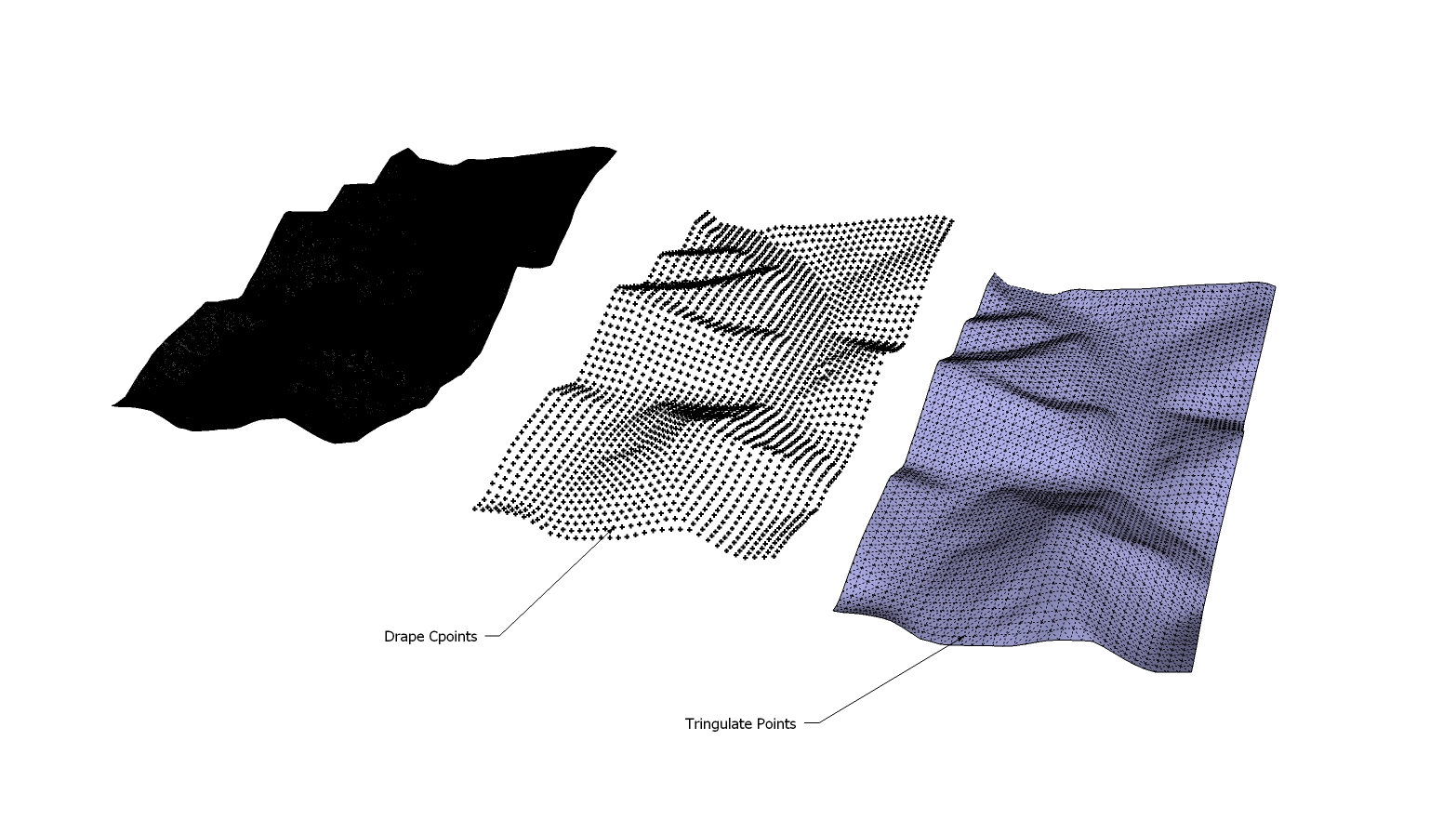
-
@solo said:
I sent you a PM with settings, I have also managed to reduce the full scene from 650MB to 65MB keeping the detail similar to the sample above.
How on earth did you manage to get that beast of a mesh reduced?
I got it, thanks. It's odd but the settings I was using were very much like yours, but with very different results. Obviously something is different but I wonder what it could be?
-
Here is the model if you need it:
-
@earthmover said:
Your best FREE solution is to use TIG's drape Cpoints and Triangulate points scripts. This will allow you set the mesh density based on the quadrant spacing of the Cpoints initially. Doing the original terrain sample at 20' spacing took about two minutes of processing time and reduced the face count to under 4500. The downside is that you get an evenly distributed reduction, thus no interpolation of the reduction within higher detail areas, but it's quick and free. Conversely I like to port my messy/complex terrains into 3ds Max and use a plugin called Wrapit to quadrify the mesh. It seems to do a better job at preserving detail areas, but cost money.
I tried something similar only I was using Global Mapper to vary the point density which was then imported into Sketchup and triangulated there. The only drawback in my case was that triangulation took a bit of time to complete.
That plugin for 3DS sounds great but unfortunately, it's definitely out of my reach at the moment.
-
@solo said:
Here is the model if you need it:
You are good, there's no doubt about that. It's exactly what I have been trying to achieve and is even light enough that I can open it on my laptop without having to fire up the server. How did you manage to do it? As I recall, you mentioned memory requirements/limitations.
Advertisement







