[Plugin] ImageTrimmer
-
I think in my case it is a permission issue as well or the fact that in my plugin folder I also have a folder called compatibility files and thats where it places your plugin. I also tried running SU as the administrator but a lot other things happened and I no longer have the imagetrimer in the tool menu at all. The last up date runs the imagetrimer but places a folder with the same image on my desktop in it and seems to lock-up SU all together. Its not that big of a deal since you have everyone else s working good cause its more than likely something with this computer or something I'm doing wrong. All your other plugins work great and thanks for them!
-
oh la la...TIG and DAVE!
I found the other way around to get it worked by openning SU run as administrator and ...fine!
As I tried to tick all boxes as TIG and changed security box as Dave said, some of them changed but not creator owner wouldn't let me change or save??? I am not deep enough to understand the system!
And I found out when unzipping file to its'location program I got errors...and had to save it somewhere and copy and paste in plugins folder.
Anyway many tries and errors and finally it works so great. Such an amazing plugin TIG!
Thanks a lot to you guys and Nice Holidays! -
@unknownuser said:
I think in my case it is a permission issue as well or the fact that in my plugin folder I also have a folder called compatibility files and thats where it places your plugin. I also tried running SU as the administrator but a lot other things happened and I no longer have the imagetrimer in the tool menu at all. The last up date runs the imagetrimer but places a folder with the same image on my desktop in it and seems to lock-up SU all together. Its not that big of a deal since you have everyone else's working good cause its more than likely something with this computer or something I'm doing wrong. All your other plugins work great and thanks for them!
I suggest you make yourself an administrator under the Users control panel and that you change the permissions on the Plugins folder and all subfolders to allow 'everything' to 'everyone'. Vista has this annoying habit of putting files into this compatibility files folder without telling you - then you can't run the tools as expected. You do need to address the issue as above and move everything out of that compatibility folder into the right place... If you don't have permission to read/write/execute files in the SKMtools subfolder then the tool won't complete as it needs to do stuff in that folder as well as the 'TrimmedImages' folder that is made with your SKP file...
-
Has anyone had success with image trimmer on trees? I keep bug splating.
-
Post one of your tree PNGs.
-
Thought I had it fixed, I finally got all the plugins out of the folder called compatibility files and in the right place. Used the .png file you made for Dave R I think and everything started out good with no errors. Then Sketchup stopped responding and had to cancel it but it still made three files in a folder on my desktop called ImageTrimmer. One was the original .png I think, one was what looked like the outline of the image in .png for mat and the other was a .dat file.
-
@unknownuser said:
Thought I had it fixed, I finally got all the plugins out of the folder called compatibility files and in the right place. Used the .png file you made for Dave R I think and everything started out good with no errors. Then Sketchup stopped responding and had to cancel it but it still made three files in a folder on my desktop called ImageTrimmer. One was the original .png I think, one was what looked like the outline of the image in .png for mat and the other was a .dat file.
Good at least it's making the files...
It should then be processing the 'dat' file into the trimmed form...
Were there any error messages in the Ruby Console or elsewhere ?
How long did you wait - SUP WILL always stop responding with any tool than is intensive... BUT often complete given a chnace ???
How big [pixels] was the Image?
Can you zip/post or PM the three files... For an independent test....... -
Its taking well over 30 minutes so I just close Sketchup all together so I don't get to see if any errors are in the Ruby Console. I,m using the image you set up for David R just to be sure it would work but here are the files.
-
It should take only 'minutes' if that...
I'll look at the files and come back to you... -
Then original png works fine for me within 20 seconds it's done...
The edges png and dat files are identical from you and me...
SO something is stopping your version completing...
DO you have appropriate access rights to the TrimmedImages folder ?
I will soon post a slight update that might help...
Here's the files back with mine addedTrimmedImages.zip -
Here's an update http://forums.sketchucation.com/viewtopic.php?p=293677#p293677
The time-out for larger .dat files enhanced [again]... -
Here's yet another update http://forums.sketchucation.com/viewtopic.php?p=293677#p293677
I recommend you install it asap...The speed to process the trimmed faces is now greatly improved and the 'risk of it hanging' is also greatly reduced...
[I discovered that the 'selecting which faces to remove' code could effectively go into a loop is some combinations of small island faces and therefore never resolve which were solid and which transparent (or at best take several weeks!) - this is now avoided because when all of the faces have been considered once it then stops and goes to the next step - I have found (so far) that it has never messed up the result by doing this, so the rechecking of the earlier versions is now shown to be an unnecessary frippery that slowed things down too].........

-
TIG
Some observations.
I am trying to use this to 'cut out' some people and so far the image trimmer is working just fine on my png's.
When using the simplifier however, it seems that when I have a group of people in one png file and they are seperated by clear space, running the sinplifier on the component, causes them to disappear!Attached are example files... couple1a causes a disappearance whilst couple2a works fine.
I don't really want to seperate out all the individuals so I'm hoping you can help.
I assume that this is a bug and this would also happen when tracing a tree shape which has some leaves that are seperated from the branches in the alpha map / png??
Thanks
Dave

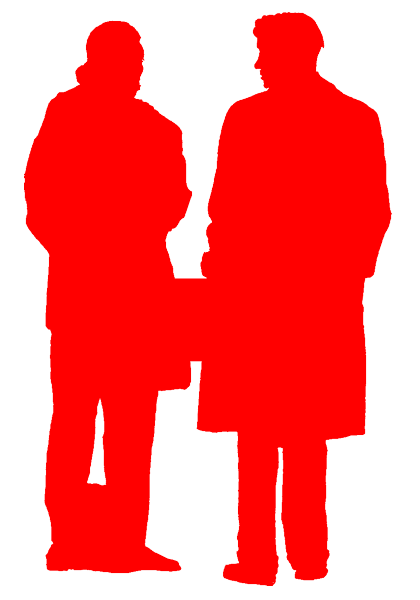
-
@davidlouis said:
TIG
Some observations.
I am trying to use this to 'cut out' some people and so far the image trimmer is working just fine on my png's.
When using the simplifier however, it seems that when I have a group of people in one png file and they are seperated by clear space, running the sinplifier on the component, causes them to disappear!Attached are example files... couple1a causes a disappearance whilst couple2a works fine.
I don't really want to seperate out all the individuals so I'm hoping you can help.
I assume that this is a bug and this would also happen when tracing a tree shape which has some leaves that are seperated from the branches in the alpha map / png??
Thanks
Dave
I can see the cause - it's a balance between loooong processing time and occasional errors... I'm formulating a fix [well on...] - in the meanwhile don't 'simplify' the outlines...
-
I am having trouble following the steps to get the end result.
Here are the steps I have done:
- Imported the PNG image and then selected it.
- In the tools menue selected the Edge trimer.
- waited for the prompt boxes and said yes to each.
No new image appeared and my imported image remained unchanged? What am I missing ing steps? thank you.
-
@mbattler said:
I am having trouble following the steps to get the end result.
Here are the steps I have done:- Imported the PNG image and then selected it.
- In the tools menu selected the ImageTrimmer.
- Waited for the prompt boxes and said yes to each.
No new image appeared and my imported image remained unchanged? What am I missing steps? thank you.
The Image will not change - a copy will be made at the origin as a component trimmed with transparent areas removed.
Ensure your PNG image has clear solid/transparent areas...
Only say Yes to delete the original Image IF you want to lose it... -
Here's a link to get v1.8 http://forums.sketchucation.com/viewtopic.php?p=293677#p293677
The glitch with some simplify operations is addressed and speed should have also improved...
Feedback please... -
TIG
I have tested the new version on the previous 'trouble' file and its working just fine now...

Thanks... you've just saved me a heap of time.
Will let you know if any other issue pop up.
Thanks

Dave
-
Hi TIG
I have just noticed that the components created using the image trimmer cannot receive shadows even if the option to do so is checked under entity info....
This seems to happen when a png is applied to the surface unlike say a jpg which does receive them... i've tried this with material texures and people.
Any ideas?
Also I have just noticed that a component set to always face the camera cannot receive shadows either??? this happens in skp 7 & 8...
 i have just never noticed till now... could this be a bug or is there some reason why this is the case...
i have just never noticed till now... could this be a bug or is there some reason why this is the case...I'm trying to build up a library of people and realised this when they wouldn't cast shadows on each other...
This can make some exported images look a bit strange especially when you expect to see something in shadow and it kind of pops out at you.I appreciate any pearls of wisdom you might be able to offer on this.
Thanks
Dave
-
I never noticed that either.
A transparent PNG can't receive shadows !
However, a 'flattened' PNG [without transparency] or a JPG can...
Here's a fix - not ideal but it works...
Edit the component and with the eye-dropper pick its material in the Material Browser.
Edit that material.
[You need to have set you image-editor in Preferences - I use Gimp...]
It opens, save_as a JPG with the same name [note the folderit's usually in your own 'Temp' folder].
Now edit that material and change the texture to the JPG version...
Alternatively 'flatten' the PNG and save it.
NOW the material accepts shadows - since the image is trimmed to remove transparent its areas its 'PNGness is no longer useful - so a JPG works just fine !
I could automate that part in ImageTrimmer - I'm thinkings about it overnight...
The additional steps are that when the material is made with the PNG texture we have already exported it as a PNG file into the temp folder... so we simply convert that PNG file into a JPG/flattened-PNG file and we have an option to use that as the new material's image instead of the PNG...EDIT: option to flatten the png now added to v1.9...

Advertisement







