[Plugin] ImageTrimmer
-
Hi TIG,
I'm having some trouble getting the image trimmer to work on the below logo. I'm not all that familiar with programming and have tried to follow previous advice given in this forum but it is likely I am missing something. When I use the trimmer it starts loading and then suddenly stops and nothing happens. According to the guide on how to use this means there are no useable transparent pixels but I do not think that should be the case. I created two different versions of the PNG file, one with the logo as transparent and one with the logo filled with the outside transparent. From my understanding, the first one should work. So far I have troubleshooted by ensuring the EdgeDetector.jar file is executed by Java (it was not when I started, had to set it up). Not sure what the next step may be or if it is just the file. Can you please advise?

-
If you look closely at the PNG, you'll see there is a huge number of pixels to work through for creating the edges. You might just need to wait longer. SketchUp will show (Not Responding) in the title bar while it is processing. Maybe go for a walk or eat a meal or something.
Do you know what fonts were used? It might make sense to use 3D text instead of Image Trimmer if you can get those fonts.
-
With patience and a walk of the dog...
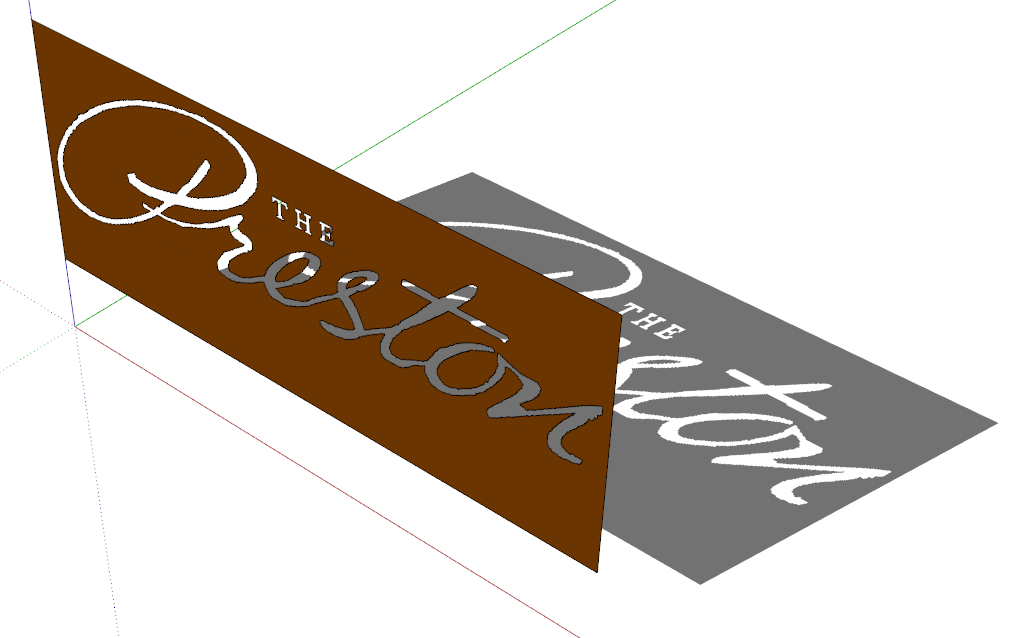
I used 0 for the simplification factor. -
It's just been reported that ImageTrimmer is broken with SketchUp v2019.2
There seems to be a 'reversion' in SketchUp's core code and now an Image's face's material can no longer be referenced for use in the rest of the model.
However, ImageTrimmer still works fine in all earlier versions of SketchUp.
Once v2019 is debugged it might work again - if not I might have to invent a workaround
It'll also impact on all of the related SKM tools involving Images' materials

-
Here's an updated version of SKMtools.
It fixes the glitch found with ImageTrimmer, introduced with SketchUp's v2019.2 new API restrictions on directly using the material from an Image in the model's entities.
There was already a SKMtools method to make a new material from an Image [leaving the Image intact], and add that material to the model's materials; this is now utilized to copy the Image's material into the model for reuse on the trimmed-component's faces...
https://sketchucation.com/pluginstore?pln=SKMtools -
Excellent! It works in 2019 now. Thank you!
-
Thank you!
-
well, 9 years after this was released , i'm trying to use it on Sketchup 2017, which doesn't seem to have the folders to copy the files to

-
It makes the required folder inside the model's folder ?
Have you looked there ?
[That's why you need a 'saved' model to process, so the temp-folder can be made...]Are there any error messages ?
Run it with the Ruby Console open to see...
The folder is made to contain the temporary files needed during processing.
At the end you are offered the choice to delete the files/folder, so if you do that you won't find anything !The trimmed image is inside the model, so you rarely need to look into this temp-folder anyway ??
If you have not set up the PNG image properly then it might not have any transparent pixels and trim to look like it did originally, or conversely if all pixels have some transparency you get an empty result.
Also remember that JAR files used in the processing have to be associated with Java and not hijacked by any compression-app...
There's lots of advice in the main thread...
It works in all current versions of SketchUp...
-
I'm trying this plugin out on a pretty complex png. It appears to be running, going on about 3 hours now. Should I give up or do you think it's still going?
Sketchup 2019.2
late 2015 iMac (macOS Mojave 10.14.6)
4GHz 4-core i7 processor
32 GB 1867 DDR3 RAM
AMD Radeon R9 M390 2 GB
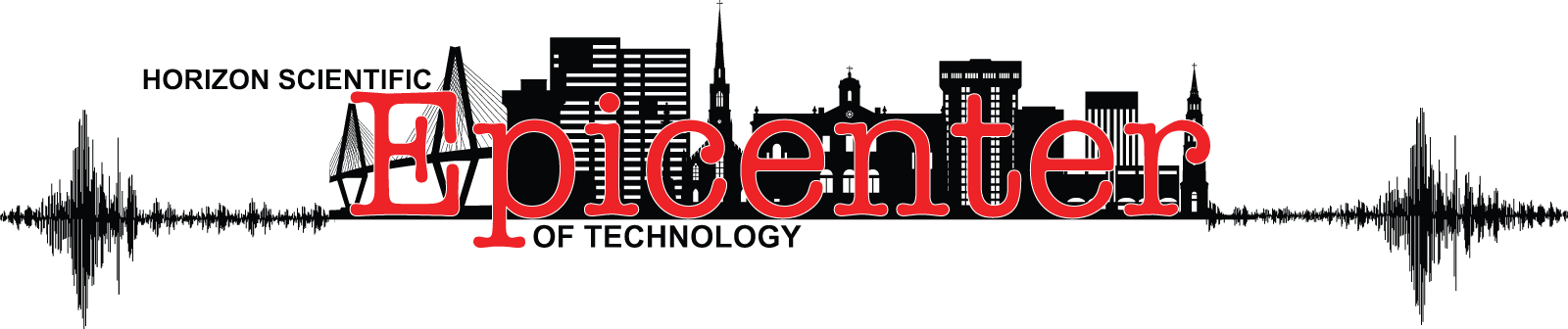
-
Are the white pixels transparent ?
Are the other colored pixels 100% solid ?
Why no aggressively crop the PNG so that it's tight to what you want to keep - otherwise thousands of pixels get analyzed and throw away anyway !It shouldn't take more that 5mins...
How big is that PNG ?? -
So, I tried to cut the transparent space down and now I get a error message:
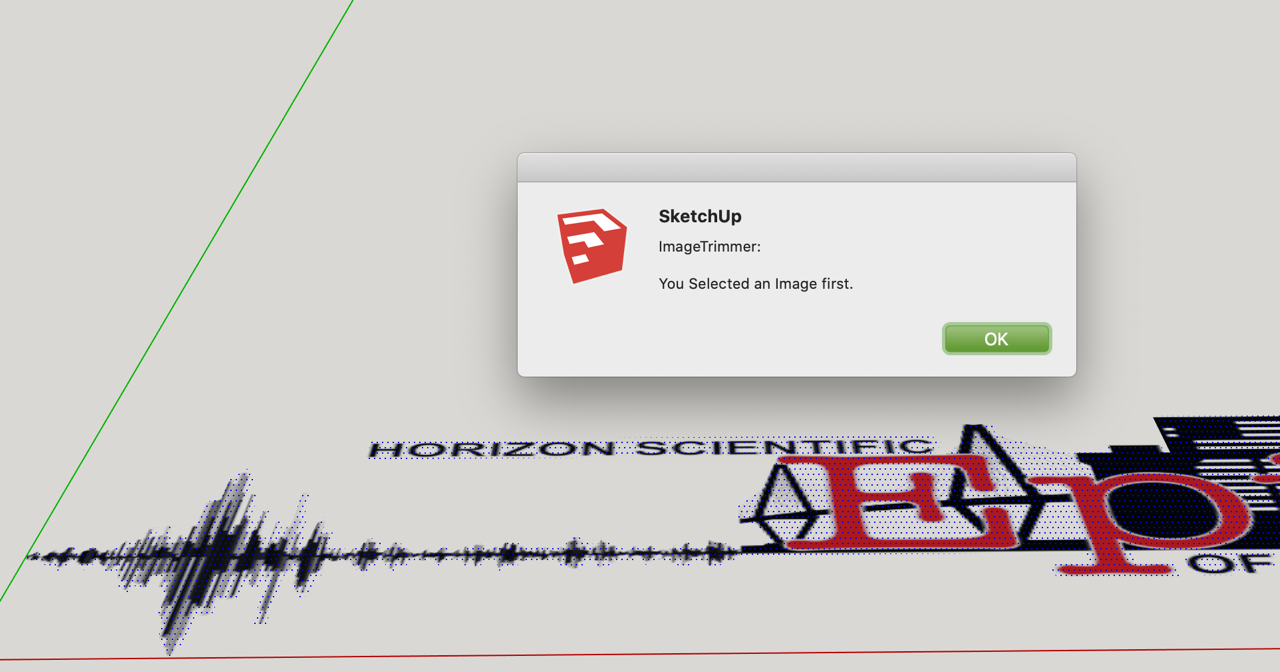
-
the white areas are all transparent. it is rectangle cropped as tight as possible.
-
I downloaded your original PNG and it trimmed just fine in a minute or two...
However, the result is rubbish, because many of the colored pixels also have some transparency, also get trimmed !
A simple PNG edit to flatten and reassign a transparent layer to just the white 'surround' gives a better result...
However, given the relatively small size and resolution of the PNG the small areas - like the text - it still gives a pretty poor result...
From the screenshot you posted it looks like that's actually NOT an Image ?
You have a selected face ??
Did you adjust the PNG and get that result from ImageTrimmer ???
I some ways it's better that mine ! As it keeps the text etc unaffected...Initially did you import it as an Image ? rather than a Texture...
Also I can't see the advantage of trimming this PNG into a Component ??
What's you end use plan ?
Perhaps it'd be more useful as an imported Image overlaid onto your model ? -
I imported the PNG in as and image. It's originally a vector I saved as a PNG.
I traced out a rough line around the non-transparent areas to help speed up the Trimmer plugin but it didn't help. that's the screenshot I attached. When I traced it out and removed the empty space it made it no longer an image I think?
I don't know how to save as a PNG from illustrator and not lose 100% solid colors. In my vector, all colors are solid.I want to place this on a 3d mock-up of a outdoor sign but it makes a black box around the PNG no matter what method I try.
-
You originally posted a PNG .
Why can't you just use that as an Image in your model ?
Just size/scale it to fix exactly onto the sign ?? -
What if you just leave it as an image and float it off the sign slightly?

-
Thanks to both of you. for what ever reason, importing the image without trimming worked this time when before I had the black shadow behind. I guess I did something wrong last time.
Thanks
-
I suspect that before when you imported the image, your next step was to explode it. This would convert the image into a texture on a face the size of the image. I didn't explode the image in my example but if the image was exploded, you could hide the edges of the face so they aren't visible.
-
Hi TIG,
This is a fantastic plugin, once I figure out how to work it! I've attached a sketch I did of a tree (which I know is a very complicated shape) but my hope is to get at least somewhat correct shadows for it. When I import it as an image and use the image trimmer, WinRAR immediately opens and asks me to extract 'Edgedetecor.jar'. Not sure if this is suppose to happen? I do see that a subfolder is created called 'Trimmedimages' and it has a high contrast version of my original in there. Nothing happens in the model itself though, the image isn't trimmed and no errors are given. I do get the 'Making Edges please wait' dialog at the bottom of Sketchup. I figured with my sketch maybe it was too complex so I tried a more simple PNG file of leaves that I've also attached. I'm using Windows 10 and Sketchup 2020. I know I'm doing something wrong, just don't know what. Any advise would be appreciated.
Thanks,
Vin
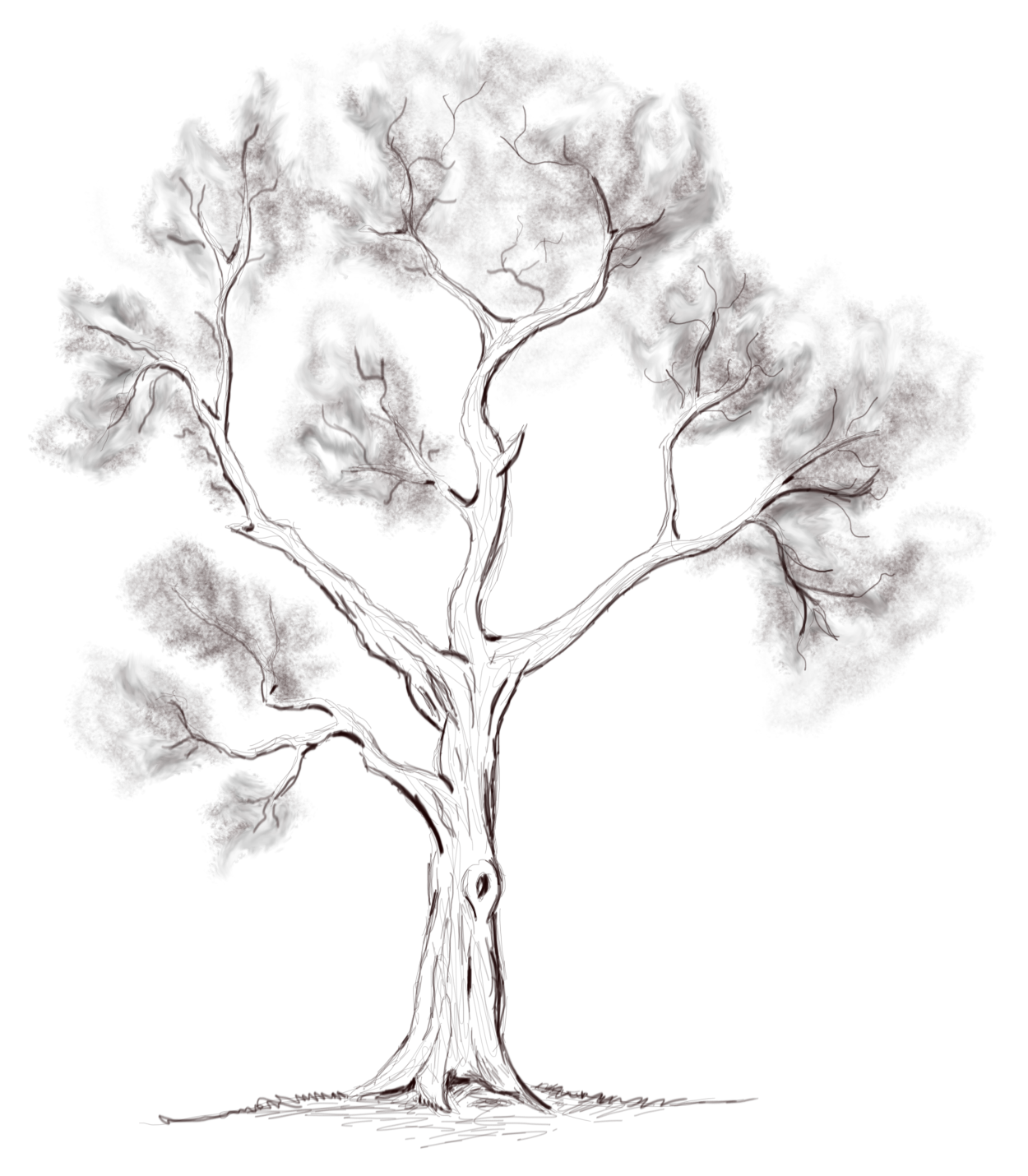
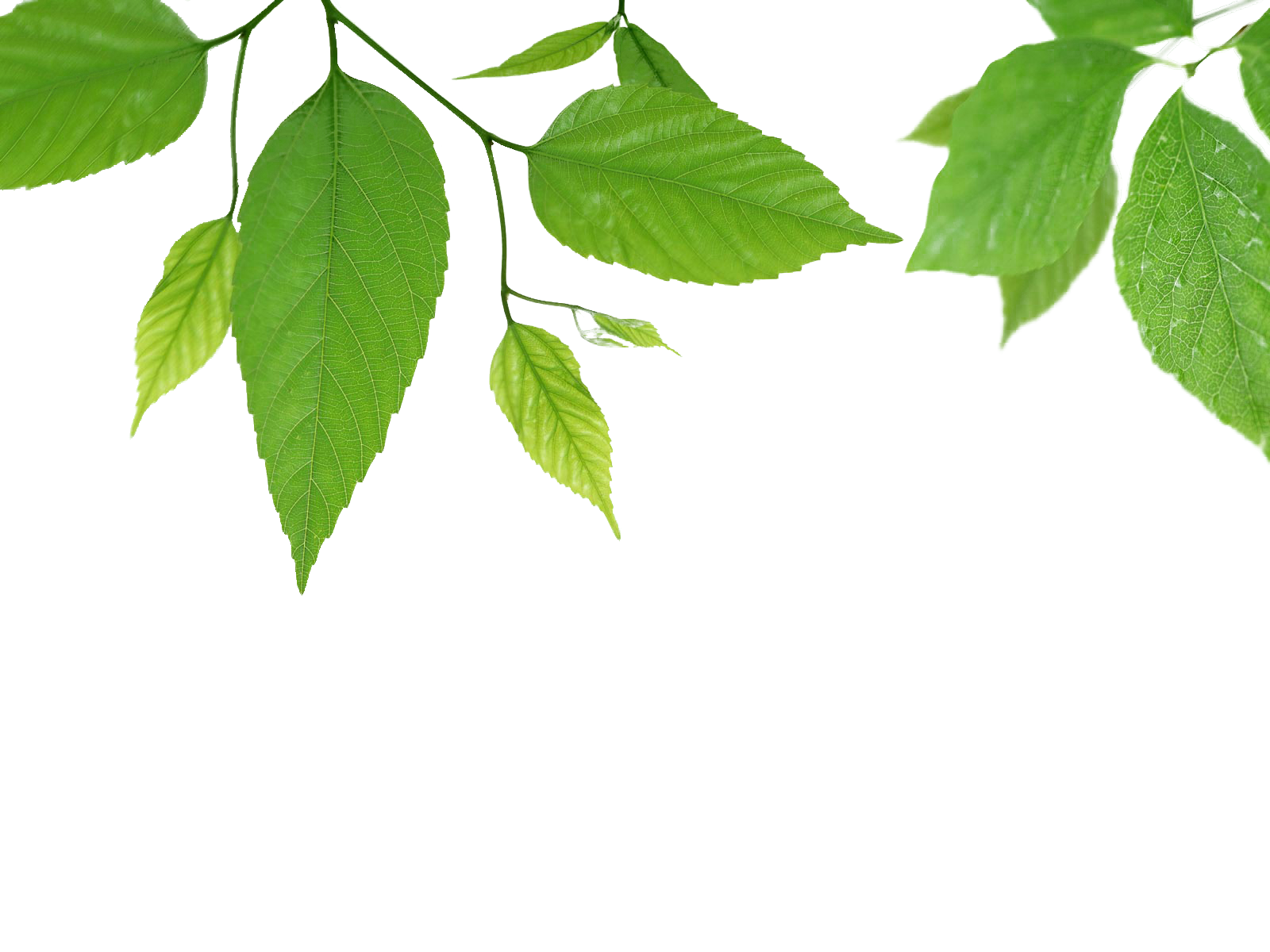
Advertisement







