[Plugin] ImageTrimmer
-
I have tried this numerous different ways and couldn't get it to work.
-Saved PNG as GIF to remove semitransparent pixels, then back to PNG
-Most of the time doesn't get past 'scanning pixels'even on a 600x600px image
-When it does complete I am left with a hidden outline of the image with no actual image in it.I am trying to put a plant library together and this would make life soo much easier.
-
All transparent pixels are assumed to be background and are ignored by ImageTrimmer.
So even slightly transparent ones go !Using Gimp.
Flatten the PNG to remove transparency.
The 'background' usually reverts to opaque white pixels [or sometimes black]
Add a transparent alpha layer.
Use the magic wand to select all of the opaque white pixels forming the background.
Press the 'Delete' key to remove them,
Now you should see a transparent background - two-tone gray checks.
Save the PNG file [in Gimp this is called 'Export...'].
That PNG when Imported as an Image into SketchUp should now ImageTrim properly.Note that the ImageTrimming is only accurate to a 'pixel width' - so areas of opaque pixels that are only one [or sometimes two] pixels wide will be missed out too - because the transparent ones are taken as the 'border' and if a border's edges are effectively 'coincident' no face can form and the unfaced edges are auto-removed too...
-
@bitslapped said:
-When it does complete I am left with a hidden outline of the image with no actual image in it.
What face style do you have selected? The image becomes a texture during the process so if you have Monochrome selected as the current face style, you'll get the result you describe.
-
@dave r said:
@bitslapped said:
-When it does complete I am left with a hidden outline of the image with no actual image in it.
What face style do you have selected? The image becomes a texture during the process so if you have Monochrome selected as the current face style, you'll get the result you describe.
Well spotted Dave !
That might well be the issue
-
@dave r said:
@bitslapped said:
-When it does complete I am left with a hidden outline of the image with no actual image in it.
What face style do you have selected? The image becomes a texture during the process so if you have Monochrome selected as the current face style, you'll get the result you describe.
Face style is shaded with textures.
-I loaded a 500x600px plant png with transparent background into photoshop
-I flattened the image, selected colour 'white' and deleted out pure white pixels, leaving the white frame around my plant, i.e. no semi-transparency.
-import the image into sketchup 2014 pro with only imagetrimmer plugin installed.
-scanning pixels frozen at 91%.I should point out that I have got this to work for some files, just not these plants.
Are there any other specific png settings?I get 'not responding' from sketchup plugins all the time on big jobs, but this doesn't seem to complete no matter how long i leave it, and on such a small image it seems there is something else wrong.
Cheers
edit: for anyone wanting to try it out with these images, they are at ozbreed.com.au.
having tried a few images now it seems the edge complexity of these plants is killing it
-
It was a compromise between VRay and Sketchup.
I ended up exporting the transparency selection path from photoshop to illustrator to dwg then overlaying the outline onto the image in sketchup. It meant I could use the antialiasing in the images for vray renders (where they do catch shadows) and produce quite smooth shadows in sketchup.
The hope is that in future versions of sketchup, png with alpha will catch shadows.
https://3dwarehouse.sketchup.com/model.html?id=uff66f099-c698-496c-b131-c13c1e197243Thanks for your work TIG. I will keep trying this one as new releases come out.
-
 Nothing happens after 'making edges' stage.
Nothing happens after 'making edges' stage.
Ruby console message:
Error: #<Errno::ENOENT: No such file or directory - C:\autosave\TrimmedImages\uuu[Edges].dat>
C:/Program Files (x86)/SketchUp/SketchUp 2013/Plugins/SKMtools/ImageTrimmer.rb:264:inreadlines' C:/Program Files (x86)/SketchUp/SketchUp 2013/Plugins/SKMtools/ImageTrimmer.rb:264:inmake_edges'
C:/Program Files (x86)/SketchUp/SketchUp 2013/Plugins/SKMtools/ImageTrimmer.rb:196:inprocess_image' C:/Program Files (x86)/SketchUp/SketchUp 2013/Plugins/SKMtools/ImageTrimmer.rb:165:ininitialize'
C:/Program Files (x86)/SketchUp/SketchUp 2013/Plugins/SKMtools/ImageTrimmer.rb:818:innew' C:/Program Files (x86)/SketchUp/SketchUp 2013/Plugins/SKMtools/ImageTrimmer.rb:818 C:/Program Files (x86)/SketchUp/SketchUp 2013/Plugins/SKMtools/ImageTrimmer.rb:264:incall'
C:/Program Files (x86)/SketchUp/SketchUp 2013/Plugins/SKMtools/ImageTrimmer.rb:264P.S. If I run che check mentioned above I have this:
UI.openURL("file:///"+"../full/path/to/EdgeDetector.jar")
false
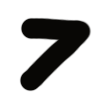
-
Here's a PNG I reprocessed... BUT the original works as it uploaded anyway, and a v8 SKP showing that Image and ImageTrimmed Cutout...
SSO it works fine for me.
Do you have Java installed/enabled and .jar files set to open with Java ?
Some decompression apps hijack that file suffix and stop them executing properly...
As outlined more fully here... http://sketchucation.com/forums/viewtopic.php?p=518232#p518232
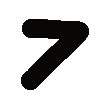
-
Hi there, I'm new to sketchup and glad I found your plugin, however it keeps crashing the application when I try to trim an image. If I do anything else with my computer at all, even resizing the Sketchup window or typing in this box, while it is running, the program hangs. If I leave it focused on Sketchup and do not use my PC at all, it gets through the "scanning pixels" function, but hangs during the "processing edges" operation, never getting past about 15%.
My PC is not brand new, but it's also not that old and is fairly capable . . . so I don't think it's a processing issue. Are other people experiencing this? Is there a fix?
Thanks.
-
Read back through the posts...
Sticking at around 15% is indicative of a failure in the image-processing...
It is hanging not crashing, as it never completes its processing.ImageTrimmer uses .jar files to process some aspects of its image-files etc.
These are small executable Java apps that come with the toolset.
Sometimes a compression exe will hijack that .jar file-type suffix and thereby prevent them 'running'.
So ensure that you have Java installed and activated, and that .jar is a file-type which will 'open' with Java etc...
Also the PNG file needs to be a reasonable size - the number of pixels will obviously influence the time to process it, but a minute or so should suffice.
Also crop the PNG so that the number of 'background' pixels is minimized - every pixel is considered, even those that will eventually be removed.
Also remember that ALL transparent pixels will be removed - even slightly transparent ones - so ensure that the PNG consists of opaque pixels where you want to keep the face and transparent ones for the 'background' you want to remove...
If you still have issues please post the PNG you are trying to trim, and a screen-shot of your Java setup... -
I have the same problem too, and I try something funny. Just make sure your extensions in preferences got checked all. It solved my problems.
Just want to share.
-
@TIG 1 picture tell more than 100 words
1 movie tell more than 10[sup:36t5zafz]10[/sup:36t5zafz] wordsa movie with some subtitles would be good,too.
TIG you must know...programmer have more logic cells in the brain than other.
some people try to intuit (me,too) and would understand this in the first time more intuitive.logic =/= intuition ( Logic is not equal to Intuition)
Thank You Dean
-
I'm having trouble with the imagetrimmer not finding transparent pixels that can form faces. The image certainly does have a large transparent area.
I included the error message and the image file.
-
You didn't supply the PNG file.
It needs to have an alpha-channel of transparent pixels.
Any degree of transparency assumes those pixels are to be ignored.
The usual issue is the other way round - too many pixels going as some are slightly transparent !
If you see the Image in SketchUp can you see through portions of it ?
With the PNG itself I might be able to comment more constructively...PS: Are you getting the processed files made ?
Is .far file-type associated with Java - some compression tools hijack that type and stop ImageTrimmer working properly... -
Sorry about the missing png file... Here it is
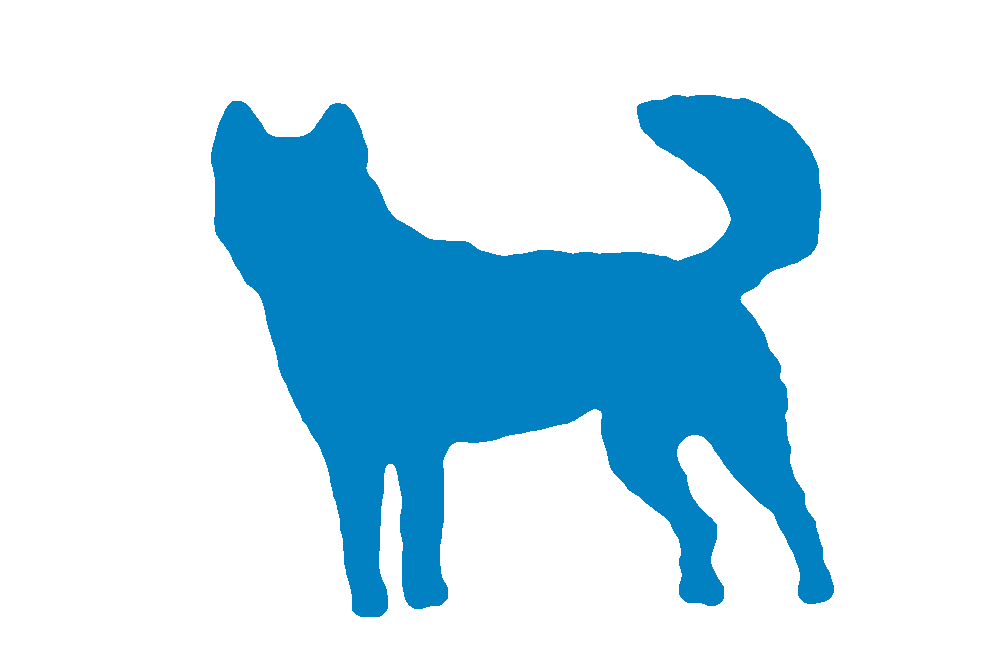
-
Do you have th latest version installed [ http://sketchucation.com/pluginstore?pln=SKMtools v20140207 ]
Your PNG works fine for me - see the screenshot - so I suspect something is adrift in the way the .jar files get processed...
See the earlier comment about the file-type association etc...Do you get a folder made with the SKP that includes various files ?
If so zip it and post it...PS TIP:
Auto-Crop the PNG image to remove the redundant transparent pixels - it'll speed up the processing, because every pixel gets inspected, and all of the extra transparent ones get ignored anyway !
-
Can someone please explain to me how to use TIG's Image Trimmer (part of his SKMtools package)?
I'd love to be able to quickly and easily trim my PNG files, so they cast shadows correctly.
TIG, I'd love some advice.
Thanks.
Dave. -
there's a good explanation here: http://sketchucation.com/forums/viewtopic.php?t=33445
-
I have merged your post with the base thread.
Pointless in splitting...If you read the initial instructions and resultant clarifications that are listed here, then it should suffice.
Précis:
Ensure Java is enabled.
Ensure JAR files are NOT associated with another app - some compression tools might unexpectedly hijack that file extension. They always need to be set up as small executables, associated with Java.
Make a PNG file with transparent pixels, which you want to remove later.
Any pixels with even a slight transparency will be removed, so flatten the image and then re-add an alpha-layer and delete the 'background' pixels you want to lose.
Also crop the image as tightly as possible - every pixel will be considered, so it's pointless having hundreds of transparent pixels surrounding what you want to keep - it just extends the processing time...
Run the tool and it should make what you want after a minute or so.
The finalizing dialogs are self-explanatory...
The 'smoothing' defaulting at 2.0 is usually sufficient to resolve jagged 'pixelated' edges in the final 'cutout'... -
TIG, I got it working. I think I know what was wrong: My PNG file was almost 28 Megabytes!
I reduced the resolution from 300 to 100, cropped it tight, and the file went down to about 1 Meg.
Image Trimmer worked like a charm!
Thanks for the advice.
Dave.
Advertisement







