Applying a texture to a curve after using the follow me tool
-
I have a 90 degree curved tube and wish to apply a texture to it. Obviously after using the follow me tool the curve is made up of a lot of smaller sections and once I apply the texture its all broken up and looks awful.
My question is: After performing this task on a curve tube round a 90 degree angle, is it possible to apply a continuous texture/photo to it?
Thank you for any help.
-
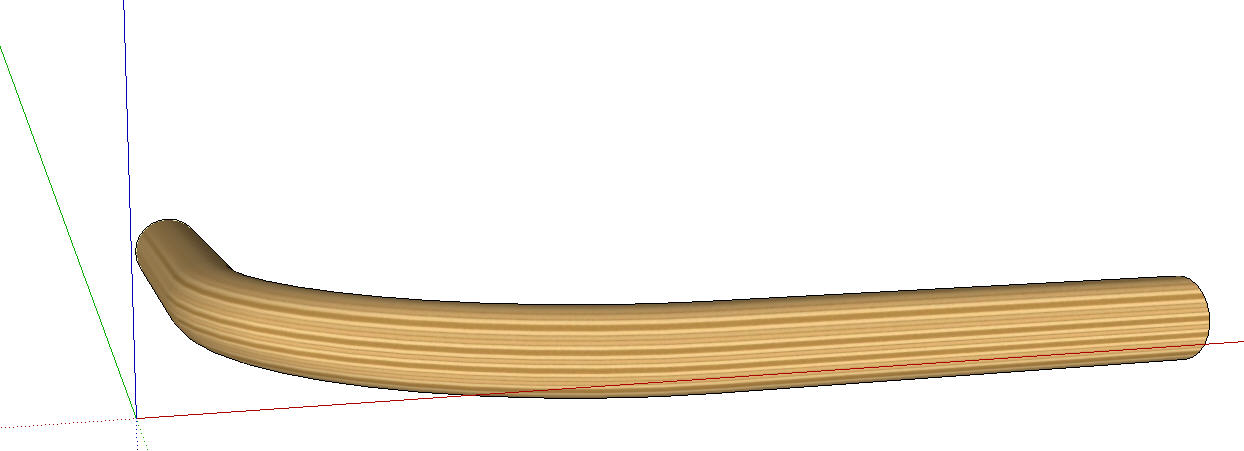
Something like this?
Yes, it is possible.
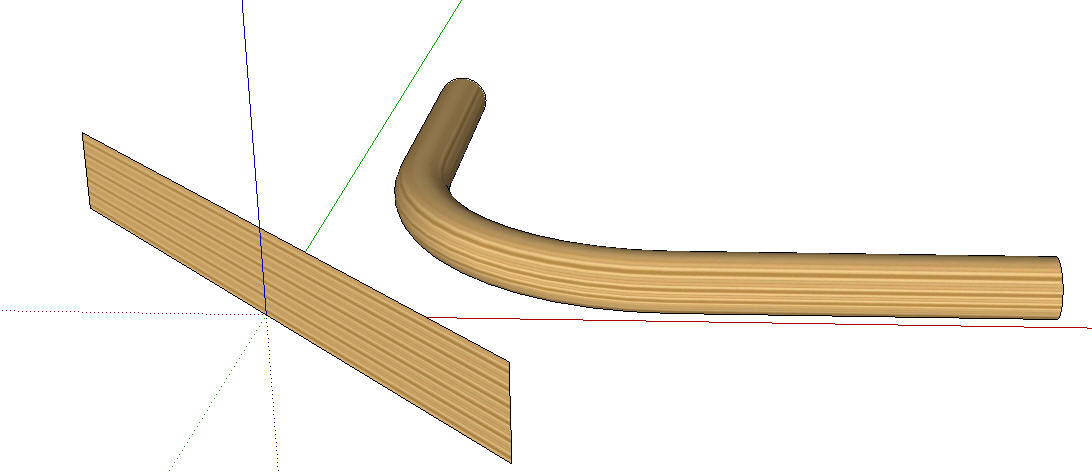
I drew a face and applied the material. Then I right clicked on it and chose Texture>Projected. Then I got the eye dropper from the Materials browser, sampled the material and applied it to the tube.
-
Thanks, that does look good although the texture does not wrap around - is there a way to wrap a texture?
-
What do you mean it doesn't wrap? Which way do you want it to go? It would be helpful if you posted either the model or at least some images.
-
there is a round about way to sort of get properly mapped textures on curved surfaces in sketchup..
it's highly time consuming and i barely ever use it unless the render absolutely requires it..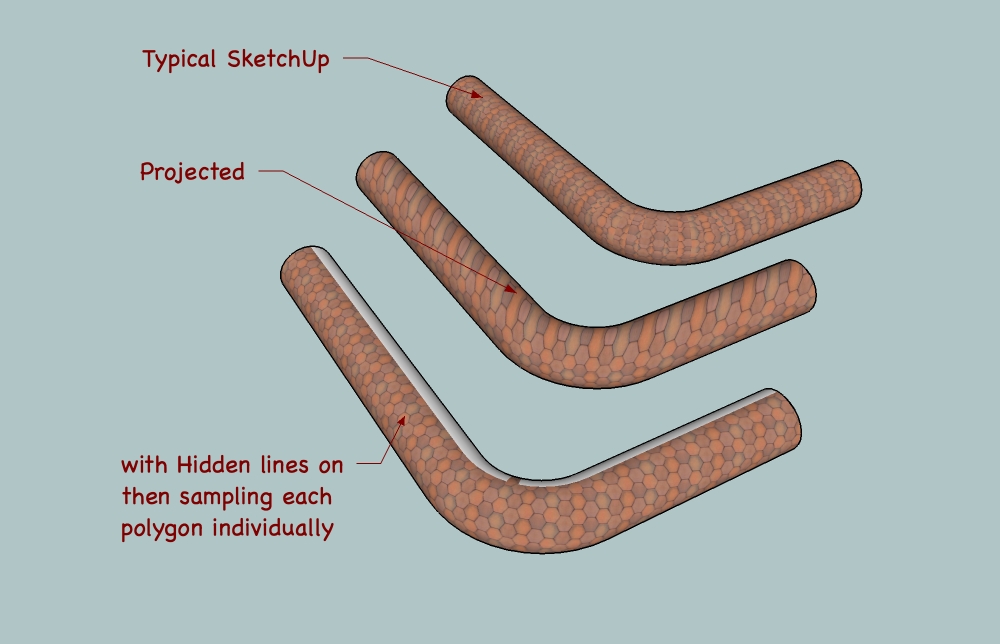
it's not perfect and you'll still end up with some kinks in the texture along the way but you can choose where these kinks are and if you prevent having all the kinks on the same line, your eye will be less likely to pick up the error..
basically, i applied the brick texture to one of the quads (hidden lines on) to begin with then sampled it via PaintBucket>cmmd key (maybe ctrl on windows?).. the paint bucket icon turns to an eyedropper when you push the proper key..
if it's an skm material you're using instead of an imported one, you may have to move the texture slighty (right-click > Texture > position) in order for the eyedropper to actually sample the polygon and match it with the next.
you'll have to experiment with it a little in order to see which direction you should head in for it to work out ok..
in this case, i started with a loop around the cylinder in the middle of the bend and went from there.. occasionally back tracking then sampling a different poly etc..like i said, it's not easy nor quick.. but it works.. sort of.

-
Ah yes I see now. A lot of work is involved, but worth a try. Thank you.
-
For some reason my posts aren't getting through, so apologies if this is repeated.
That does look like a lot of work - I have quite alot of areas that need positioning.
Attached is what I wanted to achieve.
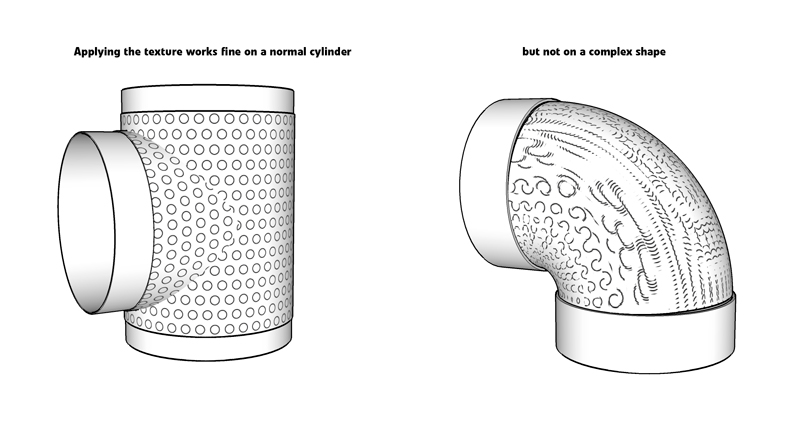
Advertisement







