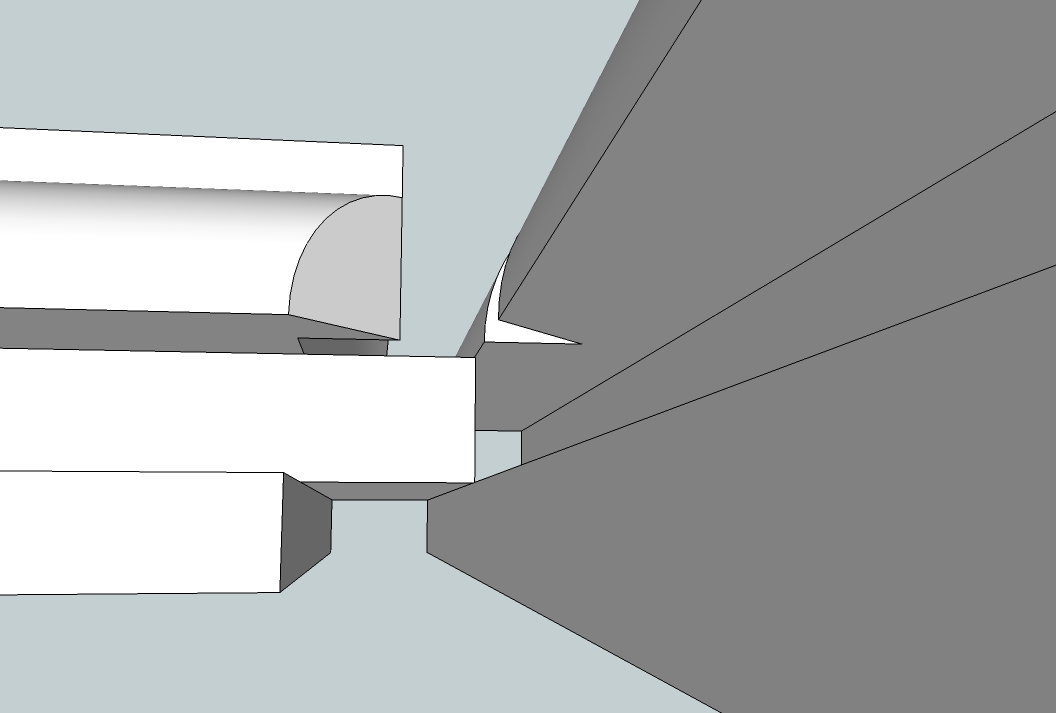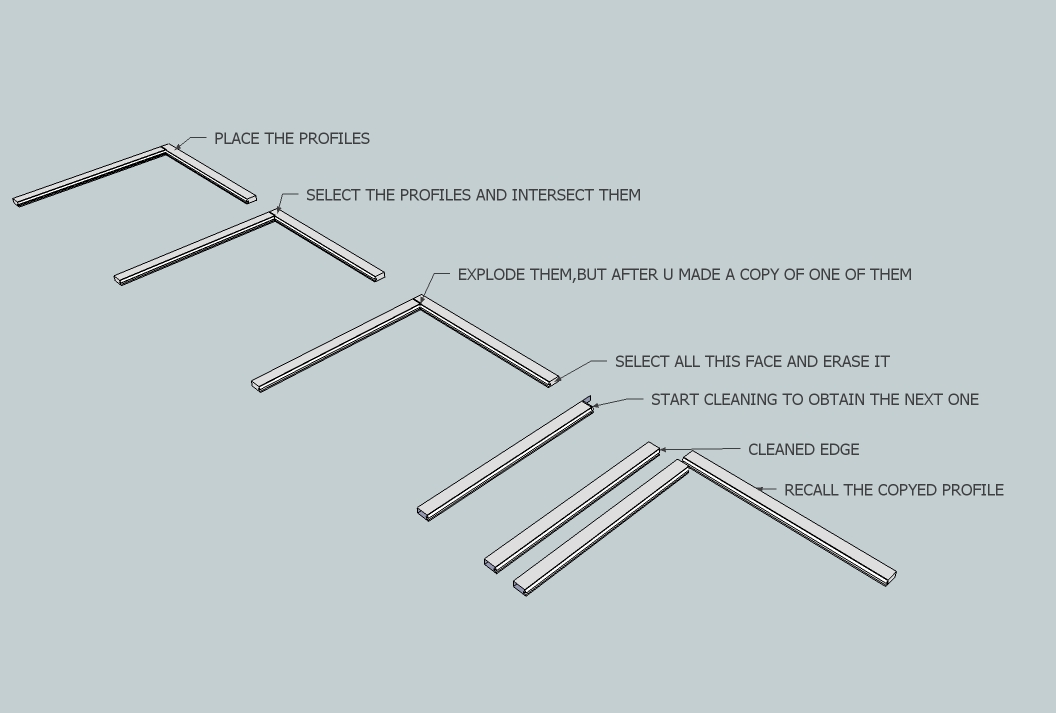Help Needed Intersecting a Stile and Rail
-
I am trying to model a frame and panel side for a piece of furniture. I created the stile and used the Follow-Me tool to create the groove and roundover profile on the stile (a component). I then copied the stile and made it a unique component. The copy was named rail. I then used the Follow-Me tool to cut the profile in the end of the rail, but it would not go all the way through because of the curve in the profile for the groove and roundover. So, undid the last action and tried to Intersect the two components and delete the unwanted geometry to get the desired results. Unfortunately, there is still a problem with one small section of the rail. Can someone help me determine how to get rid of the small area remaining that needs to be "cut" out. Or, give me another way to accomplish the desired results.
I have uploaded a model as an attachment with three scenes that hopefully will show what the issue is. The file is: File for forum question on Intersect
Thanks for any help.
Dave
-
-
More like this?
Intersect with model. View >Component Edit >Hide Rest of Model. Erase unwanted bits. Redraw in missing parts where two curves of molding don't quite marry up...
-
No.
The rail curved portion should be concave and fit over the roundover in the stile. There should be no cutout inthe stile. I'm trying to model a typical frame and panel door like you see on a kitchen cabinet.
Thanks for your reply.
Dave
-
Like mine ?
-
Yeah,I think that is what he s actually looking for!
Intersecting and cleaning is the answer to your problem,David!
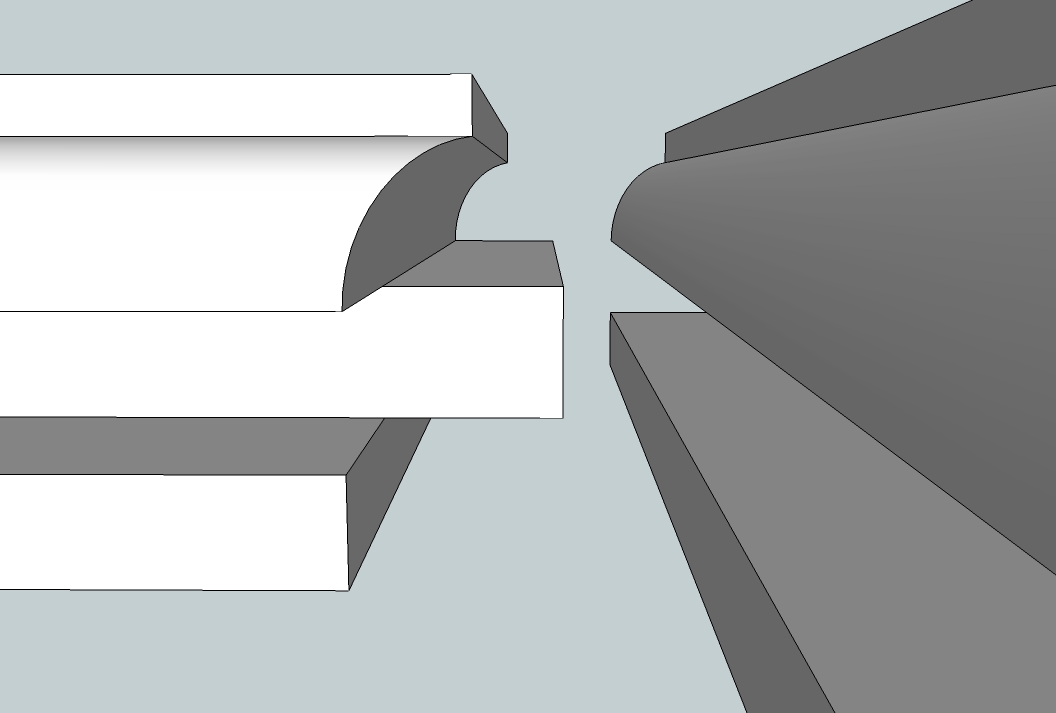
-
TIG,
Yes, like yours. How did you do that???
-
TIG shows the proper way for for the cope to be made on the end of the rail.
Considering where you left off in your example, I would delete the start of the miter line you drew on the round over on the rail. Then I would get the Push/Pull tool and hit Ctrl to start a new extrusion. Push through from the inside so you continue the cope cut out through the roundover. Select all of the rail, right click on it and choose Intersect Faces>With Selected. then delete the unwanted bits including the curve on the inside of the cope. Correct face orientation if needed and you're done.
Save the component for future use so you don't have to cut that cope every time you need a frame and panel door.
Edited to add, I've got the operation up to the point of doing the intersection. After intersecting delete the waste.
-
Thanks. If I understand you correctly, this requires that I Intersect twice. The first time results in what I have. Then, I create a rectangular solid out of the piece that I want to change. Then, I intersect with the stile again to get the concave curve.
Is this close???
Sorry, it is hard to explain.
Dave
-
-
Got it!!!!
I appreciate your time and patience.
Thank you, thank you, thank you!Dave
-
Ed,
I followed your tutorial and all went well. I do not understand why you have to explode the components before editing, but I guess that is one of the mysteries of life.
Now, if I can be so bold, a follow up question. Is there a quick way to repeat the profile on the other end of the rail? Or, do I have to do the procedure for each side?
Thanks again.
Dave
-
There should never be a reason to explode a component to edit it.
I can think of several easier ways to do this.
One way would be to:
Open the stile component for editing.
Select the faces that make up the inner edge profile.
Copy them (Ctrl+C).
Close the stile component.
Open the rail component for editing.
Go to the Edit menu and choose Paste in place.
Select all of the geometry for the edge profile and the rail.
Right click on the selection.
Choose Intersect Faces>With Selected.
Delete the waste
Correct the face orientation in the cope.
Repeat for the opposite end.Or easier for the second end, I would make the rail half as long as needed, cut the cope on the first end, select all the geometry in the rail component, Move/Copy the selection over to the side where the missing half of the rail is supposed to be, flip the copy and join it to the original copy. Delete the coplanar edges and you're finished.
Another way would be to copy (Ctrl+C) the end of the stile, open the rail for editing, Use Edit>Paste in place to paste the end profile of the stile into the rail component, Use Ctrl+Push/Pull which will allow you to push the profile through the rail and a little beyond, similar to what I had done in the SKP I posted. Select all of it, run the Intersect and delete the waste. Correct the face orientation.
Probably the easiest if you have SU8 Pro is to use the Intersect option of the Solid Tools.
None of these involve exploding components which you shouldn't need to do.
-
@daves said:
Ed,
I followed your tutorial and all went well. I do not understand why you have to explode the components before editing, but I guess that is one of the mysteries of life.
Now, if I can be so bold, a follow up question. Is there a quick way to repeat the profile on the other end of the rail? Or, do I have to do the procedure for each side?
Thanks again.
Dave
DaveR is completely right,it's just that for me it was easier to temporary explode the components to make the final ones.
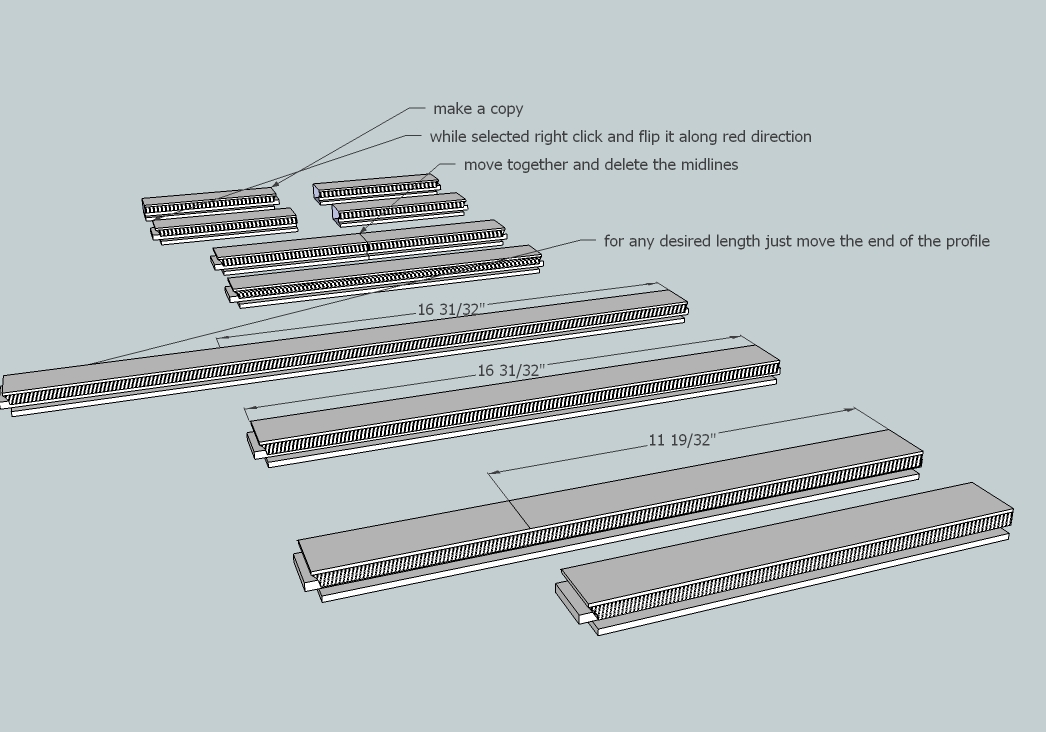
-
I just realized that I was replying to people incorrectly. I did not read the name of the person closely and thus addressed my replies to the wrong person. So .... Thanks to ALL who helped me resolve this issue. This is a GREAT resource and has some great people involved with it.
Dave
-
Good illustration there, Elisei. Once you've drawn a rail (and a stile) with this cope and stick profile, you should never need to draw another one. You only need to modify the length of the first one. You can also change the overall width of the frame members so you'll have every size covered.
-
OK, let me show my ignorance one more time. How do you recommend changing the length? If you use the Scale Tool won't that change the size of the profile on the end of the rail? And, the Push-Pull Tool can't be used because neither end is flat?
DaveS
-
-
@daves said:
OK, let me show my ignorance one more time. How do you recommend changing the length? If you use the Scale Tool won't that change the size of the profile on the end of the rail? And, the Push-Pull Tool can't be used because neither end is flat?
DaveSModify your 'View'. Select ALL of the 'end' geometry by left-right fence and Move it!
[use axis-lock (shift) if required...] -
As I said in my last image...select the entire end of the profile and move it to the desired length .
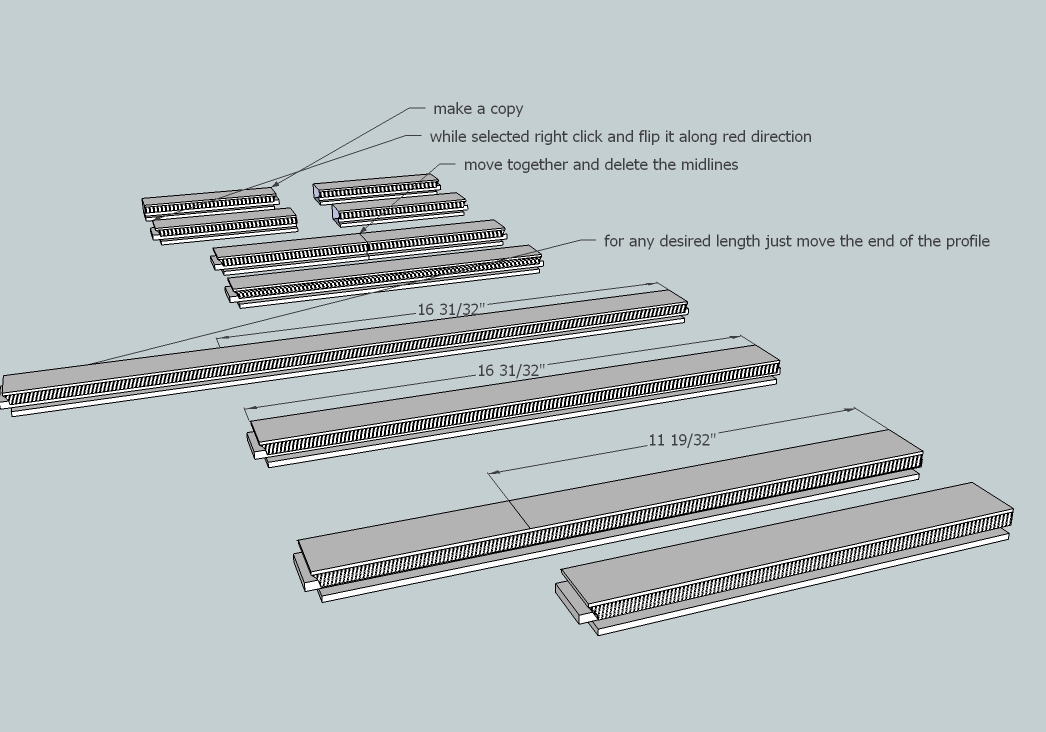
Advertisement