[Plugin][$] Vertex Tools
-
I hope that didn't sound like I was trying to put down Artisan. Artisan is great for subdividing, and the knife tool is indispensable for certain tasks, but I just wanted to make it clear what it's limitations are when flattening or aligning vertices.
-
As long as I'm stacking posts and tooting on about VT... I also have to express how HUGE the Gizmo is and it's right click custom settings when combined with using VT's edge extrusion function. By choosing to "release orientation" and "align to custom" combined with VTs edge extrusion, this is by far the fastest way to whip out most non-linear and organic model forms, at least in the early stages. I'm working on a curvey looking spaceship that normally I would never use Sketchup to create, but with VT (along with Artisan for the subdividing), Sketchup is now a capable option. I'll try and post it up when it gets closer to being done.
-
@xiombarg said:
I'm working on a curvey looking spaceship that normally I would never use Sketchup to create, but with VT (along with Artisan for the subdividing), Sketchup is now a capable option. I'll try and post it up when it gets closer to being done.
Got some work in progress screenshots? I'd love to see what you're working on.
-
Give me a few days on it and I'll post something up. I won't have time to work on it this weekend, and what I have so far isn't substantial enough to give and accurate idea of what the end result will be.
-



-
will it be nice to see something like this [attachment] in V2
 . and some shortcuts!! to make work faster with this tool..
. and some shortcuts!! to make work faster with this tool..
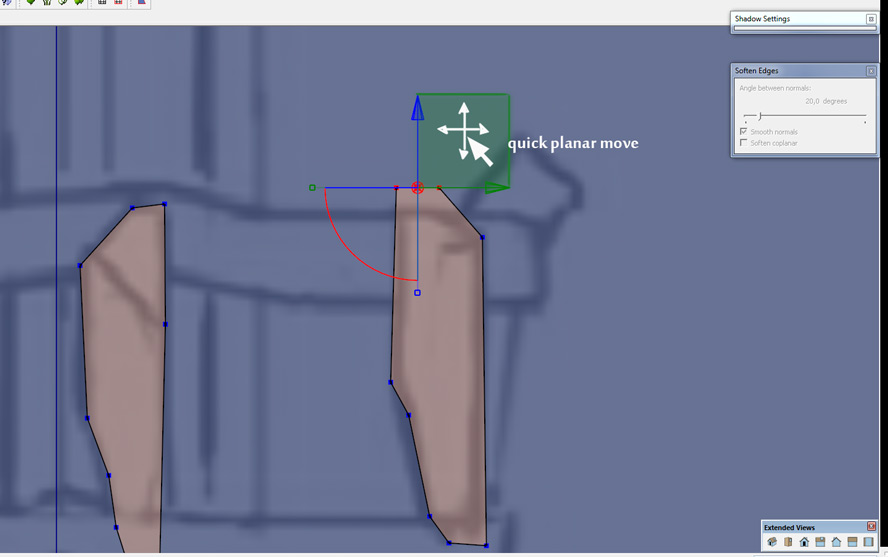
-
Yea - 2D Move and Scale for the Gizmo is planned.

-
can't wait

-
Powerful and excellent tool! Fun too! My main problem with vertex tools, you can't pick a point and use inferences with the Gizmo. I often default to the simple point move tool to do that. Am I missing something?
-
@thomthom said:
@xiombarg said:
I'm working on a curvey looking spaceship that normally I would never use Sketchup to create, but with VT (along with Artisan for the subdividing), Sketchup is now a capable option. I'll try and post it up when it gets closer to being done.
Got some work in progress screenshots? I'd love to see what you're working on.
Early progress shots especially.
-
@pbacot said:
Powerful and excellent tool! Fun too! My main problem with vertex tools, you can't pick a point and use inferences with the Gizmo. I often default to the simple point move tool to do that. Am I missing something?
How would you expect inference to work with the Gizmo?
Are you manipulating single or multiple vertices with the Gizmo? -
I mean I when I move it, after picking the direction, I want to be able to pick a point (most likely at the center of the selection) then move it relative to (inference) another point on the model, sort of a target point. Often it's not for exact lineup but for some frame of reference for the move. (Sometimes I do move single points with it. Maybe there's no point using it for that?)
-
@pbacot said:
I often default to the simple point move tool to do that. Am I missing something?
maybe you are missing that if you activate the move tool with soft selection turned on, it does exactly what you are asking for

or pheraps i did'nt 100% understand your point.. -
my works with vertex tool [and tgi3d and fredo monster tools

 ]
]
https://www.artstation.com/artwork/staff-001-modules-concept-artof-ancient-space
some progress..
https://www.artstation.com/artwork/infiltrator_art2
vertex tool is very very useful tool,, so far, for me
-
@sicksickisck said:
my works with vertex tool [and tgi3d and fredo monster tools

 ]
]
https://www.artstation.com/artwork/staff-001-modules-concept-artof-ancient-space
some progress..
https://www.artstation.com/artwork/infiltrator_art2
vertex tool is very very useful tool,, so far, for me
That looks amazing! Loving the Infiltrator!
-
impressive.
-
hi there,
just wantet to state a feature request for vertex tools

how about the option to merge vertices to a designated spot/selected vertice? that would really help!
thanks
-
i'm pretty much sure Thom WILL add it in the next version. along with some other really cool features..

-
Indeed - future release of Vertex Tools will have such a feature.

-
 nice to hear - now i wish you for the next year the time to implement and release - may the sales be with you!
nice to hear - now i wish you for the next year the time to implement and release - may the sales be with you!
Advertisement







