Broken Faces!! Help!!
-
Hey there,
i´m working with sketchup some tim now and this time I´ve got a really big project almost done.
I just noticed that most of my faces are some type of corrupted. There are "cuts" in my faces without any lines. Maybe there is some other Geometry on an hidden layer colliding with the current layer geometry or maybe i have edited the Object without selecting the proper layer.
You surely know what I´m talking about cause this is a well known bug? I got to confess, that not all of me geo is wrapped up in a group or component. Maybe that has something 2 do with my problem?
Is there any way, maybe a plugin or script, to fix this broken faces. This Project took me too much time to do it again.
Thanks a lot!
Joe
-
An image would help us to help you...
There are a couple of possiblites...
If they are 'real' cuts in the faces, try switching View > Hidden-Geometry 'on' and heal them by drawing over an edge - check you haven't screwed up the layering - all 'raw' geometry is best kept on Layer0 and then groups/component-instances get layered... To check this, save you current view/settings as a Scene tab - now switch all layers on to check if they reappear...
Alternatively it could the 'clipping issue' [ http://sketchup.google.com/support/bin/answer.py?hl=en&answer=36261 ], which is caused by geometry far from the origin, fixed by toggling perspective on/off and re-zooming extents. Long term fix is to ensure everything is 'on' and then move the model so it is near the origin...
-
Thx TIG for your fast answer.
Show hidden Geometry is on...
@unknownuser said:
try switching View > Hidden-Geometry 'on' and heal them by drawing over an edge
Dosnt really help.
@unknownuser said:
check you haven't screwed up the layering - all 'raw' geometry is best kept on Layer0 and then groups/component-instances get layered... To check this, save you current view/settings as a Scene tab - now switch all layers on to check if they reappear...
This sounds like my Problem as you can see on the Screenshots. I didnt use Groups/components consiquently.
On the screenshot there is selected just a part of the surface. I cant draw a face over it to fix it. The selectable Area has got the shape of the bottom of the wall witch is positoned on it on a hidden layer.
Is there an easier way of getting rid of these errors but drawing everything again from scratch?
thxalot!
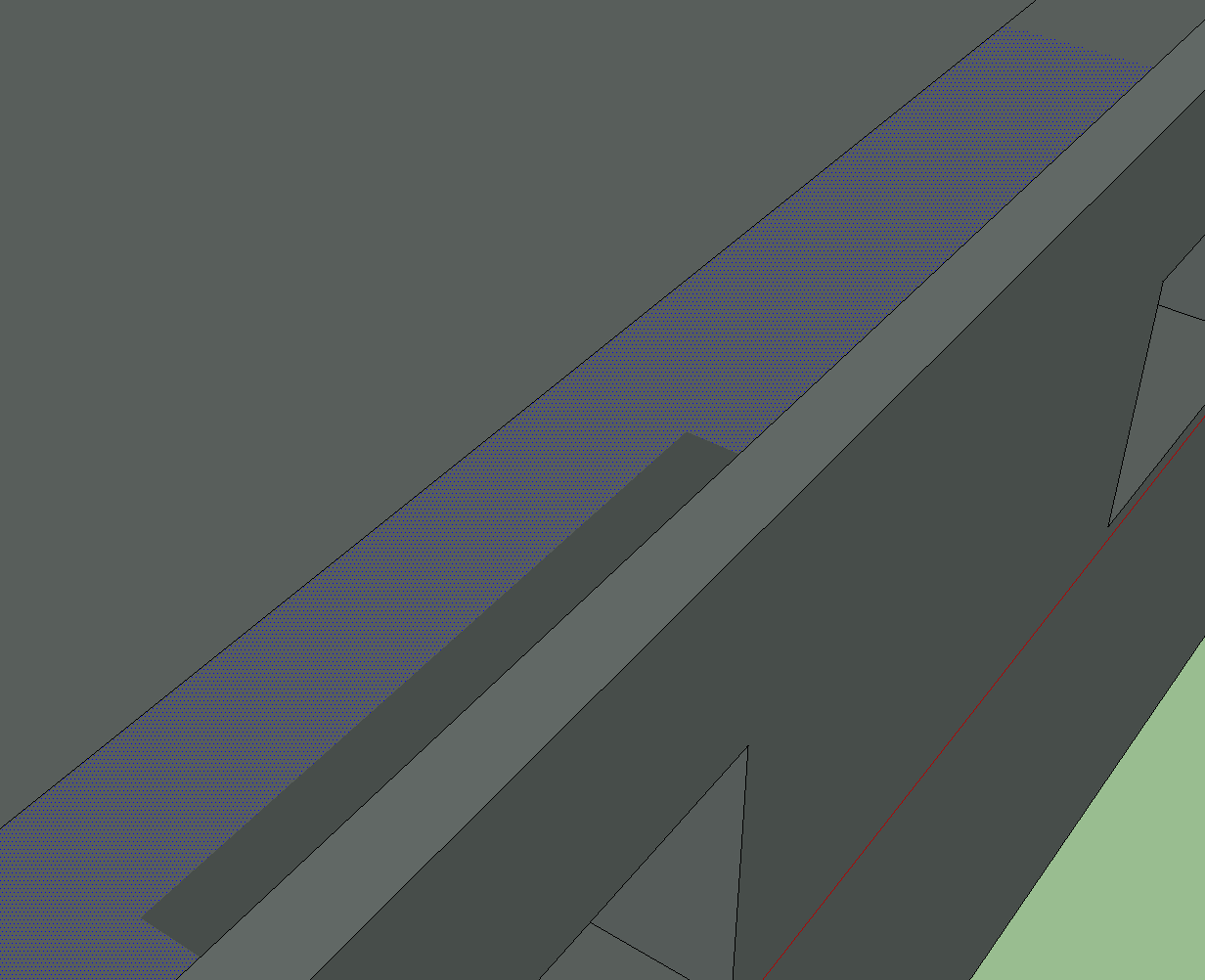
-
With all Layers on and Hidden-Geometry on too you can select faces etc and move them to Layer0, then group and move the group to a suitable Layer later...Sketchup's
Layers are only for controlling things' visibility they do NOT separate geometry [unlike with CAD] - cross-threading raw geometries' layers and then switching some visibility off is a recipe for confusion and lots of extra work
-
Thank you TIG,
looks like I have to go the extra miles. I think this behavior should be changed in future versions. In my opinion, this is not very usable/intuitive. Most people witch work with Illustrator, Photoshop, CAD (as u mentioned)... are used to work with layers to seperate content.
@unknownuser said:
With all Layers on and Hidden-Geometry on too you can select faces etc and move them to Layer0, then group and move the group to a suitable Layer later
if i want to edit a group at a later time... do i have to move it back to Layer0, edit it and move it back to its designated layer or can i edit the group in place?
godda go.. its gonna be a long night

Joe
-
I think the behaviour of SU with layering is perfect, it's simple and effective imo.
I always tell people to forget what they have learnt with layers in other software, especially ACAD because this is a different beast. You have to adapt to the software you use. Photoshop and AuotCAD work different in layering just like SU is different.
When I have given training I always stress to people they must forget how they use layering in AutoCAD and adopt the SU method which many people seem to frown upon until they use SU for real then it all makes sense. Usually after trying to layer in the ACAD way and hitting problems.
In my workplace, nothing is drawn on layer 0 in ACAD, that is a big no no, so persuading new users to work the opposite way can prove difficult at times. The thing with SU though, if you don't work this way you only make extra work for yourself which soon becomes apparent. -
The contents of a group [raw geometry] stay on the layer they have be made on [or put on] - typically that should be Layer0.
Changing a group's [or component-instance's] layer doesn't affect the contents' layer[s].
It really is the best way of working - there are several guides around here if you search...
-
Thank you for your answers,
@unknownuser said:
The contents of a group [raw geometry] stay on the layer they have be made on [or put on] - typically that should be Layer0.
Changing a group's [or component-instance's] layer doesn't affect the contents' layer[s].
It really is the best way of working - there are several guides around here if you search...Ill take a look for those guides then.
@unknownuser said:
You have to adapt to the software you use.
I would say the software has got to adapt to the users optimal workflow, not the other way.
But maybe this is the better way and i´ve not understood the intension behind this.
thx...
Advertisement







