Twilight project
-
I used twilight render preset 10 interior+ 19h rendering ray tracing 122/10000 but I'm not happy with the result. The low preset is even better. What have I done wrong?
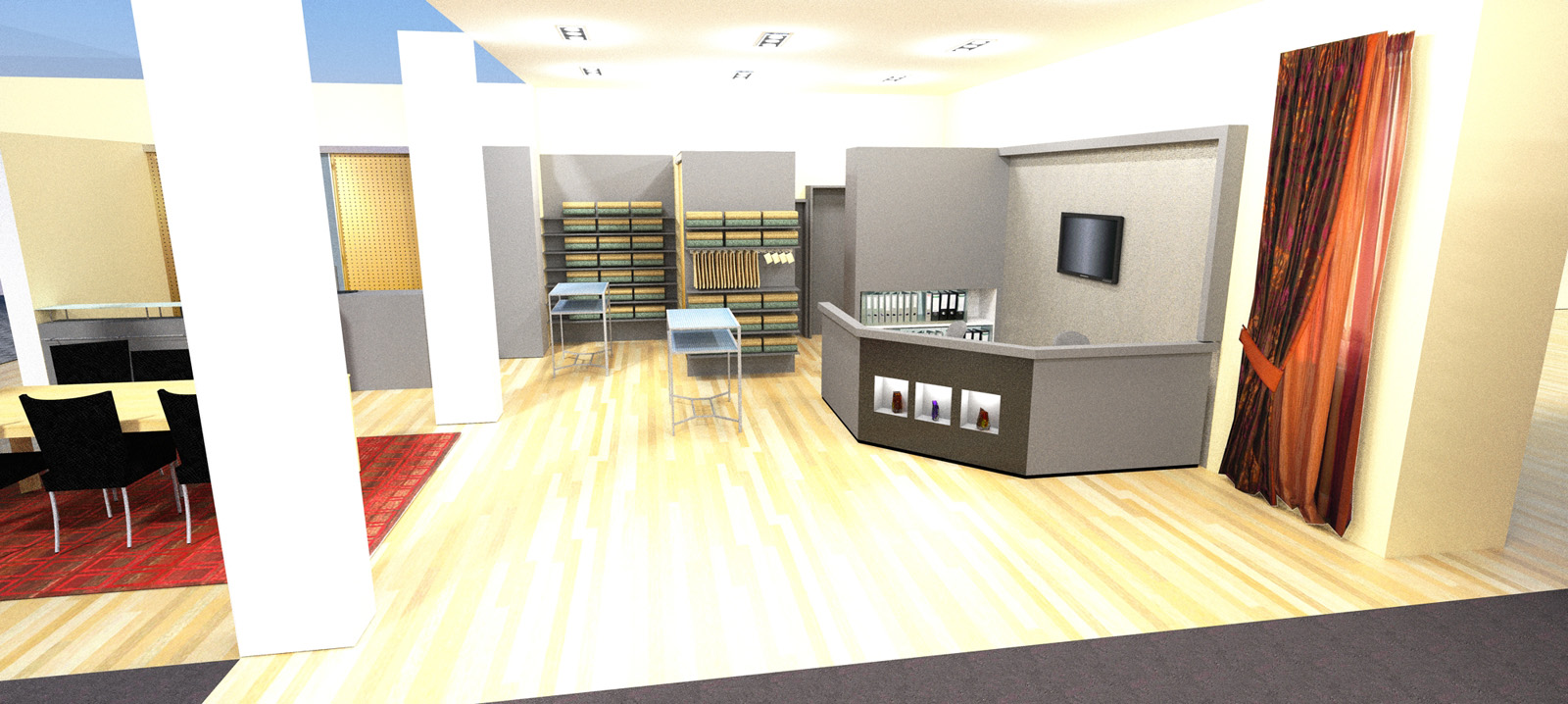
-
light strength is far too intense. remember twilight is physically accurate.
-
...or try to tone map. Lower the exposure at the camera tab.

-
this is the twilight render in preset 2 "low" and I like the quality more then the previous one.

-
Jo-ke
I get the same problems when i render with twilight - its me not the render engine! I just need to keep practicing, looking in the forums and practicing some more to get it right. Lighting is so critical in rendering and material choices affect lighting so much that you have to marry the two together very carefully to get the perfect image. I tend to start off at very low levels of lighting and slowly increase the strength to a level where I am happy to show a client. Keep going you will get there in the end.
-
Something strange going on in your scene...
To me it looks as if you've applied an emitter material to parts of the wall and ceiling...
Can you post the scene enabling me to take a look and revert with suggestions to improvements...?? -
the quality of low preset should not be the best....its pretty much the worst! interior progressive is most realistic IMO.
why not post your model in twilight forum? would be a good challenge to improve it and you will learn a lot from feedback.
-
Thank you for your help.
The modell is to big to upload (39MB) but I took the walls and the ceiling with the lights in a seperarte file. I hope that helps.
-
I have to agree that the second one looks better.
Is this an interior furnishings store? Looks nice.
-
almost looks like an emitter material on the posts.

-
@unknownuser said:
I have to agree that the second one looks better.
Is this an interior furnishings store? Looks nice.
Yes, that is how my interior design shop should look like after the reconstruction in july.
-
A detail of that project:

-
@jo-ke said:
The modell is to big to upload (39MB) but I took the walls and the ceiling with the lights in a seperarte file. I hope that helps.
Thanks...
I see some issues with your model...
1.) Please remember to model with faces showing front...
(A lot of the geometry in your model is facing back-face)
2.) Point light components are very big and interfear with mesh in the light component.
I suggest you take a look at the Lights - render times thread at the TWR forum, which should give you a lot of help creating light components...
Please also see the Light Components for TwilightHope this can help you improve...
-
@jo-ke said:
@unknownuser said:
I have to agree that the second one looks better.
Is this an interior furnishings store? Looks nice.
Yes, that is how my interior design shop should look like after the reconstruction in july.
Excellent!
-
Jo-ke, did my advice help you or do you need more guidance...?
-
Hmm. Yes and no. First of all thank you for yout support. It helped because now I know where the problem is but i don't have a solution right now. The light theme is very complex, I will need some weeks to understand that but at first I have to turn around the faces. How can I see if a face is on the right site or not?
-
turn on the 'monochrome' face style. the white ones are good, the light-blue ones are bad...
When this kind of stuff is important in a model, I like to make the back-color a bright red... this can be changed in the styles/edit/faces dialog. -
@jo-ke said:
Hmm. Yes and no. First of all thank you for yout support.
My pleasure...

@jo-ke said:
It helped because now I know where the problem is but i don't have a solution right now.
Not that this is a real fix, but an easy way you can try is the following...
Actually you only have three point-light components, so it's quick to make adjustments...
1.) Click the "Open Twilight Light Editor" icon...
2.) In the top bar click the "From Scene" and select the first PointLight[21] component...
3.) Use the -tool and move the components down and away from the ceiling by 50mm...
4.) While the pointlight is still selected, you can adjust the "Light Strength" from the current 5 to i.e. 1...
5.) Repeat step 2-4 on the remaining two point-light components...Under normal circumstances, I would have replaced the point lights with spot lights and in the light can placed some square emitter planes...
But please try the above quick adjustment, and I'm sure you'll soon adapt the light system in a render application...
-
@unknownuser said:
turn on the 'monochrome' face style. the white ones are good, the light-blue ones are bad...
When this kind of stuff is important in a model, I like to make the back-color a bright red... this can be changed in the styles/edit/faces dialog.This was very usefull. Here's the result:
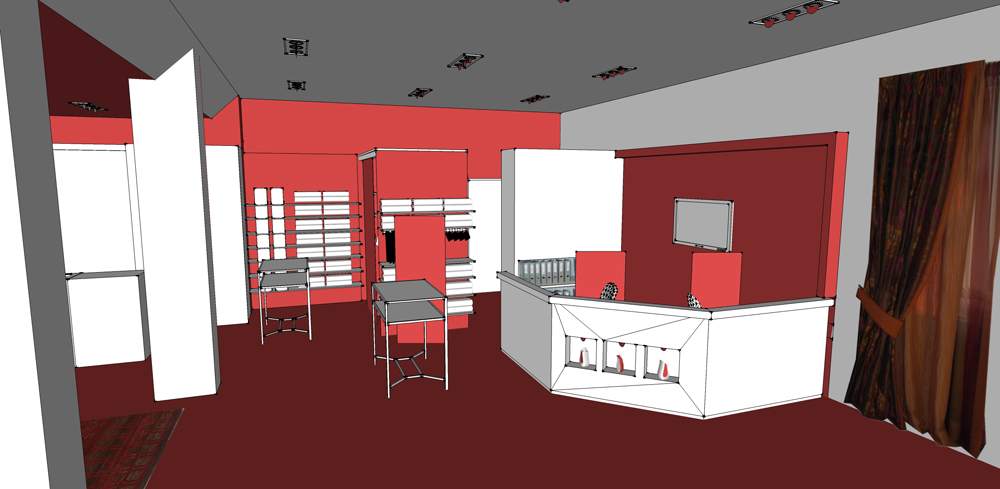
-
Now all you need to do is to select all back-faces, right click and select "reverse face" et voilá they should all face front...
Please remember that you'll need to re-apply some materials and textures...I also saw that some of your faces don't have any material and/or texture applied at all...
I suggest that you always apply a texture or a material to a face before rendering...
For white surfaces, I recommend that you adjust the RGB values to i.e. 240, 240, 240...
Real white (255, 255, 255) doesn't actually exist in real life and these can become too bright when you render them...
Advertisement







