Adding new textures after downloading
-
I have downloaded some new textures from the Sketchup warehouse. How do I get them onto my paint palette so I can use them in my model?
-
If its a .skm just put it into a SUs materials folder's sub folder, and later select it from the materials window. Not sure if you can do this step without restarting SU. If it is a image, import it into any model as a texture. Open the materials window, select the model view, then select the texture, right click and save as in the appropriate materials folder.
-
Thank you for responding. The file that I downloaded is a .skp so I assume I cannot use it. I am looking for vinyl/composition/granite countertop materials. It seems the textures featured in the warehouse are models only.
-
Are these Materials available in the Material Browser > Model tab [little house icon] ?
If so simply place your cursor over them, right-click and Save_as - that material is saved as a .skm file in your chosen folder - if that's within the Materials folder then you can access it from any other Model.
To export all of a Model's Materials en mass you the Material Browser's pop-out menu and you have Save Collection as... all of the materials get saved out to folder as .skm files in one go - there are also other tools to manipulate your materials there... -
Thanks TIG,
I am not sure what you mean by Material Browser > Model tab [little house icon]. My real question is how do I download textures found on the Internet ( some in skp form or jpg) and change them to skm files. I have downloaded textures from the warehouse with vinyl and composition materials it is in a skp format but when I click on sample a window comes up all the textures in the same form as the sketchup paint palette but I cannot add it to sketchup. I hope this clear. -
See comments and uploaded file.
-
CStewart, TIG is trying to tell you that a .skp is a model, not a texture. So if you open the model with SU, then go to SU's menu selection and click Window > Materials. The material window will open. Then select the house icon just above the boxes of textures, and if not already there, the model's textures will appear. Right click the one you want to save (if all, you must do it one at a time), then select "Save As". Save it in whatever material folder (as I explained above).
Hmm.... Maybe there is a easier way, but the above will work.
IMO your textures are fairly detailed. Sometimes that's not always the best for the model. If you look at a photo of a real room with the flooring, you will see that the detailed pattern can not be seen. So what you really need is a texture that looks like the picture of the floor. Of course others here will have another opinion about that, and you will finally have to decide what to do for yourself.
-
Hi Chuck,
See attached screenshot. I took another vinyl collection from the Warehouse but whatever.
You open the Material browser from the Window menu then this is what you have. The small "House" icon is to show what materials you have "in the model". Then there is that small, blue icon to launch a flyout menu where you can save your whole collection as a material library.
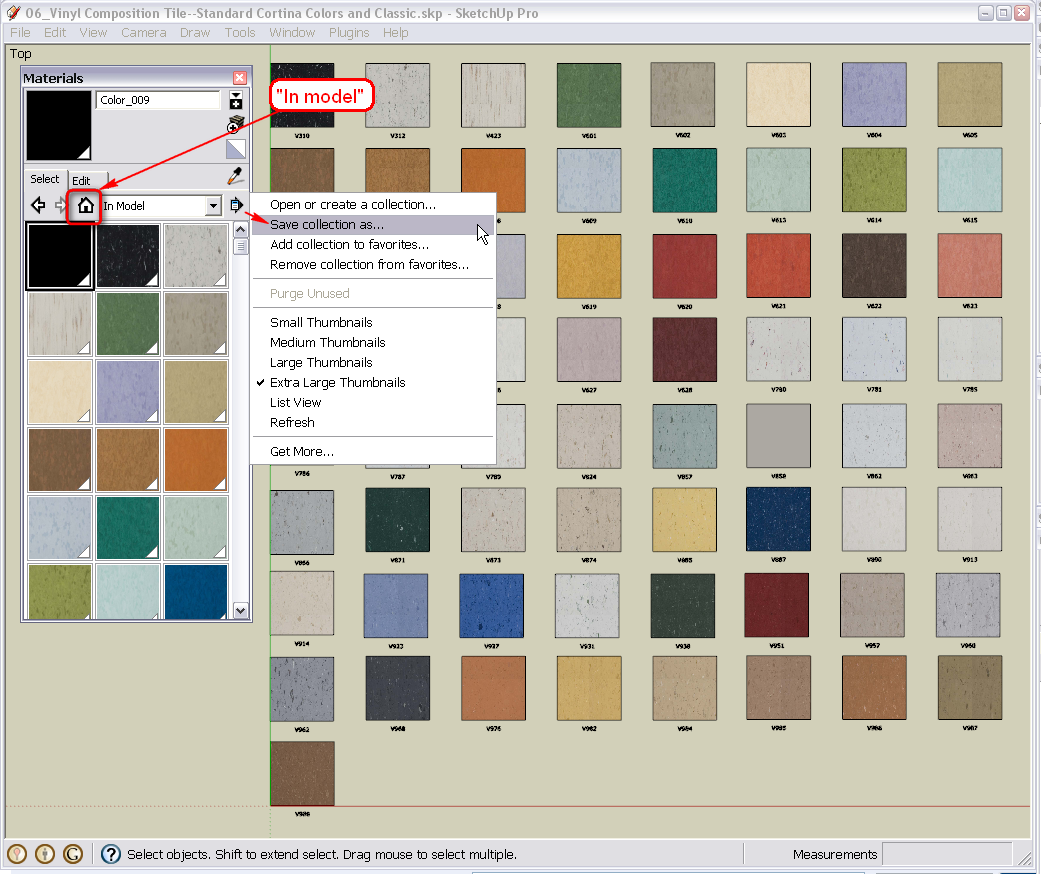
You can save it anywhere (by default, it will offer you to save it where you defined the SU materials to be under Window > Preferences > Files).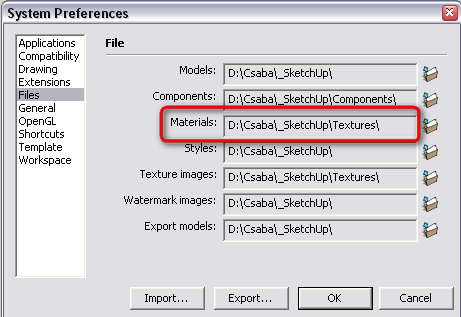
The default folder where SU keeps its "native" skm materials is
C:\Program Files\Google\Google SketchUp 7\Materials
on an XP machine. You can set the path shown in the above screenshot there.Then, as honoluludesktp is saying, you can open a secondary window in the Material browser and simply drag and drop items to add to an existing collection.
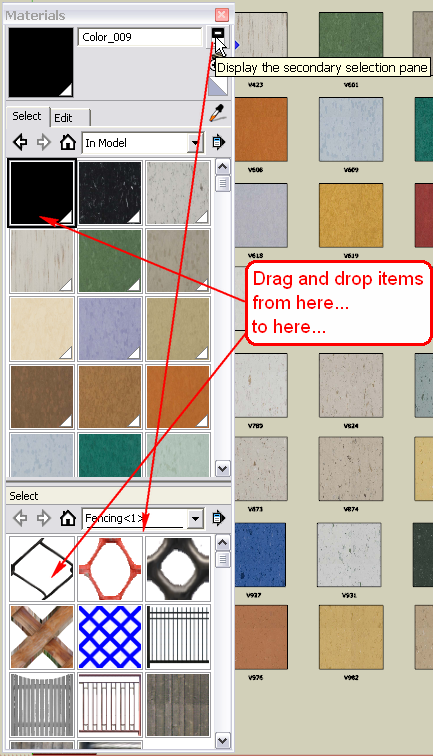
-
Gai has covered this but as I had typed it, here it is anyway...
I can't make it any clearer ?
It took me a minute to do this for you - please try yourself...
Open the skp file.
Open the Material Browser [SUp's Window Menu > Materials].
Click the Model tab icon [little house symbol].
Click the pop-out menu [arrow on right side].
Choose 'Save Collection as...'.
Navigate to Desktop.
Make new folder called 'Granites'.
Seconds later all of the SUp material files [.skm] are saved into it.
Move the folder to somewhere in the SUp../Materials/ folder so they can be accessed from any model.
Zipped folder and posted it here.Granites.zip
If you have 'image' texture files [jpg/png etc] you can File > Import those as textures...
There is a mass material importer script [by me] but you then have to manually rescale/resize the textures to suit your needs anyway.
When you have made a new texture in a model you might want to save it out as a new skm so it can be used in other models later - follow the steps above, but instead of the 'pop-out' to save everything use the right-click context menu on the one material and use 'Save_as'...
For a quick 'fudge' you could make a face apply the material and Edit>Cut it, then in the other model Edit>Paste and the face will insert bringing that material with it - it is now in those 2 models BUT it is not generally available as a 'skm' in the Materials folder. -
"Save collection as ..."? Sigh, where has my brain been all this time :-(, Thanks.
Advertisement







