[Plugin] Extrude Edges by Rails by Face
-
yes you have also the 2 faces + path who give the evolution of a curve/ surface

-
Kirill 2 faces + path exact, exact

-
-
Hey TIG
I have just downloaded this plugin and I tried to find an answer here if there is always a default number of ribs . Everytime, I find that there are always 21 ribs and I have no idea how to change it. How can I do it??
thanks -
That number depends on the segments in the "rail/profiles's" curve - so add/subtract segments to change that...
Your 'rail/profile' must have 20 segments >> 21 "ends" ???

-
thanks, problem solved

But now i have one problem and another question.
I use a macbook pro and this only happens on mac not on the PC generally. The problem is that whenever I try to use the extrude edges by rail by face, and most of the time after I choose profiles and rails it crashes and the crashDialogHeader appears . What do you think it might be??
And the other question is if the number of ribs depend on the segments, I made a curve using the line tool but it looks really edgy, and if I draw a line with the bezier tool, how can I control the number of ribs using this tool and at the same time keeping it smooth?
Thanks in advance -
The Bezier tool has an Edit option on its toolbar - so use that to change the number of segments in a curve - it's similar to how you can change the segmentation of an Arc in 'Entity Info'.
-
Hi TIG,
I find your EEbyFace is very suitable for the construction of Gothic vaults. But one problem I have! How can I predetermine the orientation of the final Profile exactly? So far I have turned the initial profile until I accidentally had the desired direction. Is there a simpler solution?
Charly
-
When you draw the 'Profile' face flat on the ground its Y [green] axis is used as the Z up axis of the extrusion. If this extrusion starts flat it is kept at Y [?]

-
TIG - the other extrusion tools are awesome and i now use them as much as i can,
But the Extrusion by Rail by Face; just has never worked for me, i've included pictures for you to understand...
It always says i haven't selected the face and so wont extrude them across either rails or profiles (though as you can see, i defintly did select it),
I have a MAC pro with sketchup 7 - and on bootcamp in both MAC and PC worlds i get this trouble...

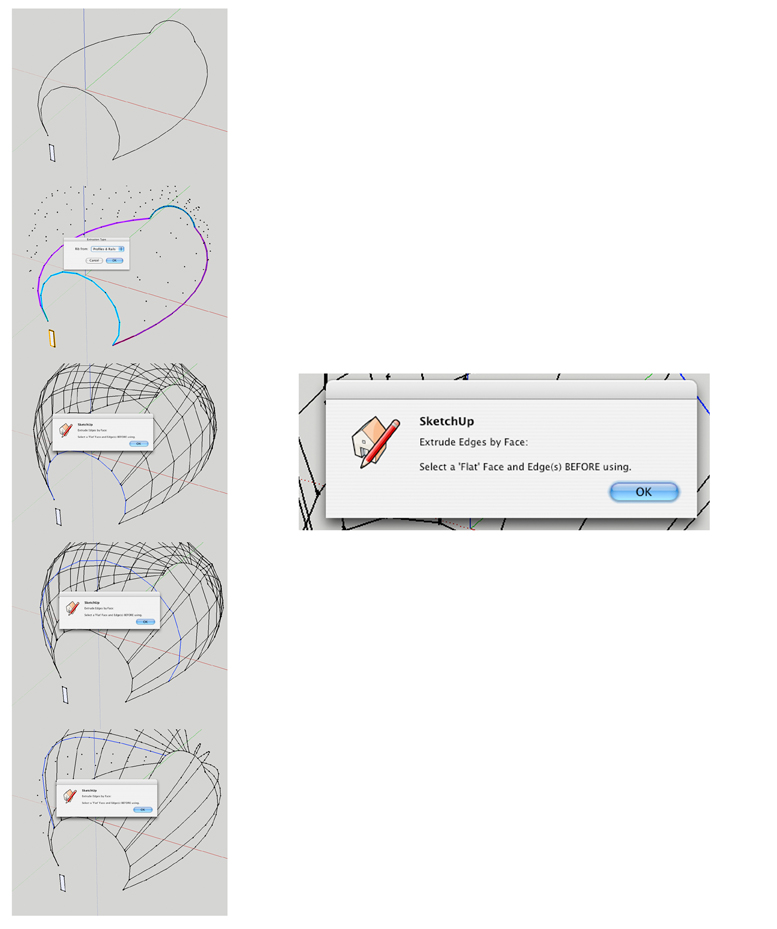
-
It's because your selected Face isn't made 'FLAT' - i.e. it must line flat on the ground, and its Y [green] axis will be taken as the 'UP' direction when extruding it. It doesn't matter if it faces up or down the tool assumes it's facing up anyway!
Just rotate it about an edge so it's 'flat' on the ground. -
Hi TIG,
I use a MacBook too and I have the same problem of Morphin_24....have you got any idea to solve that?
Thank you very much.Stef.
-
stefx
You can control the number of points in a Bezier curve - as explained in my earlier response.
Can you give any more info or an example SKP with a failing set of curves ?
PM or posted
-
It is a simple bunch of curves....could you explain how i can manage the segments with the bezier curves?
thank you very much.Stef.
-
You don't have Beziers
 They are 'Arcs' and you need to use the built-in tool 'Entity Info' to manage those. They have 12 segments which is reasonable. Reduce the face's size/shape to get 'bars' formed...
They are 'Arcs' and you need to use the built-in tool 'Entity Info' to manage those. They have 12 segments which is reasonable. Reduce the face's size/shape to get 'bars' formed...
See this illustration for more details -
you are like right outta a scifi movie mahnnn....awesome
RESPECT +++consider me ur fan...

-
Thanks TIG - Noobie error here --> <--

-
Hi Tig,
Thank you for your tutorial...
managing the number of segments is working...!
In my last attempts I see the ribs are really thick.....see the screenshot...
basically I cannot have the same result of your first post in this topic..any suggestion?
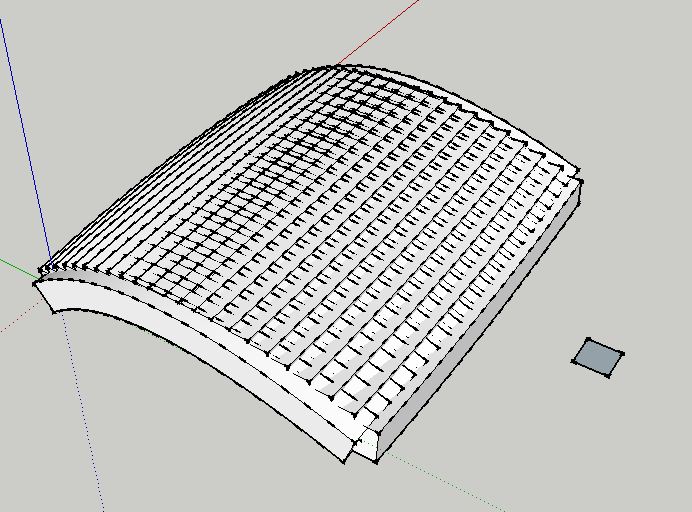
-
Stefx, the ribs should be exactly the same size as your square(profile/face) on the ground, so maybe make your profile smaller?
-
Ditto.
If you look in the picture in the first topic the face is quite tiny compared to the rib spacing...
The cross-section of the ribs will be made to match the face.
Scale it smaller if needed...
Small face >>> thin ribs
Big face >>> fat ribs
Face long in Y [green] >>> 'tall' ribs
Face long in X [red] >>> 'wide' ribs
etc
Advertisement








