[Plugin] ExtrudeTools - Full Set
-
Hi,
Just installed today, and pleased to see that is translated in french.
Unfortunately, the plugin palette doesn't appear, and I don't know to get it visible.Then, the first test is not good; certainely do I need to see one more time the video tutorial
-
I assume you mean the toolset's 'Toolbar'.
On a MAC 'Toolbars' are activated from the .... View > Tool Palettes menu item... -
Hi TIG,
Your Extrudetools-Full set is excellent, but I find that there only 10 tools, single Section Lofting is not included,could you please add that into the Extrudetools-Full set.Then the plugin would be more pefect.
Thanks.
Best Regards.Xandra
-
@xandra22 said:
Your Extrudetools-Full set is excellent, but I find that there only 10 tools, single Section Lofting is not included,could you please add that into the Extrudetools-Full set.Then the plugin would be more pefect.
As I explained in the recent post https://sketchucation.com/forums/viewtopic.php?p=645437#p645437 it was removed because of issues with v2019...
Have you looked for alternatives - I think there might be some around... -
Buggy as usual: Does not work on my System...
I try extrude edges by face like on the "demo video" and noting happens... -
Give more information about what you are trying to accomplish. Share the SKP file. Are you still using SketchUp 8 as your profile indicates?
-
Help after install plugin it not show some botton in menu
And this my
plz help me how i can install full menu ?
-
@nattapak said:
plz help me how i can install full menu ?
Your images are not showing up. Please upload them using Upload Attachment below the reply window.
What version of SketchUp are you using? Is it still SketchUp 8 as indicated in your profile?
-
Here are the missing images...
I expect this relates to this https://sketchucation.com/forums/viewtopic.php?p=645437#p645437
I removed one of the tools because it became incompatible with newer SketchUp versions [and would have needed a complete re-coding], but there are alternatives... -
Is there an equivalent to something like "Extrude edges by loft to lattice", to make a lattice out of more than 2 cross-sections?
-
Great plugin, great work. Migrated from another, that was with 2020 buggy and like it a lot!
Is there a way how to disable popup prompts (reverse faces and group)?
-
If you want to suppress those message-boxes you need to edit the RB scripts' code [using a plain-text editor like Notepad++ which can show language syntax, line-numbers etc].
Adding a
#at the start of the line making part of the message stops it running...
Adding=beginthen=endafter a few lines disables those line...
You might also need to add something to mimic an answer in some cases...e.g.
extrudeEdgesByRails.rb
line #868
if UI.messagebox((db("Extrude Edges by Rails:"))+"\n\n"+(db("Reverse Faces ?"))+"\n\n\n\n",MB_YESNO,"")==6 ### 6=YES 7=NO
to line #885
could be recast
**=begin** if UI.messagebox((db("Extrude Edges by Rails:"))+"\n\n"+(db("Reverse Faces ?"))+"\n\n\n\n",MB_YESNO,"")==6 ### 6=YES 7=NO .... **=end**
so that none of those lines run as the code loads [or just add a#at the start of every line you want to omit - which might be clearer to check]Do the editing for every prompt you want to miss out...
Any error-messages you get about the code when restarting SketchUp will show you where you've gone wrong ! They give a line-number which helps...
Do it a few steps at a time otherwise you'll have a massive ball of twine to untangle !!
-
Hi,
After using the tool "Extude edges by vector", I noticed that the info window was corrupted: it is frozen and displays the info of the selected object just before extruding.
Bug? -
I don't see that.
I assume you mean the Entity Info display ?
The selected geometry is initially listed in the Info and the selection changes to show just the extrude edges as you continue...
It's as expected ?? -
I see the Entity Info continuing to show the curve info as if it was selected after it isn't selected.
Click on the picture.
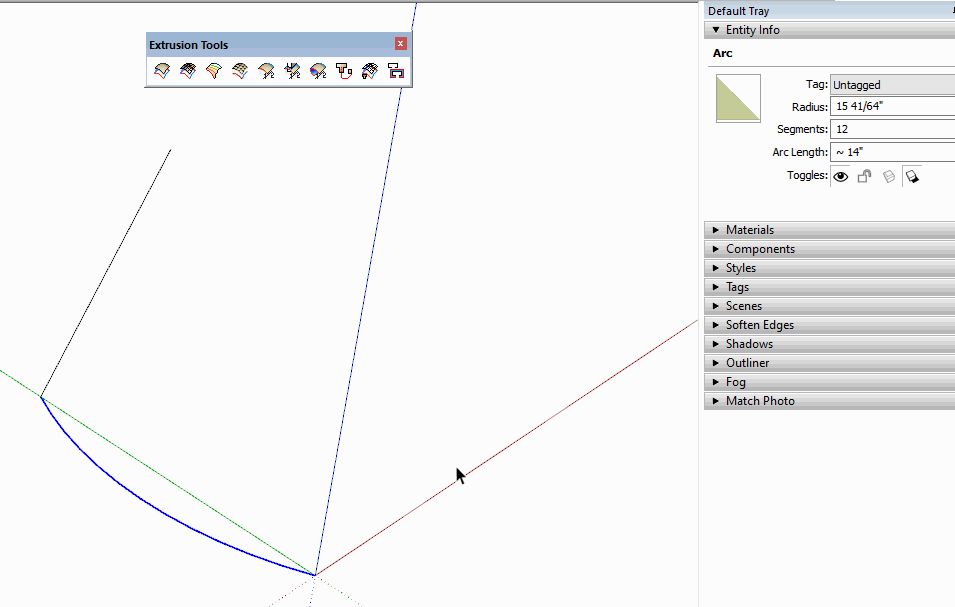
It actually remains until some new geometry is created.
Not sure if this is caused by your extension or by some change in SketchUp's code but I haven't found another example. It doesn't happen in other tools like Extrude Edges by Rails, for example.
-
@tig said:
I don't see that.
I assume you mean the Entity Info display ?Yes
I relaunched Sketchup. The problem is gone.

Sorry ! -
After installing SketchUp 2023 I find that Extrude Edges By Rails to Lattice will freeze.
It will let me select profiles and rails, but when the dialog box says Extrusion Type it will freeze and I have to restart SketchUp.
/Lars -
I'll test it and come back...
-
Works fine for me...
What is the form you are trying to make ?
What are the settings ?
Are you sure you're picking the profile, then two rails etc, in the correct order...
Can you post some screenshots or even the SKP [purged] with settings used... -
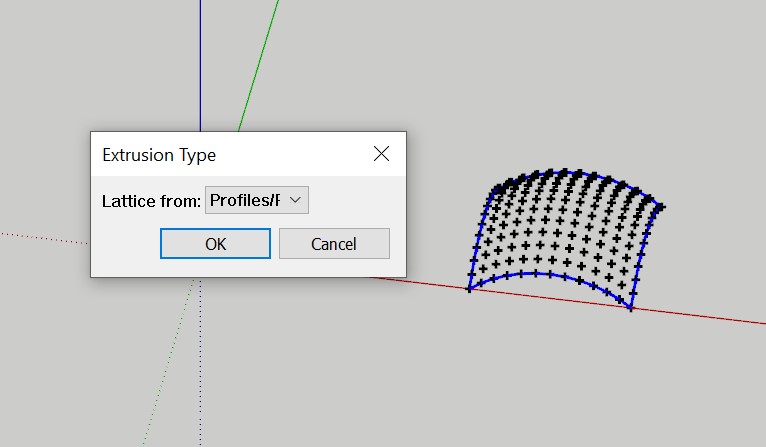
This is the step where I´ve been having trouble. But now I've found out that it doesn't necessarily freeze forever. Sometimes when I wait for some five minutes it will "unfreeze" and run. Another way to work around is to leave SketchUp and go to some other app and then return again - and Voilá - the tool will run.
So I guess it's more of a problem with my computer than with the software.
Many thanks for taking your time, TIG!
Advertisement







