[Plugin] ExtrudeTools - Full Set
-
@lazybones said:
As it is my first post - hi everyone;)
I've got question about Arc's tutorial.
What plugin do i need to move up this middle arc, like Arc did? I mean, how to control this arc so i can drag ending point up like it is shown on this tutorial...
Sorry lazybones but you're making as much sense as a 'sack full of cornels' [=private-joke!].
This is really about basic Arc drawing and so it probably belongs elsewhere ?
BUT assuming this isn't going to get into a long off-topic ping-pong game... then please read this carefully...
Find and read the Help function for Arc.
Consider using the Instructor window for info on unfamiliar tools - like the Arc one, which has several links off the web-pages for specialized Arc making...
There are specific useful inferencing tips for tangents, half-circle etc
You can snap the ends of the Arc and 'bulge' to anywhere you like; so snap to existing things or make guides to snap to.
You can constrain the direction/plane of an Arc using Shift keys when picking points.
You can also type in precise values for chord and bulge sizes...
Once the Arc is made you can Scale it in one or both axes of its plane.
You can also Move/Rotate it into another orientation.
TIP: to prevent it sticking to other geometry, Group it temporarily do the Move/Rotate, then Explode it when you are done tweaking...
-
@tig said:
Sorry lazybones but you're making as much sense as a 'sack full of cornels' [=private-joke!].(...)

As I'am not SU beginner, i feel quite stupid about my question right now;) I've never used that 'bulge' by point before - and now i'm wondering (and will for o moment) how is that possible genius...
genius...
Anyway, thanks a lot for help, cheers! -
When you use the Arc tool, you set the end points by clicking and drag out the"bulge". Try it and look at the Measurements box. You'll see it is labeled "Bulge". Some of that stuff, because it is always there, is easy to overlook.
-
Dear TIG thanks for a wonderful tool.
I was using it for more than a year with no issues with it's siblings in the plugin folder, until yesterday when it started to crash SU.
I have no ... idea what the commpatibility file means. Please advise.
Thank you and have a nice day
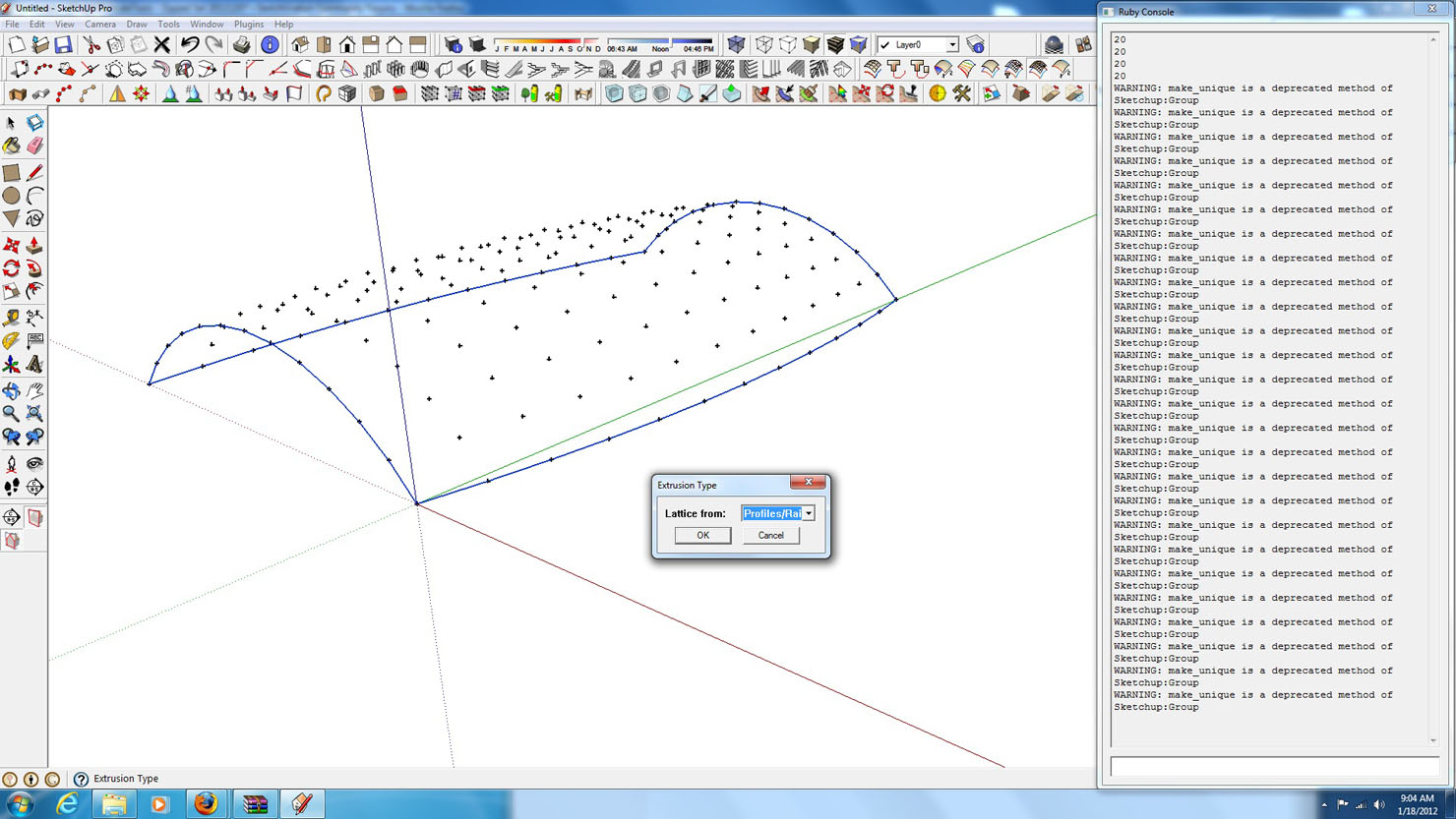
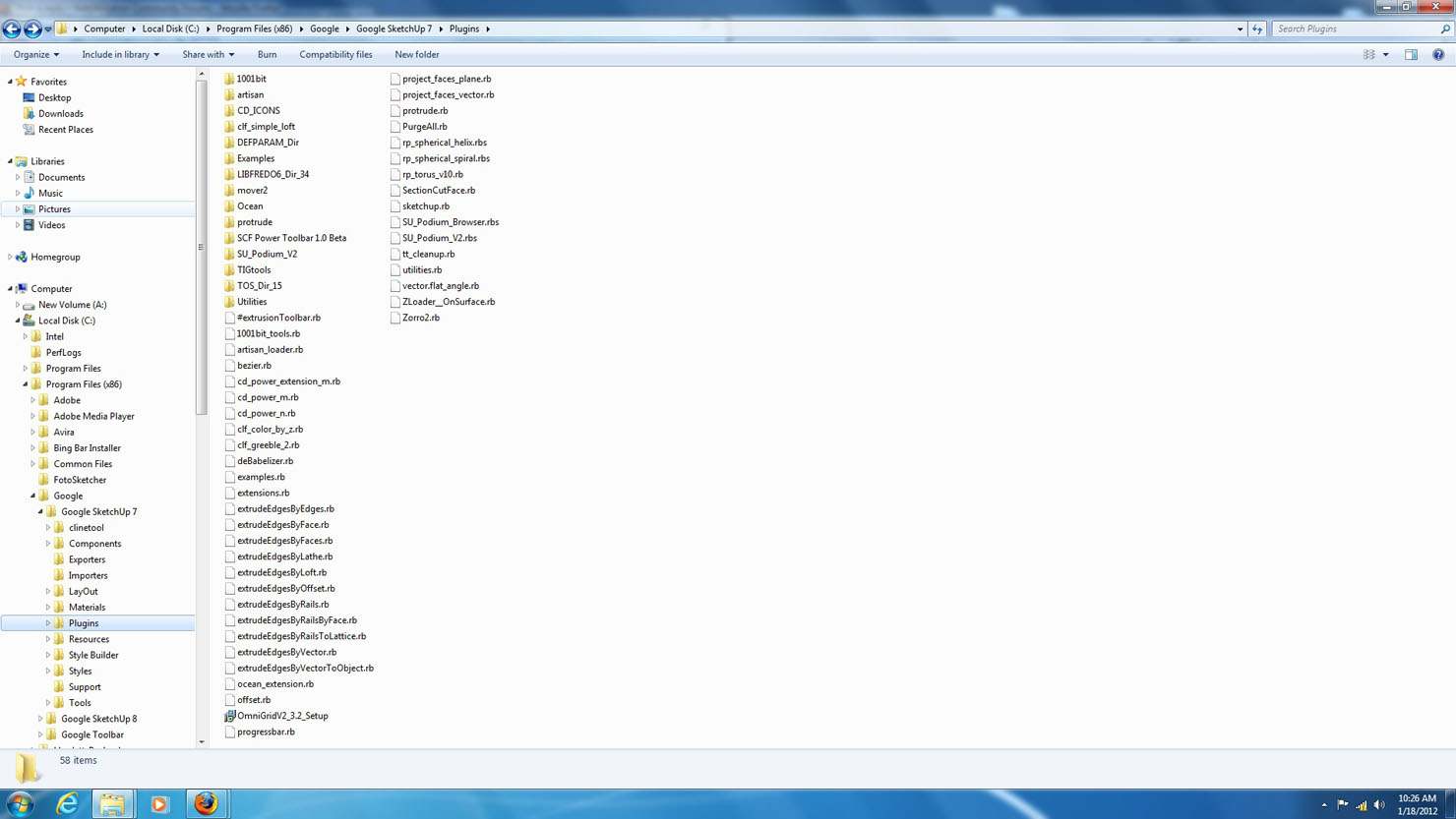
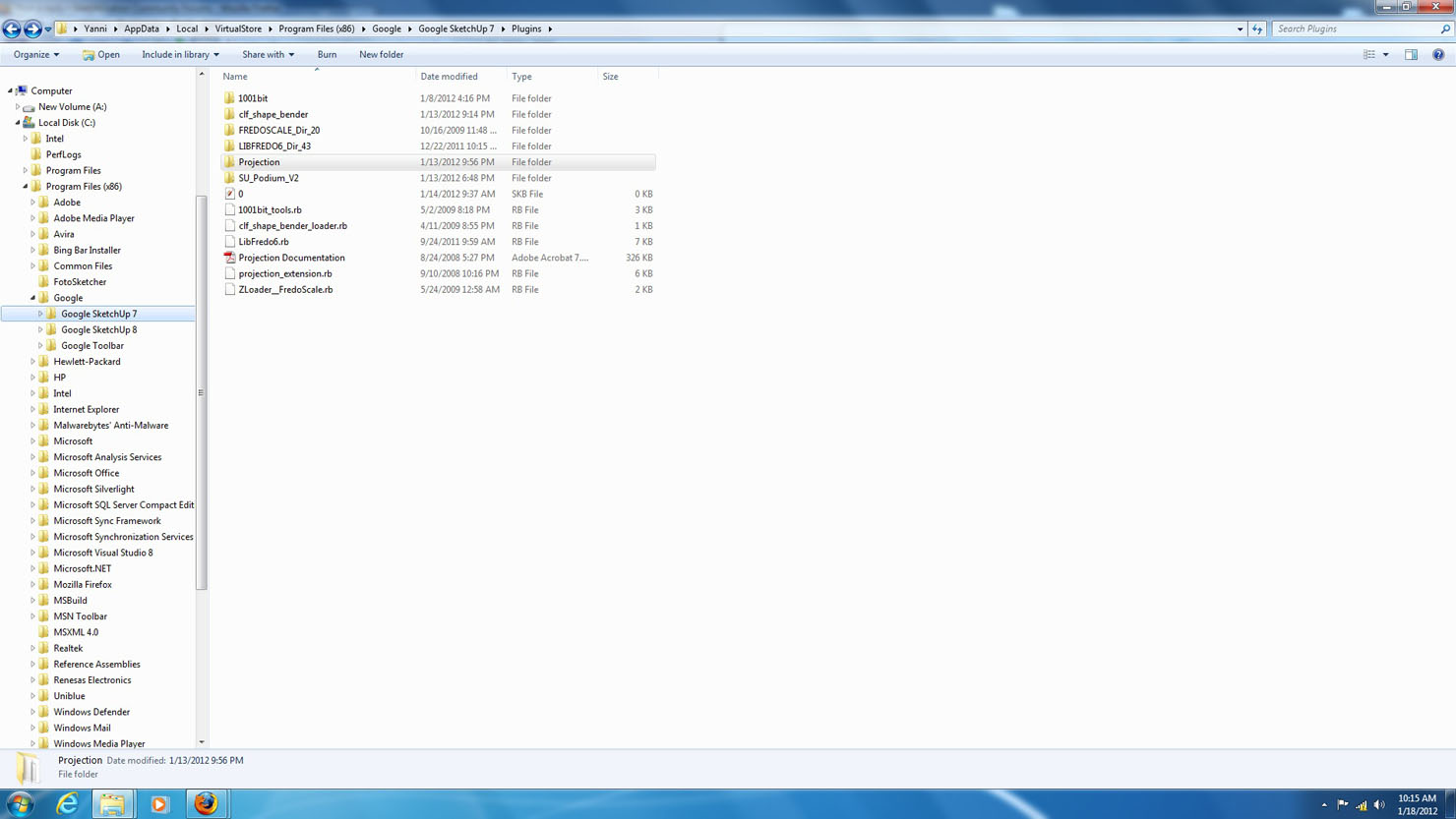
-
There are a few overlapping issues...
The 'Compatibility Files' button means that you do not have full permissions to the Plugins folder, AND although it might look like you have successfully installed files/subfolders into the 'Plugins' folder, actually the OS [Vista?] has put them into a 'side folder' to protect you from yourself - an annoying feature because it doesn't tell you this except for displaying this unobtrusive button - the missing bits can cause issues when things only half-auto-load when SUp starts.
Click on the 'Compatibility Files' button and see what's up, move things back as needed.
To stop a recurrence ensure that you have full permissions to the 'Plugins' folder [and the Materials/Components/Styles folders too] - select the folder's icon, right-click, properties, security, select user[s], edit etc...You also have a "tool-bar collection" folder installed - there are warnings about this posted on its download page, it puts old copies of some 'system' files into the 'Plugins' folder, which then load before the newer versions that were made in the 'Tools' folder by the SUp installer, and which SUp MUST find and use !
It then breaks SUp in subtle ways !
The two files that jump out at me, and MUST be removed from your 'Plugins' folder aresketchup.rbandextensions.rb- see the "collection's" download page for more details...The Ruby Console reports seem OK.
I'm unsure what the '20' lines are - were you perhaps running another tool before this ?
The 'make_unique...deprecated...' message IS expected, as the tools use that API method which IS needed when copying groups in certain ways, but which SUp wrongly advises against, things it's 'deprecated' = 'no longer used'... [IF the API 'safely' made unique copies of groups by default it wouldn't be used]. I reintroduced themake_uniquemethod after it became apparent that some other authors' scripts were ill-advisedly rewriting base-classes/methods and thereby adversely affecting the API's 'group' methods, and causing issues with some users - e.g.cgp=group.copyshould return a reference to the newly made [hopefully unique] group, but some third-party scripts mess that up and it returns 'nil', therefore making it impossible to keep track of copied groups, the safest way is to use
cgp=entities.add_instance(group.entities.parent, group.transformation) cgp.make_unique
So that 'cgp' is then properly returned as a reference to the new unique copy of the 'group'...Incidentally if you are going to display your folders' contents without 'details'. then please have your 'Folder Options' set to display ALL file-types, so we see .rb, .skp etc, it's much easier to grasp what's what in a screenshot...
-
Thanks for your immediate!!! answer, don't you ever sleep?
The OS is Windows7.
I don't get it, why does this stupid machine gives me administrator prerogative to install and run from one hand and takes it back from the other by overighting on it's own. -
@unknownuser said:
The two files that jump out at me, and MUST be removed from your 'Plugins' folder are sketchup.rb and extensions.rb - see the "collection's" download page for more details...
can you please direct me to the link?
thank you -
-
Hi TIG,
I could not find the 'ExtrudeAlongPath.rb' thread, so let me spam here.
You know what would make my sketchup life complete?
Being able to ExtrudeAlongPath on multiple\not connectededges.
I use this .rb constantly and it'd save a LOT of time.
Thank you in advance
P.S. yet another wish:
the default alignment: centroid, width\length: 5\5. -
There are three of my older extrusion tools that are not in the zipped set.
Two are still available from Didier's crai Ruby Depot
ExtrudeAlongPathandTubeAlongPath
The other onePipeAlongPathis also available here at SCF http://forums.sketchucation.com/viewtopic.php?p=7547#p7547The zipped set's
ExtrudeEdgesByFacetool effectively replaces them all: with it you can draw any 'flat' face shape desired and use a cpoint to fine-tune its initial setting-out: it also follows multiple selected paths [unlike most other tools where branching etc stops the operation]...
However,PipeAlongPathdoes allow circular 'pipe-like' extrusions with variable int/ext.diameters set by dialog, so that tool does still have its own uses... -
Indeed 'extrude edges by face' works smoothly.I'll adopt it for sure. Thank you!
though.. the oldie 'ExtrudeAlongPath' is a bit faster to execute in boring rectangular situations
(which are 99% in my practice) -
Hi, I'm an architecture student... these tools will really helped me visualise my ideas! They are similar to Rhino's 'Panelling Tools' plugin, but this is not free. I've had a play with extrude tools for an hour or so... I'm addicted! Thanks TIG:



-
Another couple:


-
FYI, I LOVE your extrude tools, TIG, but I wanted to let you know that I get consistent crashes with almost all of the extrude tools when I have SU Podium installed. Any way to know what the offending functions are?
-
Podium is the "offending function".
-
There are several scripts that mess with native class/methods.
These cause several legitimate scripts to fail, because they will illegitimately cause some methods [particularly with 'groups'] to return the wrong values.
These include SketchyPhysics, DrivingDimensions, SunTools, MatchBox and some versions of Podium... -
i don't have many words about this plugin... only one: amazing. is listed in the 'must have list plugin'!
ciao and tnx! -
You made my day! Thank you
-
Hey Tig, in the lattice tool, is it possible to have the material choices include the material layers I have created in the project instead of the generic red, green, etc.?
Cam
-
@camsoccer2 said:
Hey Tig, in the lattice tool, is it possible to have the material choices include the material layers I have created in the project instead of the generic red, green, etc.?
Cam
No, not unless you recode it yourself, and then the material-list will become unmanageably long ! ...
So make it say 'Red', then edit the group, select a 'Red' face and use the context-menu to select 'all matching material'... Then use the Materials Browser to paint what's selected with any other material you desire - either in the Model or from an external Collect. You can do something similar for the 'Glass' too...
It's only seconds to do, and this method allows you to change to whatever you want at any time...
Advertisement







