[Plugin] Component Stringer UPDATED May 23, 2013
-
hi sr Chris Fullmer.
This plugin is generating the following errorError: #<NoMethodError: undefined method
edges' for nil:NilClass> C:/Archivos de programa/Google/Google SketchUp 8/Plugins/clf_component_stringer.rb:59:incurve_ordering'
C:/Archivos de programa/Google/Google SketchUp 8/Plugins/clf_component_stringer.rb:56:intimes' C:/Archivos de programa/Google/Google SketchUp 8/Plugins/clf_component_stringer.rb:56:incurve_ordering'
C:/Archivos de programa/Google/Google SketchUp 8/Plugins/clf_component_stringer.rb:105:in `main'
C:/Archivos de programa/Google/Google SketchUp 8/Plugins/clf_component_stringer.rb:190I use sketchup8 pro
It is possible to fix?
Thank you very much
-
Can you supply the model or a part of the model you are working on? Is it repeatedable on all models for you?
-
that error can not play Mr. Chris, but the plugin works well in general.
thanks -
ok, I hope it keeps working for you,
Chris
-
Hi chris,
Great plugin, however i have this on a model.
Error: #<ArgumentError: Cannot convert argument to Sketchup::Point3d>
/Library/Application Support/Google SketchUp 8/SketchUp/Plugins/clf_component_stringer.rb:80:inadd_text' /Library/Application Support/Google SketchUp 8/SketchUp/Plugins/clf_component_stringer.rb:80:incurve_labeler'
/Library/Application Support/Google SketchUp 8/SketchUp/Plugins/clf_component_stringer.rb:70:incurve_ordering' /Library/Application Support/Google SketchUp 8/SketchUp/Plugins/clf_component_stringer.rb:105:inmain'
/Library/Application Support/Google SketchUp 8/SketchUp/Plugins/clf_component_stringer.rb:190
/Library/Application Support/Google SketchUp 8/SketchUp/Plugins/clf_component_stringer.rb:80:in `call'
/Library/Application Support/Google SketchUp 8/SketchUp/Plugins/clf_component_stringer.rb:80Here is a link for it http://www.mediafire.com/?aesv4fd1ccv1cvn
It does not get to the reverse option. The plugin works fine on a simple box and a curve.
SU8, OSX 10.6.7
It seems to write 'start' but not 'end'.
I hope it is useful, if you have time to have a quick look.
Regards
Sam
-
I am trying to make a chain like in the video in the first post. Must be doing something wrong because I'm getting what's in the picture below when I set the component rotation to 90°. Any advice? SU8 Free M2
Thank You
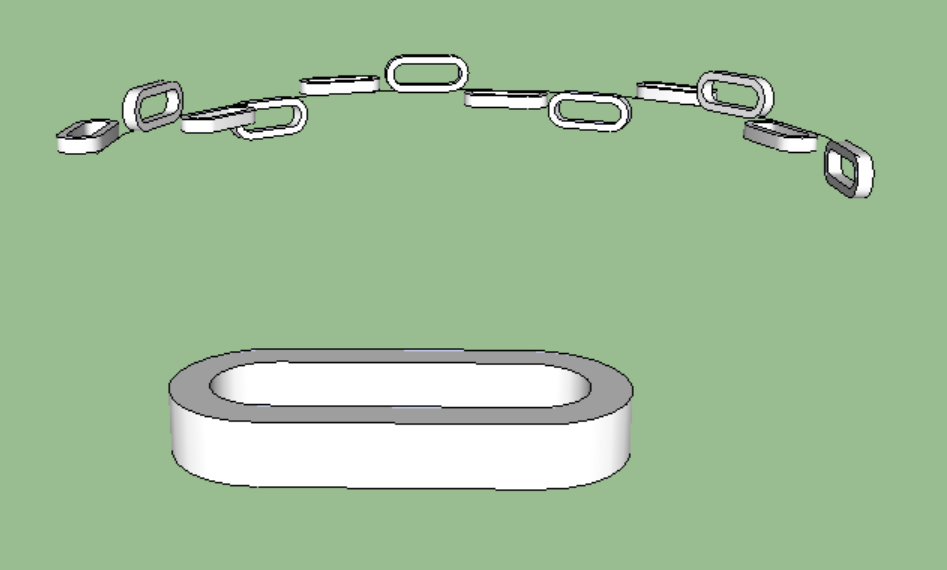
-
It all has to do with where the component axis is set. It looks like its oriented correctly, its just not centered right. Then once the chain is made, you need to edit the component and extend one end of it so that it overlaps into the other components, which I think I did in the video.
But first, spend some time figuring out how to center the component axis better.
Chris
-
OK. Thank You very much Chris. I'll let you know how it turns out this weekend. Thanks again for your help and for the plugin.
-
I did it!!! Centered the axis like in the picture below and it works like a charm. Thank You very much Chris for your help and for a wonderful plugin.
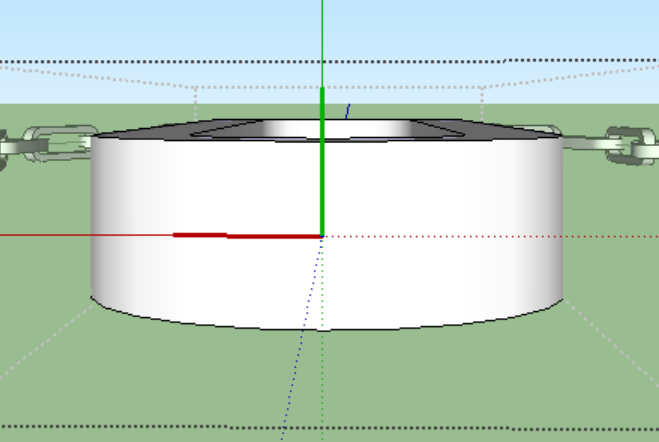
-
Awesome tool, thank you chris fullmer ...

-
Brilliant plugin
 Just what I need. Thanks.
Just what I need. Thanks. -
Any chance there could be a "stretch" modifier (like the stretch tool in FredoScale) when stringing components? Although i guess this would destroy the component definitions.
joel
-
Many thanks for the excellent pluggin
-
Wonderful plugin. Many Thanks Chris
-
You're welcome and you're welcome!
-
Chris,
I've been trying to use this amazing tool to place a Tree component along some streets, but can't them to be separated as I need them to be(distance between each component). Do you have any ideas to fix this? I would really appreciated it!
Ana -
This is what happens when I select the line with the component and choose the uniform. When I choose the mode none, the plugin puts only one component at the beginning of the line.
-
Great Plugin I was searching for it.
I moved the plugin in my plugins folder but I cant find it in sketchup. -
i cant install this plugin:( windows 8, sketchup 8
-
@unknownuser said:
i cant install this plugin:( windows 8, sketchup 8
You'll need to give us a bit of help here
Help us to help you.
Fill in your User-Profile details so we can immediately know your OS, SketchUp version etc without having to read a post that might be several steps earlier by the time we resolve this issue...This kind of problem has almost certainly been covered endlessly in other posts at SCF...

Here are a few ideas...
Do you install, and then always run SketchUp as an admin? [properties>compatibility check-box setting]
Do you have FULL permissions to the Plugins folder? [properties>security>edit] It should be set to FULL for every entry in the list.
Do you have a 'Compatibility Files' button/link on the Plugins folder's Windows Explorer window upper bars? This suggests a VirtualStore issue resulting from you having limited permissions when trying to install files into a folder.
Do you understand how to install a plugin from an RBZ archive?
Do you have the current version of v8? [you need >= v8M2] You need that to get the 'Install...' button in the Preferences > Extensions dialog. This allows you to auto-install files/subfolders of helper from an RBZ archive.
Do you understand that if you don't want to upgrade your earlier version then you can add .ZIP to the end of the .RBZ archive and extract its contents; then manually install the file[s] and subfolder[s] of files 'intact' into the Plugins folder... If in doubt about manually installing plugins then please read the help/tutorial section at SCF...
I assume you are getting the tool's RBZ file from the PluginStore? http://sketchucation.com/resources/pluginstore ?
If you have a suitable version v8 or v2013 that allows 'auto-install' then can I suggest you get and install the 'SketchUcation Plugin Store' tool which then allows you to browse all of the SCF plugins and Auto-Install them immediately, with no manual download etc on your side... http://sketchucation.com/resources/plugin-store-downloadHopefully one [or more] of the above will start you off in the right direction.
If you are still flummoxed ask again.
Advertisement







