Jeff's stoopid questions (new Q- oct 21,09)
-
@remus said:
Asphalts looking good

With large textures, sketchup will downsize them to the maximum size your graphics card can handle, or if you dont have that option ticked in openGL it'll downsize them to 1024x1024, so basically you can lose a lot of detail.
To use an external texture, i think the easiest thing is to import the texture in to SU just so you can sort out the UVing (i.e. how the texture is positioned), then go to the material editor, make sure your in the advanced UI mode (press the ui button if your not), then select 'external' in the albedo drop down. You then need to click new and navigate to where your large texture is.
SU will display a max 1024x1024 version in the viewport - but Sketchup will store the original size in the model. So if when the renderer extracts the bitmap it should be the original large version.
-
@remus said:
With large textures, sketchup will downsize them to the maximum size your graphics card can handle, or if you dont have that option ticked in openGL it'll downsize them to 1024x1024, so basically you can lose a lot of detail.
At least with the latest version of Skindigo, I don't have this problem. Skindigo just "passes through" the full-res texture to Indigo, no matter how ugly the texture looks in your SketchUp viewport. I just tested with a 3087x2426 texture, no problem.
-
This is a bit off topic, but in SketchUp 7, you can display textures at their full resolution in the viewport, too. Just check the "maximum texture size" box in Preferences > OpenGL. This is useful when tracing CAD drawings that have been converted to huge images.

A test with a 3087x2426 image. Very zoomed in.
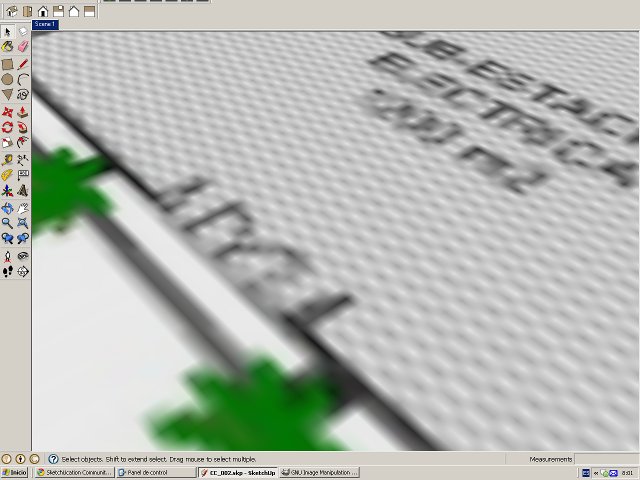

-
I wonder what the point in having external textures is, then? other than to cut down on the skp file size. Seems a lot of hassle setting them up for very little gain.
-
@ecuadorian said:
This is a bit off topic, but in SketchUp 7, you can display textures at their full resolution in the viewport, too.
Not full resolution, just upped to max 2048x2048.
-
@thomthom said:
@ecuadorian said:
This is a bit off topic, but in SketchUp 7, you can display textures at their full resolution in the viewport, too.
Not full resolution, just upped to max 2048x2048.
good to know, thanks.
thom, are you saying they will only be displayed in the viewport at 2048 and still be exported to indigo at full rez (if for example i had a 4000px texture).
or, if i bring them in through SU, they will stay at 2048 throughout the rest of the process?[either way, 2048 is nice enough for my purpose at the time being so i'll just try making the textures at that size]
-
Not sure how Indigo does it.
I only use V-Ray.
Sketchup materials usually keep a reference to where the texture was loaded from. (not always)
V-Ray tried to load this.
If the file isn't found it will extract the embedded version in SUIf you right-click a SU material and choose Export Texture it'll export the original sized texture.
Very large textures makes SU very sluggish - so I try to use low res in SU, 512-1024 and link to large res. (Also, we often have multiple variants of a model/project - keeping the SU filesize low adds up - plus it makes it easier to email to clients if needed.)
-
oh, ok.. that sounds good and i think indigo can work like this as well if desired.. keep max texture size turned off in SU but link to the full rez in skindigo..
-
here's some grass and concrete.. the concrete had a 2% opacity which obviously isn't enough and the grass turned out decent (which is actually 5 photos worth of different grasses in order to try to randomize it)..
but yeah, this is solved for me and it's just a matter of finding the right photos to make the textures with.. so moving on..Environment Maps (at least that's what they're called in skindigo) -- are these supposed to be used for the lighting only or are they supposed to be used for the light and the actual image?.. lighting wise, i've had some very nice results from using the hdri files (well, converted to exr) but the backgrounds look very bad (way out of scale and impossible (for me) to line up properly.. What are some of the common reasons for using these? i really want to use them for some of the results i've had but something has to be done about the way i'm using them.
also, the sun + sky setting: what's the difference between the two? my guess is this and i haven't experimented at all with putting them on different layers yet but..
the sun produces the direct style hard light and the sky is more of an all encompassing ambient light..?? i can make softer shadows (actually, fill in some shadows with light) by adding more skylight ??
also, is the light emitted by the sky the same color as my SU background color? or sky? (just say for instance i would like red ambient lighting.. can i control this via my background or sky color in SU.. if so, is it typical to have that set to white?)
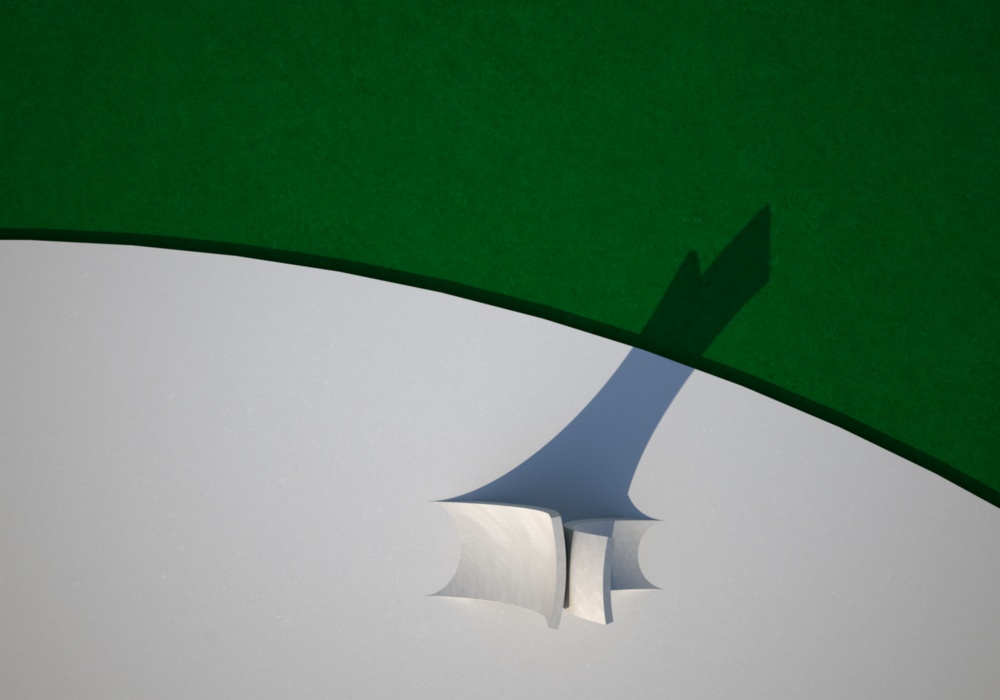
-
Envionment maps are meant to be used as a backdrop as well as lighting, and i feel your pain in finding appropriately scaled ones. In my experience youve got to look pretty hard to fins anything half decent(and i'll eb dammed if i can remember where i got half of mine from.) You'll probably have more luck if your willing to fork out some dough for a pack or two.
As for getting them properly rotated ive always done it through trial and error, i suppose it depends how accurate you need to be.
Another quick thought: if youve got a camera that can shoot RAW you could probably make your own .exrs, not sure how hard t is to stitch the together properly, but im sure theres a few tutorials out there.
-
i sold the last of my digital camera gear earlier this year.. i shoot only film now but if needed, i could easily borrow a dslr.. stitching is very easy these days as it's mostly automated.. but yeah, making my own exrs is a good idea in certain instances because i often do on site consultations so i can just shoot some panos while i'm out there and then use the real surroundings in the render. (though realistically, i only see this happening a couple times a year)
i guess i'll have an easier time adding backgrounds in photoshop (well, easier than finding a proper hdri for the scene).. i'm decent with photoshop and can make layer masks but i'd rather avoid it if i can.. i sometimes see layer masks posted with the renders (just the straight black/white version with the background cut out).. does indigo have the ability to make these masks for me while the scene is rendering?
-
Yes, indigo can make render masks automatically. Just go to the skindigo settings panel->advanced->set the render method to 'alpha'
-
oh nice! it makes them very fast too

ok, i think i have enough new info to experiment with for a little while.. i'm sure i'll have some more questions in the future
thanks so much for the help so far!
Advertisement







