[Plugin] 2D Tools
-
Hi all,
I can't get this plug-in to work at all.
I'm on OSX 10.8.5 (I won't upgrade), but I don't think this would make a difference.
Tried it in SU 2014 and 2015, with no results.
It simply doesn't even load, it's like it's not even in the plug-ins folder at all.
Tried manually putting the whole folder in the SU plug-ins folder, nothing registers.
Tried using the SU plugin/Ruby Resources, with the "load single plugin" and "load plugins (entire folder)". Didn't work at all, didn't load it or install it. Tried using this with the "SketchUcation Plugin Index", and couldn't install from there either.
None of the automated methods to install it worked and the manual install didn't change anything, as its presence won't make it work.
I don't know what else to try. I pulled up the ruby console, but I don't know what to do with it, as it's totally spartan.
All I wanted to do was to draw dashed lines.
What Am I missing?
Thanks -
You seem to be making this more complicated than it is...
You download '2Dtools' from here http://sketchucation.com/pluginstore?pln=2Dtools
You should now have an RBZ file.Open any version of SketchUp >=v8M2 and use...
SketchUp > Preferences > Extensions > Install... button
Chose the RBZ and answer in the affirmative to any dialogs.
It should now be installed and available to you.
It appears in the 'Draw' menu, with a '2D Tools' submenu listing the various tools.
It also appears as a '2D Tools' Toolbar - which you might have to activate the first time you install it.
There are also some context-menus which appear to Edit selected '2Dtext' and '2DlineStyles'...The only known issue on a MAC is sometimes with '2Dtext'.
There is a file named '2DtextTool_Fonts.txt' in the ../Plugins/2DTools subfolder, it's the list of fonts available for use with '2Dtext'.
It contains the font names common to PC and MAC.
Unfortunately on newer MAC OSs Apple have removed a few 'standard' fonts and added others.
A PC it can cope with a missing font - it simply reverts to 'Arial', BUT a MAC with 'BugSplat' if you try to use a listed font that is not installed.
You can edit that text file to remove the few fonts that are not installed [or you know you will never use]; you can also add fonts as desired.
Just make sure that the list only includes installed font names.To open you Plugins folder use this copy+paste + <enter> in the Window > Ruby Console.
UI.openURL("file:///#{Sketchup.find_support_file('Plugins')}")
You can then open the '2DTools' subfolder and find that text file...Alternatively to open the file in your Text-Editor use this in the Ruby Console...
UI.openURL("file:///#{Sketchup.find_support_file('Plugins/2DTools/2DtextTool_Fonts.txt')}")
Edit and save.
Restart SketchUp to ensure the changes are registered with the tool.
To see a list of your MAC's installed fonts... use the 'Font Book', which you can open from your MAC's 'Applications'. -
If only line style window (Edit line style) would remember last used settings (line width, line style, color), it would be awesome. Still this tool saves a lot of time. THUMBS UP.
Thank you for sharing,
Simon -
@chistabo said:
If only line style window (Edit line style) would remember last used settings (line width, line style, color), it would be awesome. Still this tool saves a lot of time. THUMBS UP.
Thank you for sharing,
Simon
But it does remember the last used values - at least during a session - on PC anyway...
Do you have the latest version of the Tooslet installed ?
What is your OS and SUp version? - it is missing from your User details. -
TIG,
As I have stated in the SketchUp forum I get bug splats when I perform 2D Tools - Fillet.
I do not know exact trigger, but I am able to replicate the result with just two lines.
the steps would be:
- draw two lines
- fillet with 5000mm radius
- fillet the same two line with 2000mm radius
- undo
- fillet the same two line with 3000mm radius
- undo
either the first undo, or second, you will crash the sketchup and get bug splat.
Thank you for putting effort in this plugin, it really is a great one otherwise.
-
I have replicated your actions in v2015.
BUT I get no splats [or any other RC errors] when I Undo these Fillets.
This is using exactly the values you suggested...
My two edges are 'flat' on the ground and their z=0.
Are your values different ?

-
Let me save up a file and send you to make sure we have identical setup.
Thank you for looking into this. -
Please attach your files

-
sorry, I actually have posted one with attachments, but realized the same steps weren't producing the bug splat. (with rate of 2 out of 5)
Its so strange I get this but splat in multiple machines, but i cannot nail down the exact steps to reproduce.
I crashed it with the same steps more than 5 times, but once it won't.
I suppose you have to try couple of times if it doesn't give you the splat.Steps that I found are:
Open "TEST.skp"
activate Fillet - 2D Tools
The input radius should already be set to 2000mm (seems like this saves with the file)
fillet all four corners as shown in "TEST.jpg"
undo.
undo.
undo.
Crash.In my case, the crash will happen at first undo most of the time.
if it doesn't crash, it would actually undo all fine.Can you repeat this steps couple times just in case it doesnt crash the first time?
I was able to crash 4 out of 5.I'm starting to think it might have to do with my clicks (maybe mis-clicking the edge and clicking on the face) or the set of orbits or zooms I do in between commands.
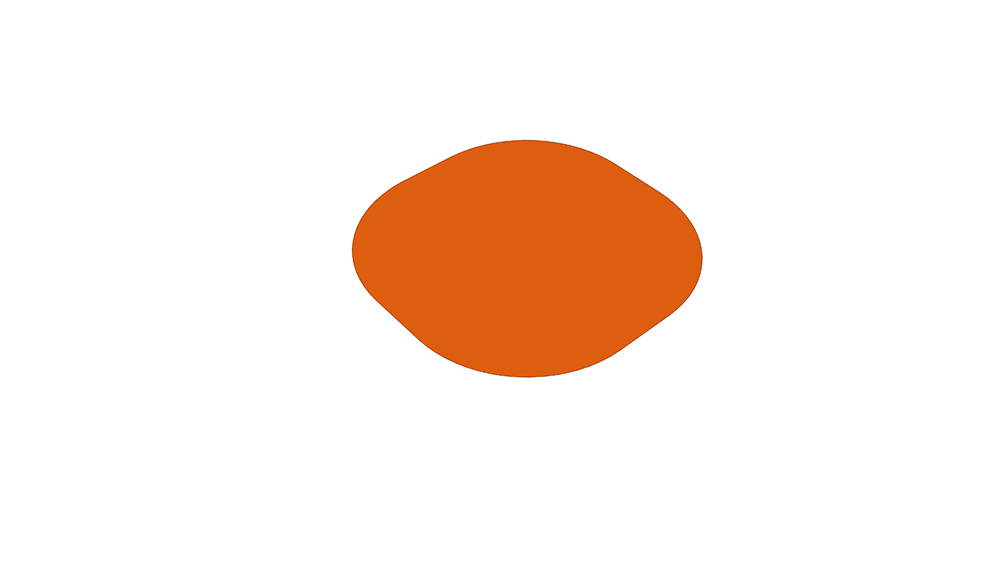
-
I can't get it to crash at all it undoes just fine.
I tried all permutations I could think of - clicking the pairs of edges of the 4 corners in all of the permutations I could think of, deliberately mis-picking and missing an edge, then finding it etc etc.
That's a lot of times, >16 !
Every time it worked fine and undid without a mishap.

Can anyone else test this to see if they can break it ? -
I suppose I can make some kind of GIF or video of crashing. But I think it won't help much as you won't be able to get to the bottom of it?
Would it be better if i can send you the error log?
-
You ought to submit the Bugsplat to SketchUp.
Explain the background and what happens.The error-log is somewhat arcane...
E.G. It might be a clash with another loaded script having a flaky entities observer etc...
Can I suggest you also try this...
Use the SketchUcation Plugins Manager to make a Set of your current set up [blue button], so it's easy to revert later.
Then select all of the listed Plugins, except 2d tools and the shipped-extensions "su_..." ones - which will get reinstalled by SketchUp anyway; and then Disable them [red button].
Restart SketchUp and use 2d tools again to do/undo the fillets - does it still break on undo ???
If not then one of the now disabled plugins is the one doing something bad...
You can revert the Plugins Managers set up by re-applying the saved Set.
Hopefully you now know that a third-party is involved in breaking the fillet tool...
To try and uncover the rogue plugin try disabling about a half of the plugins again and restart, retest the filleting. If the splat recurs then you know the culprit in in the enabled half, try disabling half of those again until you zoom in on the plugin. Alternatively if it doesn't recur try disabling the currently enabled files [sparing 2d tools and su_...] and re-enabling half of what was disabled until you find it that way.
You might be able to reduce the list of plugins to test - e.g. omit testing on all of my own, thomthom's, Fredo's, Whaat's, SDMitch, ChrisFullmer etc, and a few simpler plugins which are all unlikely to cause issues with observers... Concentrate on the unusual / obscurer ones - e.g. those from unusual authors or those with BIM aspirations...If you do find the culprit let us know - also let the author know too.
-
I will try that soon when I get some time on my hands.
Thank you so much TIG.
-
I was actually able to do what you have requested.
It took me a while since I had little more than 90 extensions to go through.
(yeah, probably too many. but that's after brief clean up)found two that are suspected as culprits:
su_trimble_connect
TIG-LayerWatcherI have the version of your LayerWatcher updated in 2015/08/02 which i believe is the most recent.
And the su_trimble_connect is the most recent version as well. (confirmed in EW)I am not 100% sure they are the cause, I will keep testing without those two running.
-
Thanks for the report.
I also had my LayerWatcher installed so I didn't think that could be the problem.
But after more testing I think it is !Now to see if the issue is in the fillet's undo or the LayerWatcher code...
Watch this space...
-
phew,
Thanks for your diligence TIG.
if your LayerWatcher is the cause, SketchUp should investigate Trimble connect as well. Because it was causing issue as well.I'll keep an eye on this space.
-
The very fact that LayerWatcher adds an EntitiesObserver onto the model.entities seems to make the Fillet tool crash when there's an Undo [in a chain of more than one fillet operation] either within the tool's operation or later on, even if the undo is not in the model.entities context!
If I have an 'empty' EntitiesObserver that does zilch, the Fillet's Undo will still crash, so it's not because it's doing anything - it just needs to exist to cause the issue !
This is weird.

I made a simple other tools with a similar 'empty' entities observer and this also causes this issue with the Fillet's Undo.
So it's not LayerWatcher's fault per se, but how Fillet's Undo reacts to it !I can't see an immediate fix...
I might have to sleep on it...

PS: Many other tools do similar things to the Fillet, and they will Undo without an issue.
The Fillet tool is slightly unusual in that it makes its arc inside a group and then inserts that into another group of geometry and explodes it, to force a merging of geometry while maintain the arc's curve properties. The original group's definition is deleted. Perhaps this methodology can be reassessed...

-
I can't possible understand everything that you described, but there is no urgency in this. So, I wouldn't mind letting your genius brain do its magic.
I've also noticed upon undo with fillet tool, it adds extra undos in case of fillet radius value change. I do not know if that was an intended behavior, but I find it a bit odd. Maybe that's something that ties with your methodology?
Thank you TIG.

-
Here's v7.0 http://sketchucation.com/pluginstore?pln=2Dtools
It's made into an extension.
The Fillet tool now sidesteps the issues from some 3rd-party plugins EntitiesObservers.
Also general future-proofing. -
Beautiful TIG!
I will try it out as soon as I can!
I thought you were gonna sleep on it
Advertisement







