[Plugin] 2D Tools
-
Wonderful set of tools.
 I'm not a McDonand's fan, but this time i must say: I'm lovin' It!
I'm not a McDonand's fan, but this time i must say: I'm lovin' It!
However, one thing is annoying. As you can see in attached image, the line is clipped when drawing (the mouse cursor is not seen, but this img was captured while drawing with 2d rectangle tool). I think this is because the drawing gets out its boundingbox and if that boundingbox is updated on mouse move, this clipping will not occur anymore.
One more thing: could Set Z-Plane tool to have inference? I'd like to be able to snap on vertexes and edges.Thanks again for all the tools you made!.
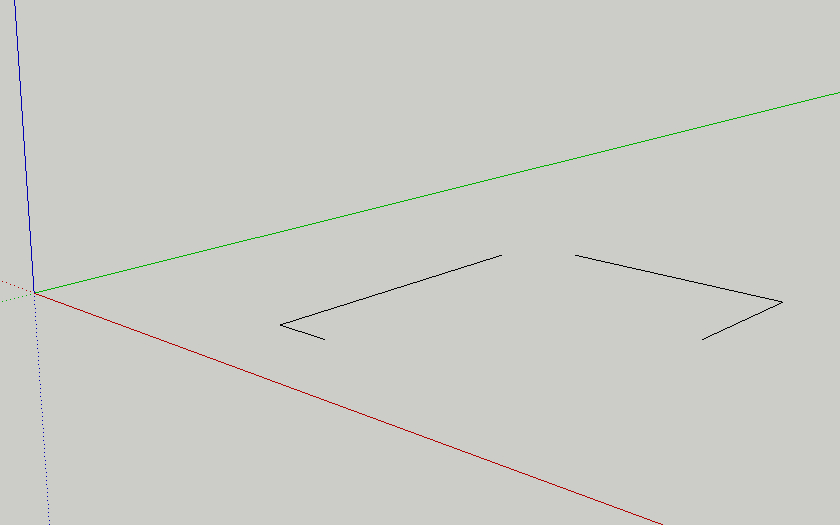
-
@tig said:
@dedmin said:
Line styles still don't work - I can see layers are visible, but lines don't chance.
Check you have materials to show mode is set 'on' - i.e. face materials show up... Check View/Hidden-Geometry is 'off'.
Start the linestyle tool, right-click in empty space, in the dialog that opens set the style to a line-width you know will show up at the size of model (default=1, if the edges are very long than perhaps =6, very small =.25 ???) and then style='Dashed' and color='Red' - so it'll be clearly distinguishable from the original edge. Pick an edge - that edge should get moved onto the ...HIDN layer [and disappear as it's switched 'off'] and a new dashed styled-line 'group' should be made and appear on the ...STYL layer ? Open the Outliner to see what groups you have... Get Entity Info on the edge and new group to check what happens...
Run the tool with the Windows/Ruby Console open and copy/paste us any error messages that you get, if it persists...
Consider posting a small [purged] model with the problem if it's not fixed ? -
dedmin
I see from the video it's not working... The ...HIDN layer should turn off if you have it 'on'. I suspect it's something to do with scenes/pages... Do you get any Ruby Console Errors ?
I notie the lines are only afew mm long so choose a small width - 4 = 4" ~= 100mm x10 the length of the line ! -
@newone said:
Wonderful set of tools.
 I'm not a McDonand's fan, but this time i must say: I'm lovin' It!However, one thing is annoying. As you can see in attached image, the line is clipped when drawing (the mouse cursor is not seen, but this img was captured while drawing with 2d rectangle tool). I think this is because the drawing gets out its boundingbox and if that boundingbox is updated on mouse move, this clipping will not occur anymore.
I'm not a McDonand's fan, but this time i must say: I'm lovin' It!However, one thing is annoying. As you can see in attached image, the line is clipped when drawing (the mouse cursor is not seen, but this img was captured while drawing with 2d rectangle tool). I think this is because the drawing gets out its boundingbox and if that boundingbox is updated on mouse move, this clipping will not occur anymore.
One more thing: could Set Z-Plane tool to have inference? I'd like to be able to snap on vertexes and edges.
Thanks again for all the tools you made!.I'll look into the rectangle's drawing clipping.
The Z-plane tool does have inferencing tooltips and will snap to these points but the cursor doesn't cahnge, I look at this too... -
@tig said:
dedmin
I see from the video it's not working... The ...HIDN layer should turn off if you have it 'on'. I suspect it's something to do with scenes/pages... Do you get any Ruby Console Errors ?
I notie the lines are only afew mm long so choose a small width - 4 = 4" ~= 100mm x10 the length of the line !Error; #<NoMethodError; undefined method `set_visibility' for nil;NilClass> C;/Program Files/Google/Google SketchUp 7/Plugins/2Dtools/2DlinestyleTool.rb;188;in `style_line' C;/Program Files/Google/Google SketchUp 7/Plugins/2Dtools/2DlinestyleTool.rb;166;in `onLButtonDown' C;/Program Files/Google/Google SketchUp 7/Plugins/2Dtools/2DlinestyleTool.rb;188 -
I'm getting the same errors as dedmin with the line style tool.
-
TIG
Attached is the VCB during drawing an arc. Not sure, what VCB is displaying, however your help guide indicated that the VCB should be displaying the “swept-angle”
Thanks for the plugin
Ken
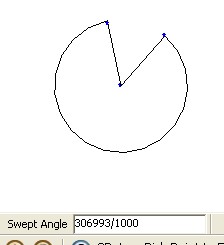
-
warning to mac users: in order for this pluging to open you must put it at USER\Libray\application support\google\google sketchup 7\plugins, not in the main plugins folder.
TIG: i click on the help icon and get nothing. is this a problem or there is nothing there?
-
TIG, I'm getting the same message in the console when I click on the first edge when trying to change the line style.
-
v2.4 is here http://forums.sketchucation.com/viewtopic.php?p=185760#p185760
It fixes many of the reported glitches including:
LineStyle failure with no scenes/pages fixed.
Z-plane inferencing improved.
Rectangle drawing clipping fixed up to 1km.
Help in MHT for PC is now also in PDF for Mac users, and also as DOC too. -
@unknownuser said:
TIG
Attached is the VCB during drawing an arc. Not sure, what VCB is displaying, however your help guide indicated that the VCB should be displaying the “swept-angle”
Thanks for the plugin
KenKen
Clearly the 2d arc is 'working' and it's about 306 degrees (306993/1000) ! The reported angle in the VCB is calculated in radians, turned to degrees, made into a float, then into text... there's never a /1000 in it ! I can't see where the fractional info is coming from - do you have 'fractional' units set ? I don't get the nnn/nnn even with that set on my PC ? Can you give more details of your OS and model setup etc... -
Thank you TIG. That appears to have fixed the line style problem.
Is there a way to edit the spacing of dashes or dots on the line style?
FWIW, I tried the swept arc and got a decimal display of the angle and I do have units set to fractional.
-
Thanks for your diligence TIG. I'm always amazed at your dedication...especially with no financial compensation. You are one of the many SU heroes!
BTW - Everything is working fine now for me!
-
@dave r said:
Thank you TIG. That appears to have fixed the line style problem.
Is there a way to edit the spacing of dashes or dots on the line style?
FWIW, I tried the swept arc and got a decimal display of the angle and I do have units set to fractional.The angle should display as decimal degrees to ~3dp e.g. 90.0 or 91.125
The 'dashes and dots' space ~equal=line_width, but squash up to suit odd line lengths. You can write your own styles ! Just edit the code as needed !!!
Seriously, if there's another style you'd like that's not there, then give me an example and I might be able to add it ?

-
I wasn't complaining about the angle display. Just mentioning that it seemed to be alright for me. I didn't get the strange fractional display that Ken got.
Thanks on the line styles. I don't have anything in mind at the moment. I was just curious. In some case the dashes or dots seemed too close together but that could be just me.
-
TIG
Here is my operating system and Sketchup info.XP Profession Ver 2002, Service Pack 2, Sketchup Pro 7.0.10247.
The VCB apparently reads the cursor position, I can move the cursor without changing the angle and get a changing reading on the VCB.
I have discovered that if I start the arc at the origin, the VCB will read 0 degree at the top, 90 to the right, 180 down and 90 towards the left at each axis. It appears to be able to snap to the axis.
I used the protractor and made guidelines at 60, 45 and 30 degrees. If I stopped at any of the guidelines, the VCB read the correct degrees, but would not read the correct degrees between the guidelines. i.e Going CW, 60, 45, 30, 150, 135 and 120.
Wish I could give you more help.
Again, I want to thank you for this plugin. I find I can turn out small 2d drawing quicker with Sketchup than if I use any other CAD program. Not asking you to change anything, however, I would prefer when doing a 2d drawing to just have all the icons for all the different selections displayed. To me that would be faster than trying to remember what control to pick. I know that would take up a lot of space, but I would only load this menu when I have to do a 2d drawing.
Also, V2.5 still says ver V2.4. Did you not change the Ver number or did you download V2.4 again?
Ken
-
Ken
The very first post in this thread contains a zip with the latest [currently v2.5] files in it. Some files might have not changed and say v2.4 in them - but for completeness they're all in the one zip...
I hope that the options aren't too cumbersome... Make a note and stick it on top of your monitor...

They do mostly appear in the VCB bar too.....Line:
Ctrl toggles Lines/ConstructionLines
Alt toggles Lines/Polylines
Type lengths in VCBRectangle:
Type Dimensions pt1+width or heightFreehand:
Type segment length in VCBArc:
Ctrl toggles 3-point/center+2-point
Alt toggles angles 0-180/180-360
Type NNs'egments at any time or length/radius between pt1/pt2 or swept-angle between pt2/pt3Circle:
Ctrl toggle center+radius/3-point
Alt toggle center+radius/2-point(diameter)
Type NNs'egments at any time or pt1+radius/diameter etcFillet:
Alt toggles Fillet/Chamfer
Type NNs'egments for radius or radius, or chamfer/chamfer1:chamfer2The other tools either have limited options or have dialogs [2DText] or you right-click in empty-space to open their dialog - e.g. Hatching and Line-Style
Selecting some 2DText or a Styled-Line gives special context-menus and then the editing dialog...
-

-
Hi TIG!
Great new tools, thank you!
Just one thing I've changed in your plugin... I don't like to put plugins in the plugins folder... So I made my script withs relative pathes.
So I made my script withs relative pathes.
If you want I can tell you where you pathes are absolute... -
Here's v2.5 http://forums.sketchucation.com/viewtopic.php?p=185760#p185760
Clipping fixed with Tool.getExtents thanks to NewOne's idea.
 +
+ 
Advertisement







