[Plugin] 2D Tools
-
@mitcorb said:
Hi, TIG:
2d hatching is still not working for me in v3.3.
Still getting the "cancelled 2d hatching" phrase in the ruby console.
I extracted the zip file and overwrote the previous version. I did not delete any files, first.
If 3.3 was supposed to correct this, it did not work for me.
Thanks,
mitcorbI hoped it would fix it when I introduced relative paths
 : please paste these lines into the Ruby Console one at a time, and report what happens: use the first line [6] or second line [7] if that's your version...
: please paste these lines into the Ruby Console one at a time, and report what happens: use the first line [6] or second line [7] if that's your version...folder="C:/Program Files/Google/Google SketchUp 6/Plugins/2Dtools/Hatching/" folder="C:/Program Files/Google/Google SketchUp 7/Plugins/2Dtools/Hatching/"then these two lines...
file1=Dir[folder+"*.jpg"].last UI.openpanel("Choose HATCHING...",folder,file1)If you have a different file path to the Hatching folder adjust the first line to suit - note it's a / NOT a \ in text...
Report any messages or what happens at each step - like a dialog opening ! [I hope]
We will fix this...

-
Here's v3.4 http://forums.sketchucation.com/viewtopic.php?p=185760#p185760
v3.4 20091010 Adjust Tool now allows 'Lone Arc Extension' as well as Trim etc.
NOTE: This Lone Arc Extend Mode is in its first beta release and might be prone to error – please save before using and feedback any details that will improve its development... -
[quote="TIG"]Here's v3.4 http://forums.sketchucation.com/viewtopic.php?p=185760#p185760
2D Text, it's not on my set z-plane.
-
@tig said:
...If you really must have it snap to the Z-plane them I can easily do you a personalized version that does so...

That's quite a generous offer, TIG!

-
@arc said:
@tig said:
Here's v3.4 http://forums.sketchucation.com/viewtopic.php?p=185760#p185760
2D Text, it's not on my set z-plane.2D Text was not made to be fixed onto the Z-plane because so many asked for more flexibility in placing it - 2D Text has uses beyond pure 2D drawing - like the 2D Fillet Tool. However, it does snap to the horizontal/face...
If there is enough 'reverse pressure' to get it to snap all 2D Text to the Z-plane I'll change it - it's no big deal - much of the code is in there, it's just 'disabled'...

If you really must have it snap to the Z-plane then I can easily do you a personalized version that does so...

-
-
TIG:
I copy/pasted as you instructed, with no apparent reaction in the console at each step. Then I drew two overlapping 2d rectangles, applied 2d faces to each. Then I tried to activate the 2d hatching tool and got the "cancelled" statement.EDIT: The attachment hopefully shows the console open and the inputs. If not, I will do a jpg.
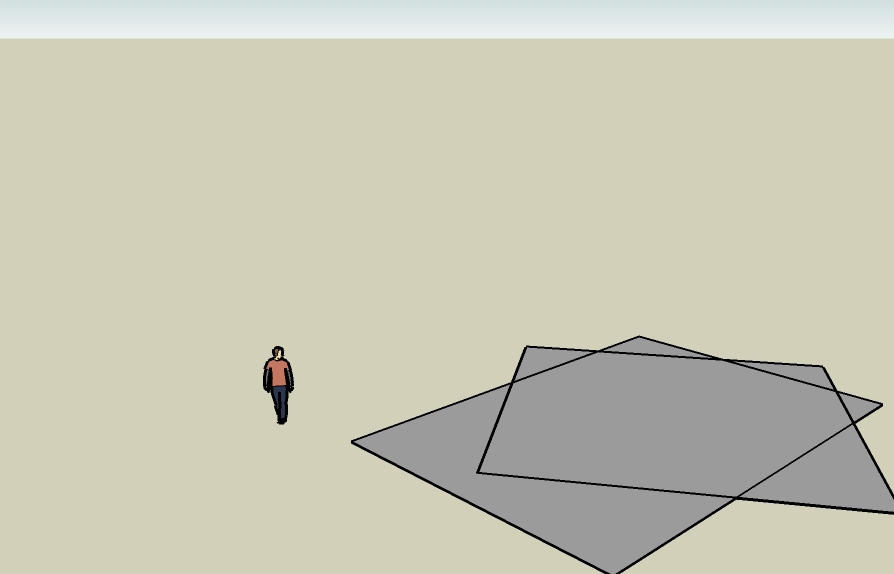
-
No Console in the image. Please try again...
I tried your Model and it Hatches OK for me... so must be something in your setup...When you pasted the line
UI.openpanel...what happened ? Did it open a file browser ?
If it did then if you selected something and hit OK what did it then say in the Console ?
Can you try typingUI.openpanelin the Console - you should get the last file browser you had opened again...Most confusing...

EDIT: The Console appeared on the second image...
You don't seem to have typed the last of the lines I asked you to -
UI.openpanel("Choose HATCHING...",folder,file1)Please DO NOT try to run the 2D Hatching Tool ! I'm trying to check your setup BEFORE we start looking at other things... Firstly we need to check that the UI.openpanel is working OK...
-
TIG:
No file browser opened. I will try again.
(I am not fluent with image capturing and posting, so I had to try again. The process is so opaque, that is, you gotta trust that the results will be favorable.)EDIT: see attachment.
I typed the statement into the line input box. I thought there was a required space before the parentheses. That is why I got the warning.
But in each case I got the word "nil".EDIT2: for your info, I verified that the hatching file has all of the jpg content.
-
My preference would be to have the text sensitive to the current Z-plane.
Perhaps you could allow its present behavior through Alt-clicking the toolbar icon? ... Or the user could use your other text script.
============================
Tried the updated extend tool. When I tried it on an arc and when I could get it to work, the arc was extended through and beyond a target edge. Using with line segments, it couldn't detect the line to extend when trying to select it. Many times I'd get an hour glass and have to shut down SU 7.1.
================================
A combination of the line, tab input, and radius tools makes producing pipe and elbow centerlines easy.
I suppose Pipe-Along-Pipe could be implimented into the toolbar and apply it to a centerline using a method similar to that used for your 2D Line Style tool
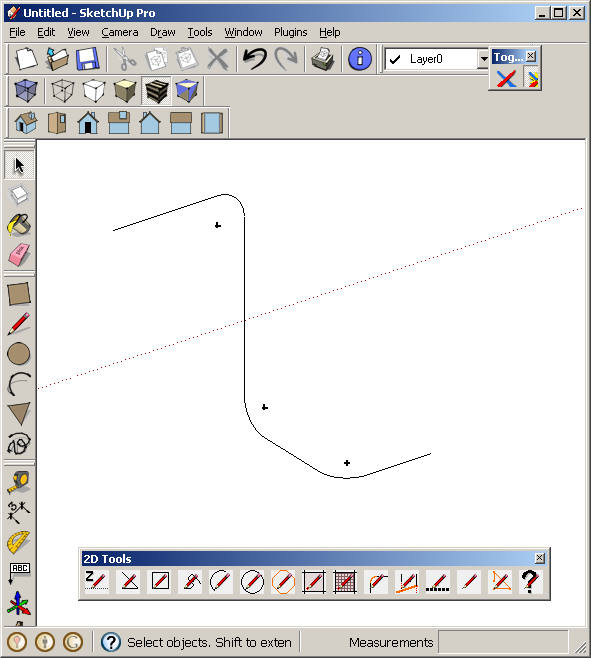
-
@mitcorb said:
TIG:
No file browser opened. I will try again.
(I am not fluent with image capturing and posting, so I had to try again. The process is so opaque, that is, you gotta trust that the results will be favorable.)EDIT: see attachment.
I typed the statement into the line input box. I thought there was a required space before the parentheses. That is why I got the warning.
But in each case I got the word "nil".EDIT2: for your info, I verified that the hatching file has all of the jpg content.
No <space> before the ( ). BUT it's failing anyway.
What happens if you copy/paste just the textUI.openpanelinto the Console - still no open_panel ?Seems your Sketchup isn't opening a file_open_dialog like it should ???

-
I am not sure if the file is corrupted or if there is a bug in Ruby. It was made by cutting and pasting geometry from antoher file which had a half dozen imported DWG files.
Any elevation readings taken for geometry below z=0 are wrong (using either the 2d Set Z-Plane tool or Robin Hill's, Height.rb). What should be -26' shows as -25', what should be -9.5' shows as -9.0'
Stranger still, is that Robin's script adds in two dashes for a negative value. It has never done that before.
If I create a new file with new geometry then both Robin's script and 2d Set Z-Plane tool work correctly.Any guess as to what is going on?
-
I think the bug is in Sketchup and the use of 'Engineering' units [always feet].
If you change to 'Decimal' units [feet] it works fine.
Any other units format also works properly too...
It's as if with Engineering Feet it does a 'round' to an integer and does a double negative to boot !
There's nothing wrong with the SKP file itself - indeed it's the same in any new SKP that's set to have Engineering Feet as its units and -ve Z values taken from the point are reported wrongly as a length/length.to_s.
The Tools are blameless too...Bug report for v7.1 ?

-
It would be nice to see a few examples of how people are using 2D Tools in their own work.
Regards,
Bob -
TIG:
UI.openpanel called up the folder My Documents after typing into the console.
When I cancelled the call, the nil showed on the second line of the following insert. Then I typed in the other arguments- carefully- and you can see what returned.
(This is Sketchup 6free, last update, XPHomeSP3)UI.openpanel
nil
folder="C:/Program Files/Google/Google Sketchup 6/Plugins/2Dtools/Hatching/"
C:/Program Files/Google/Google Sketchup 6/Plugins/2Dtools/Hatching/
file1=Dir[folder+"*.jpg"].last
C:/Program Files/Google/Google Sketchup 6/Plugins/2Dtools/Hatching/PATT__SOLID.jpg
UI.openpanel(Choose HATCHING...",folder,file1)
(eval):149: warning: parenthesize argument(s) for future version
Error: #<SyntaxError: (eval):149: compile error
(eval):149: unterminated string meets end of file
(eval):149: syntax error
UI.openpanel(Choose HATCHING...",folder,file1)
^>
(eval):149Thanks,
mitcorbEDIT: I see I left out a " before Choose HATCHING. When I inserted each argument with corrected punctuation, I got "nil" at the end.
-
Hello TIG.
I tried 2dtool and found the following errors.
The lines do not extend to circles and arcs
The arches, extend one end. the other end is not extended.
The line of destiny, color cyan, turns off in areas where it is intersected by another line[flash=425,344:x5dl6kqm]http://www.youtube.com/v/mI37VX17nqk[/flash:x5dl6kqm]
-
Hi TIG:
Thank you for looking at the file. I did further test and similar things happened with 7.0 and 6.0.
I opened previous revision levels (backups) of the file and when I changed the units to Engineering, the error popped up. I thinking it could be a rounding error, but not so sure now.I will send the file to SU folks.
-
TIG:
Here are the results on the double slash input:
(eval):149
folder="C:\Program Files\Google\Google Sketchup 6\Plugins\2Dtools\Hatching\"
C:\Program Files\Google\Google Sketchup 6\Plugins\2Dtools\Hatching
UI.openpanel("Choose HATCHING...",folder,file1)
Error: #<NameError: (eval):149: undefined local variable or method `file1' for main:Object>
(eval):149
---I had to insert a " in front of the word Choose, because I got a syntax error comment, and noticed that you may have copy/pasted my mistake in your new instructions.---Second results: since first did not work:
folder="C:/Program Files/Google/Google Sketchup 6/Plugins/2Dtools/Hatching/"
C:/Program Files/Google/Google Sketchup 6/Plugins/2Dtools/Hatching/
UI.openpanel("Choose HATCHING...",folder,file1)
Error: #<NameError: (eval):149: undefined local variable or method `file1' for main:Object>
(eval):149
---Again corrected for the missing "---Lemme know,
mitcorb -
mitcorb
Another slant... Copy/Paste these 3 lines of red text into the Ruby Console and see what happens...
folder="C:\\Program Files\\Google\\Google Sketchup 6\\Plugins\\2Dtools\\Hatching\\" file1="*.jpg" UI.openpanel("Choose HATCHING...",folder,file1)
If nothing works then change them to these 3 and try again:
folder="C:/Program Files/Google/Google Sketchup 6/Plugins/2Dtools/Hatching/" file1="*.jpg" UI.openpanel("Choose HATCHING...",folder,file1)
I think it's something to do with SUp v Ruby syntax changed in the updates of Versions... We will sort this
-
@jclements said:
Hi TIG:
Thank you for looking at the file. I did further test and similar things happened with 7.0 and 6.0.
I opened previous revision levels (backups) of the file and when I changed the units to Engineering, the error popped up. I thinking it could be a rounding error, but not so sure now.I will send the file to SU folks.
It's not the file as it happens with all models with -ve Z in Engineering Units... Seems as far back as v6 ! It's not the tools, as you can reproduce the effect by trying to get set the -ve Z to_s in the Console and you'll get a rounded -- version !!!
Advertisement







