[Plugin] 2D Tools
-
@vojo said:
jwhils...welcome to the party
OK, so 31 posts and about 80% of them criticize the use, result or function of a plugin.
whilst criticism is needed to help develop a tool there is also criticism that is just unneeded and unhelpful to plugin authors
i'd recommend providing positive criticism which helps point out a shortcoming or report a bug etc...
the 'this plugin is not certified by Ted' is really not helping anyone in the community
-
TIG-- this is my last report on the subject and I will outline my precise actions for you.
In your instructions above you indicate an instruction to type 1" + <return>.
What I've discovered is that if I activate the fillet tool-- per your exact rectangle instructions above--- and I use the cursor to highlight the default 0" value shown in the radius dialogue THEN delete or type 1" + <return> the value goes back to 0" and the tool does not work and this would be the method I was trying previously.
If I activate the fillet tool and type the value 1" + <return> directly (without highlighting with the cursor) the 1" value holds and I can click and select Line 1, but selecting Line 2 takes several tries before it works (like 3 or 4). I also get an input line-based cursor this method, not my default arrow. This is a method I had tried previously. I then did the operation again, only this time I typed 1" + <return>, then 1" + <return> a second time, then select Line 1, then I could select Line 2 immediately and the tool worked. I verified this on 3 straight operations.
If I activate the fillet tool and type 1 + <return> (did not type " after the 1 per your instruction) the value holds as 1", I can select line 1 & 2 and the tool works perfectly every time. I have not had it fail on 5 straight operations. Cursor arrow remains as well.
Ruby console was open the entire time on all attempts with no error showing up in the window at any point.
Sorry if I missed something along the way, but this is how the tool is operating for me. I hope some frustration for others may be avoided in the future. Thanks for all the work you've done. I use a couple of your plugins they are very useful. I now know how to use this tool on my system whether or not this is the way it should work. I'm just glad I now know.
Cheers-
-
I think the issue is that you were not simply typing in the fillet value, but you were activating the tool then immediately selecting the 'Measurement' window by clicking in it before typing, this removes the focus from the main screen, thus stopping the value being passed properly to the tool.
BUT if you just activate the tool and immediately type the required value it'll appear in the Measurement box anyway, there is no need to 'activate' that dialog - indeed doing so messes up the focus... It's just like when you draw a Linewith the native tool, you activate the tool, pick the start, start the direction and type in the length desired... No need to pick in other boxes etc
As I also explained before - as with native tools - when you type in a number without a units suffix it is always assumed to be in the current model units [Model Info].
If you are working in inches [irrespective of whether or not the suffix is 'showing'] then typing a plain 1 OR 1" is the same - you get 'one inch'.
BUT if you want to input in units other than the current model units you can add the appropriate suffix - e.g. working in inches but typing 25mm will make length of almost an inch, but exactly twenty-five millimeters long.Also, as with the native arc/circle tools, suffixing a typed in integer with an 's' changes the segmentation - so 6s = six segments, 24s = twenty-four segments etc...
-
Hi - this is a great plugin I used in V8 but just testing in 2013 & the toolbar doesn't show? I tried activating & it shows a check a 2d tools but no toolbar...
Any help much appreciated.
-
Have you got/installed the latest version of the 2d-toolset from the SCF PluginStore - there were some changes to it to make it v2013 compatible.
Also there were 'teething-trouble' issues will many tools' toolbars in the initial releases of v2013, so please ensure that you have the newest version of SketchUp 2013 installed, as that resolves these problems.
The issue was that as some plugins first loaded their toolbars got randomly docked behind others in the top-set, but dragging off all of the top-set toolbars should reveal them all... BUT, as I said it's best if you get the latest version of 2013 and install it, as that problem is fixed...
Installing an update should not affect your installed plugins etc... -
Here's an update
http://sketchucation.com/forums/viewtopic.php?p=185760#p185760
There are minor coding changes to future-proof the toolset...
You'll probably not notice and difference.
-
TIG,
The Arc tool in 2D tools is my default tool for drawing arcs (I even set shortcut for it to 'A'
 ) I noticed some time ago that when a plane is placed higher than zero level and I want to draw an arc on it, it appears at level zero. See the screenshot (arc is being drawn on the upper plane but appears at the lower plane). Can you confirm you have the same issue?
) I noticed some time ago that when a plane is placed higher than zero level and I want to draw an arc on it, it appears at level zero. See the screenshot (arc is being drawn on the upper plane but appears at the lower plane). Can you confirm you have the same issue?s
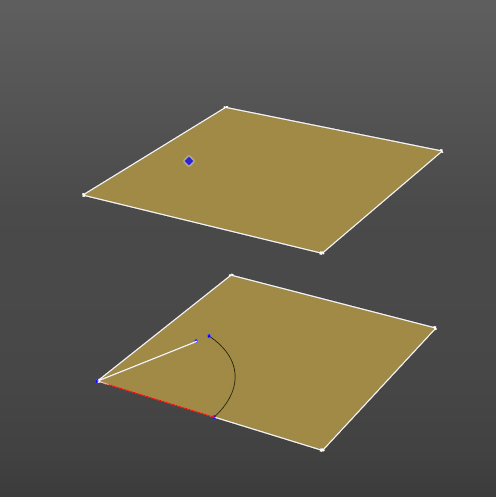
-
I see that, too. But the tool tells you at the bottom of the screen "z=0" so it shouldn't be a surprise. It's designed to work that way.
-
Dave,
If it is designed to work like that IMO this should be changed. When I draw an arc on a plane I want that arc to appear on the plane I choose, not the plane at 0.
TIG - is there a way to fix it?
-
Now I see. Before I use arc I have to use 'Set Z plane' tool...
It's a bit confusing. IMO Z plane shouldn't be locked at 0 unless I set it to that value. -
2d tools draw on a horizontal plane.
It defaults to z=0.
You can reset it at anytime using the z-height button, and then either pick a point on the new plane, or enter a z value to determine the drawing plane.
It is not designed to draw on any height of plane of each click.
It is designed to draw on the model's current 2d-tool's z-plane - which you must determine, or accept as the default z=0... The z-plane is remembered with each model as you set it... -
It makes sense to me that way, TIG. Thanks for the explanation.
-
exсuse me, where can I find a link to download?
-

SketchUp Plugins | PluginStore | SketchUcation
SketchUp Plugin and Extension Store by SketchUcation provides free downloads of hundreds of SketchUp extensions and plugins
(sketchucation.com)
-
@massimo said:

SketchUp Plugins | PluginStore | SketchUcation
SketchUp Plugin and Extension Store by SketchUcation provides free downloads of hundreds of SketchUp extensions and plugins
(sketchucation.com)
thank you very much!
-
I have tried to install this RBZ file several times and cannot seem to find it anywhere (once it has been installed). Am I doing something wrong here? I download the file and then install it into my plugins folder - then I restart SU and it's not there. I have also tried to install it directly from the Extension Warehouse but, cannot locate or there. I am very excited about the Dashed Lines aspect of the plugin but, cannot get it to install. FYI: I use SU 8
-
Did you try Install Extension from Window>Preferences>Extensions? Click that button and navigate to where you saved the RBZ file. Select it and choose 'Open".
Why don't you install the Sketchucation Plugin Store tool and use it for auto-installing plugins from now on?
-
I tried both of those methods. I just tried to install it using the SketUcation Store Plugin and it seems to work fine until I try to locate it. It's not in my Plugins folder or my Tools pallet.
-
If you are using the Sketchucation Plugin Store, just set the Author field to TIG and find it in the list there. Click on AutoInstall.
It won't show up in the Plugins menu. It shows up in Draw. And there is a toolbar you can display under the View>Toolbars menu. You may need to shut SketchUp down and restart it after installing it.
-
@dave r said:
Did you try Install Extension from Window>Preferences>Extensions? Click that button and navigate to where you saved the RBZ file. Select it and choose 'Open".
Why don't you install the Sketchucation Plugin Store tool and use it for auto-installing plugins from now on?
I just tried it again and it tells me that the file extension has been installed successfully and is now available for use. I cannot find it anywhere one the screen and when I look into the Window>Preferences>Extension Folder it is not listed at all.
Advertisement







