[Plugin] 2D Tools
-
I just installed SU 2013,
Unfortunately I cant get 2D Tools to work because the Toolbar doesn't show up.
I tried to move all toolbars, mark them on and of - so far no result.
Any suggestions?
thanks
Uli -
Please update your User-Profile to include your OS, Version etc.
Help us to help you !Here are a few of the questions we might have reduced in length had we more info...
Did you install it into Version 2013?
Did you download it from the RBZ in the new PluginStore on SCF and then install it using the Preferences > Extensions > Install... button ?
Did you AutoInstall it from the SketchUcation Plugin Store dialog from within SketchUp itself
Did you download the ZIP version? If so did you extract it properly and add the loader rb etc and its subfolder of files. as explained in the tool's first post notes?
If you are on PC do you have FULL permissions to your Plugins folder? If not, and you did a manual install you might have not got them where you think, but in a VirtualStore [a Compatibility Files link in the WE Plugins folder window is an indicator]
If you are on MAC and did a manual install on v2013 you should put them into the User.../plugins folder. But with v8 the usual location is the HD.../plugins folder.
Have you got its menu items?
Have you got [and activated] its toolbar?
If you just can't see the toolbar in v2013 - although it shows in the list as checked==visible - then it's probably the v13M0 glitch... the toolbar has activated, but instead of appearing floating in the top left screen quadrant [as is the default] it is docked in the top-bar and stuck behind an existing toolbar. In this case drag off the other toolbar[s] and leave them floating. Try to drag off the 2dToolbar: if it's glued fast double-click it until it is loosened. When it's lose drag it so it's floating == problem-is-fixed. Now rearrange all of the affected toolbars as desired...
Are there any messages at startup OR in the Ruby Console later?
etc etc... -
Hello Tig,
thanks for your answer,
Sorry for not updating my Profil - i did it right away.Now:
SU Version2013 pro
OS Win XP ProfessianalIt tryed several methods of installation :
- download the new PluginStore,then install Preferences > Extensions > Install
result: no toolbars
- download and install zip-file form skechucation Plugins
result: again no toolbars
- download and install 2Dtools_53.rbz -file form skechucation Plugins
result: again no toolbars
The Toolbar shows in the list as checked==visible
I moved all toolbars so that they flowed
There is no hidden toolbar "2D tool"
There are no messages at startup OR in the Ruby Console
thanks for looking into it
Uli - download the new PluginStore,then install Preferences > Extensions > Install
-
Do you have a submenu?
Under Draw > 2d Tools...
Do the tools work from there?So your PC's 2d toolbar is shown as 'visible' but stays stubbornly unseen ?
On PC v2013 this usually means it's got docked behind another toolbar !To retest this on a PC I uninstalled the toolset etc and then reloaded.
Weirdly this time the toolbar didn't appear in the toolbars dropdown list, BUT it was checked in the dialog.
BUT it was not visible.
It was NOT somehow hidden below other toolbars either
Toggling its visibility off/on and restarting SketchUp didn't seem to work either.
It was still shown as visible in the toolbar dialog, but remained unseen.
I tried to 'Reset' it but that didn't help.
I then used the 'SketchUcation Plugin Manager' to Disable it [just the same as moving the loader '2d#.rb' out of the plugins folder].
Restarted SketchUp [obviously no toolset loaded].
Closed SketchUp.
Enabled the tool [just the same as moving the loader '2d#.rb' back into the plugins folder]
Restarted SketchUp - the menu was there, but no toolbar.
BUT on checking I found that the toolbar was now listed in the dialog AND the dropdown list... BUT it was now unchecked: I checked it an it appeared 'floating' as it ought !
All is normal again.
This is all very weird
So now we have extra PAC glitches.

Sorry but it isn't this toolset per se, BUT rather an underlying v2013 toolbar glitch...
This needs fixing...
-
Hello Tig,
thanks for your help - I appreciatejust do make sure this has no impact on the current problem:
I am working on PC, not MC. As far as I remember, there is no option in the skechucation tool to choose between Mc / PC download.I got the submenu, so I can work from there.
I tried to follow your suggestions, moving the '2d#.rb' back and forth, restarting , checking and unchecking - but the toolbars still don`t show up.
greetings from here and again thanks for your help
Uli -
@atelierpaar said:
Hello Tig,
thanks for your help - I appreciatejust do make sure this has no impact on the current problem:
I am working on PC, not MC. As far as I remember, there is no option in the skechucation tool to choose between Mc / PC download.I got the submenu, so I can work from there.
I tried to follow your suggestions, moving the '2d#.rb' back and forth, restarting , checking and unchecking - but the toolbars still don`t show up.
greetings from here and again thanks for your help
Uli
Sorry I misread your OS as OSX !
I corrected the post.
The downloads for PC/MAC are the same.
Do you have XP SP3 - latest version?
I think that is need for full v2013 compatibility... -
You could try hacking a Registry if you feel up to it...
Close SketchUp.
**Run >**regedit
The new toolbar settings are found in the Registry under:
HKEY_CURRENT_USER\Software\SketchUp\SketchUp 2013\RubyWorkspace
Search in that for '2d Tools'...
You'll get something like:
HKEY_CURRENT_USER\Software\SketchUp\SketchUp 2013\RubyWorkspace\ToolbarsUser-Bar2
Its actual'-Bar' end-suffix will vary for your setup.
Make a note of its 'BarID' key's value, mine is:**59650**
Now look through the nearby listed items for the THREE matches:
HKEY_CURRENT_USER\Software\SketchUp\SketchUp 2013\RubyWorkspace\RubyToolBar-**59650** HKEY_CURRENT_USER\Software\SketchUp\SketchUp 2013\RubyWorkspace\BasePane-**59650** HKEY_CURRENT_USER\Software\SketchUp\SketchUp 2013\Pane-**59650**
Delete just those THREE entries in turn and close regedit.On a restart of SketchUp the toolbar should now be reset - docked nicely in the top bar.
You can then un-dock it and relocate it as desired...Please let me know how it goes...
-
hello Tig
got it,
I work on the registry according to your description.
At first I thought i would have just the same as before.
After moving all toolbars again to free float a glimpse of a toolbar shoed up in the upper left hand corner.
double-click on it and there it was (hidden with a couple of other lost workhorses)
(hidden with a couple of other lost workhorses)Thanks for your great help - i wouldn`t have managed this with out you.

Uli
-
Of course you shouldn't need to be put to this trouble !
Trimble need to come up with a fixed version, very quickly !

-
شكراً

-
I have the same problems with invisible toolbars - 2D tools, extrusion,....
I think I'll wait for an update from TRIMBLE for v2013. Anyway TRIMBLE should fix it asap.
BTW. The way that new toolbars work is buggy - I cannot place any toolbar in two or more columns - when I drag a toolbar to the left side of my screen it appears only as a single-column.
-
@smicha said:
BTW. The way that new toolbars work is buggy - I cannot place any toolbar in two or more columns - when I drag a toolbar to the left side of my screen it appears only as a single-column.
This is not a bug in SketchUp. The toolbar generator is designed to work this way. You can put two toolbars side by side, though. I made two custom toolbars using the tools I use and placed them side by side. They are now basically in the same position as they were in SU8 and they actually take up less space because they are only two toolbars.
-
Dave,
I meant one toolbar in two columns - as this is shown at your screenshot you have both toolbars in single columns. In v8 I could drag two-columned toolbar and it remained two-columned. -
@smicha said:
I have the same problems with invisible toolbars - 2D tools, extrusion,....
I think I'll wait for an update from TRIMBLE for v2013. Anyway TRIMBLE should fix it asap.
BTW. The way that new toolbars work is buggy - I cannot place any toolbar in two or more columns - when I drag a toolbar to the left side of my screen it appears only as a single-column.
I'm sure that Trimble already have v13M1 in the pipeline, to fix this embarrassing issue...This toolbar is not 'invisible' - it's just 'not visible' [a subtle difference] - it's almost certainly been mistakenly docked in the top-bar by SketchUp, and is now stuck below some other docked toolbar[s].
Drag off the overlying toolbars.
Double-click the wrongly docked toolbar and drag it off too.
Now the toolbars should work as expected.
Move/re-dock toolbars as desired.As Dave R says - pipped to the post -

Docked toolbars can only be one button across.
This is not a bug - it's a limitation of the new toolbar format.
It's a trade-off for avoiding the toolbar mayhem on window resize that you got prior to v2013 !
With the v2013 native toolbars you can customize them - moving or copying buttons onto new toolbars - so you can then have two or more toolbars docked side by side.There are also some Toolbar-customizer tools recently launched - check out Aerilius's...
These may help you do some of what you wish... -
I get it. Thanks.
-
TIG, thanks so much for a wonderfully useful plugin.
I was starting to write a DC, then considered using a ruby, to draw 2D lineypes like dashes, centrelines etc. Then it occurred to me that your 2DlinestyleTool almost does what I had in mind,
so thought I'd test the waters to see if you were interested in extending its capabilities before I attempted ruby scripting.I'm a structural engineer. What I'd like to be able to do is model up, say, a structural steel portal frame building in 3D. The columns, rafters etc would all be components showing the true I sections etc, and say the rafters are in layer "rafters". But for roof framing plans we'd typically draft them at, say, 1:100 scale in LO and represent the members as single lines. So I was thinking of a script that drew a line (continuous, dashed, centreline/chain, phantom, whatever) along the centreline of the component and it'd be in a different layer (say "rafters-linetype"). So in model view the full component would be shown, but in the plan scene the 3D layer would be turned off but the linestyle would be on.
The lines would be 2D so only useful in plan view, or perhaps in elevation so maybe the script would detect the camera angle and draw the line thickness orthogonal to the view of the scene. If that makes sense.
And you'd need more options perhaps for the linetypes - pen width, stroke lengths, spacing lengths bit more customisable? Rounded ends rather than just square, or maybe give option?
And another thing I was considering was that if the rafter was at, say, 5deg pitch, you'd want the linetype spacings etc to be adjusted to account for the slope so that on the plan they'd be consistent with horizontal members. Not an issue with continuous linetypes, but might notice for segmented linetypes.
EDIT: I've started writing my own ruby script. We'll see how I go.
-
First: An excellent tool AND excellent documentation. Bought it the moment I saw it.
Secondly: While using the 2D Text feature, I found it somewhat time consuming having to select font faces and colors that are descriptors, rather than representative images found in most Windows-based programs.
If possible, please consider my suggestion to add Windows-like font lists and color pallets.
Bob
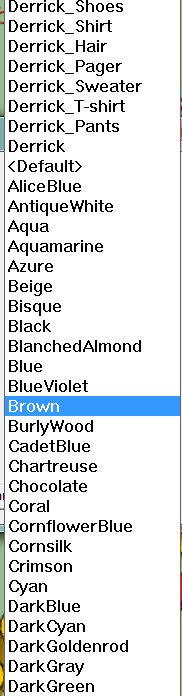
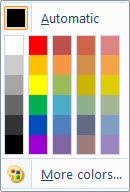
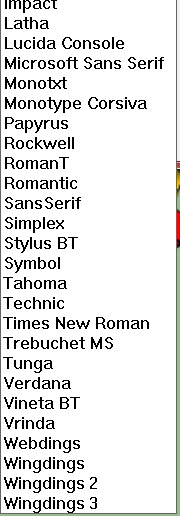
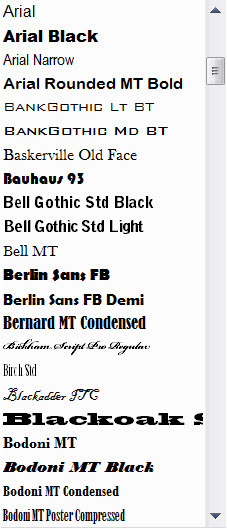
-
I just recently upgraded to SU 2013 Pro (on Mac OSX 10.8.4- MBPro retina) and I cannot get the 2D fillet tool to work on either the fillet or chamfer settings. I set the radius value & click line 1 (highlights in blue) then click line 2 and nothing happens. If I choose 2 non-connected lines the operation joins them together at 90 degrees. Am I missing a setting?
Thanks in advance-
-
@jwhils said:
I just recently upgraded to SU 2013 Pro (on Mac OSX 10.8.4- MBPro retina) and I cannot get the 2D fillet tool to work on either the fillet or chamfer settings. I set the radius value & click line 1 (highlights in blue) then click line 2 and nothing happens. If I choose 2 non-connected lines the operation joins them together at 90 degrees. Am I missing a setting?
Thanks in advance-
There are no known issues with v2013... Works fine for me...Are you pressing <enter> after you input the values ?
That's a common mistake...Assuming you do...
Try using it with the Ruby Console open... any error messages ?Next step... do you have plugins like Vray beta and some of the newer BI tools loading?
They are know to have issues with 'observers' causing issues...Try disabling them and retrying...
Assuming there is still no fix... can you post the problem SKP and give explicit instructions on the steps you take to get 'nil' result...

-
I had a Ruby Console error for one loft tool which I moved out of the plug-in folder. I do not have Vray beta but I do have a number of plug-ins loaded. What are BI tools specifically? When I try to use the fillet tool I am entering a fillet radius value before selecting my lines (I did discover earlier that hitting return zero'd out the value). Not hitting enter, I can select line 1 highlighting in blue and it asks for line 2 but nothing happens & no Ruby Console error is showing. I will pull all the plug-ins out of the folder except 2D tools and see what happens. What is SKP? Sorry.... new to the lingo here.
Update-- I pulled all my plugins out-- reloaded 2D tools alone using the install SketchUcation plug-in loader--All other tools are working-- fillet/chamfer still not working. Now I am seeing the "pick tool" arrow for selecting the lines, before I got a [ or something that looked like }? Sort of a straight vertical bar icon.
I input 24" radius on 84-96" lines (not hitting return/enter) then select line 1 (highlights in blue) hover to line 2, click, and nothing. No Ruby Console errors are showing.
Advertisement








