Newbie Tutorial - How to close any face in Sketchup
-
So, when I try weld, its says pick at least 2 edges, when I try the sandbox contour method, it says I must choose contours. When I select even one line of my imported dxf the whole thing is selected with a box around it. Every line is blue. What does this mean? It would seem that all the lines are connected... but again, not a solid, no extrusion... Wha?
-
Ah, what a dork, yes, its a component, edit component, check for stray lines brought up 13 items, I am solid and extruded. Thanks for the tips, I just needed to figure out how to apply all those neeto tricks to my object! dxf gets imported as a component.
I had to
select component,
edit menu, component, edit component
then go through and use stray line tool and weld tool to fix it up. Tiny little problems that are super hard to see, but between repeated uses of both tools, wazambo! -
You can also edit a component/group from the context ("right click") menu - or even better; just double click on it. If you triple click, you will end up "inside" its editing context PLUS all the geometry inside selected already.
-
awesome video, man. You taught me something i did' nt know about stray lines, and you introduced me to projection tools

My I have your permission to do a similar video for my blog in Italian?
-
No problem Broomstick! Glad it was helpful. Feel free to use it as you wish.
Here is also a quick follow up video on Closing a face with the Drape Tool.
http://www.screencast.com/users/EarthMover/folders/Jing/media/3e2420f2-b79e-40eb-8083-720632e204b7
-
thanks you are very kind. I'll aknowledge you in the video, and post the link as soon as it is up

-
Earthmover,
I am curious to know where you got all the icons in your tutorial.
MPKArch
-
I posted a link to this, Adam, and send along my thanks as well. Duh... 'stray lines' was sitting lonely in my PI folder unnoticed and forgotten by me...
-
No problem. Some new plugins have been released since this tutorial that change the technique a bit.
Particularly "Edge Tools" from ThomThom - http://forums.sketchucation.com/viewtopic.php?t=24593 has the feature Close Gaps. This is much easier than "label stray lines" as it does the work of solving the gaps as well.
Also another one I find helpful with a stubborn face is "Flatten & Extrude" from ThomThom. -http://forums.sketchucation.com/viewtopic.php?t=23491. Once the gaps are closed you can group the edges and run the Flatten script and it will move all the verts to the same Z and close all the faces. (TIG's "Drop Verticies" will do similar on ungrouped edges but will not close the face automatically - http://forums.sketchucation.com/viewtopic.php?t=39251)
Hope this helps.
-
Great... but given the omnipresence of the issue your tut is good enough to warrant updating and sticking somewhere! (G man
 )
) -
@brookefox said:
Great... but given the omnipresence of the issue your tut is good enough to warrant updating and sticking somewhere! (G man
 )
)CONCUR...!
-
@xrok1 said:
you forgot freedo scale. scale to 0 in the z axis to make edges coplanar

I know this is way behind the curve, but could someone put this into english for us nubs?
-
Fredo scale is a plugin (a very complex and powerful one actually) that takes a lot of SketchUp's native tools to a next level.
I have been reading (and approving) your posts this morning as I got up and suggest to "learn how to walk before you start running" though but of course, learning how to install and use plugins should also be in your "curriculum".
In short, here is Fredo scale: http://forums.sketchucation.com/viewtopic.php?t=17948
And what xrok meant here is that you can scale any loop of edges that is not co-planar to "Zero" which makes it co-planar then.
Here are some screenshots.
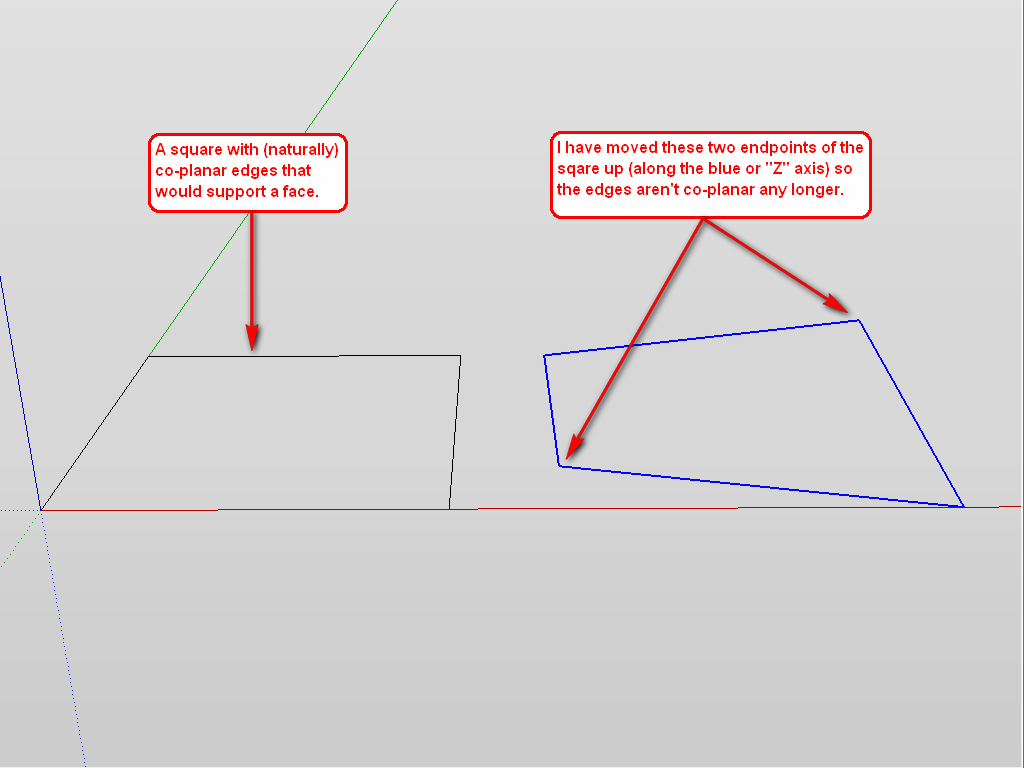
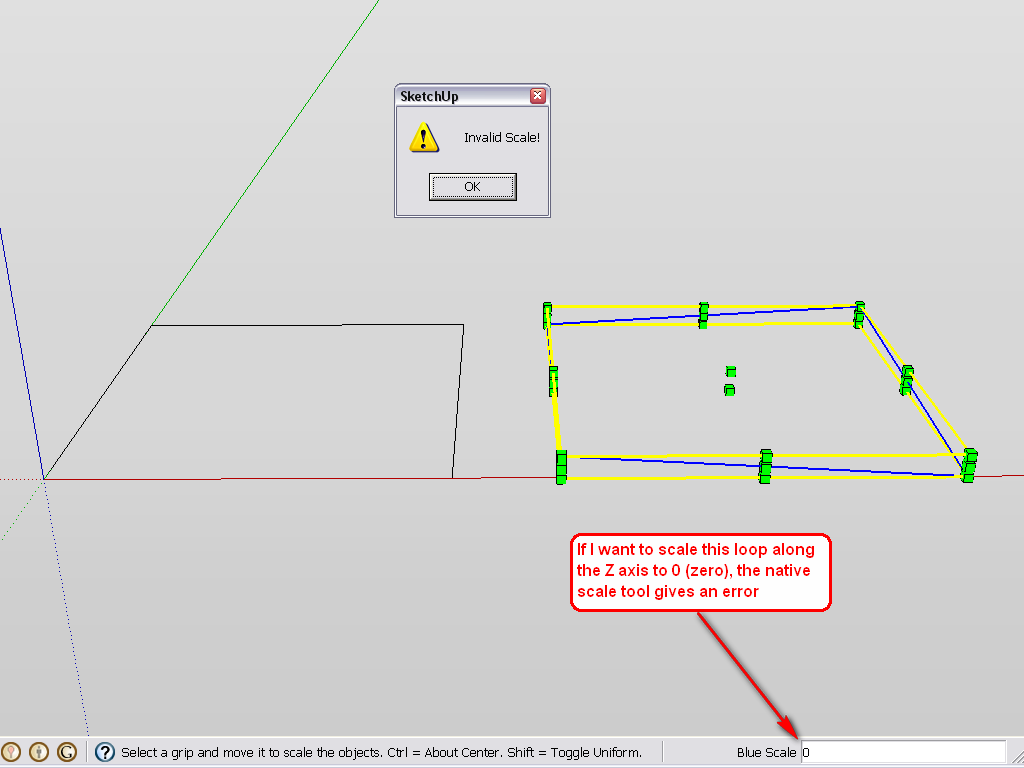
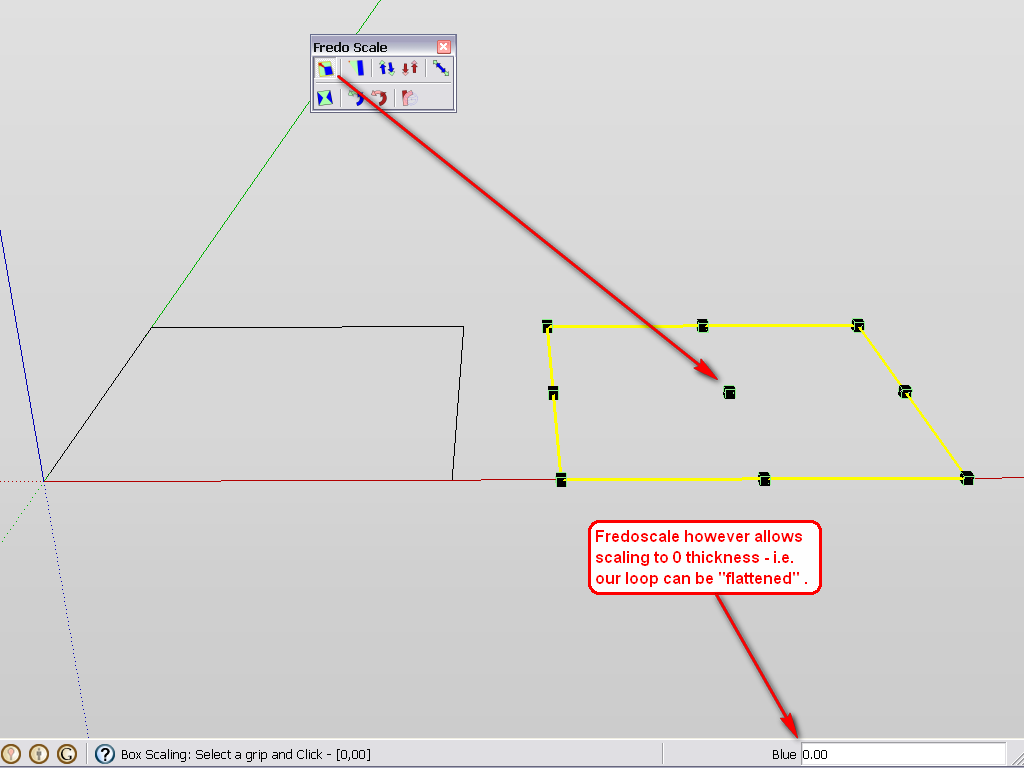
-
And this is a DUH moment for me regarding the scale to zero trick.
-
It was for me, too. Just checked it out after the question made me curious.

-
that cleared it up for me too. and looks useful, I'll add that one to my plugins.
I'm past the walk stage for the most part. just can't get past the jogging stage.
-
What when you ALREADY have the faces, but you have closed shapes inside that however won´t close (profiles won´t turn to edges), so the two surfaces will become different surfaces?
I have one here that I already projected onto a face, run stray lines, etc.
There are no stray lines. It was projected on a surface, I also did drape it onto another surface. Retraced everything. Nothing works!
-
You can try to select the edges and the face and make an intersection (context menu).
-
If the edges are not on the same plane, you can also make them coplanar with the Make Planar tool from Artisan, then create the face by redrawing and edge or drawing a diagonal.
Sometimes if you have any leftovers inside the face it won't close unless you draw a line from that edge to the other edges or unless you erase it.
If you have another shape inside the face you want to close,and if they are coplanar, just draw a couple of lines from the inside edges to the outside edges, it should close. If the inside shape/face is not connected to the newly created face, redraw a segment of it - it should intersect automatically.
-
Hi
This has been doing my head in
I have these small holes in my model but whatever i seem to do i cant fill-get rid of ....
i am trying to curve this item but it picks up the holes and amplifies them in the finished Bent object.
Ive tried weld etc but my brain doesn't function like most of you guys and they just keep appearing. the model is small and have tried enlarging and fixing but same response. A
could someone explain HOW and B
could someone PLEASE fix this model
thanks to all
Richard
Advertisement







