[Plugin] SectionCutFace
-
Hi TIG
Wicked plugin, and dead handy for my Architecture course!
I have a little problem though, i can create section, but as soon as i create a scene afterwards the section cut dissapears. I have tried setting up a scene first and then creating a section cut but as soon as i update the scene it dissapears again. It doesnt seem to get hidden, just deleted? I have tried keeping it locked and unlocked. Is there a setting i'm missing when i save my scenes?
I have had a thorough look online and in these forums and cannot find anyone elese who has had the problem.
Any help would be great!
Marc
-
The SectionCutFace grouped geometry is put onto its own layer.
This layer is by default only visible in the active scene-tab, but not in other or any new scenes, but you can switch it on and update the scene-tab[s] as desired.
To actually see the section-cut itself [irrespective of whether or not it has a face applied] you need to have it set to be remembered in the scene-tab's settings [Scene Manager]; remember to update your scene-tabs as you change aspects like section-cuts and visible layers. -
Ah nice one TIG!!
Thanks mate, i can't believe i didn't check out the layers! i dont use them much and didn't think it would just turn the cut layer off by creating a scene.
Appreciate the quick response too.
Thanks again!!
-
By default any new layers you make manually are then active in other [new] scenes.
In code you can set a layer's properties differently, so that it only appears in a selected scene[s] but thereafter not in 'new' scenes you make.
In this case it is to avoid the confusion of having several section-cuts-faces all 'on' in every new scene-tab, which you are unlikely to want... but if you do want a cut-face on in selected other/new scene-tabs then its layer can be activated in the desired additional scene-tab[s] and the scene-tab[s] updated to remember the changes. -
@utiler said:
Here's an idea, TIG.
Could SectionCutFace be edited to allow section cuts of particular groups/components [hence layers] be created as sub groups and applied to a like named layer? That way the user would have total control over what was visible or not....
EG:
I have Walls, internal and external, some named demolition and some existing. I cut a section through the floor plan and want to export existing plans, demo plans, new plans, etc so all I do is alter layers in each scene to view existing walls solid fill, demo walls not, etc.....Any comments, TIG?
-
If you make your section-cuts inside groups the cuts-faces are only applied to the cut objects only in the context. So you need to have matching section-panes inside different groups and 'face' them individually ?
I can't see a way to do it otherwise...
-
No worries, TIG. I don't see that working efficiently as there could be many groups requiring cut so multiple section plans requiring individual actions makes it too long a process...
Thought it was worth a try...

-
Hi
I just downloaded this exciting plugin but I don't know how to use it.
to try it..
I made a cube, selected the section cut and created a section.
I right-clicked on the section cut said "Add Section-Cut Face"
I don't know what parameters to select so I used the default and clicked ok.
Nothing happened. I just got a new layer called "CUT-06737377"
I'd like to use it to Poche architecture plans/ sections.Can someone please help?
Adam
Sketchup Pro 8
Mac OS x 10.6.8 -
Did you move the section cut into the cube at all? i just ran it on my Mac doing what you said you did and I got the section cut face as expected. Could you post your non-working example?
Here's a shot of my example.
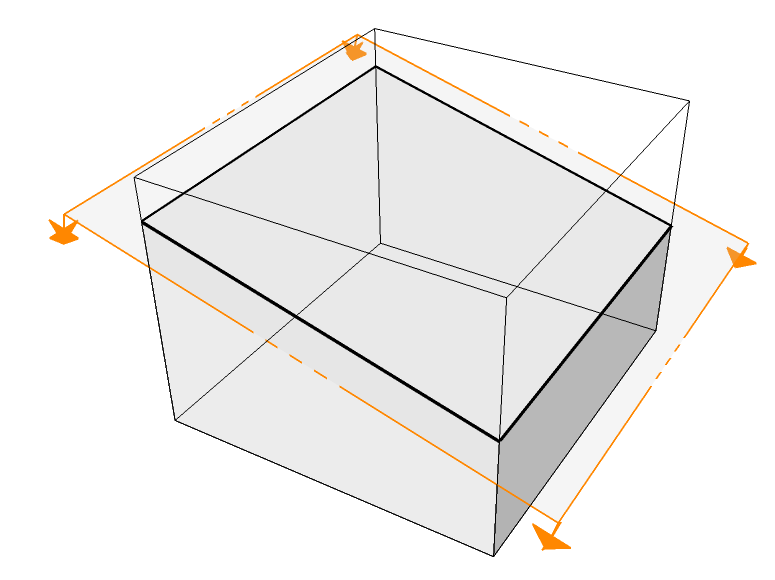
-
As Dave said you need to cut a section for it to add a face to, placing the section-plane on an object's face won't produce a SectionCutFace - move the cutting-plane into the object even if it's only 1mm...
-
Great plugin! I was able to use it for one portion of my model, however in another section plane I run the plugin and get no face fills.
Any suggestions on what to change?
I can post a link to the model if that would be helpful.
Thanks!
Todd
-
@toddbg said:
Great plugin! I was able to use it for one portion of my model, however in another section plane I run the plugin and get no face fills.
Any suggestions on what to change?
I can post a link to the model if that would be helpful.
Thanks!
Todd
If you have non-solids, with overlapping 'volumes' sometimes it can't decide which is solid and which is void, so no faces get made.
Repeat - this time 'keeping all edges' [option].
Then you can see what's the complexity you've generated...
and then manually face/color the required parts that you want as solids... -
@tig said:
If you have non-solids, with overlapping 'volumes' sometimes it can't decide which is solid and which is void, so no faces get made.
Repeat - this time 'keeping all edges' [option].
Then you can see what's the complexity you've generated...
and then manually face/color the required parts that you want as solids...I'm still having no luck.
I've posted my model to my dropbox.
The currently active scene is the one I am having a hard time with. The last scene is the one that seemed to work correctly.
NOTE: I've told the section plane to hide.If you have any insights I would appreciate it.
Thank you.
Todd
-
Right!
One look at your SKP showed the issue.
It's tiny !
Sketchup/OpenGL have problems coping with tiny faces [<~1mm/0.001sq"] - and also enormous faces.
Sketchup is designed as a tool to model objects within a range of 'normal sizes' - doorhandles/doors/walls/buildings/blocks etc [but not tiny screws or giant cities].Your SKP is at the level of something like the parts of a wristwatch !
There are some faces/edges <0.4mm across in the part that has the issues - the one that succeeded is just large enough to exist.
So all tools like this will fail to make the desired geometry, because Sketchup itself simply can't create it. I'm surprised you haven't had problems with the geometry before...However, a workaround is to group the object, edit the group, select-all and scale your groups' entities by say x10 or x100, and then make the faces using this tool [or others like it] and then scale everything [including the section-cut-face] back down by 0.1 or 0.01 - the tiny faces can 'exist' it's just the 'making' of them that fails...

-
@tig said:
Right!
One look at your SKP showed the issue.
It's tiny !
Sketchup/OpenGL have problems coping with tiny faces [<~1mm/0.001sq"] - and also enormous faces.
Sketchup is designed as a tool to model objects within a range of 'normal sizes' - doorhandles/doors/walls/buildings/blocks etc [but not tiny screws or giant cities].Your SKP is at the level of something like the parts of a wristwatch !
There are some faces/edges <0.4mm across in the part that has the issues - the one that succeeded is just large enough to exist.
So all tools like this will fail to make the desired geometry, because Sketchup itself simply can't create it. I'm surprised you haven't had problems with the geometry before...However, a workaround is to group the object, edit the group, select-all and scale your groups' entities by say x10 or x100, and then make the faces using this tool [or others like it] and then scale everything [including the section-cut-face] back down by 0.1 or 0.01 - the tiny faces can 'exist' it's just the 'making' of them that fails...

That worked! Thanks TIG.
I'm still learning the limits of what Sketchup can do and find myself modeling what would be real world parts for projects I am working on.
Unfortunately these do tend to be screws that are 0-80 in size or in this case, walls that are ~1/16" thick. (model train and steam engine parts...)I'll have to keep the scaling trick in mind and work at a larger scale and then back down to real size for production documents.
Thanks again!
-
If you work in decimal inches why not switch Model Info > Units, displayed units = 'off', change to 'meters' and work as if you are in inches.
If you want to display units on dims etc later [at the end after small face modeling is done] - change the units back to inches etc as desired, and then draw a line typing in 1m+enter in the model-context [you add the 'm' so whatever the units it will be 1 'meter' long], use the Tapemeasure tool and pick the two ends of that 1m long line and type in 1"+enter, when prompted answer Yes to rescale the model. The model shrinks to be in inches, with dims etc now displaying in inches etc as set... -
Thank you for this great tool!!

Sometimes when I use it it's very slow, it can take 10mins on a large model, is there any tips on speeding things up?
I have a current model with many round shapes and circles with 500 sides and so on, it takes forever.
I'm not trying to sound non-thankful, I just wondering if I can do something to make it go faster
-
I think the answer is in your question. Circles with 500 sides? Whatever for? Surely you don't need that many.
-
@dave r said:
I think the answer is in your question. Circles with 500 sides? Whatever for? Surely you don't need that many.
Hehe
 yeah 500 sides might be a lot, the reason for the many sides is that I just recently found out how to make smooth circles in SU and I didn't really think to much about the amount of sides I entered when model ling, I assumed that it would take a lot of sides to get a really smooth result? I need to import the SU model in 3Ds max when it's done and I wanted all circular shapes to be perfect. It might be overkill though, it is making my life hard with this complex geometry that's for sure!
yeah 500 sides might be a lot, the reason for the many sides is that I just recently found out how to make smooth circles in SU and I didn't really think to much about the amount of sides I entered when model ling, I assumed that it would take a lot of sides to get a really smooth result? I need to import the SU model in 3Ds max when it's done and I wanted all circular shapes to be perfect. It might be overkill though, it is making my life hard with this complex geometry that's for sure! 
thank you for the insight! -
It's surely overkill and you've kind of shot yourself in the foot, metaphorically speaking. You can get smooth curves with far fewer sides and increase performance.
Advertisement








