Print to scale
-
Help! I am trying to print a scale drawing of a structure I created. The original drawing is in real measurements (feet and inches) but I want to print it at 1/87 scale, so that it can be used to build a model in HO scale. I have SketchUp 7 for Dummies and I have read all the printing questions and answers I can find on the various on-line resources, but they are contradictory and in any event they don't seem to work.
I am on a Mac, with Leopard. Is there a video tutorial on printing to scale anywhere, or a telephone resource where someone could walk me through it?
SMB
-
You need to go to Camera > parallel projection. Then Camera > Standard Views > and choose one of the standard view. SU only prints to scale if you are on one of the top, side, axon, or bottom views. Then go to print, and uncheck "fit to page". Then set 1 inch in the printout equals 87 inches in SketchUp. You might also have to uncheck "Use Model Extents". You might also have to zoom into a smaller area of the model to get it to fit on a page. Hope that helps,
Chris
-
There is a workaround to print from any angle, not the Standard views: http://www.sketchucation.com/forums/scf/viewtopic.php?f=15&t=16438&p=129185#p129185
-
Hey, thats not bad Thom!
-
The problem is that the Scale settings are disabled unless you are in one of the Standard views or aligned to a Section Cut. That's why you have to do quirky workarounds.
-
@thomthom said:
The problem is that the Scale settings are disabled unless you are in one of the Standard views or aligned to a Section Cut. That's why you have to do quirky workarounds.
Um, are you sure? I really feel like making some fundamental mistakes... Let's find where I went wrong.
I used "Notre Dame de Paris" by Kévin GIRARD in 3D Warehouse as an example. The models is set to real axis in Paris, so it is off from SU's default axis as you can see in attached jpeg.Then I got an aligned view to one of SouthWest facade using the method I mentioned above, printed it to PDF with 1 to 1000 scale. That's the first page of the attached PDF.
I went a step further to make an isometric drawing (page2 and page3).
- I created a cube that is aligned to the axis of the Chapel
- then truncated it and got an aligned view to the newly created face.
- Printed the view to PDF, again with 1 to 1000 scale.
- If you check the drawing, all measurements are correct according to the description of isometric distortion in Wikipedia (the bottom jpeg).
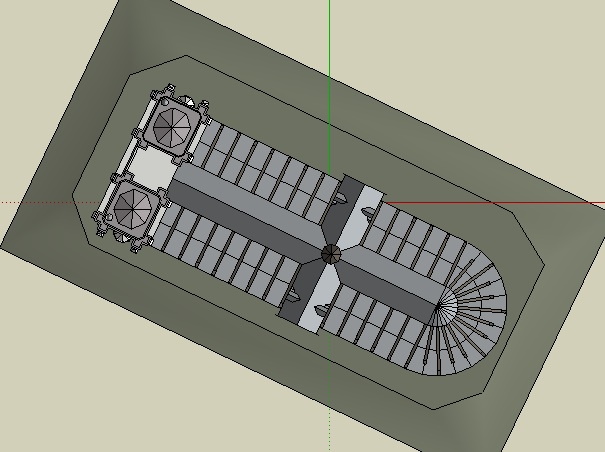
an elevation and isometric drawings
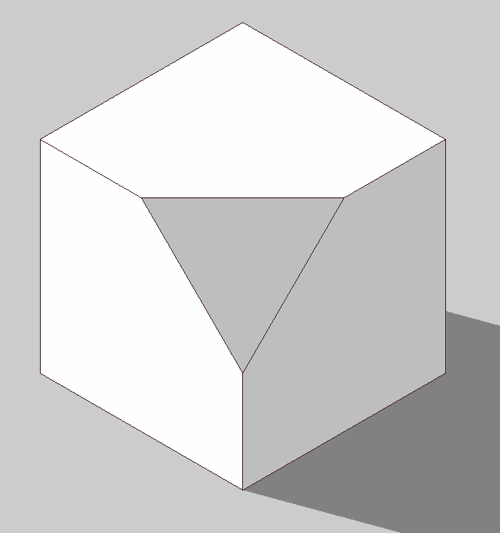
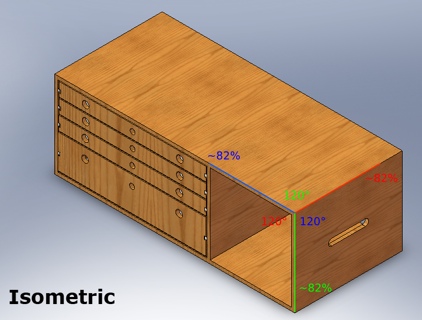
-
Hmm...
Whenever I align the view to a face or a custom axis and set it to parallel projection I never have the Scale settings enabled.@takesh h said:
- Turn on parallel projection
- Go to [File]-[Document Setup], uncheck [Fit View to Page], set [Print Scale] to your preferences.
- Right click any face in your model that's parallel to drawing sheet, select [Align View] from context menu.
- [File]-[Print], set preferences and PRINT.
I also don't have any Document Setup in SU. Print Setup, but that dialog doesn't have any scale options.
-
Did some more testing. When I aligned the view to a face lying parallel to the isometric plane I would get the Scale options. But if I used any other face, I don't.
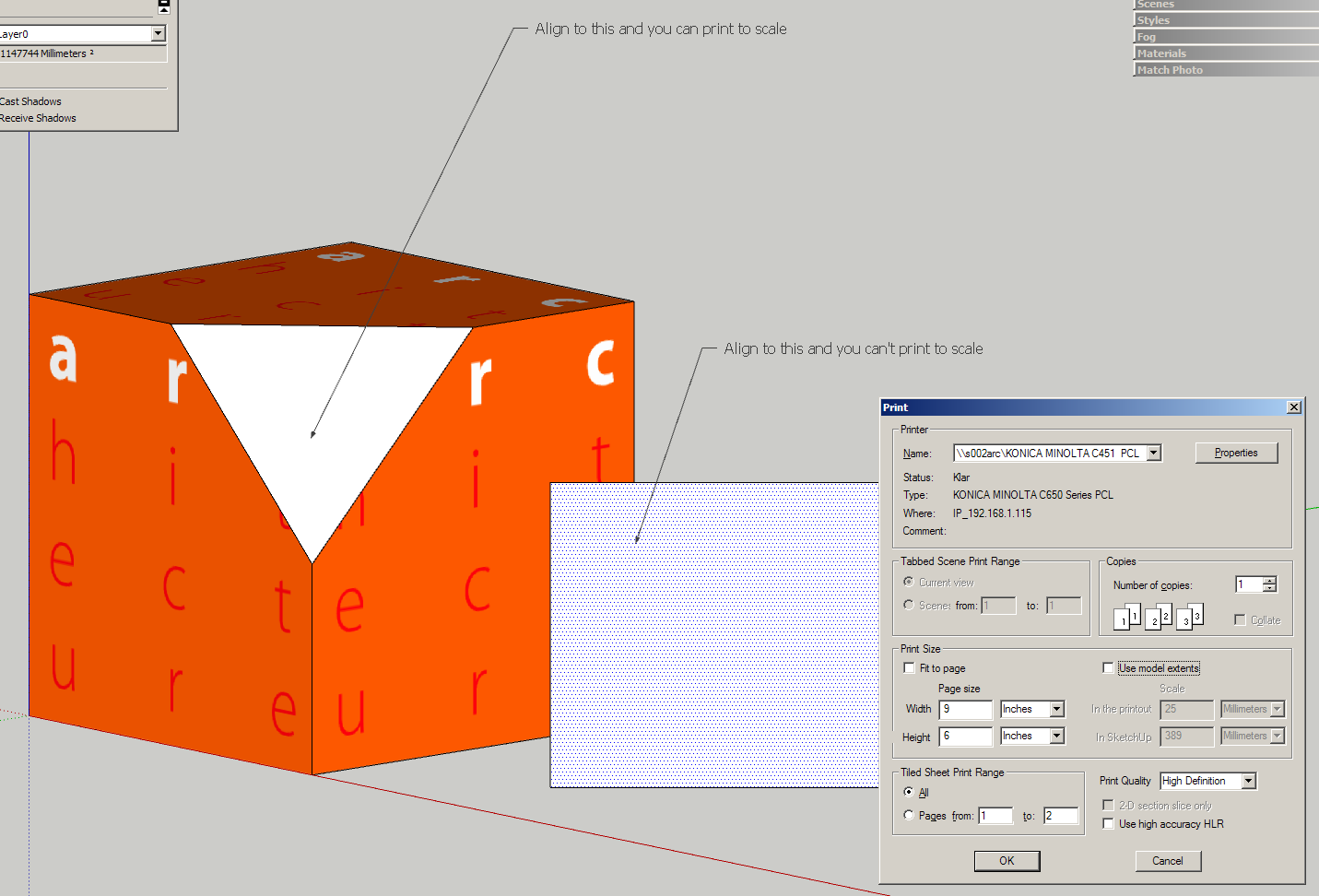
-
I tried with the same model you used. Still no go.
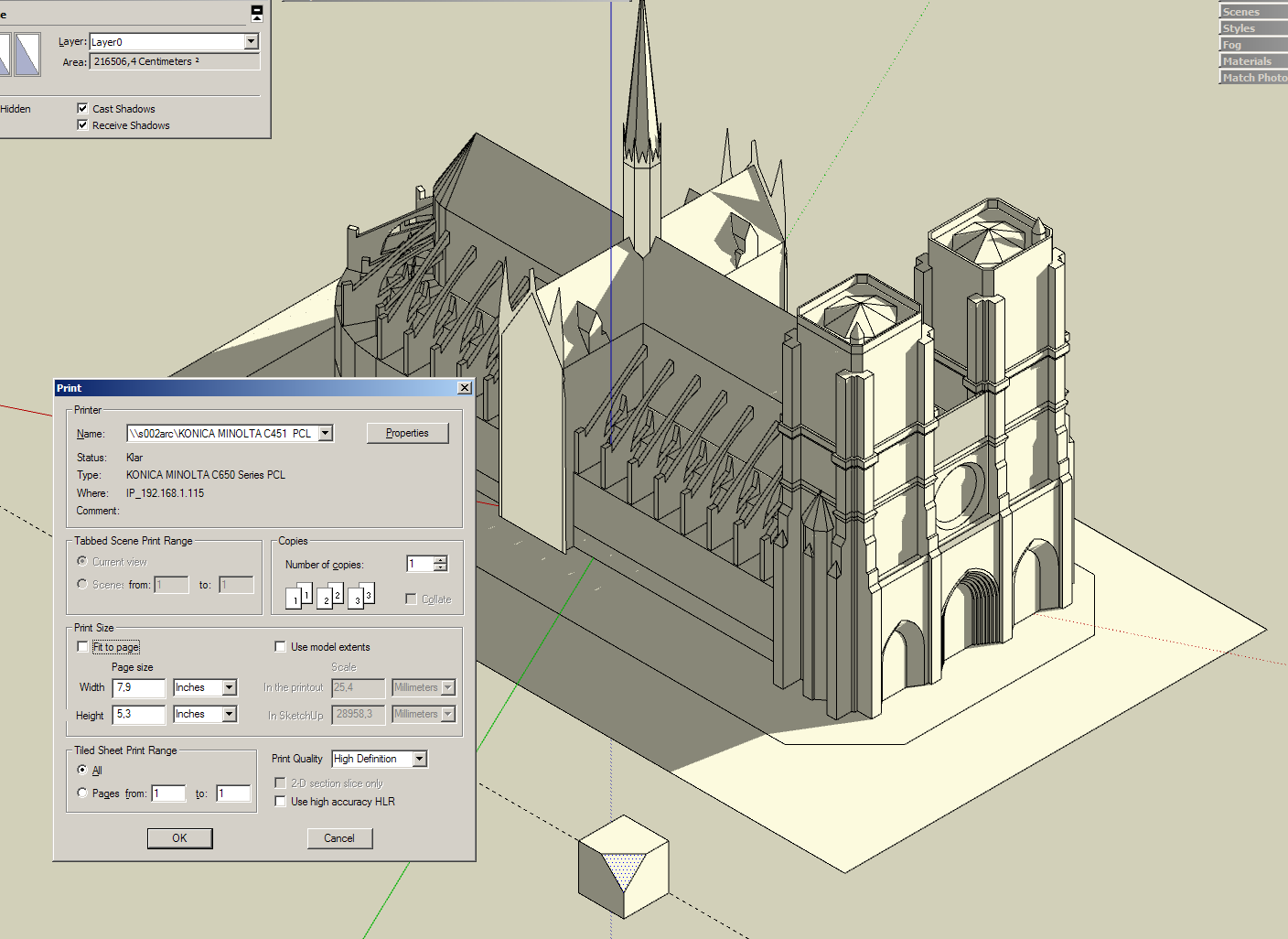
-
OK, I admit, it's a Mac thing.
I tried the same with Win XP via Parallel and couldn't do it.
However, if you have Pro-version you can always go to Layout and print anything to scale, and there is a bonus of getting textures and shadows in your scaled drawings.
I also tried isometric drawings and the trick seems to work in Layout.Sorry for confusing you guys.

-
Ah! That explains it. But it raises the question: why can Mac version, but not PC version? It's been like this since SU6 when I started using it. And I know it's been reported.
-
Hey, the guy who started this thread, smb, is using Mac OSX!
If only the world is always like this....
The problem solved, at least for him. -
?? I might be completely out of touch on this one... cuz I thought you can always print to scale as long as you follow few "musts", no matter which direction your facade is facing. Correct me if I'm wrong.
- Turn on parallel projection
- Go to [File]-[Document Setup], uncheck [Fit View to Page], set [Print Scale] to your preferences.
- Right click any face in your model that's parallel to drawing sheet, select [Align View] from context menu.
- [File]-[Print], set preferences and PRINT.
Printed sheet should be in the scale you set in {Document Setup]... No?

Advertisement







