[Plugin] Shape Bender Beta
-
Hmm, that is interesting. I will try to play with it and see if I can repeat the results. I can't think of any good reason it would do that. But that doesn't mean its not doing it. So I'll see what I can find,
Chris
-
My first guess would be to try component spray. Just unload that script and see if that does the trick. There was a problem with it and Didier uploaded a new version that fixes the problem. So remove it and that fixes the problem, download the newest update here
I really think that's it. Let me know if its not,
Chris
-
This plugin is great. I had all of the profiles of my fins drawn already from a physical model I had to build. So this plugin was exactly what I was looking for. Thanks a ton.
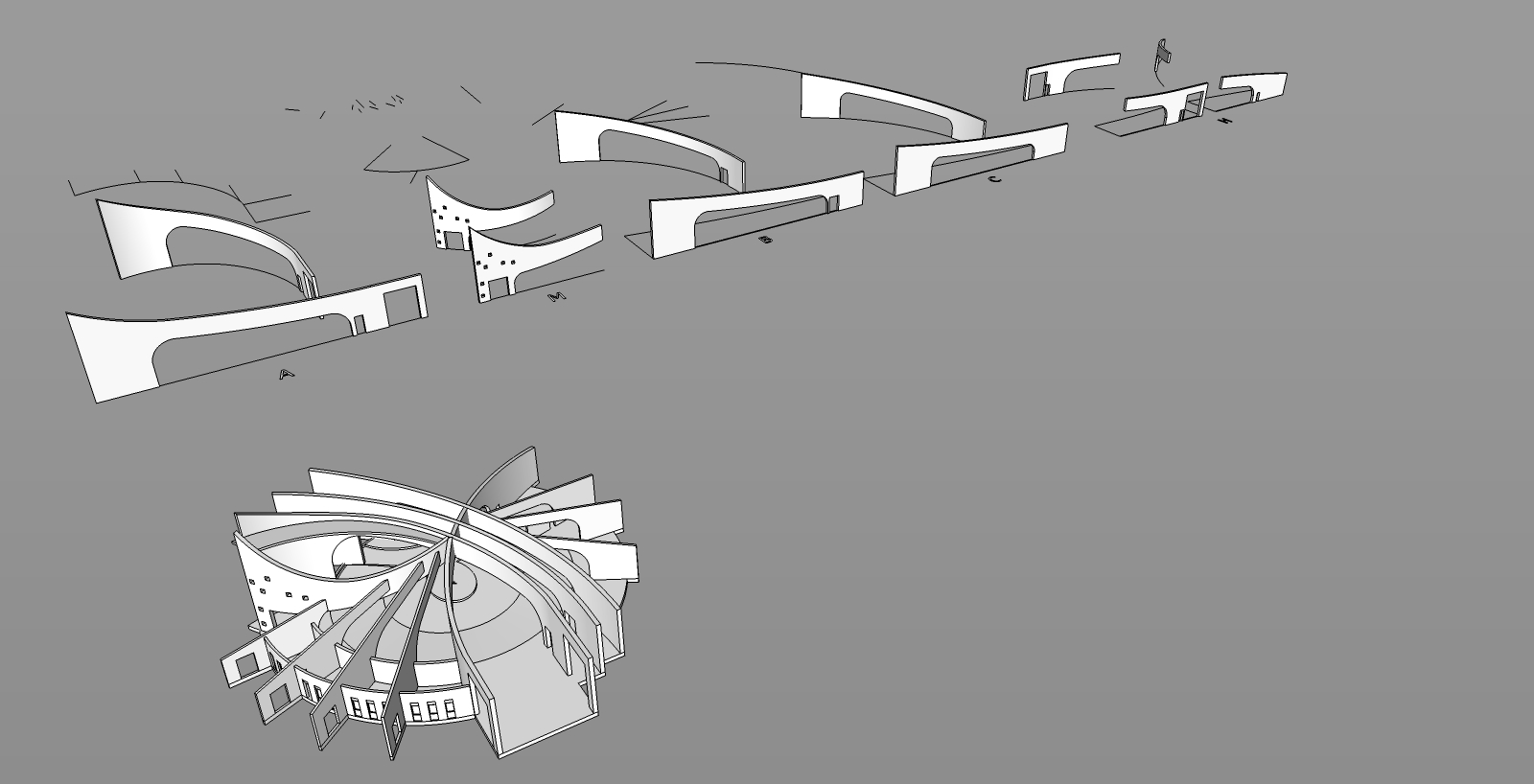
-
Wow! Thats awesome! I'm surprised, I mean glad, that my script worked for you

Chris
-
Chris,
Thanks for all your help that worked.
Also this script is awesome (Sorry) AWESOME!!!!!!!!!!!!!
And it does railings
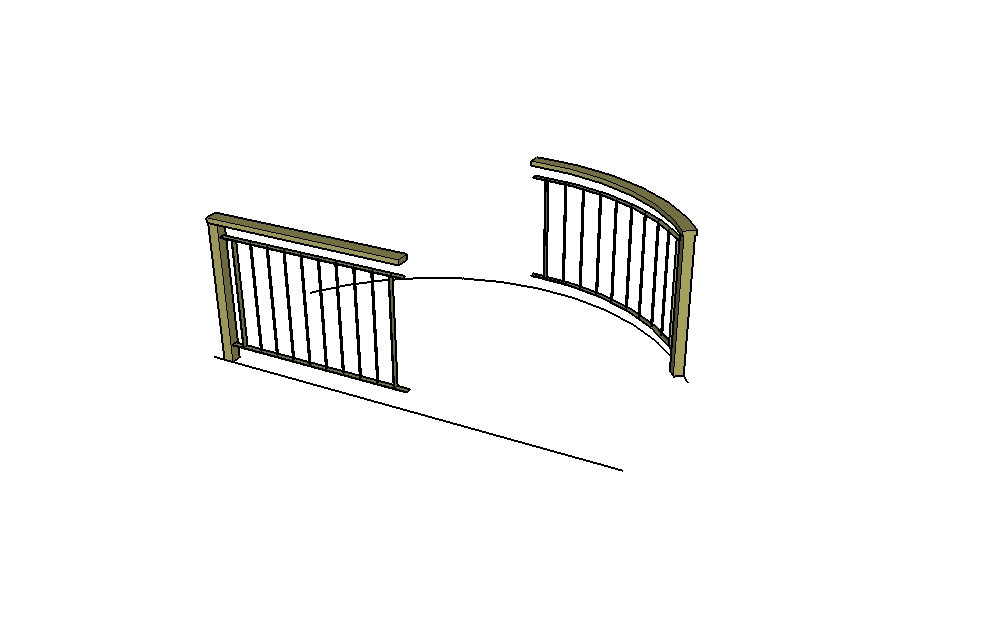
-
Yes, I am well aware of that little detail
 I would like to fix it, it just will take some time and thinking. It is only on the end segemnts that those lines do not actually align correctly. In time, I'll fix it.
I would like to fix it, it just will take some time and thinking. It is only on the end segemnts that those lines do not actually align correctly. In time, I'll fix it.Chris
-
Suggestion

So resize all external segments = ED!
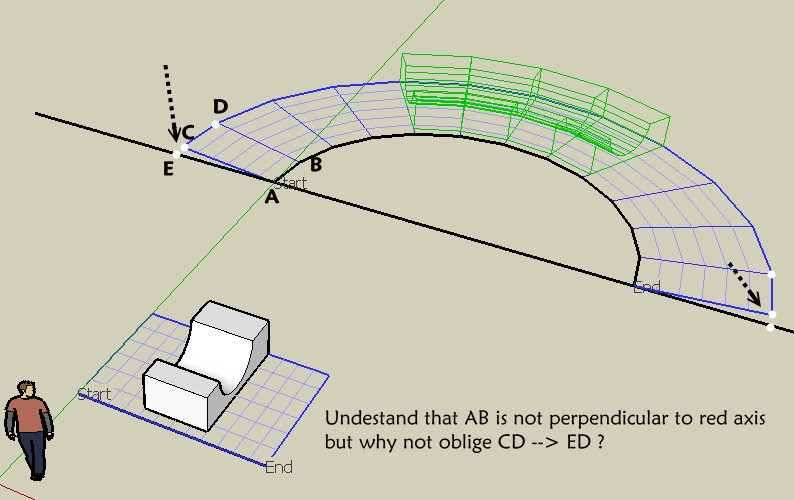
-
So maybe make an another external "arc half circle"

-
i get around the problem by making the curve more curvey thani need it, then intersect a plane through so its cutoff after 180 degrees rotation... its a work around, but it works!
-
You can also start with a circle and explode it. Then keep one additional segment on each end of the half circle and weld it. You will get something like in the picture. Then erase the two red blocs you don't need and you're done.
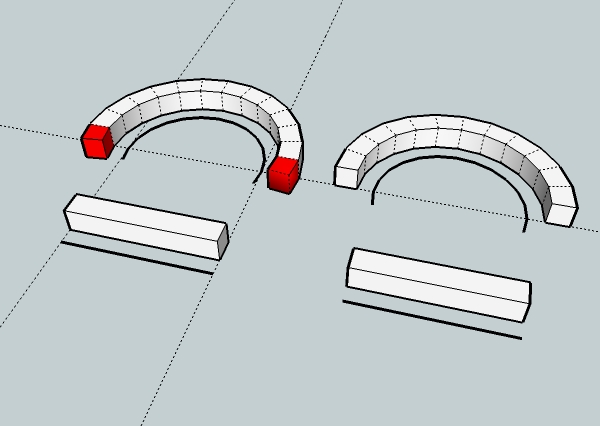
This solution has been posted on a french forum here:
http://www.systemed.fr/Forum/forum_posts.asp?TID=32570&PN=1&TPN=1 -
It won't bend the shapes. The progress bar will completely freeze well below 20%, and won't unfreeze. i don't know what happened.
-
Cool trick & works fine!
the funny thing is that the red blocks are false in the length!
circle explosed and arc curves were build with same length of their segments!
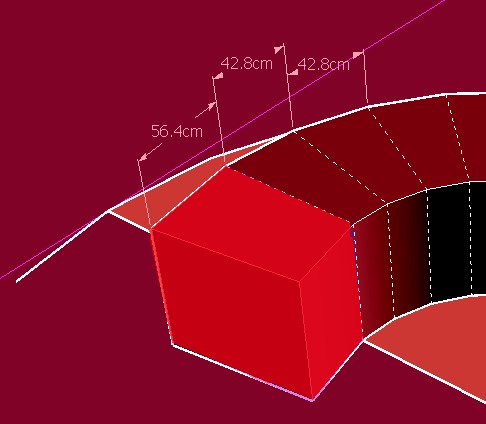
-
Try to follow what chris told me to solve my problem with the bar freezing.
@chris fullmer said:
My first guess would be to try component spray. Just unload that script and see if that does the trick. There was a problem with it and Didier uploaded a new version that fixes the problem. So remove it and that fixes the problem, download the newest update here
I really think that's it. Let me know if its not,
Chris
-
I agree, update component spray. If thats not it, we'll start debugging!
Chris
-
The sketches that you have made are just simply amazing. I can't do it myself. I need more practice.
Simulation pret immobilier
-- caramel -- -
Nice plugin,
 Thanks!
Thanks! -
Please help me! It just wont work. I have the progressbar.rb, but it wont show the preview of bend. Here is the image

. Can anyone help me? Here is my plugins folder:

. -
The problem is with the compspray.rb
Update it from here:
http://forums.sketchucation.com/viewtopic.php?f=180&t=11746
Didier had a bug in it that was breaking the progressbar, but he fixed it nicely. So just update that, then it should work.
Let me know if that does not help.
Chris
-
@chris fullmer said:
The problem is with the compspray.rb
Update it from here:
http://forums.sketchucation.com/viewtopic.php?f=180&t=11746
Didier had a bug in it that was breaking the progressbar, but he fixed it nicely. So just update that, then it should work.
Let me know if that does not help.
Chris
It didn't work with new compspray, but I removed it and it worked!
-
I see you are on Vista.
There is a good chance that when you tried to install compospray, Vista played a dirty trick on you. It has a hidden file system called "Compatibility Files" where it puts things without telling you. So try this.
- Delete the existing compospray.
- In the Plugins folder, towards the top is a button called "Compatibility Files" (or maybe Folders). - Click it.
- Now your in a new folder, probably with other scripts. Cut and paste them all back into your regular plugins folder manually.
- If there is a compospray in there, delete it too.
- Now reinstall compospray, and be forewarned that it might end up in compatibility files world, so go track it down, and cut and paste it back into the plugins folder.
- now start SU again, see if shape bender works and if compo spray is installed and working.
I know its lame and a bit of work. Vista just does it to keep us safe



Hope that helps,
Chris
Advertisement







