The "Duh!" thread (aka the Doh! thread)
-
@unknownuser said:
Being able to put in "s5" in the VCB to control the number of sides before I create a circle or arc... Big Duh!
What? really... DUH!, I never knew that one.
learning all the time.
-
@unknownuser said:
Smoove tool can be used for smoove different shapes than circular...just use your mouse drag selection area over needed vertexes and use smoove tool over them.
Stay again a Super Duh

Can you put an image of the process?
(mousse drag selection is very mysterious)
Use of Smoove tool for other thing than a Tin from Sand Box was also a DuhDuh

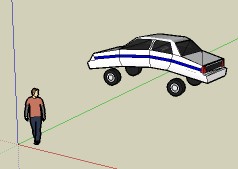
-
@newone said:
Duh!
 moment yesterday!
moment yesterday!
Smoove tool can be used for smoove different shapes than circular...just use your mouse drag selection area over needed vertexes and use smoove tool over them.Play with size of smoove circle to see how it affects selected area.Really great Duh! Incredible! Sometimes the esiest things are the hardest to find
-
@unknownuser said:
Can you put an image of the process?
(mousse drag selection is very mysterious)
Drag with your mouse over the surface and select a rectangular area. I used Ctrl pressed to add to selection so I've made that L shape.
Pilou! that car is fun! In same way I think we can make bed cloth.
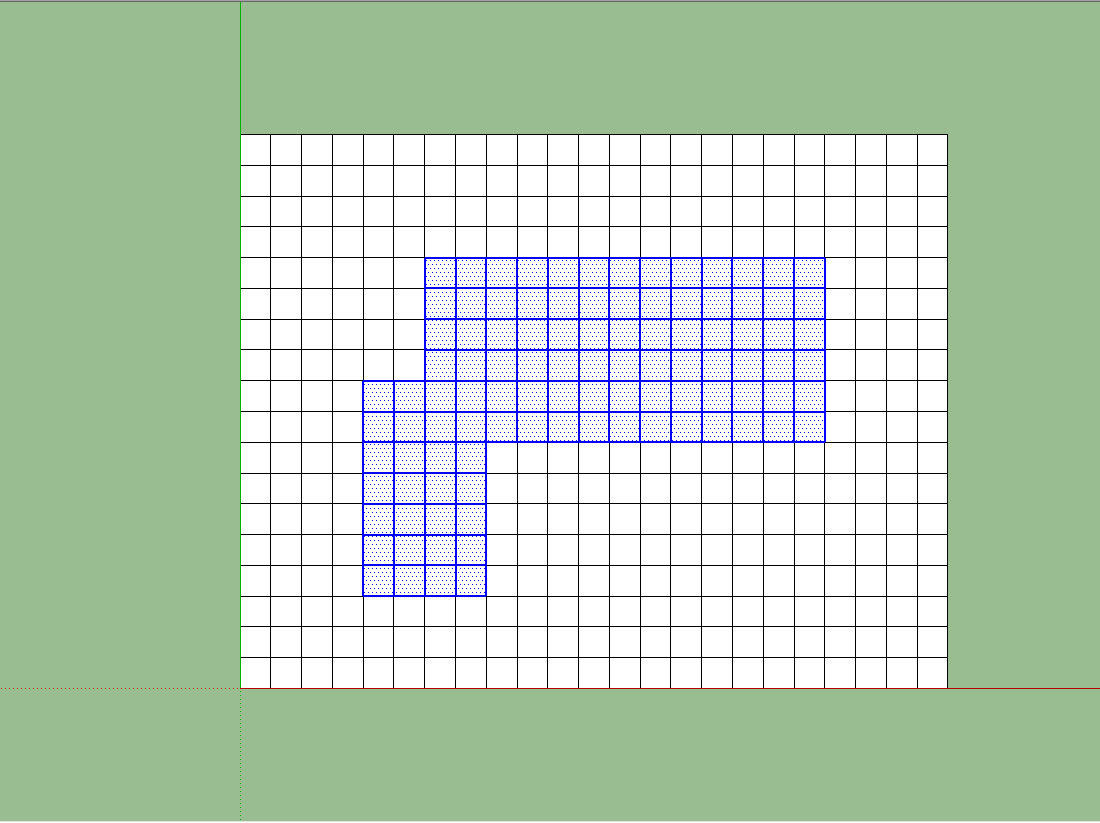
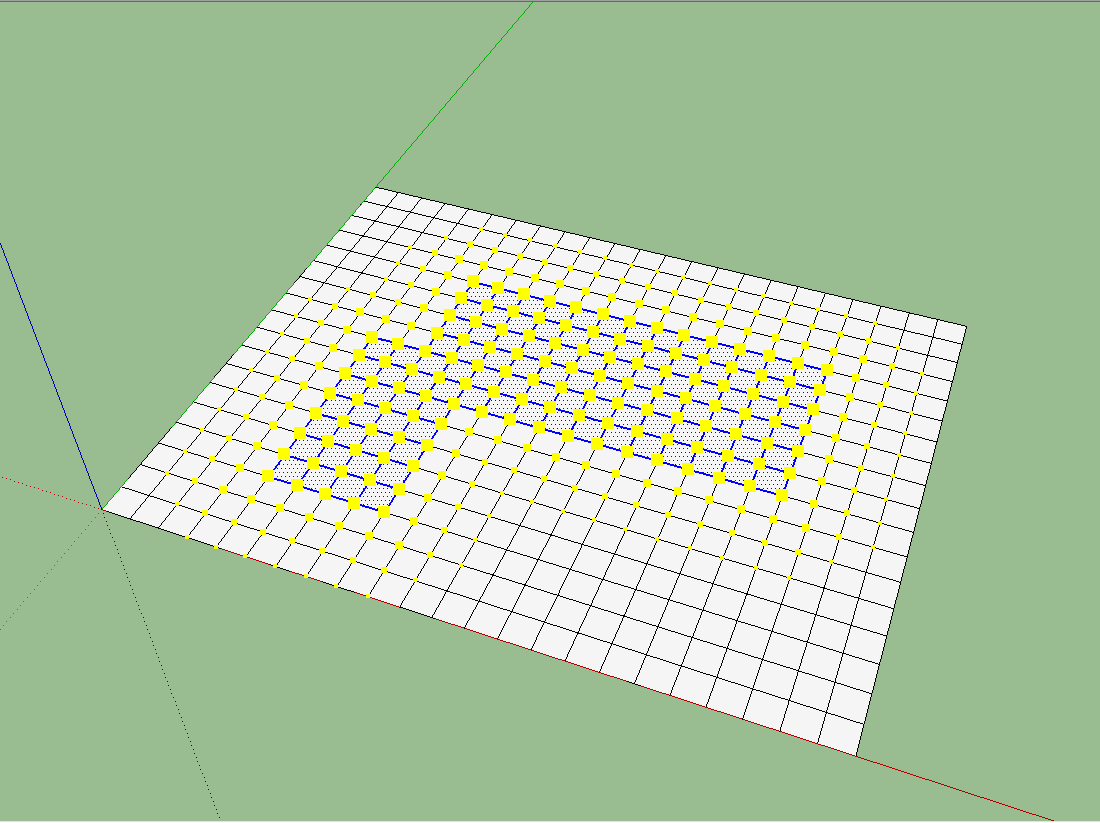
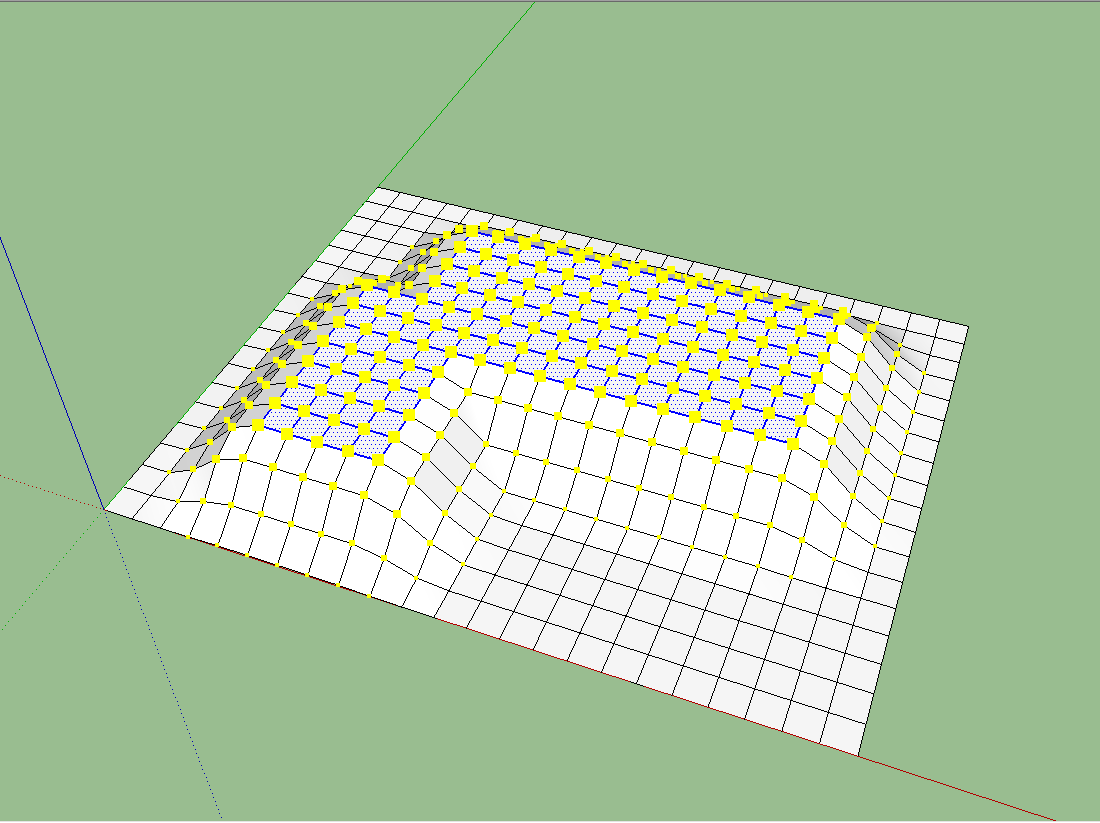
-
Ok! THX! More clear now!

-
@solo said:
@unknownuser said:
Being able to put in "s5" in the VCB to control the number of sides before I create a circle or arc... Big Duh!
What? really... DUH!, I never knew that one.
learning all the time.
Sorry, "5s". If you type the S first it changes to the Scale tool. The "5s" even works at any point, you can play with radius and number of sides as much as you like.
-
A more recent Duh I had:
Being able to select only a few edges from a face and offset them instead of the whole face.
-
This is a funny thread, lots of stories that bring a smile to the face. Well my Duh moment has not yet been solved

 i still don't know how to type in more than one dimension when using the tape measure tool
i still don't know how to type in more than one dimension when using the tape measure tool 

I think this thread could run and run and im sure will be very useful for many good idea for the thread Ecuadorian

Cheers
Darren
-
One for me was when Gaieus was from Gaieus' talk at the Basecamp (I saw the video) and using the rotate tool.
When you click the rotate tool and click the rotation point, don't let go of the mouse button... drag it out to either red or green (or any other snap point you set up) then click to start. This relieves any need for a vertical plane to get your rotation set up.
See image for example.
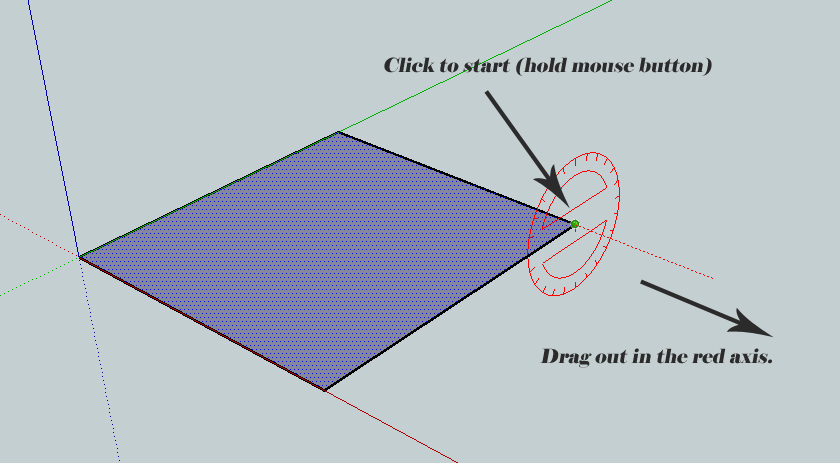
I have been using SU since V2 and never knew that until last year.
-
Ive had so many Duh Moments I don't know where to start . . .or rather D'oh!
I have still so many yet to experience I am sure. Maybe you can help me add to myD'uh CollectionI have never gotten into the OUtliner but the one thing I wish I knew how to do with it. . .if it can be done is in working with Nexted blocks and components in "Hide rest of Model" mode that you could have the group in which a component is nested visible but still have the rest of the model invisible? comprenez-vous? Or maybe there is a Ruby for this??? ***please oh please oh please!***Also. . .. we need a little smilie that says "D'UH! and D'OH!"

-
@unknownuser said:
One for me was when Gaieus was from Gaieus' talk at the Basecamp (I saw the video) and using the rotate tool.
Yes! So did I. I've always built these extra constructs of faces and lines to align the rotate tool first. When I saw the video I thought he did some dark voodoo magic.
-
That method of rotation is in the introductory videos for V6 and were posted in 2007. This means one should never dismiss learning materials aimed at newbies, as there could be a trick or two one doesn't know yet. Kind of when I learned that the word "people" is plural and not singular... just before graduating from College
 .
. -
I think the Rotate/Drag thing was new to V5. Could be wrong tho. Anyway. . . I"ve been using SU since V2 and didn't learn of that til then anyway.
EDIT. . .oh! oh! my duh moment this week! (yes they come that often. . .)
I discovered a "filter" in the Shortcuts box to search for the particular command.
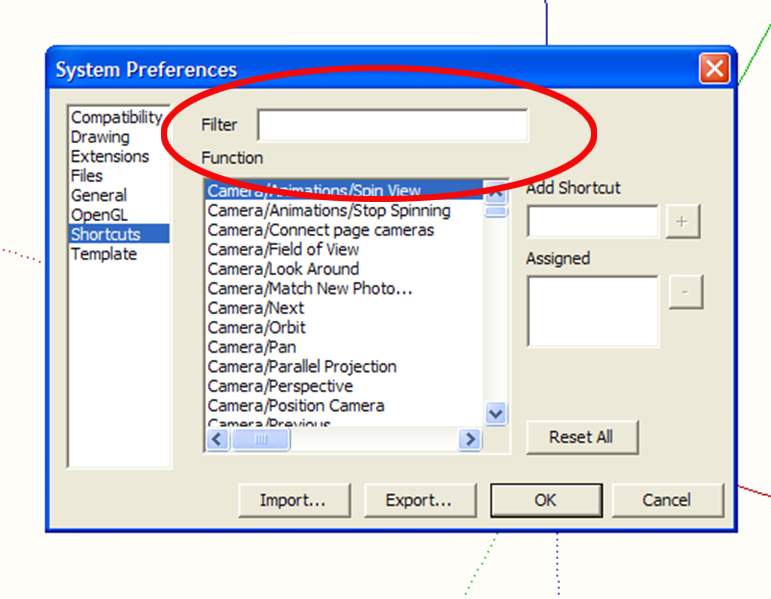
-
@ecuadorian said:
Kind of when I learned that the word "people" is plural and not singular... just before graduating from College
 .
.
That's good (me as a foreign speaker of English fully understanding thet).But all in all,I know what you mean. There's still a lot - if not other than little tricks of workflow at least - of this program!
(And I love this topic - maybe it should be made sticky in the Newbie forum!)
-
I just had a vision of the planet where you hear "Duh!" shouted across the globe, with little speech bubbles to accompany, as people read this thread...
-
And they also keep banging their heads to the walls...

-
did you know that if you expand the component window with the little + sign and drag your custom component to the window below it saves it in the component directory for future use????? D'UH!
-
@unknownuser said:
Ive had so many Duh Moments I don't know where to start . . .or rather D'oh!
I have still so many yet to experience I am sure. Maybe you can help me add to myD'uh CollectionI have never gotten into the OUtliner but the one thing I wish I knew how to do with it. . .if it can be done is in working with Nexted blocks and components in "Hide rest of Model" mode that you could have the group in which a component is nested visible but still have the rest of the model invisible? comprenez-vous? Or maybe there is a Ruby for this??? ***please oh please oh please!***Also. . .. we need a little smilie that says "D'UH! and D'OH!"
it would probably be better for your outer group to be a component instead of a group, with the other groups inside. that way it would work the way you want with all the internal groups visible when editing them through this outer component.

-
@daniel said:
...My second moment was embarrassing. I gave a short seminar to the local community design center on using sketchup, and I was explaining how SU will not cast shadows below the point of origin (default ground plane), and open a model to illustrate it, only to discover that SU had apparently fixed that (with veersion 7?).
Thanks Daniel, you saved me from another embarrassing "Duh"!

-
I can remember two "duh" moments for myself. I had always known to make multiple copies in a row, to just type in the number of copies wanted followed by an "x". But it wasn't until reading the SU for Dummies book last year that you could make multiple copies evenly spaced in a given length by typing in the number followed by a slash. I felt stupid for not figuring that out.
My second moment was embarrassing. I gave a short seminar to the local community design center on using sketchup, and I was explaining how SU will not cast shadows below the point of origin (default ground plane), and open a model to illustrate it, only to discover that SU had apparently fixed that (with version 7?).
Advertisement







