Hidden line, wire
-
@ecuadorian said:
I don't understand... isn't it exactly what the "hidden lines" mode is all about? Could you give an example of what you're trying to achieve?
no, hidden line mode is more of just a monochrome mode , or no shading mode if you prefer, the faces are still there. what i want is just the wireframe, but no wires on the back should be visible, just as though there were invisible faces hiding them.
it would look like this: (faked by deleting back lines)
in solidworks its called hidden lines removed and looks like this:
-
Seems that make the trick

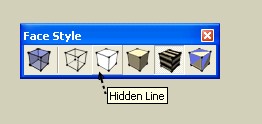
-
@unknownuser said:
Seems that make the trick

no, look at the pictures, i want hidden line removed no faces.
hidden line view in SU is useless it just an unshaded model!
-
You want something like this?

-
Or this?

-
i think he's asking for the look of those pictures Ecuadorian except...
there would be no faces..the pictures you posted still have faces (click on a window and it will highlight)..
-
May I ask what, precisely, is your goal, to see if I can find a workaround?
-
@unknownuser said:
i think he's asking for the look of those pictures Ecuadorian except...
there would be no faces..the pictures you posted still have faces (click on a window and it will highlight)..
yes, i don't want faces.

-
@ecuadorian said:
May I ask what, precisely, is your goal, to see if I can find a workaround?
 i knew that question was coming. i want to overlay a render, and i know there are work arounds, but its a pain. it would be so nice to just bring the render back into SU then put the model in front of it with hidden lines removed.
i knew that question was coming. i want to overlay a render, and i know there are work arounds, but its a pain. it would be so nice to just bring the render back into SU then put the model in front of it with hidden lines removed. 
-
My brain was starting to hurt wondering why would anyone want to do this!
Easiest way to do that is exporting a 2D hidden line image and overlaying it on your render in any photo program using "Multiply" layer blend.
Or if you want to do it inside SU, go to styles and overlay your render as a watermark, just as I did with that texture in the second example. Of course you'll have to sacrifice some opacity.
-
i should have kept you guessing a little longer LOL.
thanks for the help, i really appreciate it.

-
-
really easy way-
Group your object>select a texture/color(any will do)>set opacity to zero>fill(this will fill all faces with one click). All faces will now be transparent. ???? -
@barry gray said:
Group your object>select a texture/color(any will do)>set opacity to zero>fill(this will fill all faces with one click). All faces will now be transparent. ????
That would result in the lines now covered also display (even in hidden line mode).
BUT:
- what if you render it simply with hidden line mode
- Turn off any sky and ground
- export it into Layout
- change the rendering style to vector only (this will remove all the colour - see attached #1; screenshot)
- get the totally transparent (except for the linework) png file exported from layout (see attached #2). Make sure to set the paper colour no fully transparent for this.
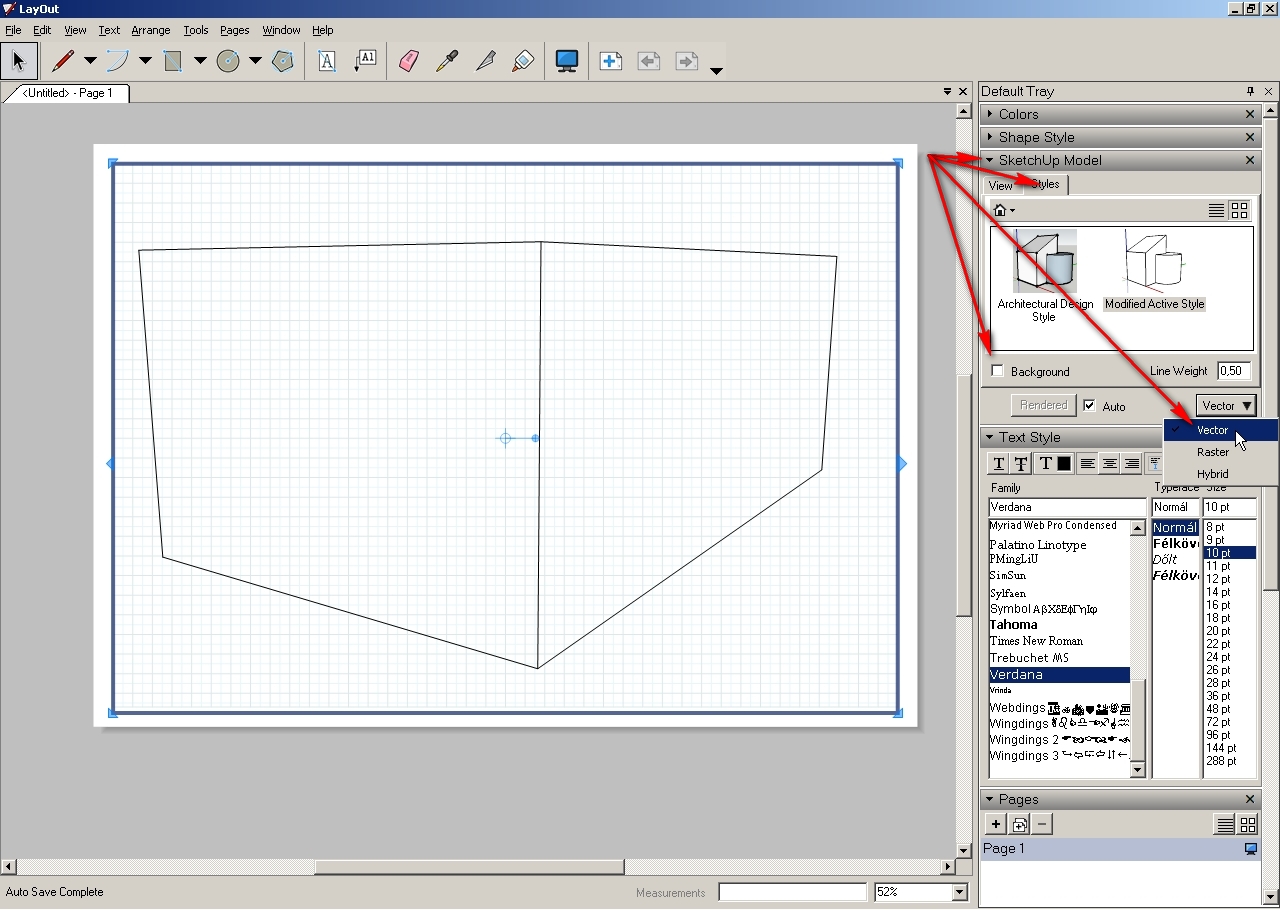
Plese, click on the image below; the forum software adds a black background to transparent png files and you cannot see anything of the "black on black" thing.
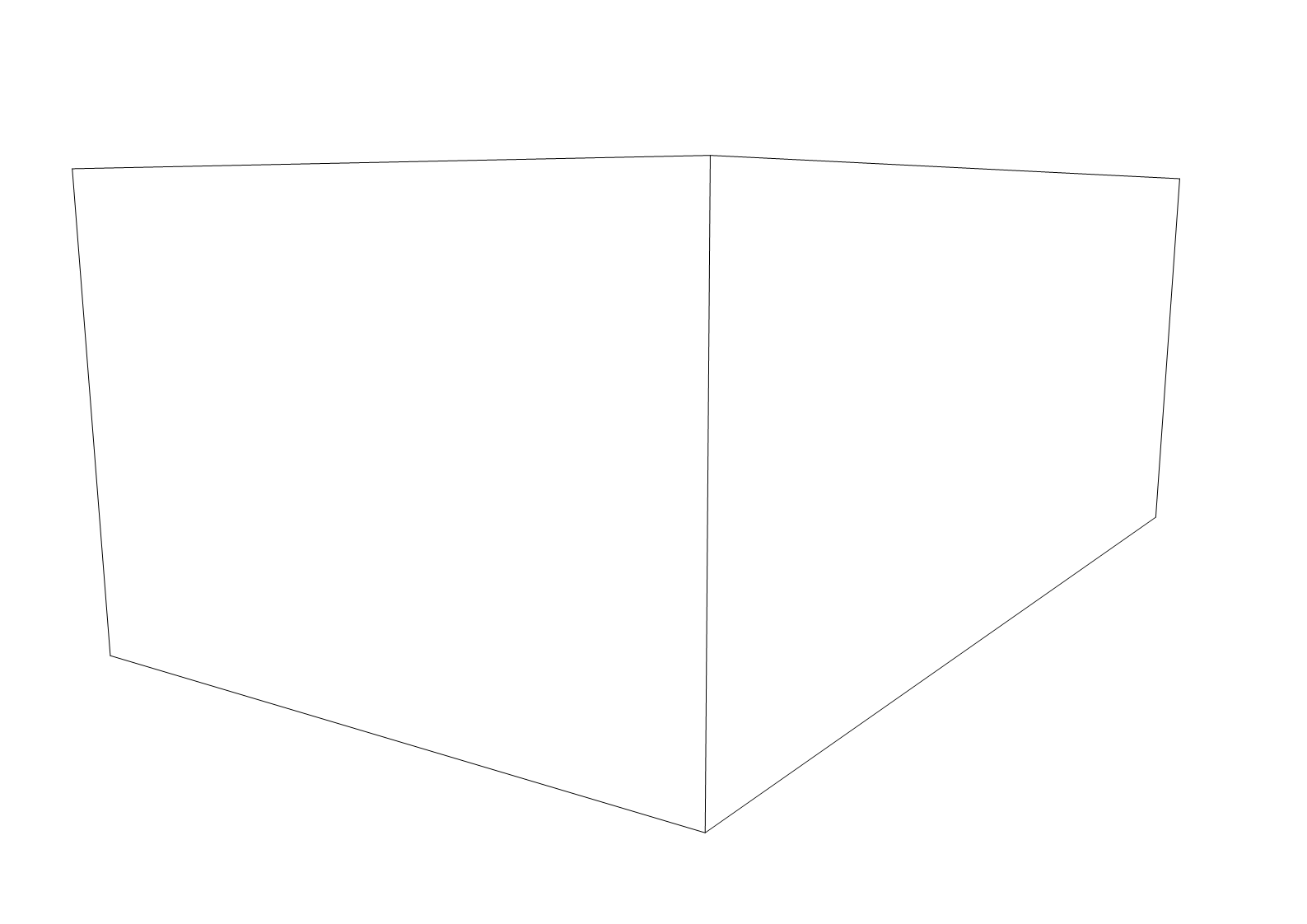
Certainl you may experiment with the sizes - note that the above technique is just "theory" and I haven't tried it in practice yet. -
So you want to do something like this:

From something like this:

and this:

Is that right?
I just export the hidden line image immediately before exporting to Kerkythea. I render in Kerkythea at the exported size and then combine the render and the hidden line image in my image editing software in a few seconds.
-
that's exactly it! i guess i just need to play with the export and render resolutions a bit cause i'm having a hard time lining them up.
thanks all.

-
I've found that if I do the exports without orbiting or zooming in SketchUp or in Kerkythea and leave the resolution the same, it's pretty simple to get the alignment exactly correct. for thse images I did both at screen size.
Advertisement







