[Obsolete] FredoScale 1.0e (Free Scaling, Taper Scaling)
-
First: thanks Fredo, this plugin is going to make a lot of things a lot easier and quicker. I could have used taper on some recent things and being able to reorient the scaling box is something I will use all the time.
Second: how it works on the Mac. I didn't see many people writing about this, so I thought I would let you know. The good news is that generally works fine, the only problem is a couple of UI things. The web dialogs do display, but it fills the bottom half of the window with nothing (presumably stretching the little blankspace border you normally get around things), but you can get around this by resizing the window until you see everything.
The slightly bigger problem for me is labels. The mouseover description works fine, but the labels under icons are blank (when I turned them on), in the menu there are four blank lines, which work for selecting the tools, but have no names and I do not get anything in the flyout from the context menu (I mean there isn't a flyout, but there should be, the Freescale thing is there, but nothing happens). I don't care about the labels per se, but I use keyboard shortcuts a lot and without a label there is nothing to bind it to (I want to replace S for the normal scale tool
 ).
).The only thing I can think of off the top of my head would be a filename/case sensitivity problem, as that is more likely to affect OS X than Windows (which I think is still case insensitive, at least most of the time). You will probably know better than me, though.
-
That's funny James, I was just logging on to describe exactly what you are talking about.
I, too, wanted to change my shortcut, but, in the shortcut window, there are four freeform scales listed, but, if I assign S to one of them, it applies to all of them and then has no effect at all while modeling.
The context menu, like James describes, is all blank, but each space, if clicked on, operates a different function.
Still, I am loving this plugin! One of my most used 5, no doubt.
Thanks Fredo!
-
one of the most beautifully integrated scripts! thanks and bravo!!!
-
This awesome plugin must contains awesome icons...
Icon master CadFather!!! This plum job is naturally for you!
-
Thank you, this ruby looks very interesting... I will try it as soon I possible!!
-
@james fraser said:
Second: how it works on the Mac. I didn't see many people writing about this, so I thought I would let you know. The good news is that generally works fine, the only problem is a couple of UI things. The web dialogs do display, but it fills the bottom half of the window with nothing (presumably stretching the little blankspace border you normally get around things), but you can get around this by resizing the window until you see everything.
The slightly bigger problem for me is labels. The mouseover description works fine, but the labels under icons are blank (when I turned them on), in the menu there are four blank lines, which work for selecting the tools, but have no names and I do not get anything in the flyout from the context menu (I mean there isn't a flyout, but there should be, the Freescale thing is there, but nothing happens). I don't care about the labels per se, but I use keyboard shortcuts a lot and without a label there is nothing to bind it to (I want to replace S for the normal scale tool
 ).
).to James, Kanonbal and other Mac users.
Let's take things in order
-
on the WebDialog UI, could anyone post a screenshot of the half visible dialog box.
-
For the menus, FreeScale installs by default in Tools > Fredo6 Collection > FreeScale. From there, there are four command menus (i.e. the FreeScale tools), and 6 support menus (About..., support web, documentation, video, Translation and Default Parameters). Which ones do you see, and which ones do you not see ?. A screenshot would help as well.
Additionally:
- Do you get text in the status bar?
- do you see the menus for LibFredo6 Settings (in Windowsmenu)?
- could you switch to French, and advise if you see the FreeScale menu items?
- For the "labels", are you talking about the toolbar icon tooltips, or about the tooltips that appear at the cursor location (there may be a problem on Mac because may I use 2 lines tooltip)?
Thanks very much for your feedback. As most of the problems mentioned are in functions managed in my Shared Library LibFredo6, I hope that fixing them for FreeScale will help to have a smoother release for my other plugins on Mac.
Fredo
-
-
By the way, could some Mac User open the Ruby console and type the following command.
FreeScale;;T6[;FSC_FREE_Menu] -
..more icons coming soon.. as i can

-

Manny thanks.....
Elisei
-
Hi Matt, not the best, but here's a couple to start..

not much on line lately but i'll be back sometime soon - (got a couple of surprises)
-
Hi Fredo, got some pictures for you.
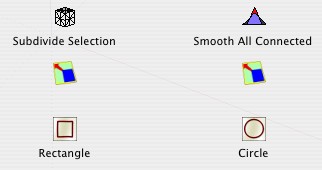
This is what you get with 'Customise Toolbar', so what you would see if they were on the normal toolbar (instead of floating, like they do on the Mac).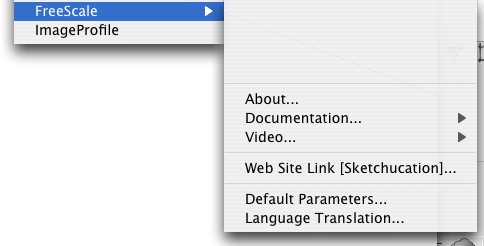
This is the drop-down from the plugins menu, showing the blank lines (which do work if you click on them and are ticked if you have already selected the tool from the toolbar).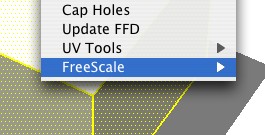
The context menu failing to fly out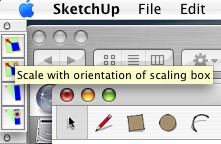
Mouseover works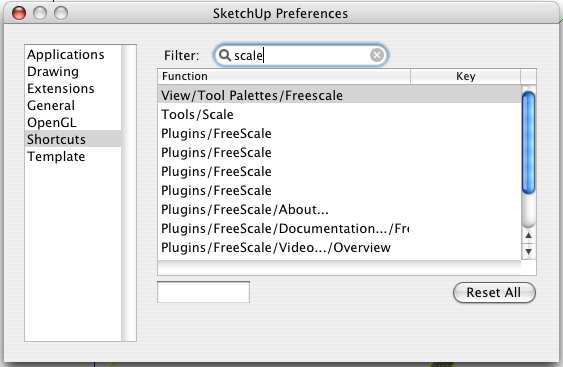
The real problem is the shortcuts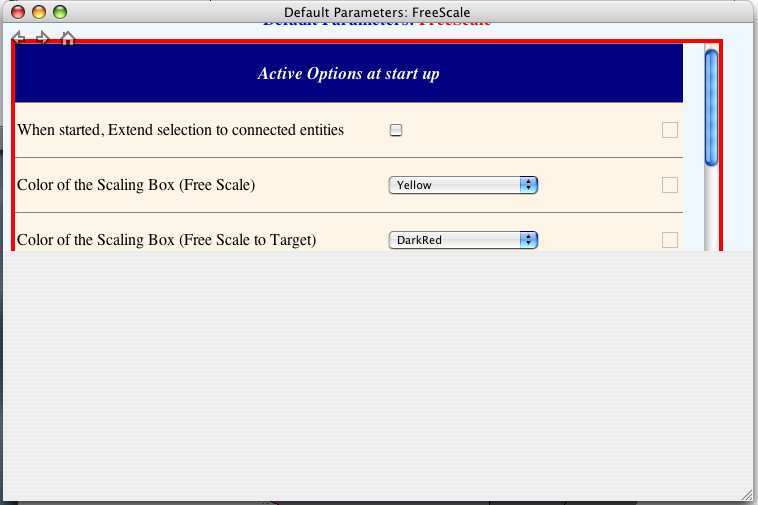
The half covered preferences window. The bottom bit scales with the window, always covering half, if you stretch to twice the length you can see everything.I hope that makes things a bit clearer. I did try the Ruby thing as well and it returned Free Scale, which is confusing.
I noticed in FreeScale.def that there was the line:
T_DEFAULT_ToolbarName = "Freescale"
I tried capitalising the S, but it seemed to make no difference.I did change the language to both French and Spanish and the problems appeared to be the same.
Also, Tab doesn't work, but I can right-click for the dimensions box. I am not too bothered about that, but I thought you might want to know anyway. It might just be bound to something else on the Mac, I will let you know if I find it.
Thanks again for a great plugin, it is now my default scale tool

-
Oops. Sorry, I forgot to mention that all the instructions show up fine in the status bar. I think everything works fine, apart from the bits in the screen caps.
-
james,
i have had problems with non appearing icons (which nonetheless worked if you clicked on the blank space) with other scripts. in most cases the problem went away with simply moving the script to user/library/application support/google sketchup/sketchup/plugins.
for some reason 2 plugins folders are created when you install skp on a mac. some scripts work better at the user level plugins folder.
-
Thanks Edson. I gave that a go, even migrating all my plugins, but that didn't seem to work this time. It did make me think about permissions and ownership, but they all seem fine. I think the rubies only need to be readable, as SU just reads them on startup and presumably then runs things from memory.
My own scripts work fine, despite having no execute permissions (644, must be something to do with Aquamacs, I will have to check the settings).
-
As always, excellent work, CadFather! Thank you!
-
I couldn't help but notice that James' toolbar has four icons.
Mine only has two! And not just 2 blank and 2 showing, but only 2.
The rest of my behaviors match what James has posted.
I, too, migrated all of my plugins to the user library from the root library with no noticeable change to Freescale.
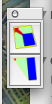
-
Mine originally had two, but I changed it to show all of them down at the bottom of the preferences. You have to scroll down and resize the window in order to see it. I'll use the normal two more, but the target ones will be handy to have around.
-
Thanks James, I don't know how I missed that!
-
Dear James,
Can you be a bit more specific about where the icons are? I'm not too sure what you mean by 'at the bottom of the preferences'.
Regards,
Bob -
@watkins said:
Dear James,
Can you be a bit more specific about where the icons are? I'm not too sure what you mean by 'at the bottom of the preferences'.
Regards,
BobTools > Fredo6 Collection > Freescale > Default Paparameters
Scroll down to Icons visible in the toolbar, click on the two that are unchecked.
Advertisement







