[Plugin] follow me rotate
-
I thought this plug-in would be useful in finally solving the missing "sweep" tool, so I tried it. More specifically, I showed this one before, trying to make a squared handrail on a spiral staircase. Using follow me doesn't work because it curves the form so that the top isn't parallel with the ground. For this spiral stair case the steps are rotated 30 degrees so I tried the ruby with a 30 degree input. Totally didn't work. I tried various different inputs and I finally found one that visually, was "good enough". The input was -3 degrees.
Can you take a look and let me know if there is a better number and if I there should be some relationship that can always be used to figure out what angle to use?
Even if not, this saves just a ton of time as is and it is quite adequate for this job too! Thank so much.
-
Another script still in development can do followme and keep the profile from rolling.
Left part of the first image is followme ,right part is follow_me_and_keep .
In the second image ,the Long Corridor (exclude columns) is built by follow_me_and_keep after one time running.
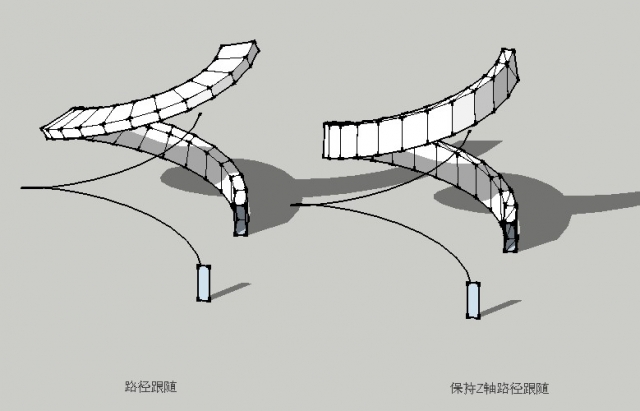
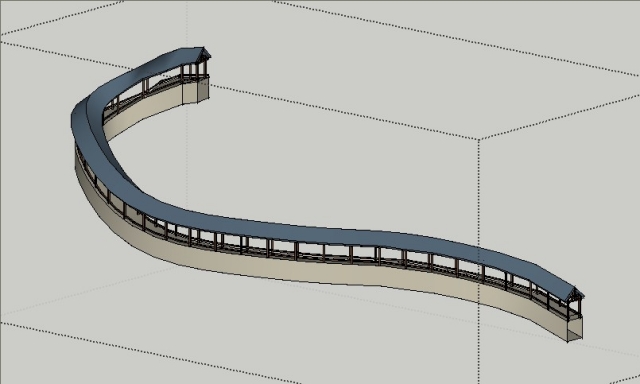
-
Fantastic! Can't wait.
-

Sounds fantastic! That would be something needed so long! -
Follow_me_and_keep should be a big hit among fans of the Great Wall, and will certainly help a lot when modeling roads. Keep up the excellent work, wikii!
Mrs. Susan, for your specific case, the screw1_5.rb script works well, too. Unlike FollowMeRotate, with screw1_5.rb you have to select both the face and its borders, and it only works around the blue axis, so before using it you have to center your stair in the origin. You can find it here:
The "first end" and "second end" that you are required to enter are just required to determine a differential in height, so, irrespective of where you click, the shape will always be created around the blue axis.
-
@wikii said:
Another script still in development can do followme and keep the profile from rolling.
Left part of the first image is followme ,right part is follow_me_and_keep .
In the second image ,the Long Corridor (exclude columns) is built by follow_me_and_keep after one time running.A must have tool!
-
I am looking forward to it.
-
Until follow_me_and_keep is ready (which will save all these following steps), here's a workaround:
-
Go to Camera > Standard Views > Left
-
Draw your profile within the plane formed by the positive blue and green axis, touching the origin.
-
Erase the face leaving the lines, and make it a component.
-
Select your profile (it must be a curve or a polygon, if it isn't, first join the edges with the join tool by Rick Wilson in the SCF Power Toolbar).
-
Use the "copy along distance" button on the SCF Power Toolbar (also a script by Rick Wilson) and play with the distance until you're satisfied.
-
Select all instances of the component and explode them. You can use Rick Wilson's script "select all instances": http://www.smustard.com/script/Instances
-
Click on the "configuration" button of the "Skin" script by Darrel to "By order". Leave the other options blank.
-
Execute the "skin" command and keep pressing "Enter" like crazy until the full object is done.
-
Add soften/smooth edges to your taste.
You can download the "skin" script from this post:
http://www.sketchucation.com/forums/scf/viewtopic.php?f=180&t=1306&st=0&sk=t&sd=a&hilit=skin&start=105#p101209
And you can browse the rest of that thread for the latest version of skin.rb, too, if you want...Yeah, it's a lot of extra work, that's why all await for follow_me_and_keep.
-
-
This is pretty fun to play with.
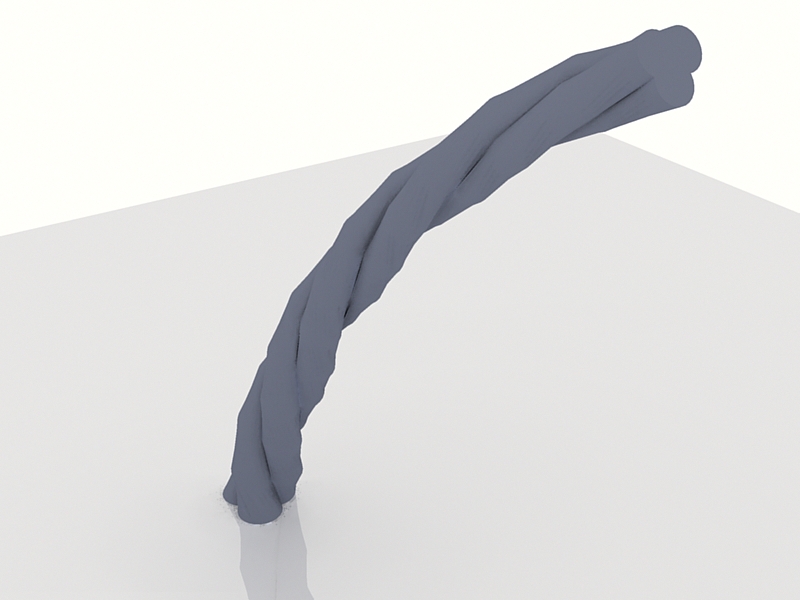
-
it's really nice
-
Thanks for this awesome script!

-
is there a link for a text file or description and instructions on what this plugin does and how to use it?
thanks
Tamfore -
@tamfore said:
is there a link for a text file or description and instructions on what this plugin does and how to use it?
thanks
Tamfore@unknownuser said:
Select welded edges as path and a face before using this script.
-
Cool!...
Jeff: i think you are talking about the SCF POWERBAR:
http://forums.sketchucation.com/viewtopic.php?f=180&t=14770&st=0&sk=t&sd=a&hilit=powertoolbar#p112024
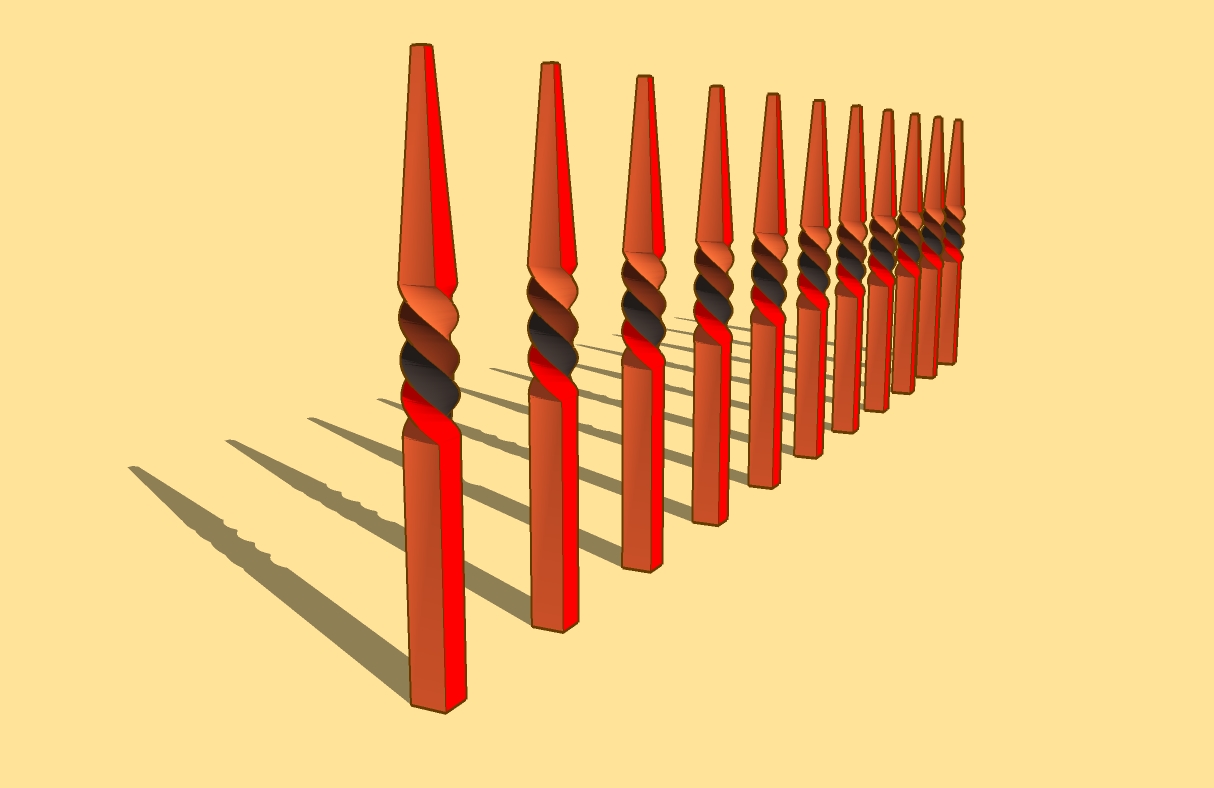
-
guys.how to rotate the shape from bigger to smaller?
-
I unzip to plugins; get FollowAndRotate_cn.rbs, FollowAndRotate_en.rbs and inputbox.rb, which I must rename as I have a larger file of that name already (I put far.skp elsewhere). No plugins result in my pull down. I rename them *.rb and still nothing. Any tips?
-
you must keep names *.rbs!
-
OK, thanks, though they did not work that way ---> It dawned on me belatedly that I needed to provide for the re-naming or not of inbox.rb: if I rename it then I guess I need to go through the code and replace the old name with the new name wherever it occurs.
-
What? You already have a inputbox.rb? This plugin appears to have a file called that, as well as another plugin then? Do you know what other plugin supplied the other inputbox.rb? If you PM them both to me, I'll look at them and see if I can help un-entangle this issue. It will probably take more than just changing file names inside the script.
Chris
-
Thanks, Chris.
@unknownuser said:
You already have a inputbox.rb? This plugin appears to have a file called that, as well as another plugin then?
Yes; yes. The three being: FollowAndRotate_cn.rbs, FollowAndRotate_en.rbs and inputbox.rb.
@unknownuser said:
Do you know what other plugin supplied the other inputbox.rb?
Both inputbox.rb open as below, but are different implementations:
@unknownuser said:
Inputbox.rb Copyright 2008 jim.foltz@gmail.com
The Inputbox class makes it easy to create user input
dialogs by providing a consistent interface to UI.inputbox for
text fields and drop-down selection fields.Checking the date stamps and my downloads leads to 2 DLs on 4.4.: inputbox and model_location.rb, which may or may not require input box (it has been snipped from some search result locations).
Certainly I can try renaming the existing to something else in order to see if that will enable FAR.
Advertisement







