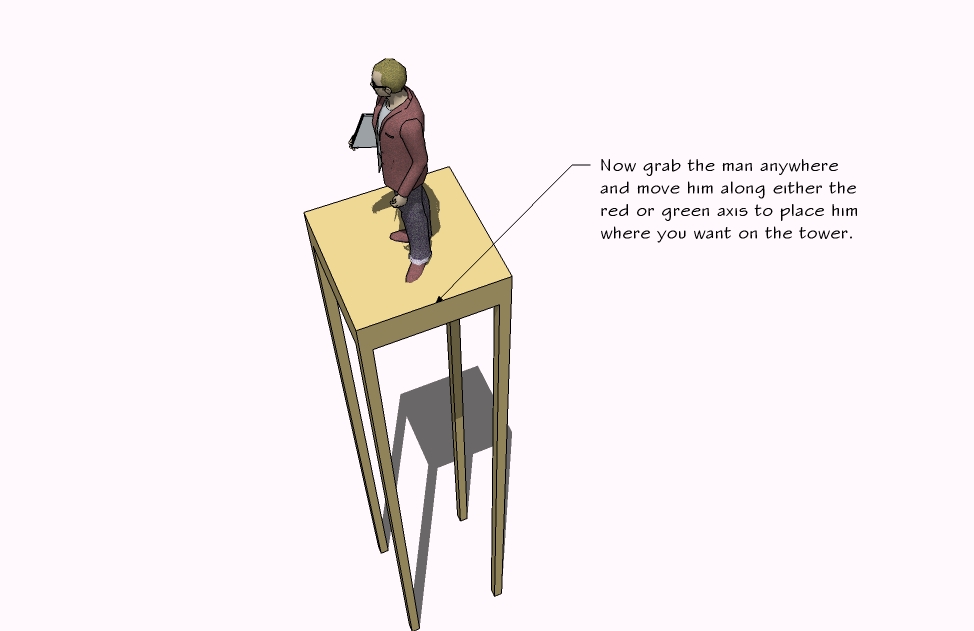Anchor objects onto horizontal surface (gravity?)
-
Hello,
I recently started using SketchUp and it is one smart program.
However, I'm having difficulty managing my horizontal/ground plane.
For instance, when I have a person I'd like to place on a second floor
of a building, I cannot position it properly ON the floor. I thought I did,
but when I look at it in elevation the person is floating above the floor.Similarly, when I accidentally dragged a component below the ground plane
(be on dotted blue axis), how do I bring it back to the ground other than
move-snapping its corner to the blue-green-red axes intersection?How do I anchor objects onto a given surface (ground, floor, table, etc.)?
Hopefully my explanation was cohesive.Thank you.
-
-
Miniature,
you can move any selection over a displacement from the first clicked location A in 3D space to a second clicked location B in 3D space. Depending on what you move you select a logical point A and a final logical point B.
In your case select the component "person" then select the 'Move' tool, click on an endpoint (A) in his foot and click on an endpoint (B) on the second floor.Note that A can be choosen as a point 'on face' or 'on edge' or 'midpoint' or 'endpoint'.
So can be the second point B a point 'on face' or 'on edge' or 'midpoint' or 'endpoint'.
So looking at the popup gives you more controle over the exact displacement.I was also going to suggest the use of [x,y,z] for moving to global coordinates
and <x,y,z> for relative displacements, relative to the startpoint.
(with some keyboardsettings you need to replace comma with semicolon)
Unfortunately I see no difference between [x,y,z] and <x,y,z>
For me both operate in a way relative to the startpoint, not to global coordinates.Another thing is you can create components with the property: 'glue to'
In your case the component "person" should have been created 'glue to' horizontal with its origin in an endpoint in the foot.
This allows you to anchor the component to a horizontal plane.Wo3Dan
-
Thanks Gidon Yuval and Wo3Dan for your quick responses!
I tried all the techniques and they removed my frustration significantly.
The tutorial attachment is very helpful. What a stylish 3D model too. -
@gidon yuval said:
Have a look at the attached file.
Hope it helps.[attachment=0:23e2h4f4]<!-- ia0 -->inference tut.jpg<!-- ia0 -->[/attachment:23e2h4f4]
[attachment=1:23e2h4f4]<!-- ia1 -->inference tut.skp<!-- ia1 -->[/attachment:23e2h4f4]
Hi gidon
this tut also helped me a great deal, thank you.
I do have one question if I mayWhere did you get the 3D Figure please ? are there anymore for download?
thanks -
Hi Philip,
I'm glad you found it useful.
As for the 3-D figure, on the board index you will see a heading called "Components, Materials & Styles".
Search there and you'll find quite a number of 3-D figures that are generously offered by some of the SU masters who (unlike me) are able to create them.This is undoubtedly one of the most generous forums on the web.
-
@gidon yuval said:
Hi Philip,
I'm glad you found it useful.
As for the 3-D figure, on the board index you will see a heading called "Components, Materials & Styles".
Search there and you'll find quite a number of 3-D figures that are generously offered by some of the SU masters who (unlike me) are able to create them.This is undoubtedly one of the most generous forums on the web.
G'day Gidon
Thanks again, am on my way

Advertisement