Useful MAC Apps and Hardware [Ongoing Updates]
-
The MacHeist nanoBundle is finally here!
7 Top Mac App for $ 19.95 reduced from $260
MacJournal
RipIt
Clips
CoverScout
Flow
Tales of Monkey Island
Rapidweaver
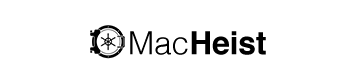
MacHeist
MacHeist scours the web for the newest software, gadgets & web services. Explore our giveaways, bundles, Pay What You Want deals & more.

(www.macheist.com)
-
Hi John,
I have only started playing a bit with Ruby - when I get the time, I am following a couple of basic primers. I have used Smultron for this but I also have Textmate and tend to use that (it's not a free editor however).
Like most editors, you can change the syntax colours as you wish, I find it useful to change the colours to match those used in whatever textbook/example I am trying to learn from. There is apparently a Ruby standard but I haven't found too many folk using it! The Syntax definitions are picked up by Smultron according to the file extension unless you wish to override this by picking the "always Use" and one of the many language choices. I use the automatic choice setting and it works well for me.
The Encodings is similar in usage to Syntax definitions - let Smultron do its thing or tell it to always default to some particular encoding. I just use the default setting. Unicode UTF-8 is understood and displayed correctly by most modern programs, web browsers etc. and that is the fall back if Smultron can't figure out which encoding is in use. The default settings will work fine for all the SU plugin rubies, web pages in html etc.
-
I had to slip this one in, if it hadn't already been mentioned;
It's for iPhone rather than Mac, but I'm finding this app rather useful at the moment!
-
@tfdesign said:
I had to slip this one in, if it hadn't already been mentioned;
It's for iPhone rather than Mac, but I'm finding this app rather useful at the moment!
Got to thank you for that one Tom.
What a fantastic App. Simple, but a great idea and so well executed
-
Cheers Dylan.

I noticed the VLC player was mentioned a few times. Personally I'm not a fan of the VLC, I much prefer Chroma, which is far more slick!
-
@tfdesign said:
Cheers Dylan.

I noticed the VLC player was mentioned a few times. Personally I'm not a fan of the VLC, I much prefer Chroma, which is far more slick!
I agree on VLC, and not just because it's french, chroma does look very good...
I give this site a rating it saves a lot of digging......
http://www.usingmac.com/2009/7/29/85-useful-free-mac-apps-for-designers
this is one of many useful pages
http://www.usingmac.com/2009/1/15/unveiling-hidden-os-x-shortcutsjohn
-
I've recently started using MacDraft again, so I've really got to champion MicroSpot's MacDraft Pro once more. I bought this MacDraft some years back, and never really used it, because I was lazy and didn't want to use a single button mouse again. But MacDraft really is something special, and it is very cheap too (at the moment, if bought from other distributors). MacDraft is very fast in Snow Leopard too.
There is also a Windows version too- which is very useful!

MacDraft Professional | Powerful 2D CAD, drafting, technical illustration and more for Mac | Microspot Ltd.
Sketch, draw, layout and present. The ultimate 2D CAD software from start to finish. Native to macOS, built with the latest technologies and designed for the future, MacDraft is a feature-rich 2D CAD software for architects, engineers and construction services as well as professional CAD users, designers, educators and hobbyists.

(www.microspot.com)

PC Draft Professional | Powerful 2D CAD, drafting, technical illustration and more for Windows | Microspot Ltd.
PC Draft Professional is the 2D CAD app that makes floor & garden plan design, architectural drawing and technical illustration easy on Windows. Create precise and professional 2D CAD drawings in moments, with this easy-to-use, powerful and affordable drafting application. With its precise vector tools, smart units and fully-featured scaled environment PC Draft is designed to deliver an easy to use solution, without having to spend hours and hours learning how to use more complicated software.

(www.microspot.com)
-
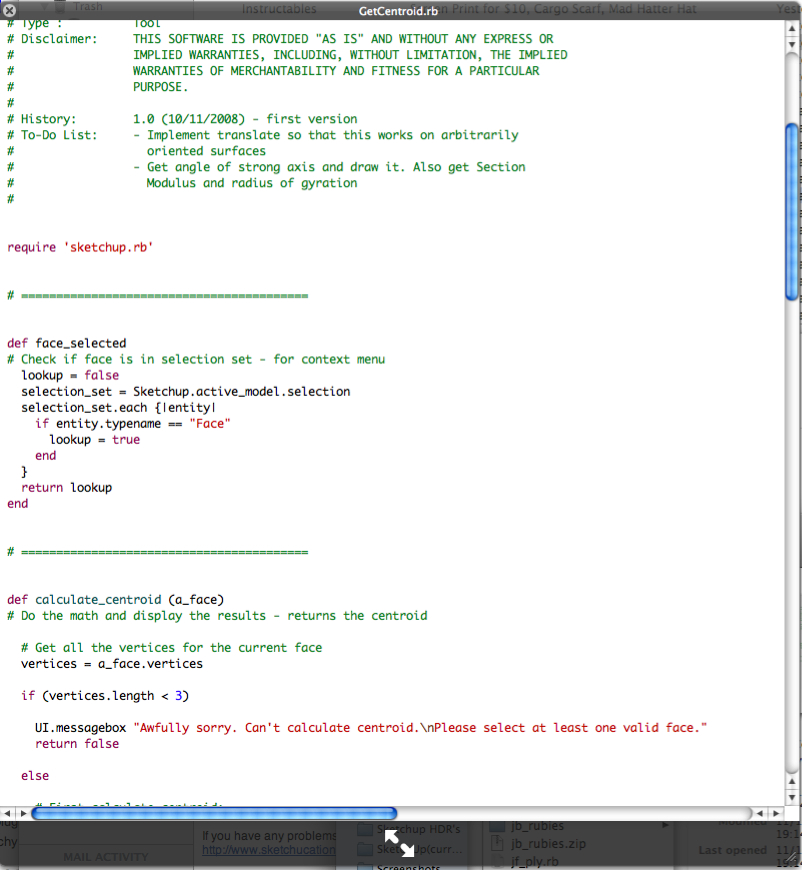
If, like me, you look at the ruby code this is fantastichttp://www.usingmac.com/2008/10/29/time-saver-quicklook-plugins
it's from the same site I posted yesterday but is so fast and useful I thought it was worth highlighting

maybe it's been mentioned before, but I haven't seen it...
john
-
@tfdesign said:
I've recently started using MacDraft again, so I've really got to champion MicroSpot's MacDraft Pro once more. I bought this MacDraft some years back, and never really used it, because I was lazy and didn't want to use a single button mouse again. But MacDraft really is something special, and it is very cheap too (at the moment, if bought from other distributors). MacDraft is very fast in Snow Leopard too.
I use MacDraft regularly but can't give it an enthusiastic thumbs up cause I can't find any way to set up keyboard shortcuts for the tools themselves, only menu items. Dragging open each tool after having to click in the first place is a drag.
Am I missing something?
-
@wind-borne said:
Am I missing something?
No, and I agree, MacDraft in this area is a bit of a pile of shite. I'm championing MD, because apart from a few minor problems, like key commands, MD is actually very good. I just wish the developers would get their act together and improve it. Like I suppose Engineered Software have done for PC8 (it's now a Cocoa app). It's like Microspot don't really care for 2D anymore, despite that in the 'real world' 2D is still very much prevalent (In my experience anyway).
-
I'm having a look at this app.
The blurb says,
WindowFlow makes organising your application windows a breeze.

WindowFlow
New Construction Windows & Doors. Made Easy. Central Florida Builders. Never stress about Windows & Doors again Upload Plans Licensed & Insured (CBC1268568) Fast Quoting Featured Manufacturing Partners Upload Plans Compare Brands Coordinated Delivery Pro Installation Upload Plans or Takeoff to Compare Brands & Receive Quote Get window & door package options tailored to your…

WindowFlow (windowflow.com)
-
Just discovered BumpTop, downloaded the free version and brought the Pro version for $29 after 20 minutes! It's the type of DeskTop organiser that I have wished for. Check it out here, http://bumptop.com/mac/
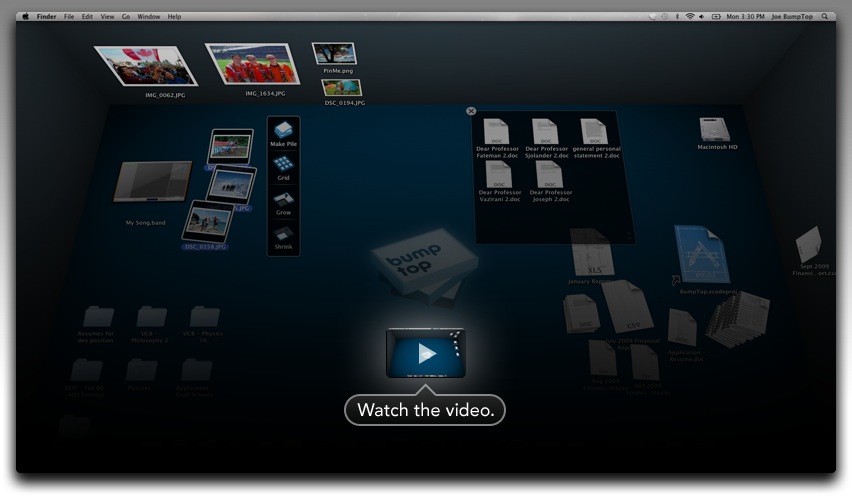
-
being a fairly new Mac user, I scanned through your list and found it to be very helpful. I will sit down and read each one later when time permits.
I bought this program and find it to be invaluable as far as what all you get: Mackeeper (http://www.zeobit.com). It is one of the best $40 I have spent.
Also, if you are not already aware of them, Macheist and Macupdate have some good bundles on (although the current one I have almost all the apps. I still might get it though to get the one or two apps that seem really good).
And Techsmith SnagIt for Mac is under beta. I've been using it for a while and love it! I use the PC SnagIt at work and was lost. But then again, I also have Voila and Little Snapper.
Someday I will make up my mind and start clearing house!

Rick
-
Those who downloaded the Mac version of cgScenes should have seen something like this on opening:
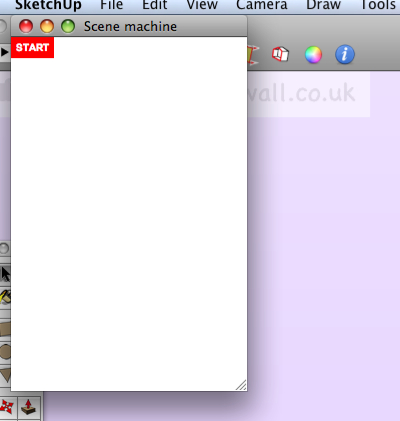
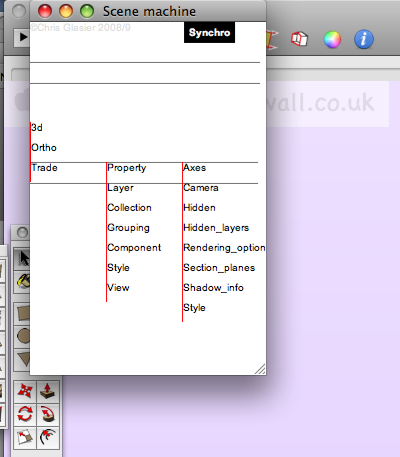
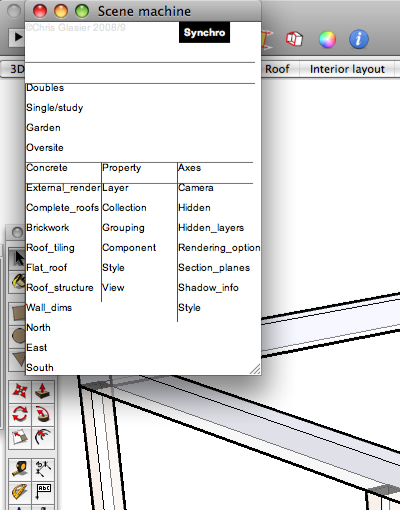
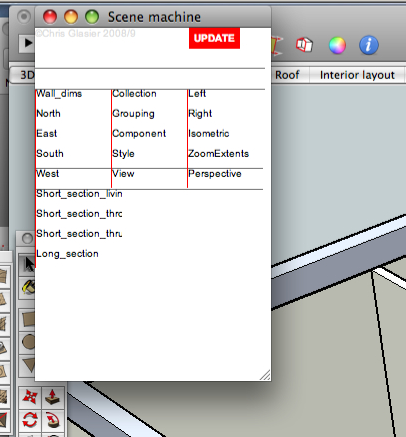
Unfortunately, I understand you actually saw an empty dialog with a small red square.
Not an auspicious start to getting the first web dialog based plugin to work on Macs as well as PCs.
But you know the reason was John ["driven"] who made the conversion also was keen to get it working on an iPhone and left a link to one of his local testing files. (Aside - think about manipulating a Sketchup display from a phone!). The upshot was that his testing of the plugin we published went fine on his machine with the linked file but not of course for anyone else.
So if you would like to download the new version (with sample model) please go here, and please don't remain silent again, be good enough to post any problems; it just might benefit the community.
-
I really loathe Adobe Flash. So I've decided to sack it 99% of the time. Now my browser is flying!! No crashes today at all. No fans all on at all pelt, and no Activity Monitor telling me that Flash is sucking 1gB of memory out of my computer! Hooray!
All because of this little freeware gem;
The installer doesn't ask for a password, which is a bit strange. It can't be a security hole? Can it? Dunno, but clicktoflash is working really well. It seems highly configurable, so it comes highly recommended!

-
@mike lucey said:
Just discovered BumpTop, downloaded the free version and brought the Pro version for $29 after 20 minutes! It's the type of DeskTop organiser that I have wished for. Check it out here, http://bumptop.com/mac/
Yes, check it out. They've been acquired by Google and the product snuffed out.
-
I read about Google buying it. While there were no concrete details, it hinted that the pro version would be made free and further developed ...... remind you of anything?

-
-
I just came across Path Finder, a Finder replacement that is very impressive. the screencast makes one wish to buy it at once. there is a very good review of it on Macworld.
-
@edson said:
I just came across Path Finder, a Finder replacement that is very impressive. the screencast makes one wish to buy it at once. there is a very good review of it on Macworld.
Has anyone given this a trial? I can't tell, but, Mike you seem to like using third party Mac utilities... what I want is a way to create a finder view with certain FOLDERS open and in the format and position I choose:
If I don't mess with certain folders, I can do that now by opening each one. Here's what I need: For a particular project I may have a few folders with drawing files in them. then I have related folders with output files (pdf) that are made from the drawing files, and need to be periodically updated and sent off. I would like to have a finder view of these folders and nothing else for working on these tasks. And, of course, a way to save it and have it come up with a button or menu selection.
I don't really find a need to have "Spaces" limit what applications I can use. I don't understand that. I use all the same applications all the time. It's finder clutter I need help with.
Sorry for the long explanation. Any ideas?
Peter
Advertisement







