Creating Shapes For Newbs
-
Hello,
I was playing around with some shapes today and thought maybe this could be helpful for folks new to SU.
The illustration below shows a "capsule" and an "oval" and how they can be scaled to make some interesting - perhaps useful - shapes.
Hope it's useful - would like to see more from others . . .
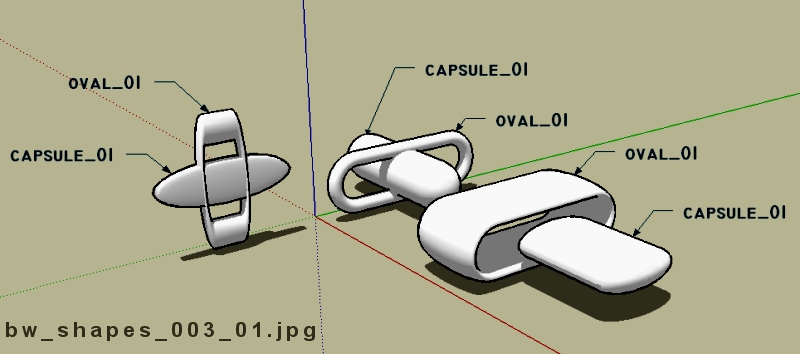
-
. . . and so forth . . .
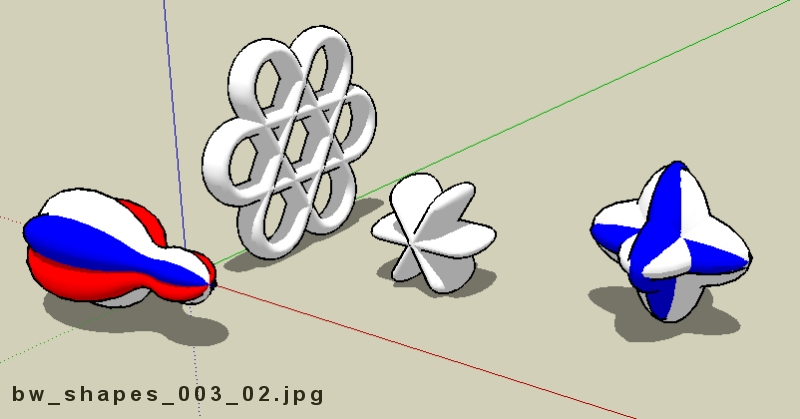
-
This Sketch Up is driving me nuts. The first simple thing I tried to draw is an oval.
I have no idea how to do this. There is no oval listed. A search of this forum and Google shows now way to do it. Even the on-line Google help is of no use.
Here is what I am trying to do:- Draw an oval
- Stretch it into a 3D long oval shape (like a cylinder, only oval).
- Cut a section through it at 5, 10, 15 and 20 degrees to see what
the cross section looks like.
Any ideas???
-
draw a circle then use the scale tool to stretch it in to an oval. Im not really sure what your trying to get at with the next bit, "2. Stretch it into a 3D long oval shape (like a cylinder, only oval)."
-
. . . maybe this file will help . . . no claim is made for the "most efficient" means of creating this type of geometry . . .
-
Have attached sequence as i understand the question Deane, ok went back and re read post and have added the section cut,
here i use the intersect with selected
- make flat plane at 90 deg, and grp( makes moving around easier)
- postition were u want the cut
- Rotate to desired angle
- explode the grp
- select all
- intersect with selected and remove unwanted geometry
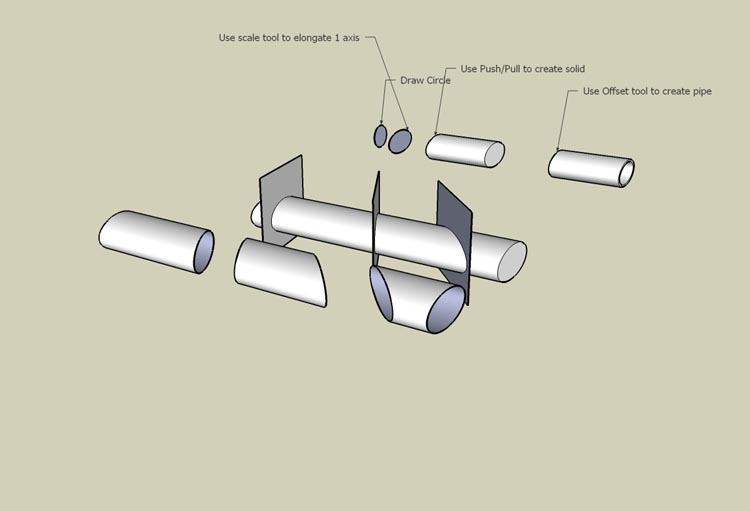
-
@angusog said:
Have attached sequence as i understand the question Deane, ok went back and re read post and have added the section cut,
here i use the intersect with selected
- make flat plane at 90 deg, and grp( makes moving around easier)
- postition were u want the cut
- Rotate to desired angle
- explode the grp
- select all
- intersect with selected and remove unwanted geometry
Could you put that in regular terms please? I've been trying to figure out how to cut stuff.
"grp" Group?
What do you use to "position"? How do you position? Please explain "intersect with selected".
Thanks.
-
Hi Steve,
Special terms are the best to use with special programs otherwise people might not know what's gouing on. You should familiarize yourself with the terms of SU in order to be able to communicate your ideas efficiently. There is a "Glossary" in the SU Guide (or Mac version) which explains all the terms.
- make flat plane at 90 deg, and grp(makes moving around easier) - group; select all, right click and "make group"
- postition were u want the cut - use the move tool to "position"
- Rotate to desired angle - use the rotate tool.
- explode the grp - right click and "Explode"
- select all - use the select tool and triple click
- intersect with selected and remove unwanted geometry - right click > Intersect > intersect with selected. Then use the Eraser tool to delete unwanted geometry.

-
Gaieus,
Thanks for that. But how do you actually cut stuff? Like in the example above of the cut pipe. I don't know what tool is used, or how top position the tool. I've used Planes, but so far the geometry is just hidden behind the plane... nut cut. The geometry behind a plane can be erased?
Thank you.
-
That's the last step: use the intersect command. Then lines and endpoint will be created where the two shapes meet so you can delete (manually) whatever you don't need but keep what you do.
-
G'Day Stevie
Here i have attached another picture of the cut pipe,
I should download a screen catcher, and u would be able to see what tools and menus i am using
but don't worry you will get the hang of it,
when you use "intersect with selected" (right click after you have selected to bring up the menu)it automatically cuts the geometry for you. as you can see in the 2 examples, i used the paint bucket, top one hasn't been intersected so when i paint it, the whole pipe gets painted in the bottom one i have used intersect with selected, it only paints up to the vertical plane , 'cause it has been cut. hope this helps, don't worry about the "Jargon" it comes with practice,I had the same trouble when i started with SU and still finding it with Kerkythea

Dave R has some excellent videos on u-tube, showing you how to do a lot of basic stuff, and you can see the tools and menus he is using, i learnt a lot watching these
http://www.brightcove.tv/title.jsp?title=958778541
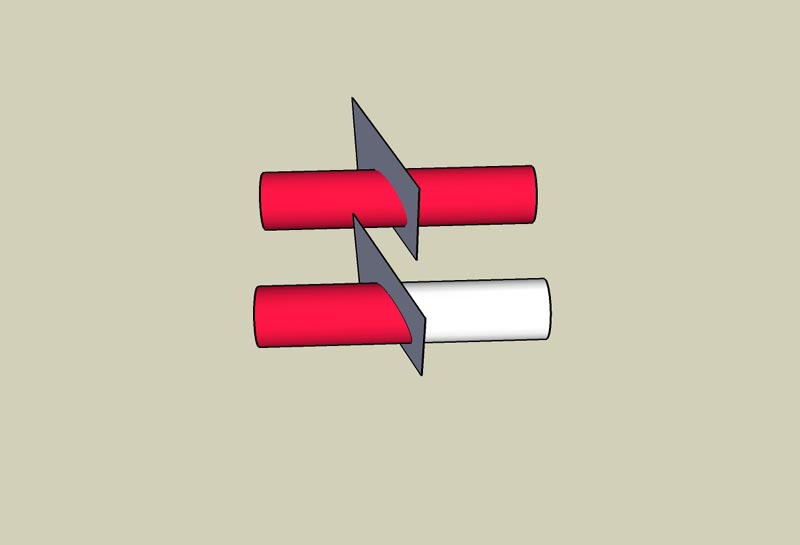
-
Guys,
Thank you for trying to help me get this, but it’s not working for me.
I can make the pipe, and Rotate it to the horizontal (Along the Red axis).
I use Section Plane and position it to the right of the pipe, and Click. The right side of the pipe gets cut off. If I Double Click the Section Plane, the heavy blue arrows disappear, and whole pipe comes back. Now, with the Move Tool, I can then slide the Plane anywhere left or right (along the length of the pipe). So far so good?
I slide the plane anywhere along the pipe.
Then I Select everything, Right Click for Menu, and click on Intersect/Intersect Selected.
I get this error message:
“No Intersections found between selection set and the rest of model.”
-=-=-=-
I’ve tried many different combinations of selection, positioning, etc. And on different geometry.
What am I doing wrong?
-
Ok, Angusog, I can see from the video-link that this guy creates his own plane by drawing it.
Is that right? CANT'T use Section Planes? Section Planes are so much easier to POSITION where you want the CUT. But I can't do that, correct?
Frustrating.....
-
OK Steve
you cant use section plane, it will cut the geometry but it really only hides it so u can see the section cut, you need to be using a flat vertical plane, ( flat box larger than the piece you are trying to cut)..............
as Dave R did in his video on cutting the molding at 45 deg.......
are you exploding everything( although strictly not necessary )
I will repost the first model as i have edited it into scenes, see if that helps
-
A Section Plane 'cuts' through the model so you can view the insides of a part of it. This 'cut' switches on and off. It is a visual aid - it does not physically 'cut' anything...
IF you want to cut something into pieces you must make a real physical 'plane' (that is, for example a rectangular or circular faced object somewhat bigger that the objects you want cutting). To move/rotate it to where you want this 'cut' to be it it's best to make a 'group' of it and its edges. Grouping things separates geometry. If you don't group then you might inadvertently drag something with it that it's been touching it, as all 'non-grouped' SketchUp geometry is 'sticky' - this can be useful, but NOT if you are doing this...
So you have a grouped 'plane' you have now moved and/or rotated to where you want your cut to be. Now to do the cut... You have two options which have slightly different outcomes. Choose which suits your needs...
Option 1: Leave the 'plane' as a group. Select all of the geometry you want cutting and right-click context-menu and pick Intersect 'with model' (there are two other intersect options - 'context' (only active items within a group edit for example and 'selection' only within objects selected - these might also be what you'd prefer...). Erase the 'plane'-group and you now have a set of edges splitting the objects selected. Erase the parts of these objects you don't want. Done. The cut ends of the objects thus cut are NOT faced.
Option 2: Explode the 'plane' group so that it merges with the other geometry. Select all and Intersect as Option 1. Erase the unwanted geometry, this time including bits of the recently exploded 'plane'. This time the cut ends of the objects thus cut will be faced with bits of the 'plane' left behind... If they face the wrong way the 'Reverse' them...
You can cut any geometry with any other.
For example, to punch a cylindrical hole through a box...
Make the box.
Make the cylinder and group it.
Move/rotate the cylinder group so that it passes through the box.
Explode the cylinder group.
Select all and Intersect.
Erase bits of the cylinder and the 'circular' ends on the box.
If needed reverse the faces of the 'hole to match the box's......
-
Thank you both, very much. I appreciate it immensely. I reading through the responses and practicing as I go.
Thanks again.
-
Hi Stevie, hi folks.
To actually cut, you need a real rectangle drawn with SU tools, not a Section Cut rectangle made with the Section cut Tool.
To cut objects, I often use a circle as a cutting plane since it is easy to "force" its orientation (red-green plane, blue-green plane or blue-red plane or any already available surface, vertical, horizontal or even slanted) and lock it with the SHIFT key. Once the circle is drawn, I move it on the object and then do the cut.
Just ideas.
-
Gai,
Thanks for trying to help a newbie to you and all. However your answers are not detailed enough to work. Lets take this a step at a time. I downloaded your example so I have on my screen the oval cylnder.
You wrote:-
make a flat plane at 90 degrees ---> How do you do this? 90 degrees to what axis??
-
position where you want the cut - use "move" tool.
Gave up on step 1 and used your pre-made oval shape. First question: position what? the Move cursor I assume you mean. OK, I positioned it on lower right corner of the shape and clicked once. I get strange actions here. Sometimes it does nothing, or leaves a point or forces the shape to expand or contract when I move the mouse, etc. Junk. -
Rotate to desired angle - use the rotate tool.
The rotate tool gives me a protractor with angles listed in lower right hand corner of screen. Now I click when the cursors says "on edge" since I want to section in a vertical plane. Then the cylinder shape just tumbles randomly when I move the mouse.
I give up. This is not an easy tool to use at all.
I can draw this easily in Visio but it is 2D. Attached is another description of the problem.
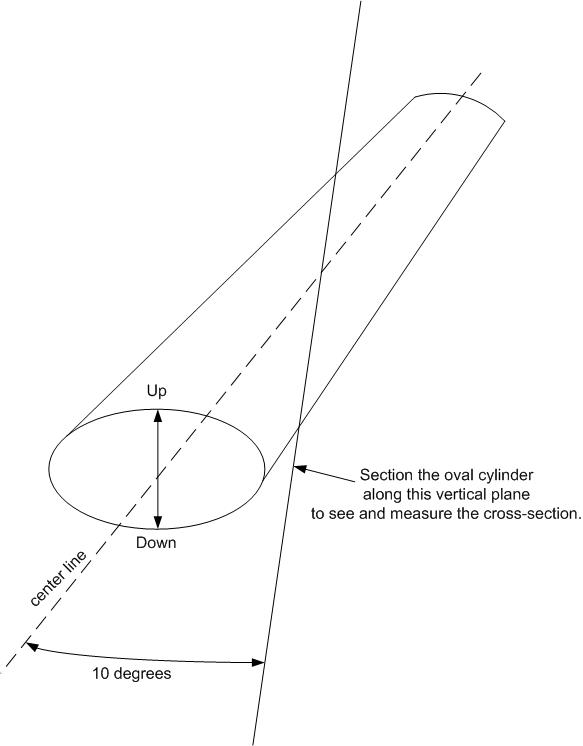
-
-
You can indeed use the section tool:
Move the section to where you want to cut, then right click and select make group from slice, then explode the slice group immediately (use the edit/group/explode command). Then erase any unwanted parts. -
Am I the only one that keeps thinking "gee, if I spent time learning how to use this stuff I'd be much more productive" . . . I sort of grabbed a handful of functionality and ran with it . . . there's really so much more you can do with this stuff - like, I've never even used the section tool . . . :gasp: . . .
Advertisement







