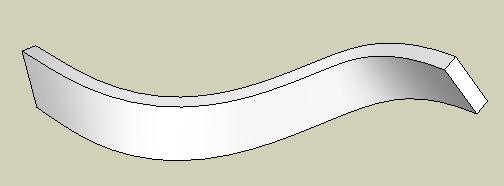How can I model a twisting / looping arrow?
-
If you used grow on a group you would need to select all, explode the all (at once) and then maybe use smooth.
-
-
PMiller: Thanks for the input. I thought that I had tried ungrouping and softening all the edges, but I was holding the wrong key (shift instead of control) and therefore hiding, rather than softening, the edges. I'll try again.
UPDATE: Softening didn't make a great deal of difference. I am sure that theis is because the individual sections remain discrete, they have not glued themselves together. So there are hard edges which can be softened between each section.
Pilou: Using your suggestion I find a problem - the cross section shape twists as it climbs the spiral. Take a look at the attachment to see what I mean.
Thanks for the help so far. Any more suggestions gratefully received.
Ampa
4 steps showing the unwanted twist effect.
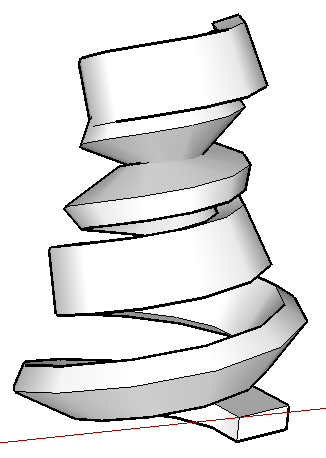
-
Tried again using helix.rb (rather than drawhelix.rb) but get the same kind of results.
Where is the twist coming from?
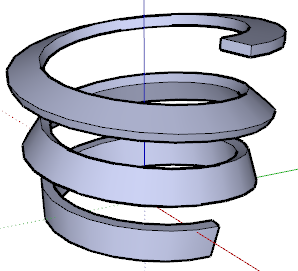
-
try modifying the shape fo the helix before you use folow me, probably go for sometihng long and thin. the easiest way to do this would probably be with the scale tool. Probably worth messing aroud with how you orient the rectangle as well, as i imagine this wil make a large difference on the end result.
-
This was done in less than 5 minutes without resorting to any rubies...just the Move and Rotate tools. You just need to use a bit of lateral thinking.


-
was it just a case of move a copy up, rotate it, stitch between the two, make it acomponent, copy up rotate, etc. ?
-
I just made a box then rotated the top surface by 5 degrees, using autofold. I then removed the top and bottom surfaces and copied it upwards, snapping two appropriate corners, then rotated into position....again inferencing a snap into position.
It doesn't take very long at all, because you can then copy two boxes then 4, then 8 etc, before smoothing the sides.
-
Thanks Alan for the idea.
I tried your method: it is indeed pretty simple and no slower than fiddling with the rubies.
When I render the model (and indeed it is visible in native SketchUp) the bottom 6 segments are not as smooth as the rest.
Why is this? Is there anything that I can do about it?
As before, your help is appreciated. Thanks for taking the time to share your knowledge.
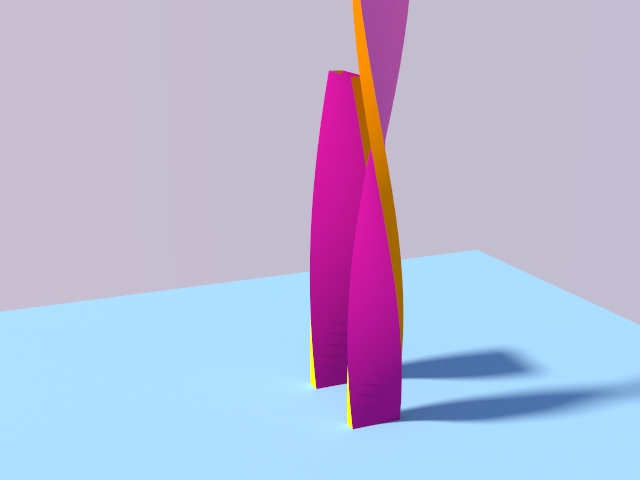
-
If you push pull the rectangle in smaller increments, it should minimise the effect, altohguh i cant think of a way of completely eliminating it.
-
If you mean by "not as smooth", the fact that you can see some triangulation shadows at the base, then that's just the way that SU handles shadows...they are vector-based and none too subtle. You can see this by moving the time slider...they will run up and down the column.
Flipping the triangulation lines won't do any good either...it'll just shade the other way around.As Remus says, you can alleviate it with smaller increments...like not rotating as much as 5 degrees, but I doubt you'll get rid of it altogether.
-
you could mess around with the soap skin bubble and drawhelix... the triangulation will still be present but you can get it pretty small..
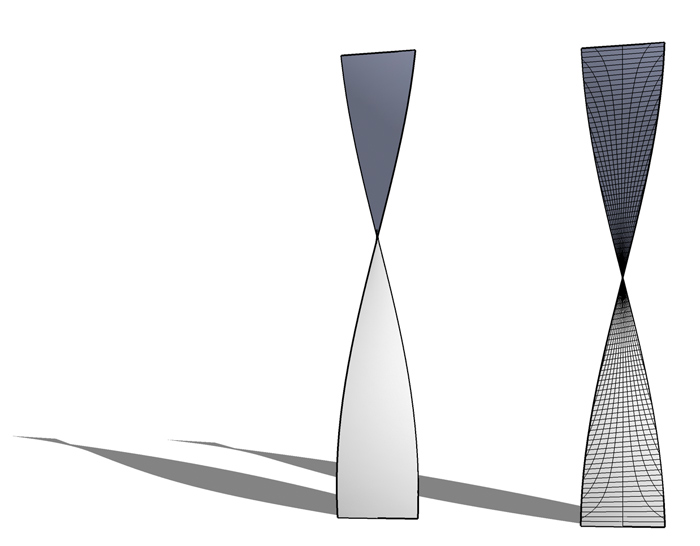
-
similar technique for the loop...
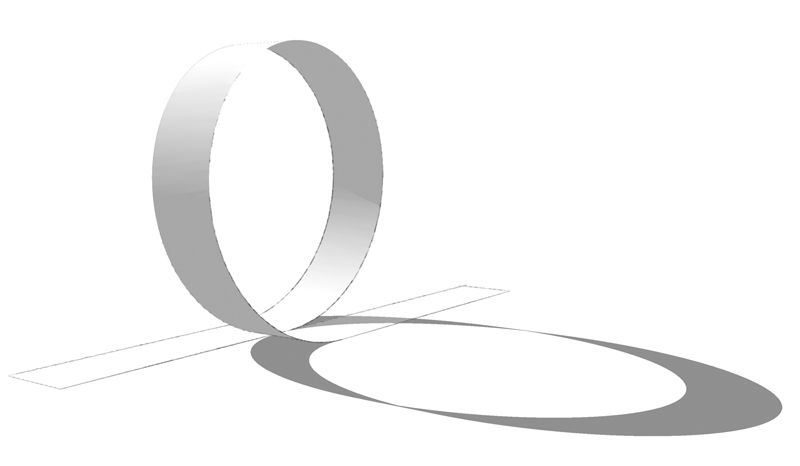
-
Thanks for the lates round of ideas.
Alan / Remus: Yep smaller increments seems to help. I have a nice smooth barrel roll, and loop the loop

Jeff: Soap Skin is an interesting idea, I'll toy with that too

Next issue: Both examples so far use rotation about 1 axis, and in the case of the loop a displacement along a second axis. But I'd also like to try an arrow with rotation about two axies, such as a loop with a roll.
I've tried this a couple of times using the rectangle > push-pull > rotate > copy > rotate into place technique BUT I can't seem to make the copy match perfectly with the original. I am sure it is possible. I am obviously rotating in the wrong order, or about the wrong point. Perhaps someone can show me the way?
Thanks again, Ampa.
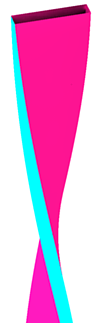

-
i did the corkscrew in a similar manner as the twist.. the only difference is the point at which the face is rotated around.. i used big segments with 15 deg rotation but i'm sure you can spend some more time with it and get the results you're getting with the other shapes..
(note - i had to use the scale tool to flip the thing around once i was finished in order to get the orientation right.. i think i did green axis and blue axis at -1)
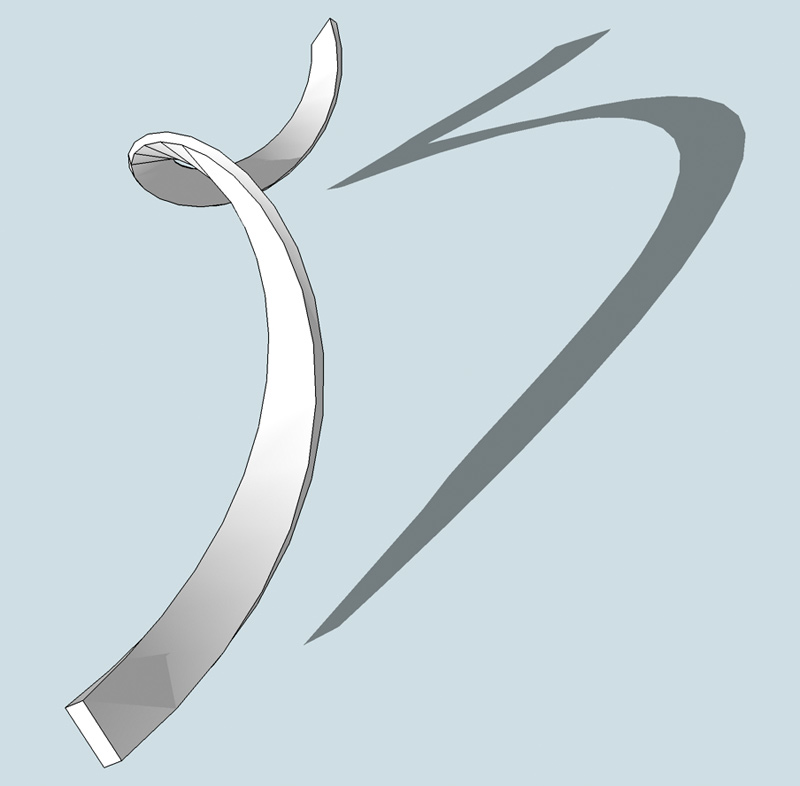
-
for anyone curious...
just messing around with a new screen capture app and that corkscrew posted above... those mouse click things are kind of weird i guess but i can turn them off in the future.. i think it'd be cool if the keyboard keys would show up so the shortcuts are visible.. you can still see which tools are being used by looking at the toolbox.. i shrunk the window so the VCB is visible..
-
Jeff: Your corkscrew is great, the video really shows just how quick it should be. I agree with you that the 'red shockwave' click animation is a bit over the top, though it does make it very clear when yu have clicked!
I think the idea that I've not yet addopted is adding dummy geometry to act as a rotation point / guide for my model.
Here is a render of a similar corkscrew (not as pretty as yours though, too compact!)
Thanks for taking the time out, to help a relative noob!

Advertisement