My Default Template
-
I have tried creating a default template in SketchUp 2025 but it does not seem to save it to the correct place. I thought I had saved it to the correct location but when I start SU 2025 it does not show the template I just saved as the new template.
In particular, I started SU 2025 with my template. I then modified things (deleted the shadows toolbar and added the sandbox toolbar). But, when I restart SU 2025 and select what I thought I had set up as my revised template, it does not launch SU with the newer version of my template.
What the heck am I doing wrong?
-
After you made the modifications did you select Save as Temaple? If not you aren't saving a template. You are just saving a SketchUp file like any other SketchUp model you might create. In order to have the changes show you need touse Save as Template so it ends up in the Templates folder.
-
Yes, I did it as Save as template and I said I wanted it to be my default template but when I open SU again it does not have thr changes I made.
-
Go to the Help menu and choose Welcome to Sketchup and check that your template shows there and has the Heart symbol ticked.
-
@Box can it also be because of the name I used for the template “Dave Template”?
 image url)
image url)This is what I see but it does not include the updates I made. Perhaps when I make the updates and then try to save it, I am not saving it properly. So, given this update, what do you think I am doing wrong?
Agin, I just tried it, I opened SU, with the "Dave Template", made the changes I wanted (I removed the Shadows toolbar and added the Sandbox toolbar) and then I saved the opened file as a template with the name "Dave Template". I closed SU then launched it again and selected the "Dave Template" and it still had the old toolbars. Perhaps I should be saving it someplace special so that the updated toolbars are part of the "Dave Template" when I start a new model. Again, what the heck am I doing wrong.
-
Toolbars are not part of the template, toolbars open however they were last closed.
-
@Box So, you are saying there is no way to accomplish what I want?
-
If you are trying to set up the workspace as a template, then no.
But if you arrange your workspace as you want it then close sketchup, making sure the last instance you close is the one you want, then it should open with the same arrangement, no matter what template you open.
If your toolbars are moving around then you may have other issues, but if is just you trying to create a template then all is as it should be.
People have been asking for years for a way of saving toolbar positions, it hasn't happened yet. -
@Box said in My Default Template:
People have been asking for years for a way of saving toolbar positions, it hasn't happened yet.
So there is now way to "save" the toolbar settings/posotions! Ouch, that means every time I try to start a new model or update and existing one, there is no way to include the new toolbar layout.
I appreciate your response. I have been using SU for many years now and have not ran into this situation before. I did rearrange by toolbars but when I close SU and then reopen it, it still has my old layout. DUH!!!!
-
@Box said in My Default Template:
if you arrange your workspace as you want it then close sketchup, making sure the last instance you close is the one you want, then it should open with the same arrangement, no matter what template you open.
If this isn't happening you may need to Repair your installation. Did you install sketchup using the right click run as admin method?
If not do so now. Find the install.exe, probably in your downloads folder or download a fresh copy.
Select it and right click and choose Run as Admin, follow the prompts and when given the option choose Repair, follow the prompts. Once done reboot your computer.
If after this they still don't stay in place you may need to remove a file and let it be remade, but that's another story. -
@Box Well, I think I just made a mess of things. I went into SketchUp and it said there was a newer version so I clicked on it and it ran the installation. However:
-
I did not see an option to run as administrator
-
I went and looked in the downloads folder and I do not see the exe for the latest version.
I guess I will have to go to the SketchUp site and download again and try to do this all over. I think I have created a real mess.
-
-
@ntxdave Well, I just went to the SU site and downloaded the install again.
-
Once again, I ran as administrator but again, I did not see an option for doing the repair.
-
After the installation was complete, I started SU and then went to view the license info. Here is what I see:
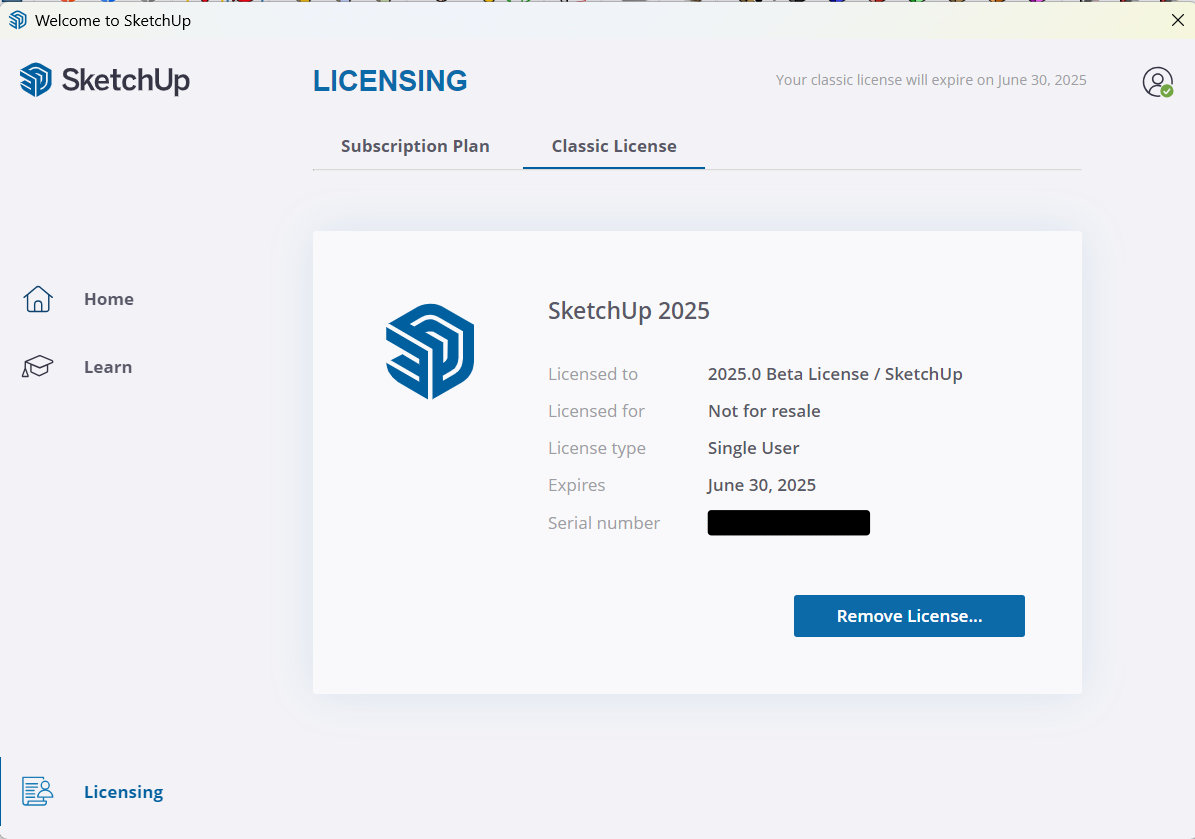 Notice that it says beta.
Notice that it says beta. -
I then rebooted my laptop and opened SU.
-
Now I started SU and deleted the Shadows toolbar.
-
Once again, I started SU but the Shadows toolbar was still there.
I am beginning to really feel stupid. I have used SU for several years and have never seen a problem like this. I know that you should always do the installation "as administrator" but nothing seems to be working for me. I really do not understand what is going wrong and how to correct it.
I really need some assistance.

-
-
Toolbar placement has nothing to do with templates. The toolbar positions and visibility states are saved in PrivatePreferences.json in your User/AppData/Local/SketchUp/SketchUp2025/SketchUp folder. AppData is normally a hidden folder. Make hidden folders visible in File Explorer. Then go to that folder and delete the .json file. Reboot your computer and then open SketchUp and set up your toolbars. Open a model file and save it. Then close SketchUp and open it again and see if the toolbar placement has remained.
I would suggest before you do the above that you remove that license and then sign in with your subscription license instead.
-
Dave,
Open up your SU preferences and see where the template files are located. This is mine in SU 2022. Should look the same in 2025.
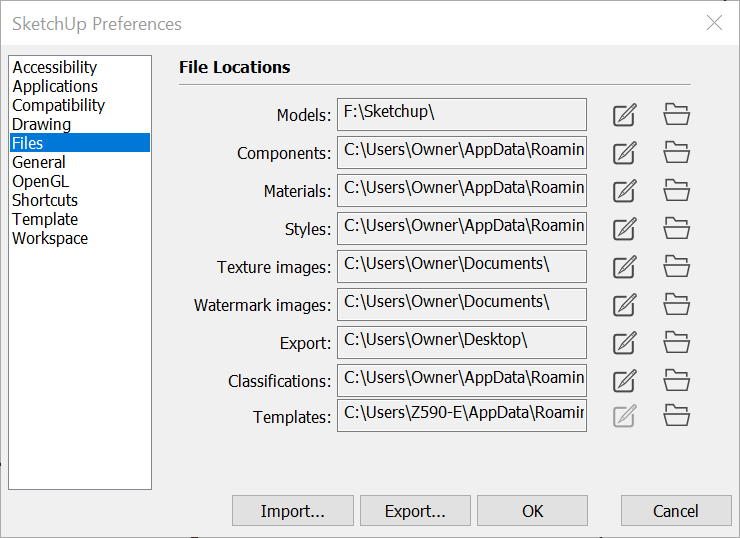
-
@Dave-R said in My Default Template:
Toolbar placement has nothing to do with templates.
I understand that part.
@Dave-R said in My Default Template:
The toolbar positions and visibility states are saved in PrivatePreferences.json in your User/AppData/Local/SketchUp/SketchUp2025/SketchUp folder. AppData is normally a hidden folder. Make hidden folders visible in File Explorer. Then go to that folder and delete the .json file.
OK, I will go give that a try.
Reboot your computer and then open SketchUp and set up your toolbars. Open a model file and save it. Then close SketchUp and open it again and see if the toolbar placement has remained.
I would suggest before you do the above that you remove that license and then sign in with your subscription license instead.
I was able to delete the beta license but I am not getting an option to sign in. I went to the Manage Account and I am seeing 2 accounts.
This is really beginning to challenge my patience.
-
Check your SU preferences and the location of your templates folder and see if it exists.
It may sound odd but since I had a left over install of SU I had to create a dummy users folder for my install. It's a backwards fix but it worked just fine for me.
Advertisement







